How to add animated text in a Live Stream?
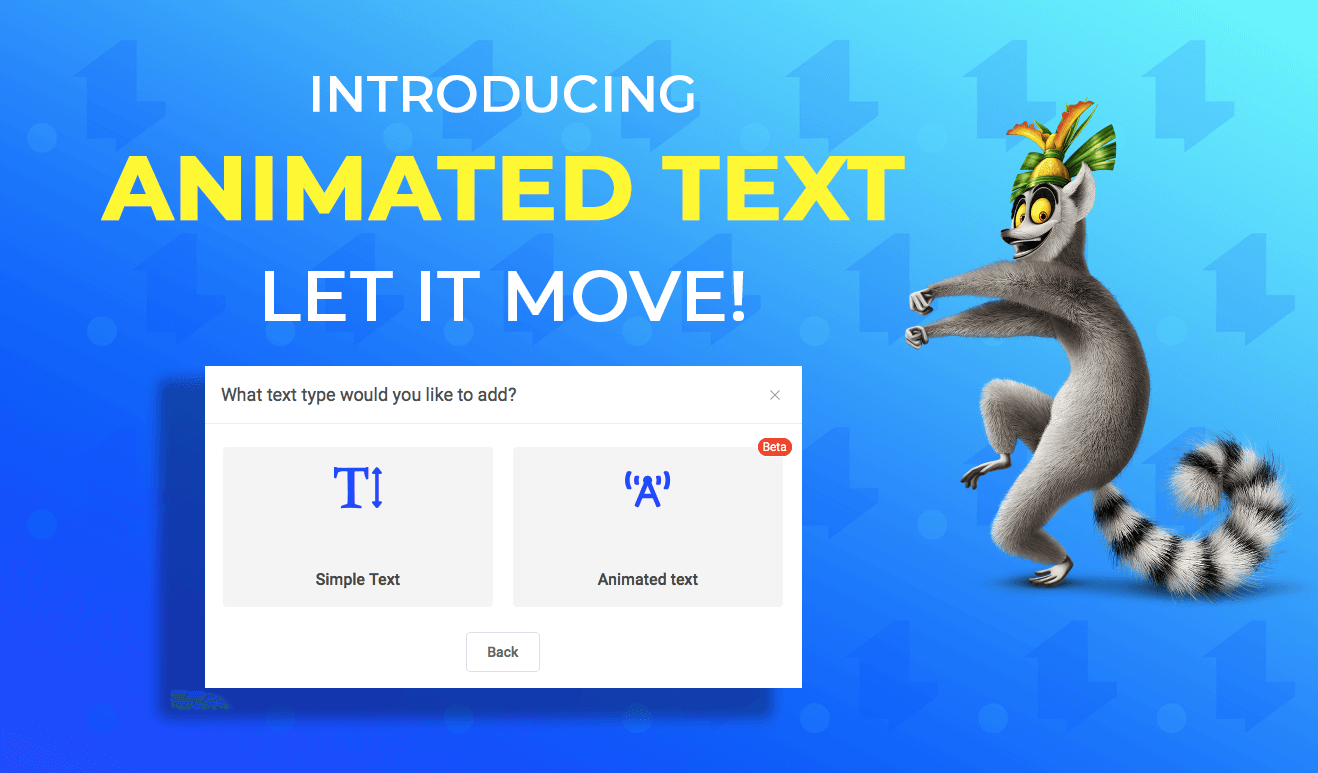
How to add text in a Live Stream?
We like to move it, move it, you like to… move it!
Do you want to add some action to your text and let it move?
Try out the newly added feature on LiveReacting: Animated Text.
Animated text drives attention to the essential part of your message, delivering your main idea in the most precise and most effective way.
What’s Available?
Text Animation Types
1. Scroll

2. Zoom

3. Piano

4. Fade Out

5. Flip

You can also adjust the speed of the animation, as well as its direction. Besides that, as usual, you can designate a separate style for the animated text, set different colors and typography, add shadows and background.
Why Using Animated Text?
- Focus viewers on what’s important
- Make your graphics more notable
- Increase conversions
How Does It Work?
Click on the “New Layer” ➡️ Select “Text” ➡️ Choose “Animated Text” ➡️ Adjust animation type in the right sidebar.
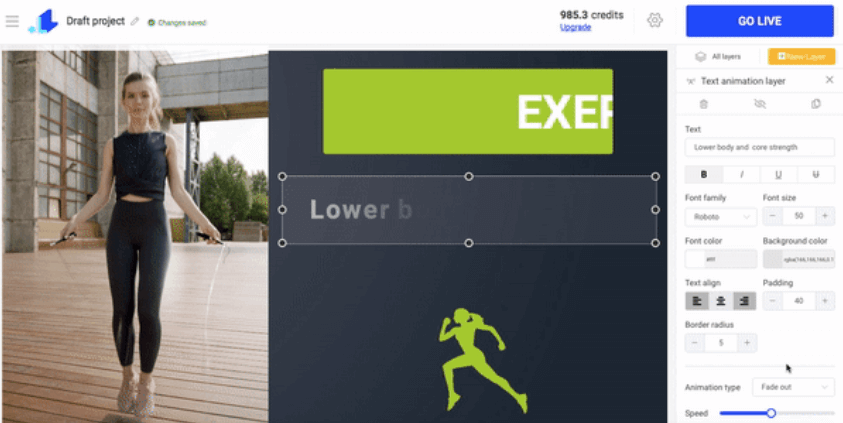
Ready to bring your words to life with animated text? Go to LiveReacting Studio to begin!
Transform Your Live Streams with LiveReacting
Join 10,000+ streamers who are boosting engagement and viewership by adding pre-recorded videos, games, polls, and countdowns to their streams.
Try LiveReacting for free today and take your streams to the next level!
