How to enable Live Streaming feature on YouTube
Learn the simple, one-time steps to verify your channel, understand the mandatory 24-hour activation period, and get your account ready to broadcast.
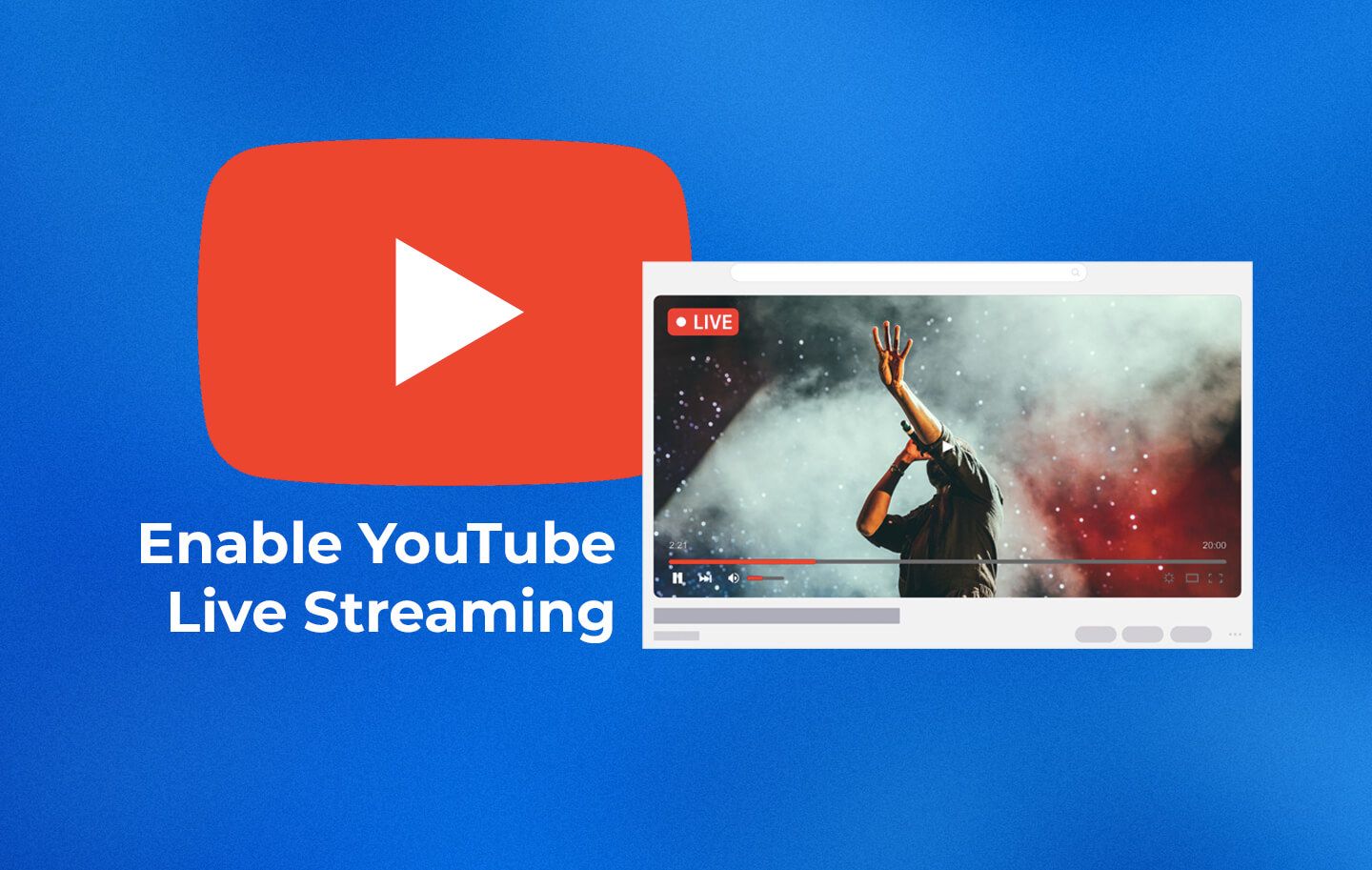
Even if you already have a YouTube channel, you’ll need to follow some of these steps to make sure you can livestream.
Before You Start: YouTube Live Stream Requirements for 2025
First, it's important to know the rules. To unlock the "Go Live" button, every channel must meet these basic requirements:
- A Verified Channel: Your YouTube channel must be verified with a phone number. This is a standard security step to prove you're not a bot. If you've uploaded custom thumbnails or videos longer than 15 minutes, you've likely already done this.
- No Recent Restrictions: The channel must have no live streaming restrictions within the last 90 days. These are typically issued for violating YouTube's Community Guidelines.
- Subscriber Count (It's Not What You Think!): This is where many get confused. The requirements differ based on your device:
- Desktop/Computer (Webcam or Encoder Software): There is no minimum subscriber requirement. Any verified channel can stream from a computer. This is the path for using tools like LiveReacting.
- Mobile (Phone or Tablet): Your channel needs at least 50 subscribers to stream directly from the YouTube mobile app.
How to Enable YouTube Live Streaming: The 4 Simple Steps
Ready to get started? Follow this process. Remember, you only have to do this once per channel.
- Step 1: Navigate to the YouTube Live Control Room
Log in to your YouTube account. In the top-right corner of the screen, click the “Create” icon (it looks like a camera with a plus sign) and select “Go Live” from the dropdown menu. This will take you to the YouTube Studio, and begin the setup process.
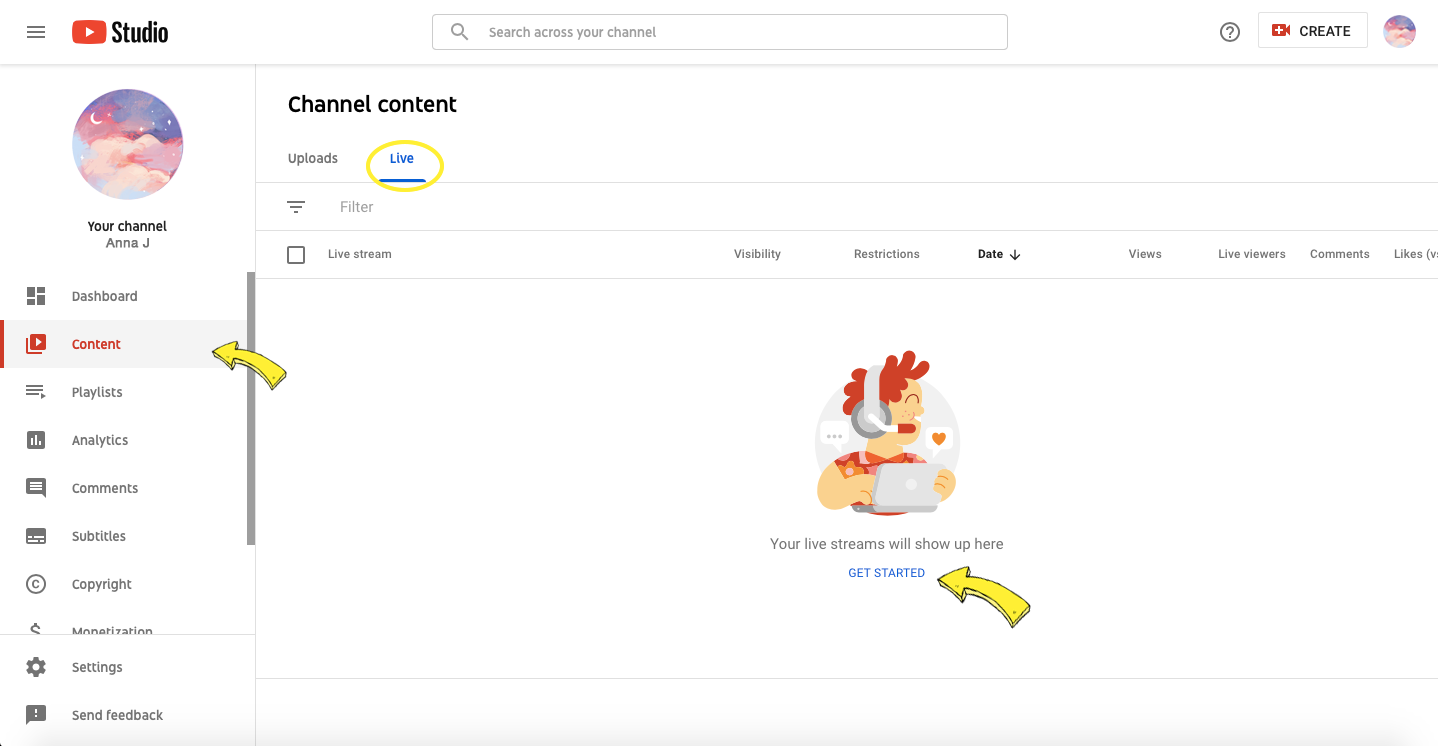
2. Step 2: Begin the Verification Process
If your channel isn't already verified, YouTube will prompt you to do so now. This is a critical step for security and feature access.
- You will be asked to provide a phone number to receive a verification code via text message or an automated voice call.
- Enter the 6-digit code when prompted.
Once you enter the code correctly, your account is officially verified. This unlocks several features, including the ability to activate live streaming.
3. Step 3: Wait for Activation (The 24-Hour Period)
After verification, when you attempt to access the Live Control Room again, you will see a message: "Ready in 24 hours. It takes 24 hours to activate your account for live streamin
4. Step 4: Access Your Live Control Room
Once previous step is completed you need just log out and log in LiveReacting and you'll be able to post live streams on your YouTube channel
Start Your Streaming Journey
Enabling the YouTube live stream feature is a simple rite of passage for any creator looking to engage their audience in real time. By following these steps and planning for the one-time 24-hour activation, any channel can be ready to broadcast.
The real power comes from what you do next. With your channel enabled, you can now create polished, interactive, and engaging live events that capture attention and build your community.
Now that your YouTube channel is ready, elevate your broadcasts with professional, interactive elements. Explore LiveReacting's tools to add dynamic polls, games, graphics, and more to your next live stream.
Frequently Asked Questions (FAQ)
Q1: Why do I have to wait 24 hours to live stream on YouTube? A: The 24-hour waiting period is a security measure implemented by YouTube. It helps prevent spammers and malicious users from creating new accounts to immediately broadcast harmful content. It's a one-time activation that applies to all new channels enabling the feature.
Q2: Can I get around the 24-hour wait? A: No, there is no official way to bypass or speed up the 24-hour activation period. It is a mandatory wait for all users enabling live streaming for the first time on a channel. The best approach is to enable the feature well in advance of your first planned stream.
Q3: Do I need 1,000 subscribers to go live on YouTube? A: This is a common myth based on old requirements. As of 2024, you do not need 1,000 subscribers. To stream from a desktop/laptop computer using a webcam or streaming software (like LiveReacting), there is no subscriber minimum. To stream directly from the YouTube mobile app on a phone or tablet, you only need 50 subscribers.
Q4: Where do I find my YouTube stream key? A: Your stream key is located in the YouTube Live Control Room. After clicking "Create" > "Go Live," select the "Stream" option. In the "Stream Settings" card, you will see your "Stream key (paste in encoder)" field. You can copy it from there. Always keep this key private.
Transform Your Live Streams with LiveReacting
Join 10,000+ streamers who are boosting engagement and viewership by adding pre-recorded videos, games, polls, and countdowns to their streams.
Try LiveReacting for free today and take your streams to the next level!
