How to create a 24/7 LoFi radio?
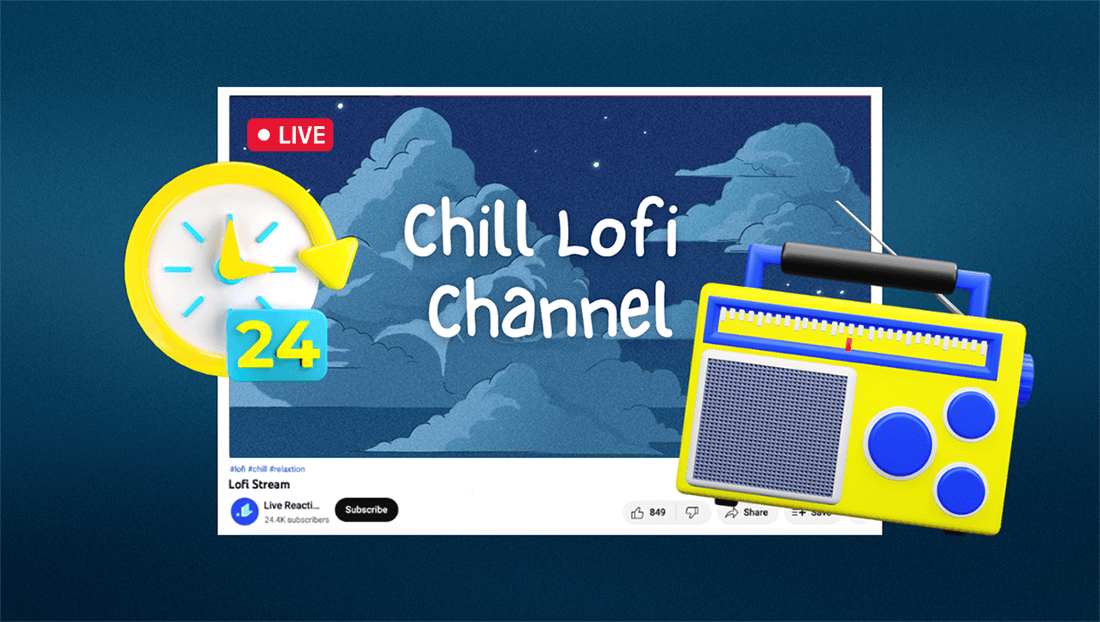
Looking how to create a Lofi Youtube channel? Or, how to stream Lofi beats to Twitch, or a custom RTMP destination? In this tutorial you'll find out the easiest way to make the Lofi radio 24/7, available anytime, any day, that offers chill lofi music to study, code, or relax. Is it hard to set up a 24/7 Youtube channel like this? What software do you need? And what can you expect from the channel? Let's dive into it.
How to Create a Live 24/7 Radio Station in 2025?
In 2024, creating a 24/7 live radio station using LiveReacting will involve uploading your audio files or connecting online radio software to the platform. You can then schedule and automate broadcasts to run continuously. Incorporate visuals for a dynamic listening experience. LiveReacting will provide a stream key, which you'll use to go live and maintain your station.
What software do you need?
LiveReacting offers a solution that doesn't require you to deal with complex settings or keep your device open 24/7 and constantly adjust the setup. All you need to set up a Lofi stream within 15-20 mins is a LiveReacting account and a single file with merged Lofi music beats. The cheapest plan you can pick for this purpose is Small, allowing you to stream Lofi for 24 hours non-stop. If you wish to stream for longer than 24 hours, check more available plans or contact customer support for assistance.
What to expect?
When streaming via LiveReacting, you can keep your device closed without needing to control the stream. You can set up a picture, GIF, or video as a background for your Lofi radio and repeat your lofi beats to Youtube. You can also play lofi on Twitch or select a custom RTMP destination.
Tutorial: Creating a 24/7 Lofi Channel
Step-by-step guide on how to make a 24/7 music live stream (5 websites) with Lofi on loop. Please note this is just an example. You can customise your channel in any way you want.
Step 1: Sign up, log into LiveReacting and create a New Project.
Step 2: Click New Layer and select Audio to upload your Lofi beats. You should merge your tracks in advance in the proper order so you can upload them as a single file. The software I recommend for joining your songs is AudioJoiner.
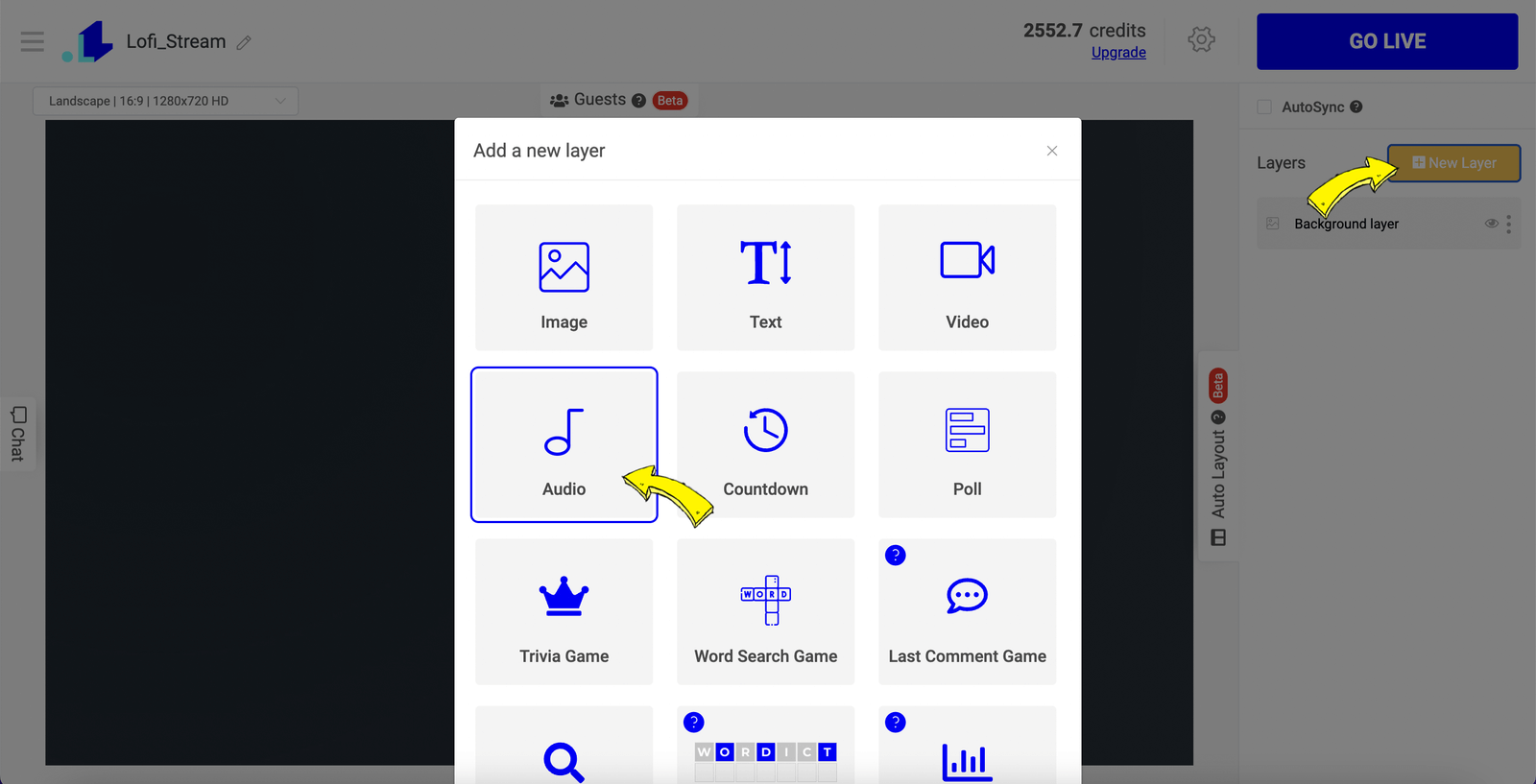
Step 3: Click to upload your Lofi beats. If you don't have a file, you can upload the beats directly from Youtube, Google Drive, or Dropbox.
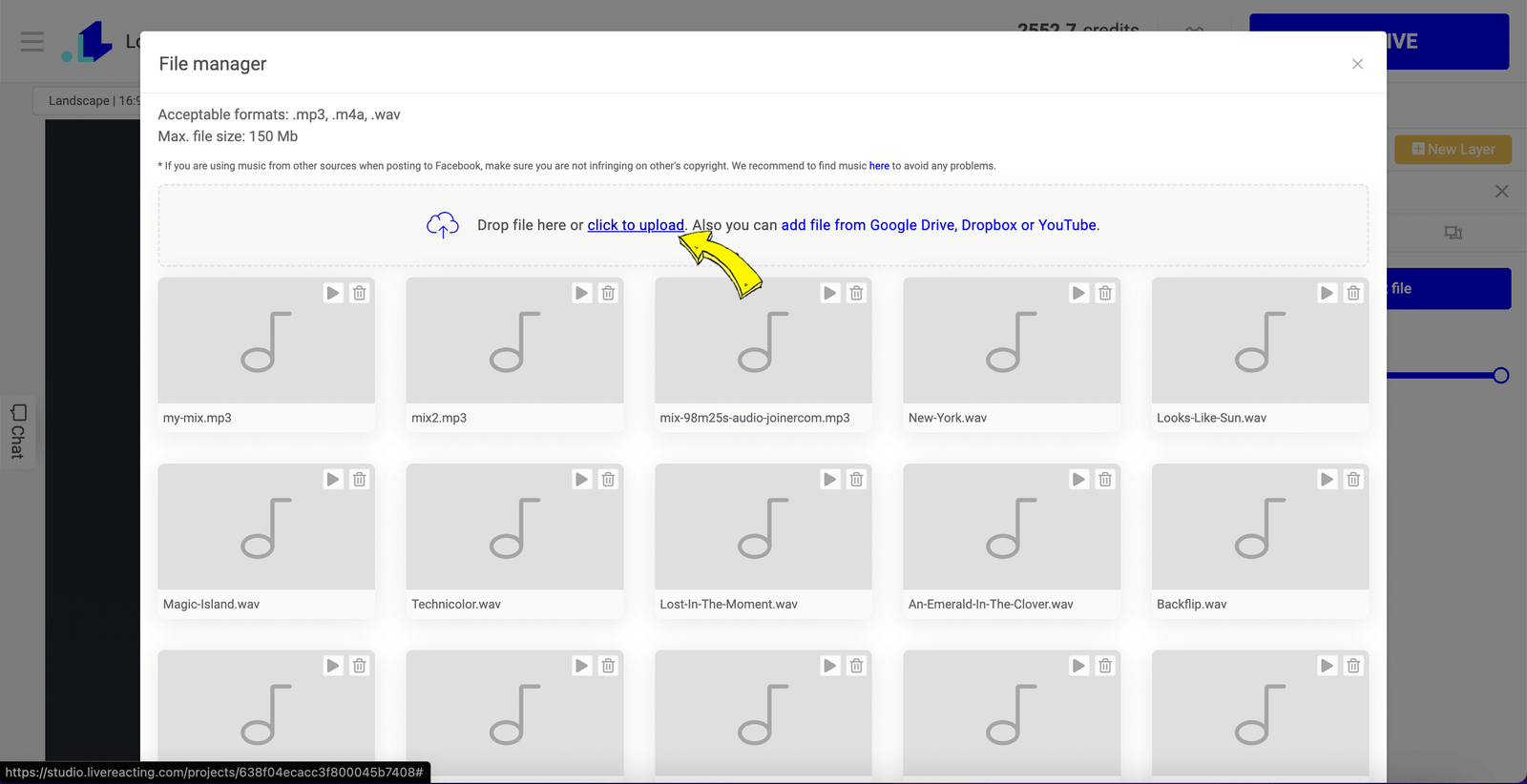
Step 4: Now, let's set up a banner for Lofi radio. Click New Layer and select Image. You can also select a video instead, that'll be playing on the loop. Upload an image you want to use or choose one from LiveReacting's media library.
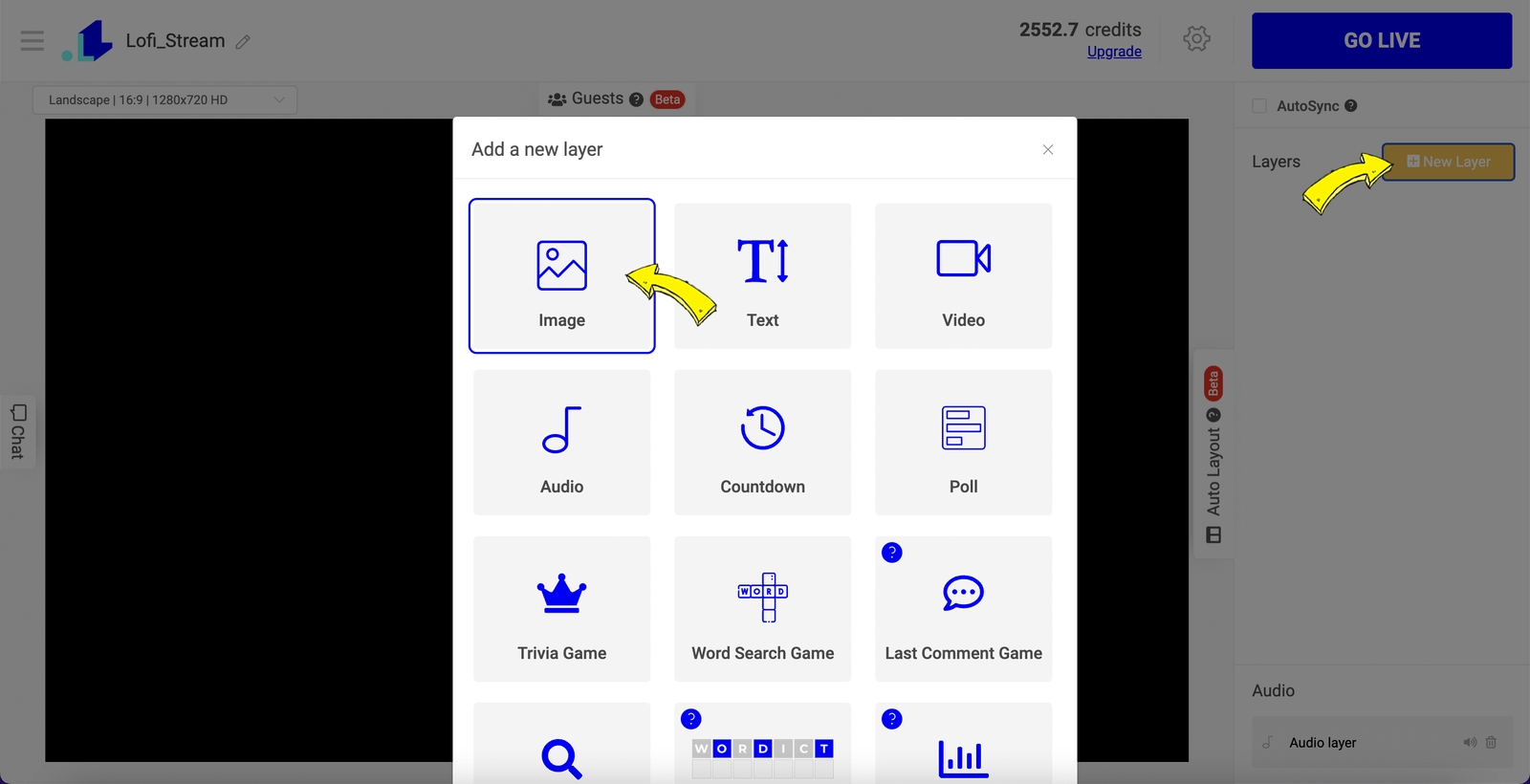
Step 5: When you've picked a background for lofi stream, click Settings (Gear Icon) to schedule or launch your stream immediately.
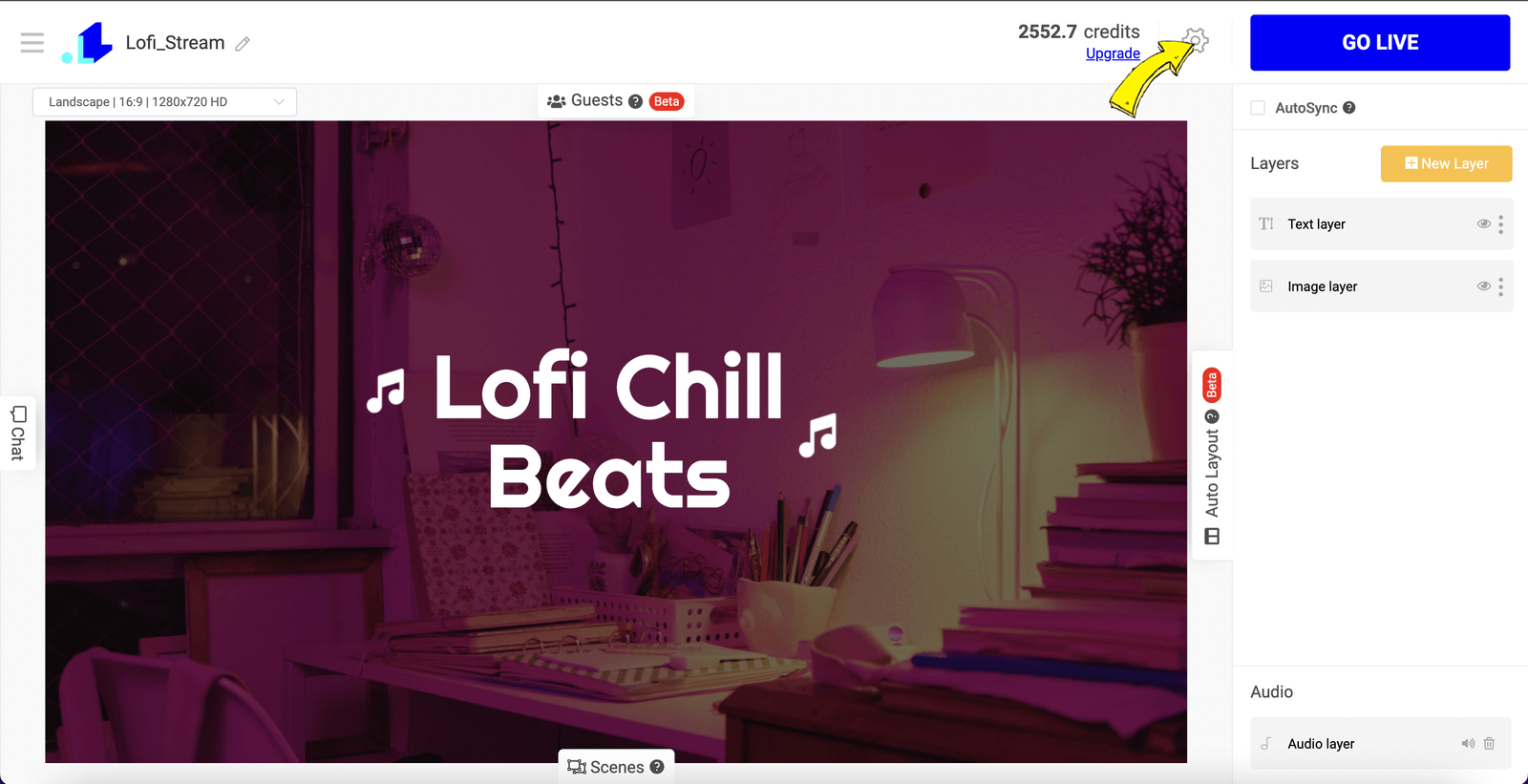
Step 6: Select your Youtube, Twitch, or other streaming destination.
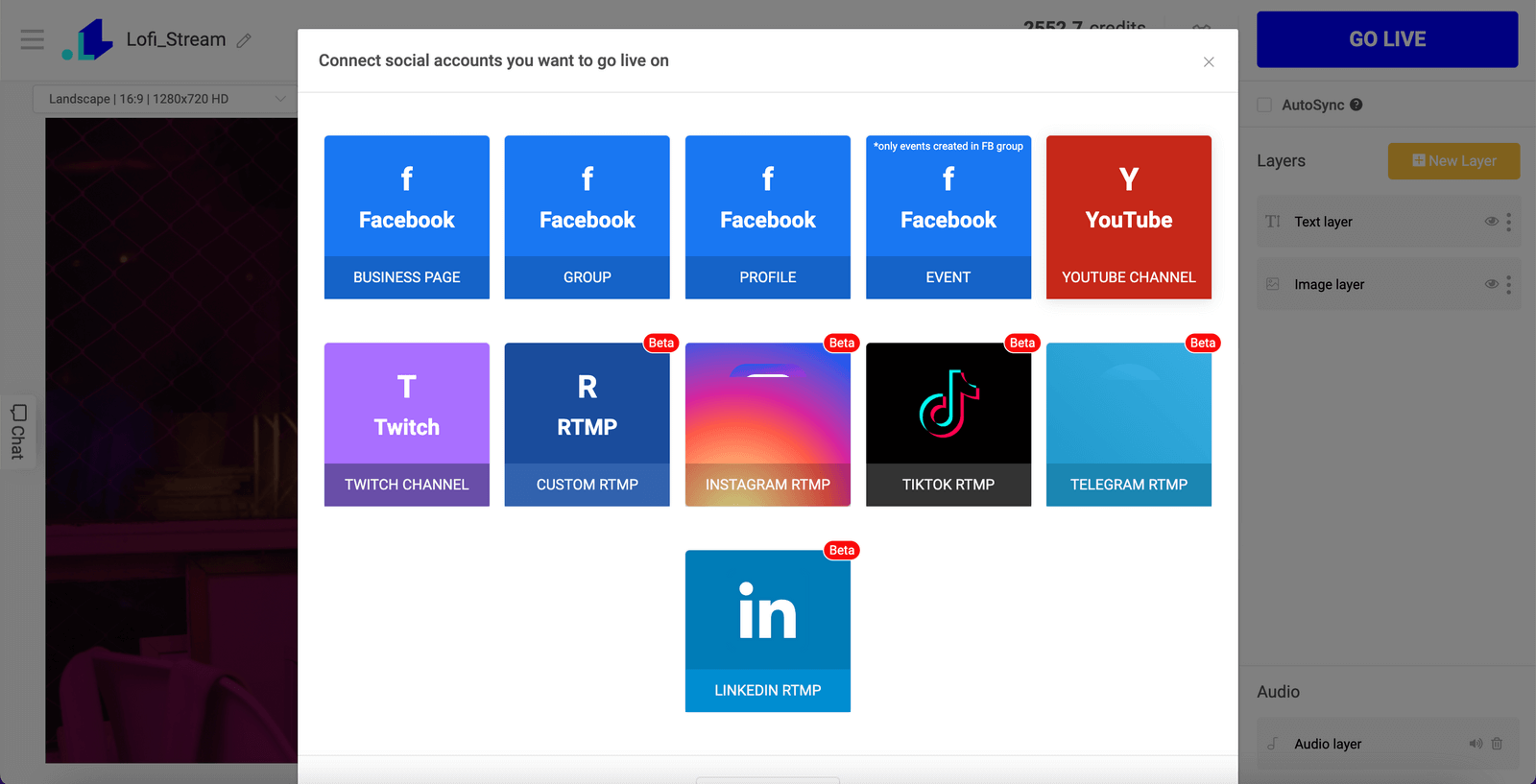
Step 7: Click on the connected account, and enter your stream's title, description, and duration. Since I have enough credits for as long as I want, I select to stop my live stream manually.
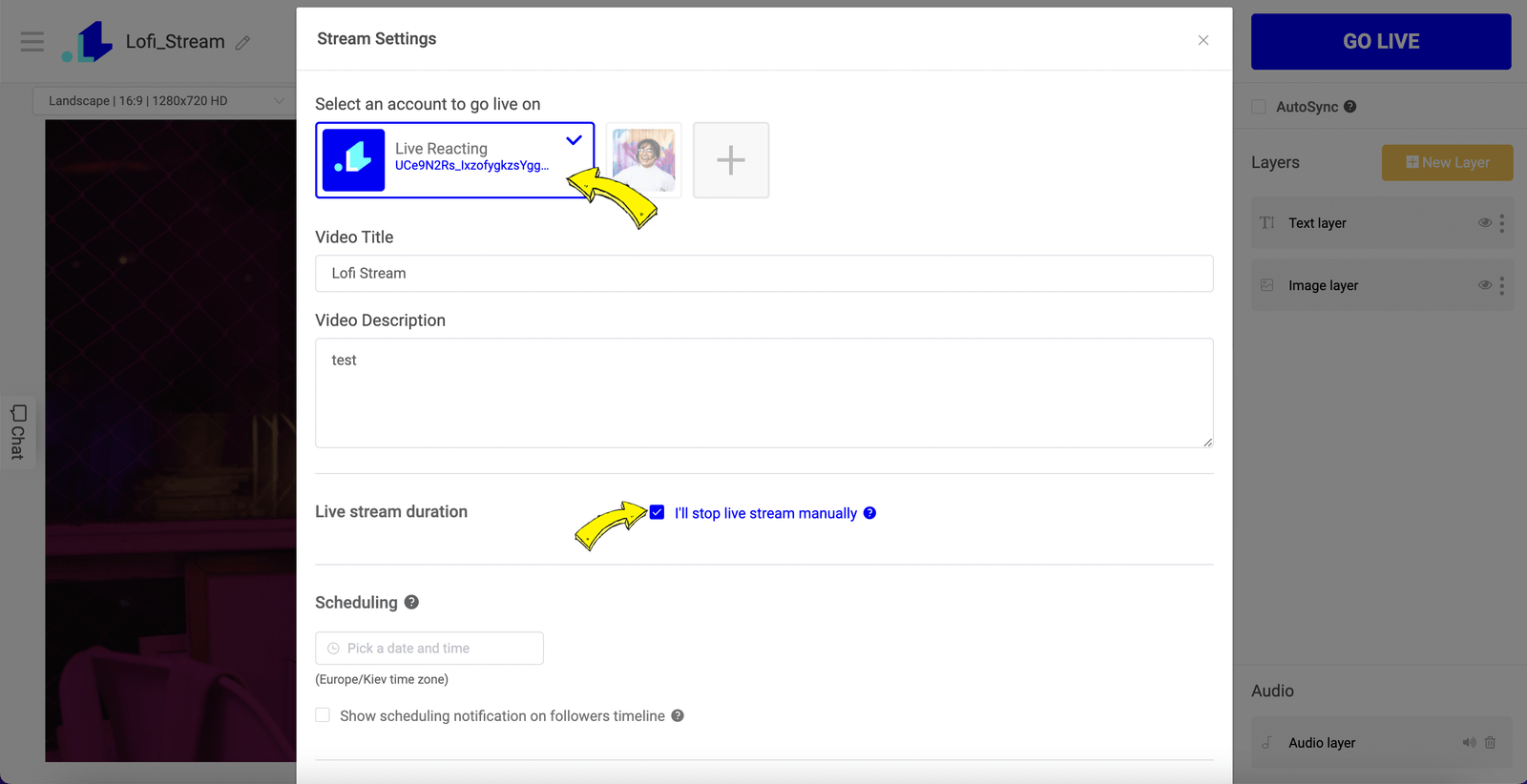
Step 8: Press GO LIVE, and your stream will appear on Youtube (or the social network you chose). If you select the duration, your stream will stop automatically on its own, but you can also stop it anytime manually from the Studio or directly on Youtube.
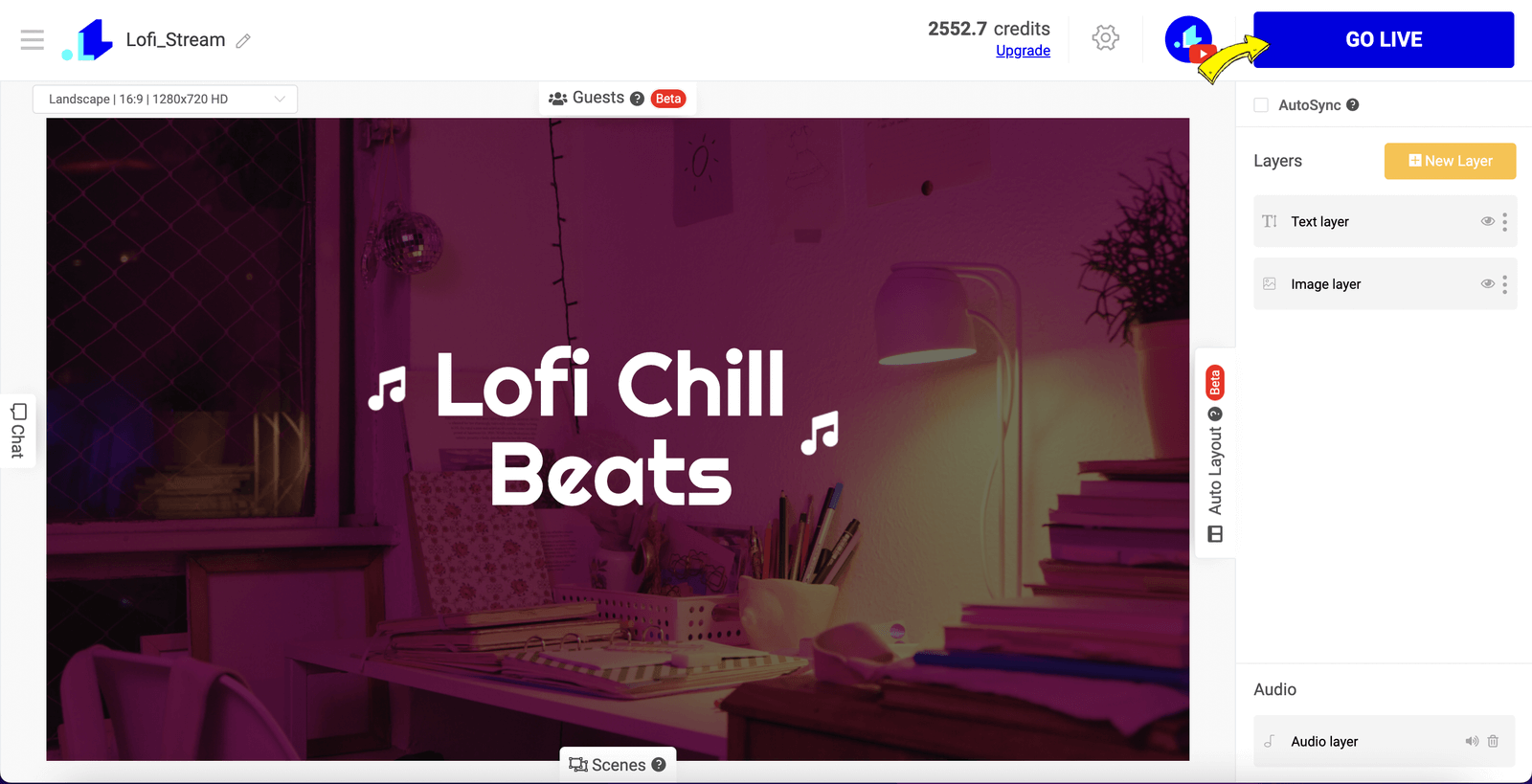
This is how the stream looks on Youtube:
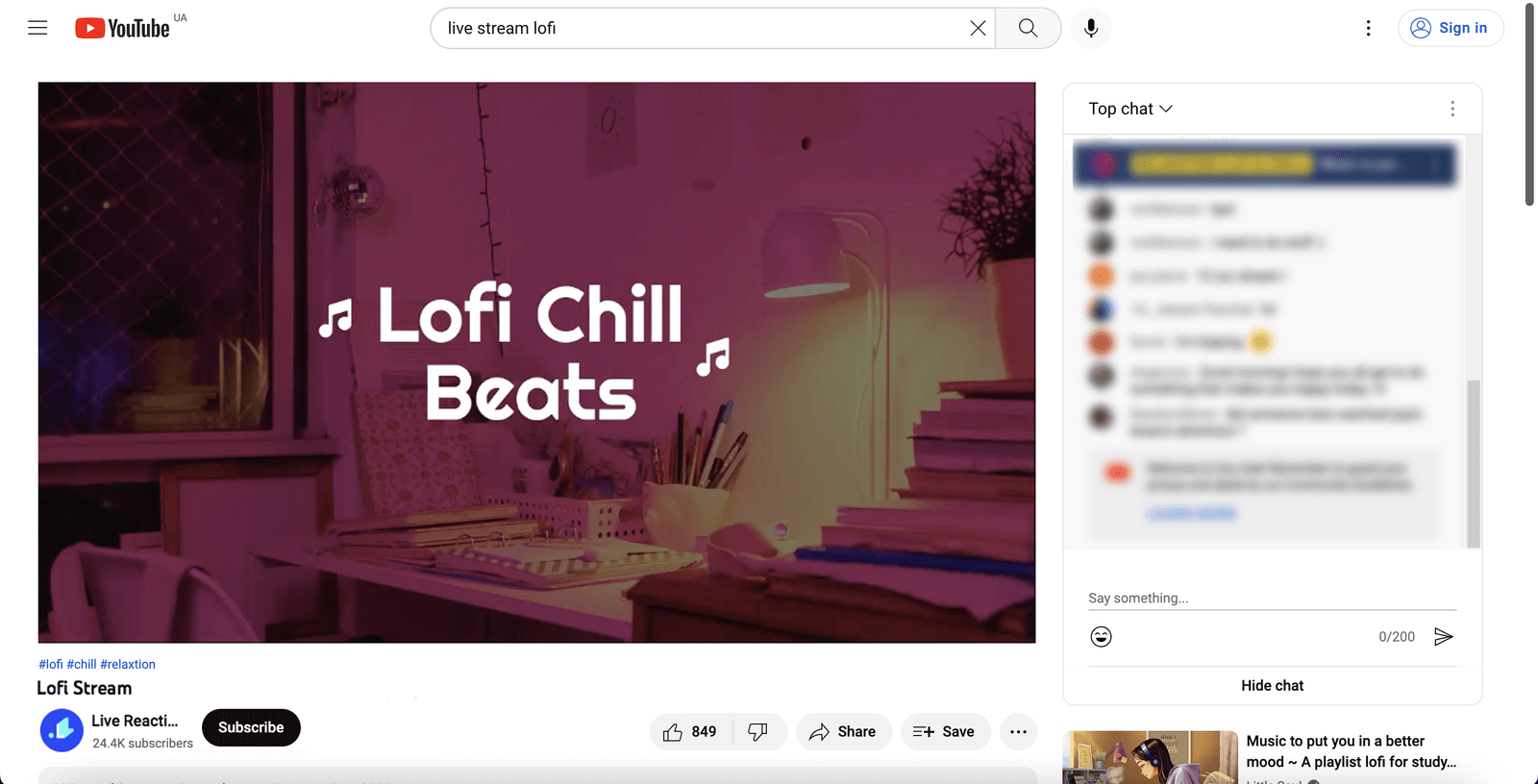
This is how you make a a Lofi radio play 24/7 on Youtube, Twitch, or other destinations. If you need help & assistance in setting up your Lofi 24/7 channel, send us a message in the live chat on our website, and we'll be glad to assist you.
Transform Your Live Streams with LiveReacting
Join 10,000+ streamers who are boosting engagement and viewership by adding pre-recorded videos, games, polls, and countdowns to their streams.
Try LiveReacting for free today and take your streams to the next level!
