How to add an Election Poll on Facebook or Youtube
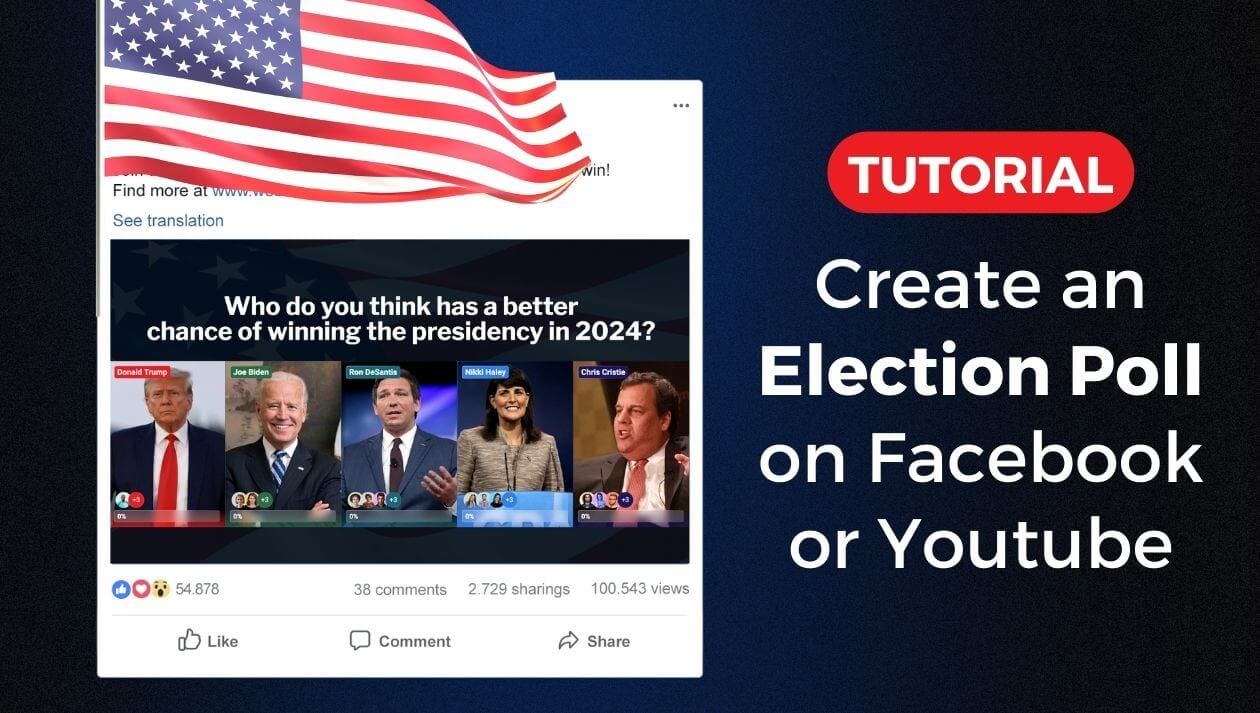
In the era of social media, engaging with your audience has never been more critical. Adding an election poll 2024 on social media is an effective engagement technique, allowing you to rally support, generate discussions, and gauge opinions. This article will guide you through how to create and post an election poll on your Facebook or Youtube.
How the Election Poll Works?
👉 It will be published as a live stream on Facebook, Youtube, Instagram, or Twitch.
👉 Even though it'll be posted as a live stream, you don't necessarily have to host the stream. You can just add some video or image background.
👉 Your audience sees a Poll with multiple options to answer.
👉 They type the answer in a comment section to vote.
👉 All votes are computed in real-time and update every second inside the stream.
👉 The results are displayed in the stream with each voter' profile photo.
👉 To avoid cheating, only the first vote of every user gets considered.
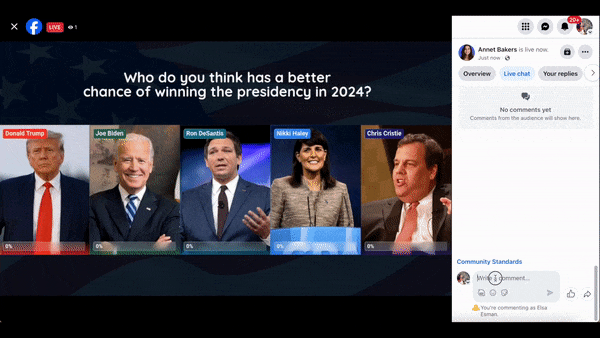
Election Poll on Facebook or Youtube: 5 Easy Steps
This is a step-by-step tutorial on how to create and add an election poll to your Facebook or Youtube. We use LiveReacting software to make this possible. You can create an election poll like this on a Free Trial, that includes 3 streams per month.
Step 1: Open LiveReacting Studio
First things first, navigate to the LiveReacting Studio and create a New Project.
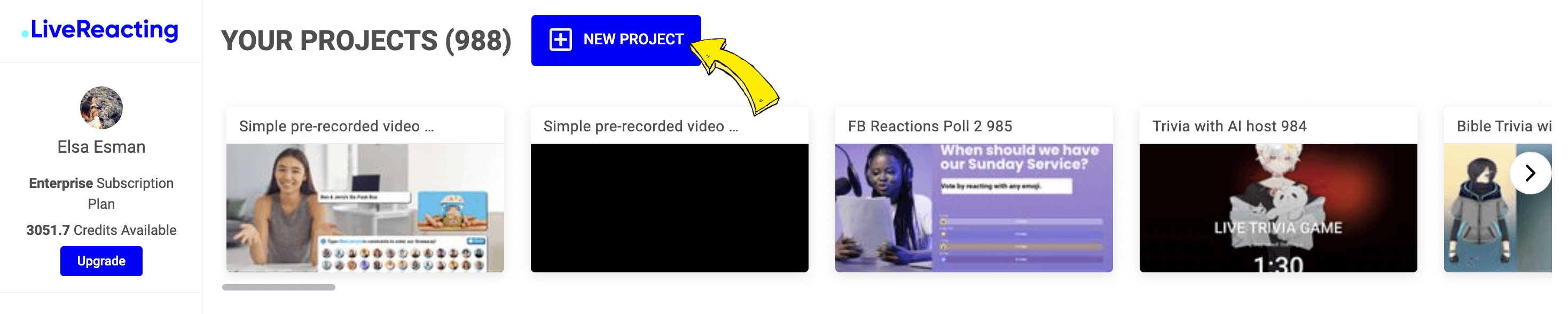
Step 2: Set Up the Background
You can run a Poll on a simple background - like an image or a video. As an alternative, you can connect your web camera if you plan to host the stream with a poll and have some discussions. In this case, we'll show how to add a simple image background, so there's no need to host the stream. Click New Layer, choose Image and upload your image.
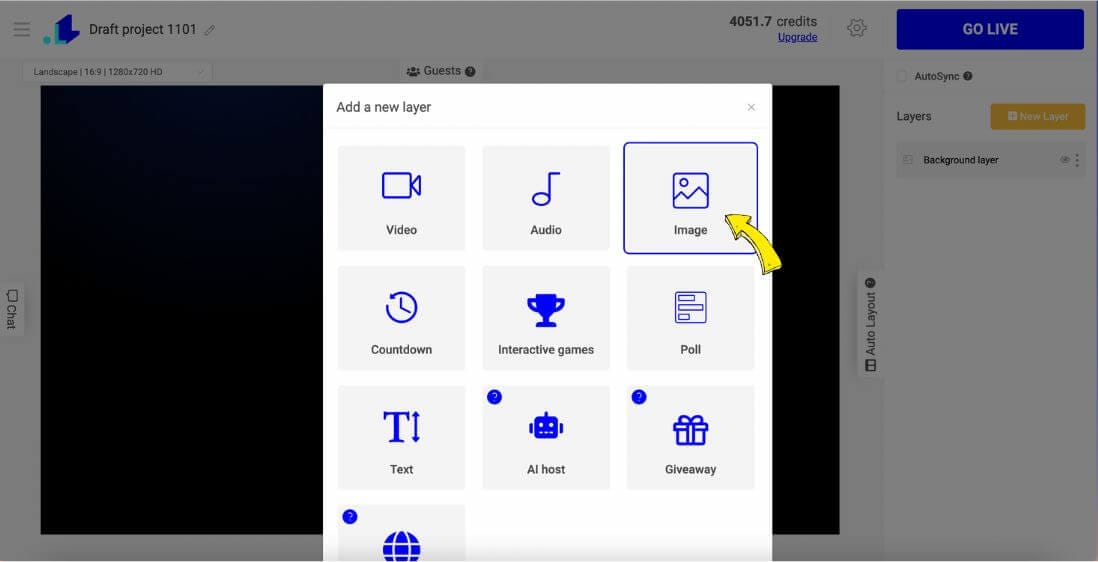
Step 3: Write Your Poll Question & Add Your Options
Now, when we have the background, click New Layer, Poll > select Cards Poll.
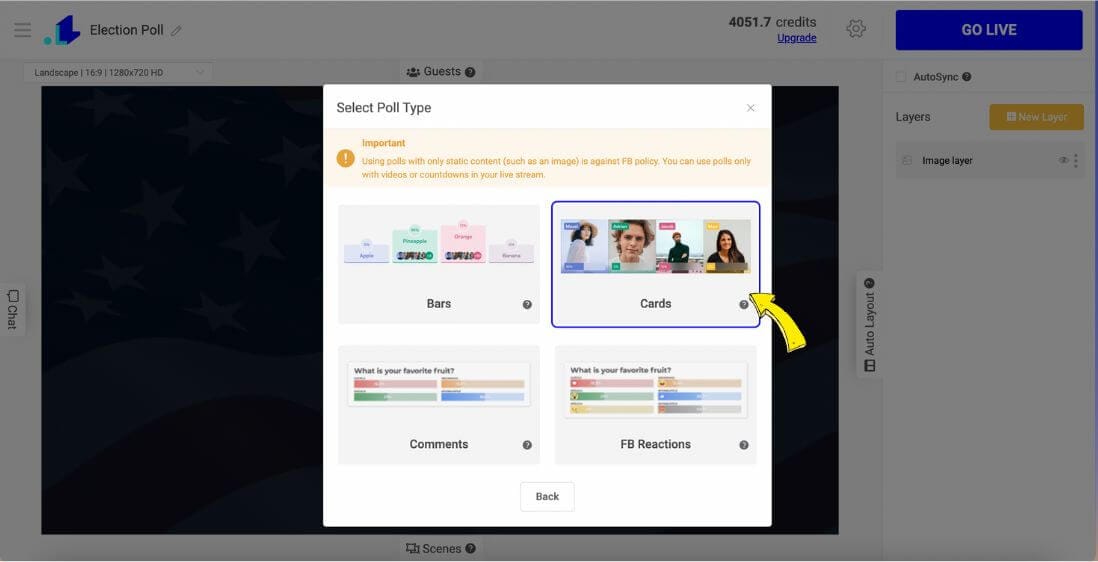
There are two more boxes marked as 'Option 1' and 'Option 2' etc. Type the choices or answers to your poll question here, and upload images of the candidates. This would be suitable for an election poll where choices are typically limited to the names of the candidates running for a position.
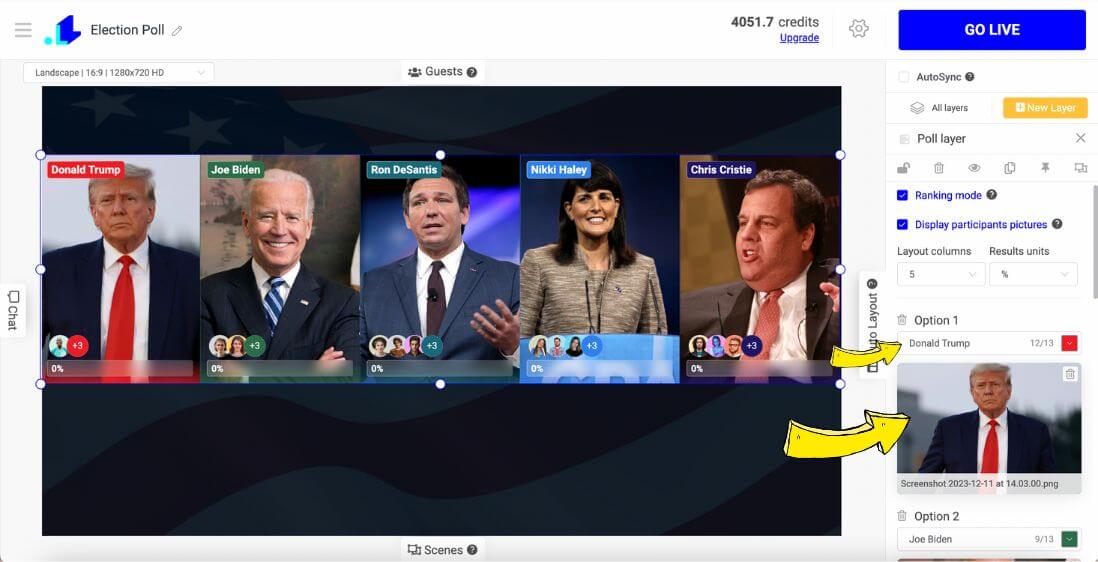
Your poll must have a question. Click New Layer, Text > select Simple Text. Type the question in the text box that appears on the right side. Make sure that your question is clear, concise, and relevant to the election you're focusing on. Remember, a well-formulated question attracts more engagement.
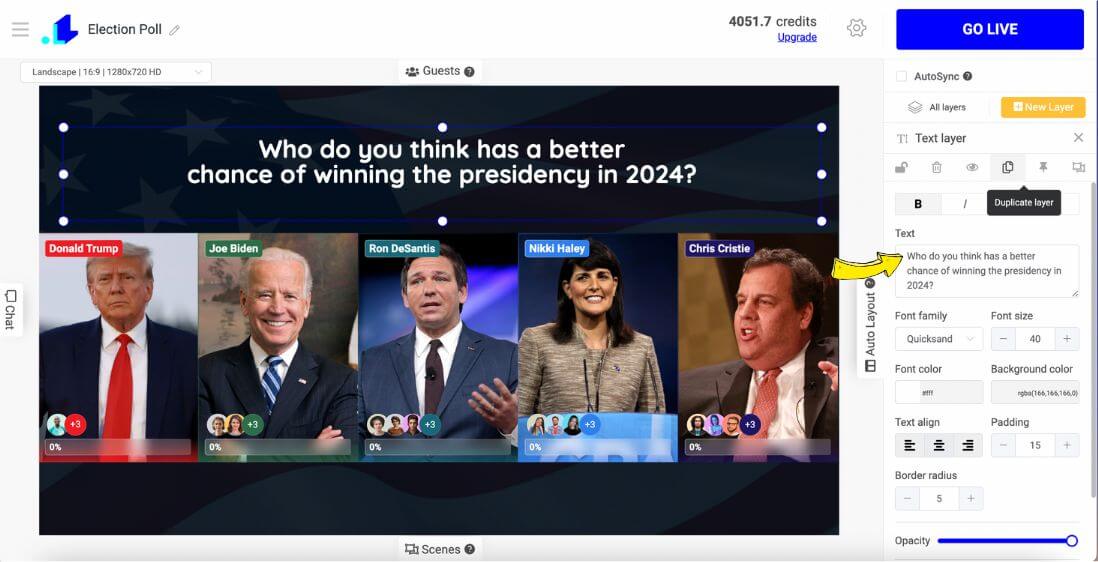
Step 4: Set the Poll Duration
To launch your election poll, click Settings (Gear Icon at the top of the screen). Here you can connect your Facebook or Youtube page, add title with description and determine how long the poll will stay active. Remember, the maximum length of a single stream on Facebook is 4 hours, on Youtube - no limit. Click Save once everything is set.
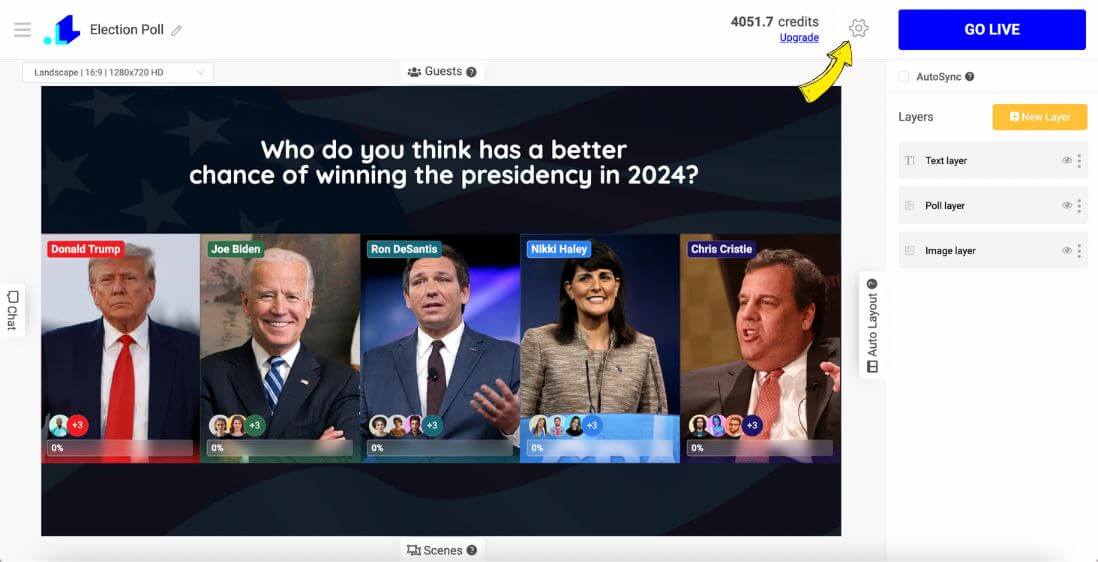
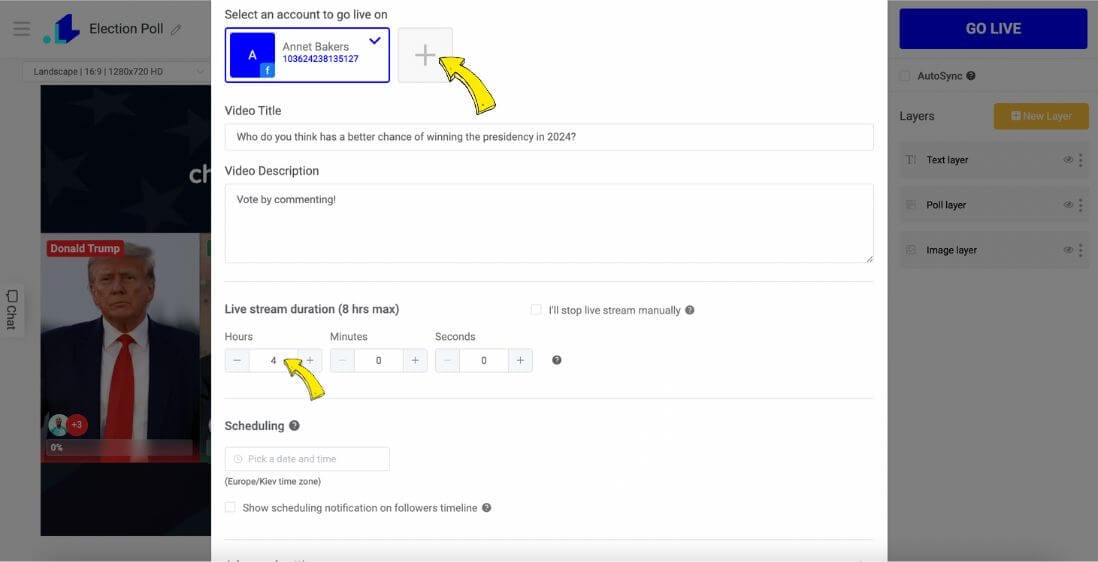
Step 5: Post Your Poll
Once you've completed all the steps above, you're ready to post your poll. Just click the "Go Live" button, and your poll is live and ready for your Facebook or Youtube followers to vote on. If you set a pre-defined length in the previous step, the poll will end automatically.
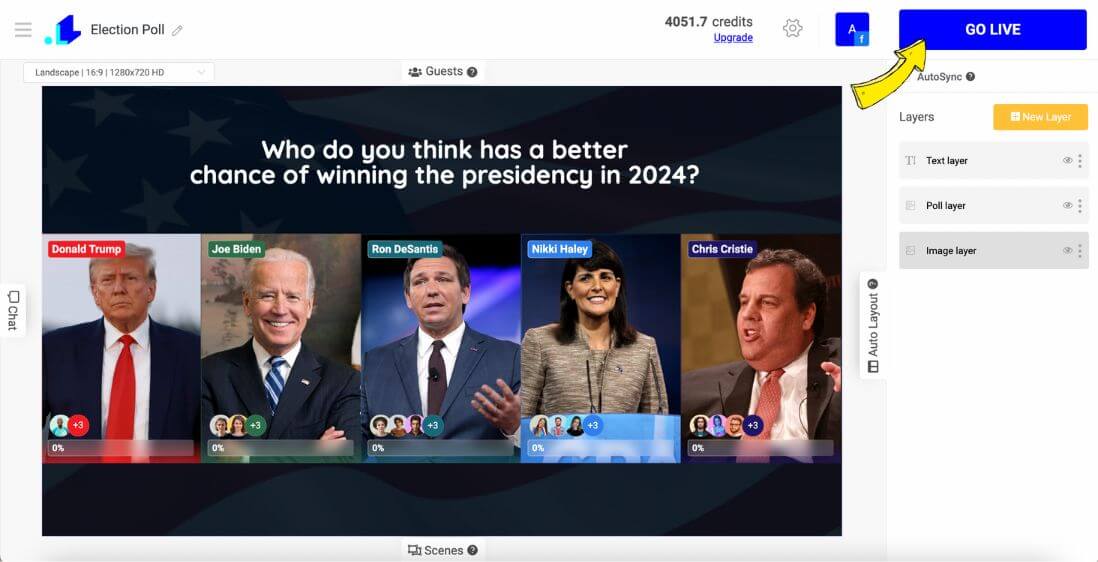
Conclusion
Creating an election poll on Facebook or Youtube is a straightforward process. These polls are not only a great way to engage with your audience, but they also serve as valuable tools for gathering insights about public opinion regarding political candidates or issues. Note that the polling feature may vary slightly between mobile and desktop versions, personal profiles, or Facebook pages, but the essence of the process remains the same. Happy polling and let the best candidate win!
Got questions? Need help to set up an election poll on Youtube, Facebook or Instagram? Contact us in the live chat on our website, and we'll assist you as soon as possible!
Transform Your Live Streams with LiveReacting
Join 10,000+ streamers who are boosting engagement and viewership by adding pre-recorded videos, games, polls, and countdowns to their streams.
Try LiveReacting for free today and take your streams to the next level!
