1 Hour Timer for Social Media
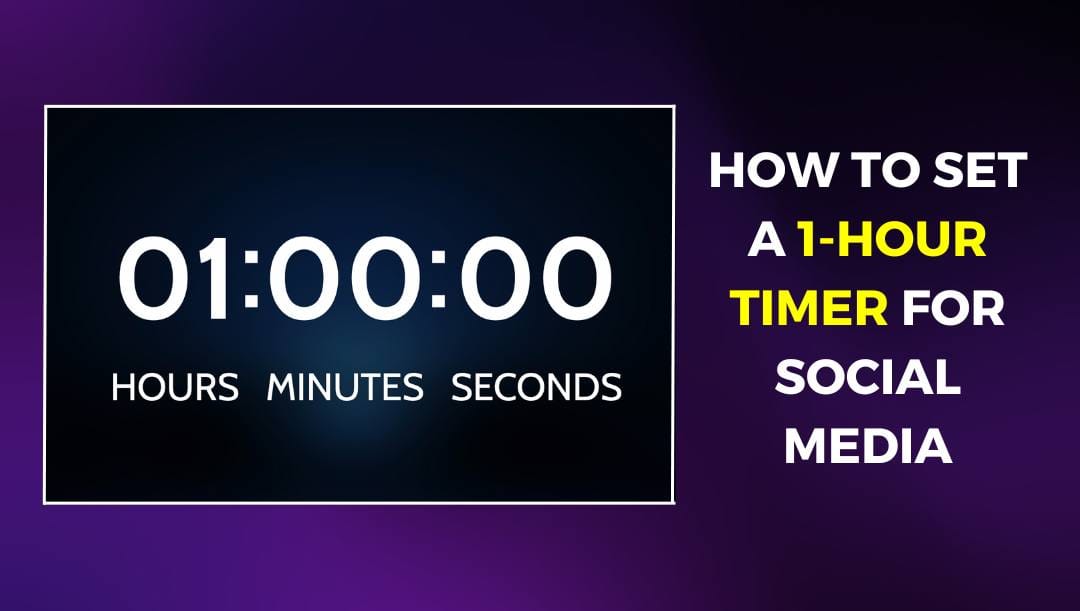
Just in case you need a bit of extra time before a big event, wanting to build anticipation for your next live stream, or just looking for a stylish way to manage breaks during your broadcasts, you're in the right place.
And guess what? We have a snazzy 1 hour timer video available on Youtube, ready for you to use. You can use a 1 hour timer for a variety of practical reasons, including enhancing productivity and maintaining focus by breaking tasks into manageable intervals. 1 hour timer is commonly used in time management techniques, such as the Pomodoro Technique or time blocking, to balance work and rest periods effectively. Additionally, a 1 hour timer helps in managing activities like cooking, exercising, or attending meetings, ensuring that time is used efficiently without the risk of over- or under-committing to tasks. So here is our 1 hour timer on Youtube which you can use for any purpose:
In the tutorial below, we'll show you how to create a 1 hour timer, add it seamlessly as a live stream, or before the actual show starts, or even during breaks. And the best part is that you can post this 1 hour timer on all your favorite platforms—Facebook, YouTube, Instagram, LinkedIn, Twitch, Twitter, and any custom RTMP destination. Shall we start?
How to add a 1-Hour Timer to Social Media?
Adding a 1-hour timer to your live streams is a super-easy. Whether you want to add a timer before starting the show, keep your stream organized, or just add some extra flair, this tutorial will show you how to do it easily. We'll walk you through the six steps, so you can quickly and simply integrate a timer into your streams. Let’s get started:
1) From the template gallery in the LiveReacting studio, choose any live countdown template that you like.
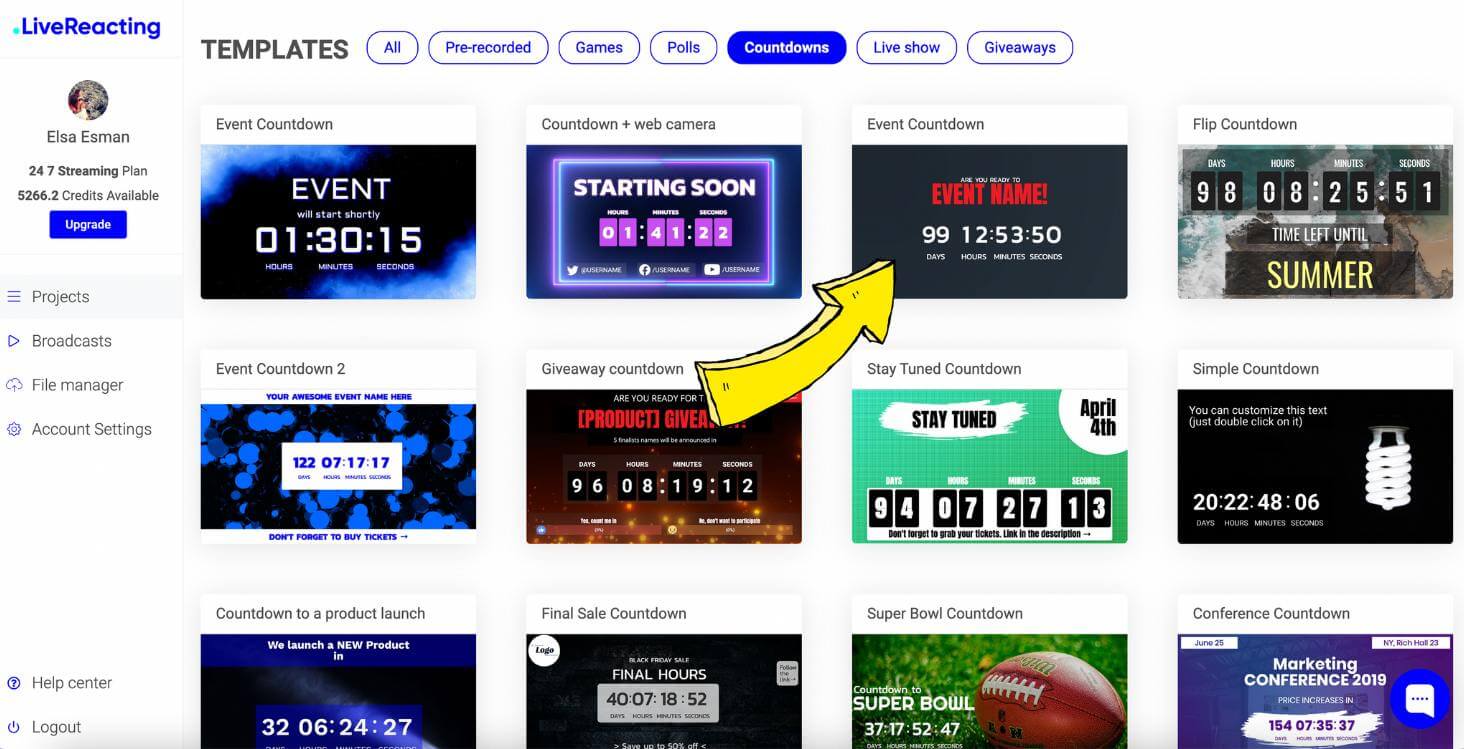
2) Navigate to the Text Layer on the right side bar. Add your text, choose font, size, background colour, alignment, or remove the text.
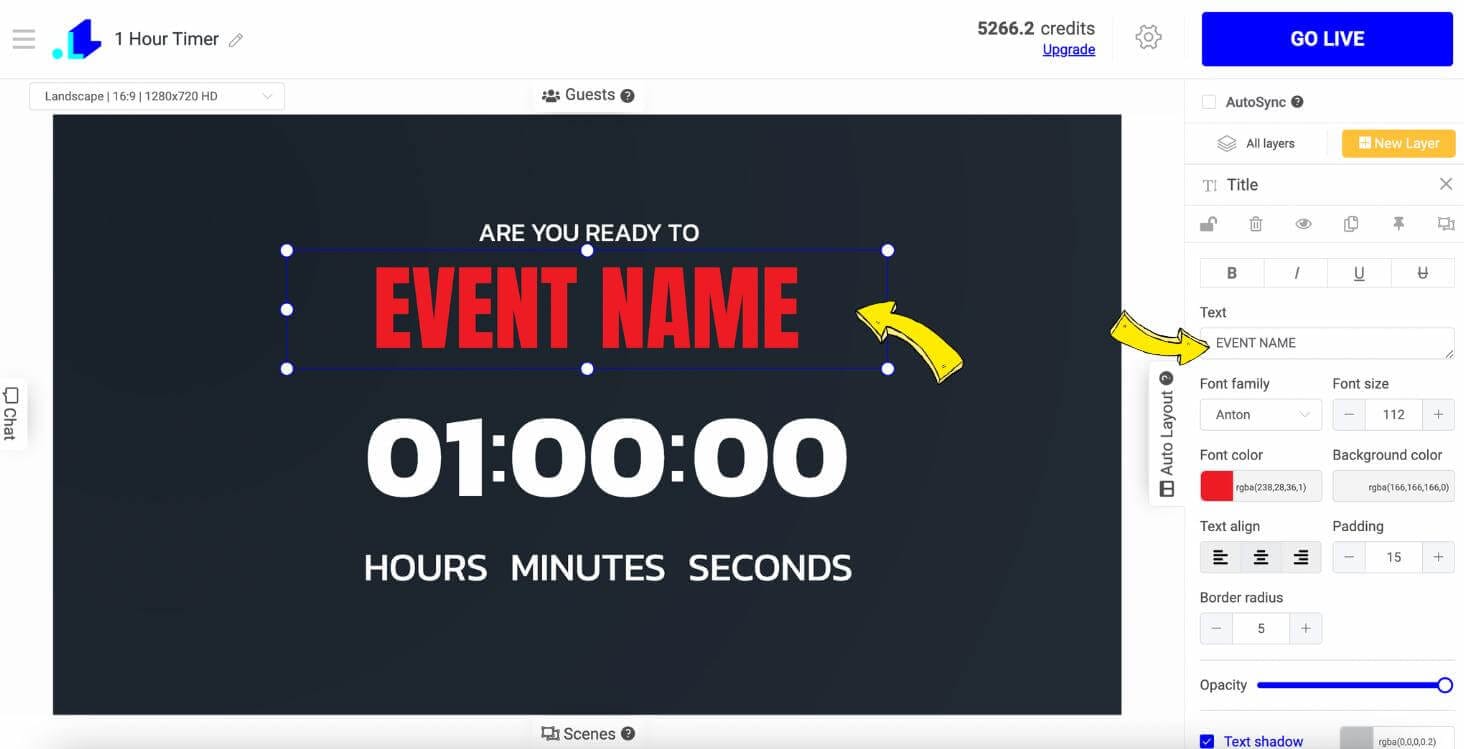
3) Navigate to the Countdown Layer and choose the duration of your timer. If you run a 1 hour timer, make sure to set the duration to 01:00:00
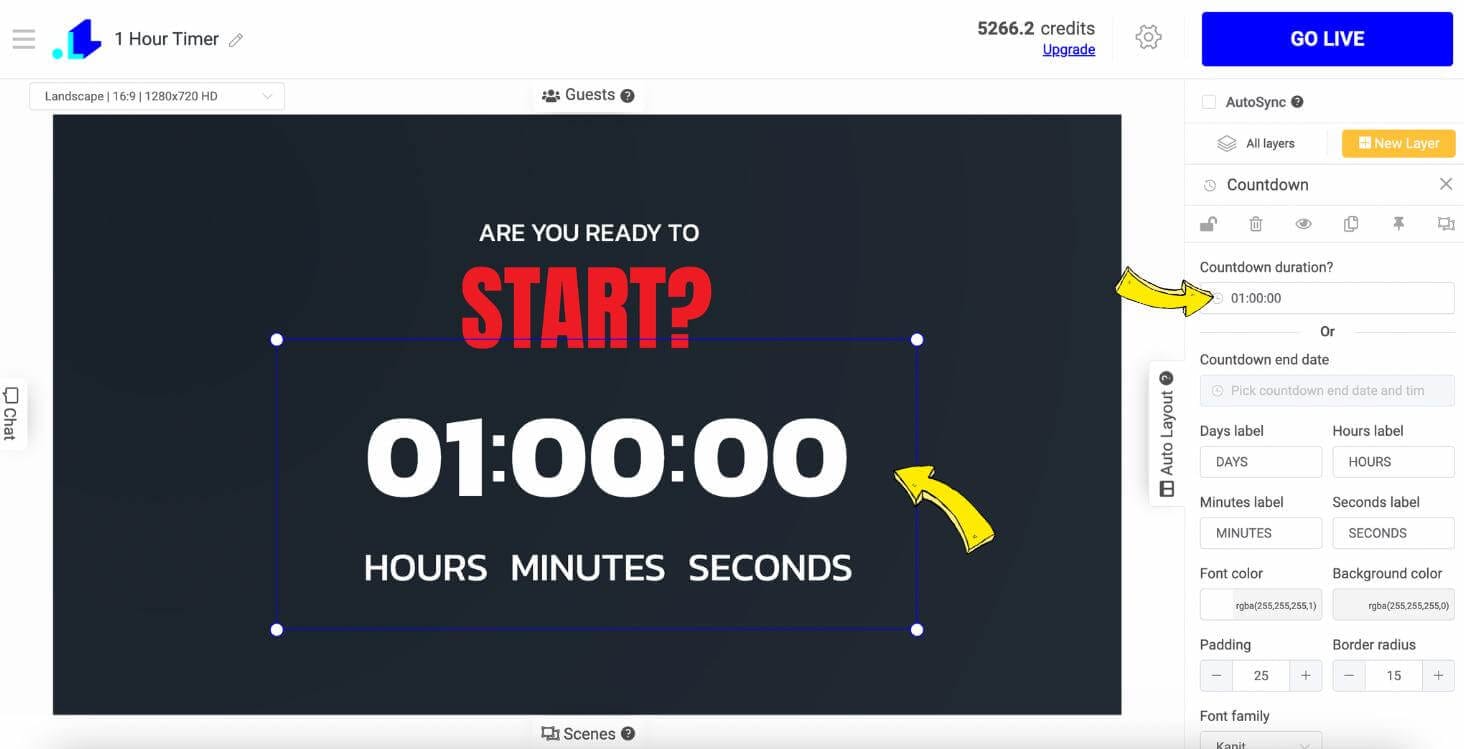
4) Go to the Settings (Gear Icon) and hit + to connect your social media channel. We've connected our Facebook Business Page (called Annet Bakers). Then make sure to add a title, description and set the duration of your stream to 1 hour. Click Save once done.
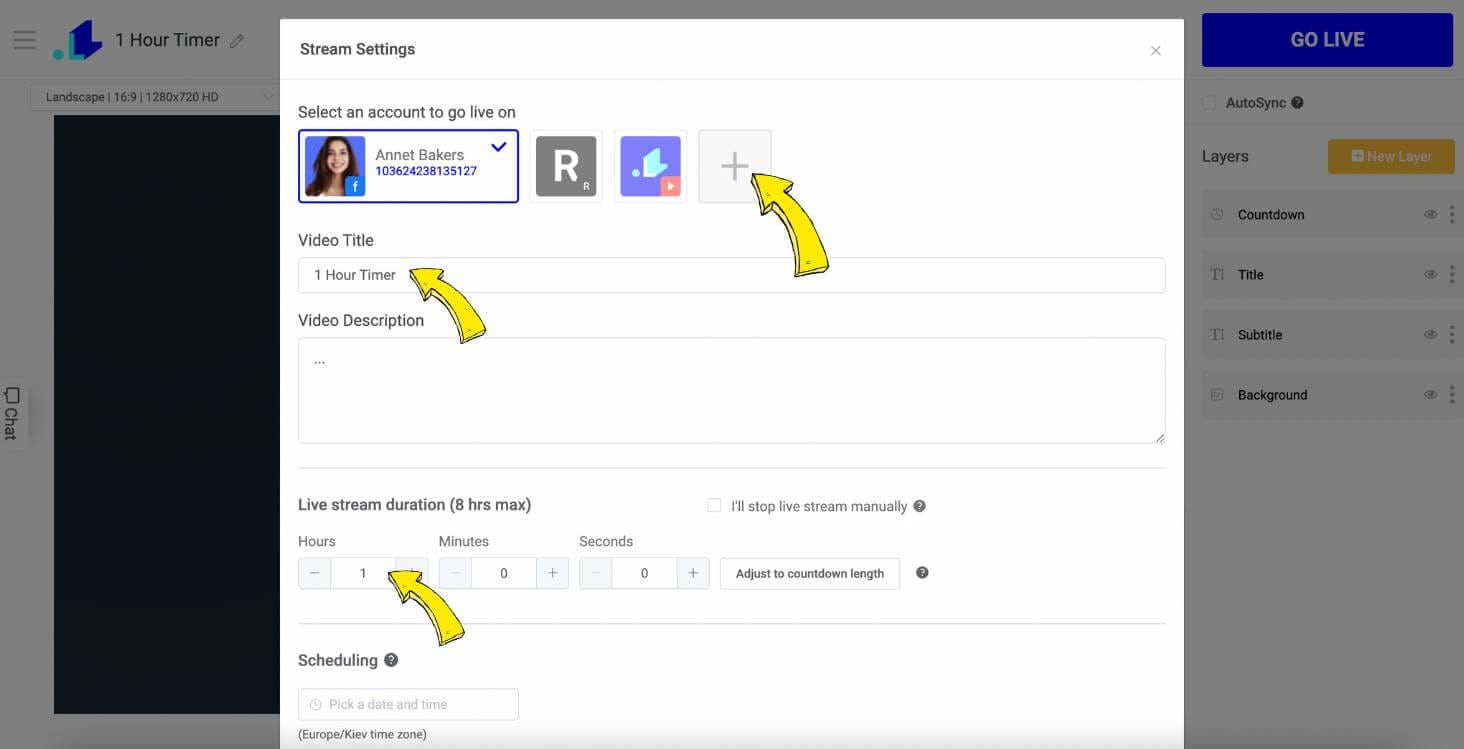
5) Click Go Live button, and your 1 hour timer will appear on your social media right away. The timer will stop automatically in 1 hour.
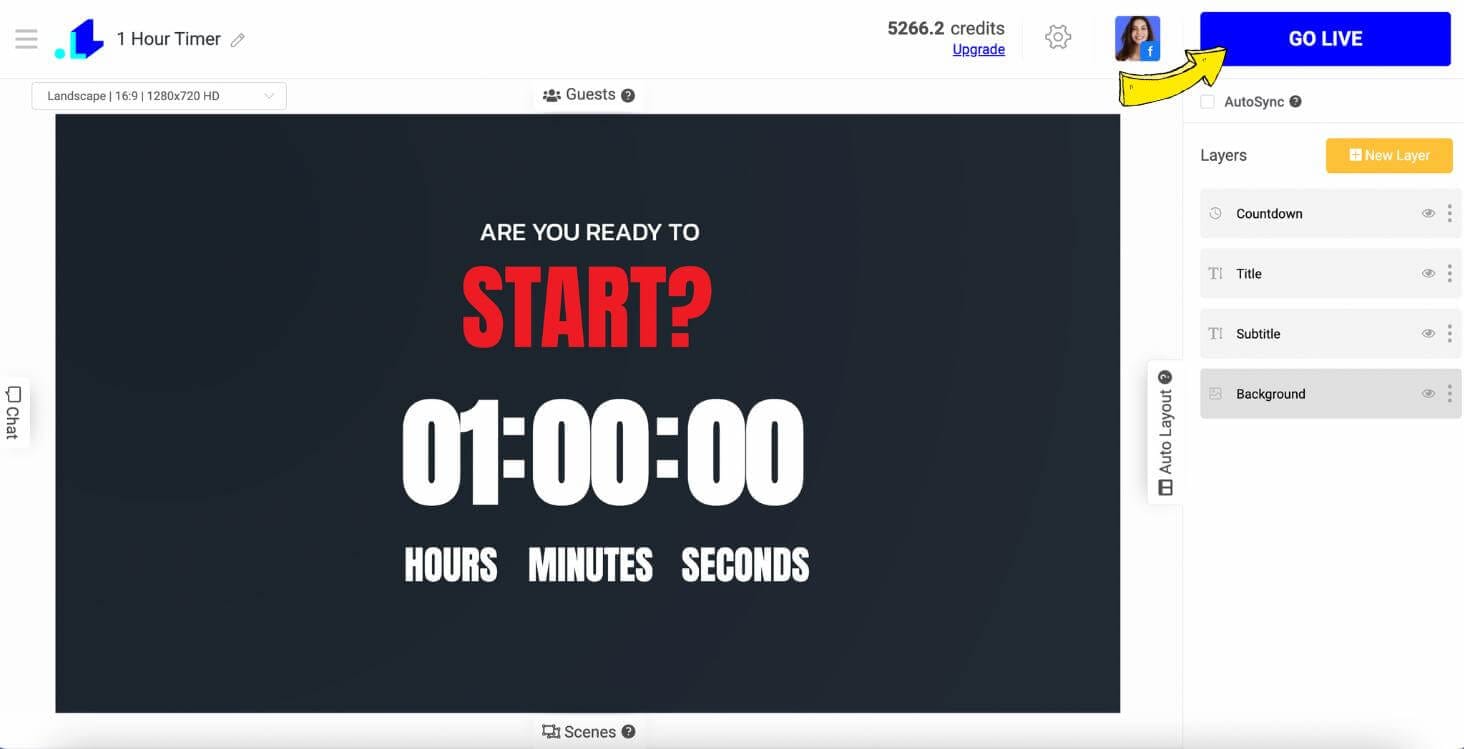
This is how the 1 hour timer will look like (on Facebook) once it's on:
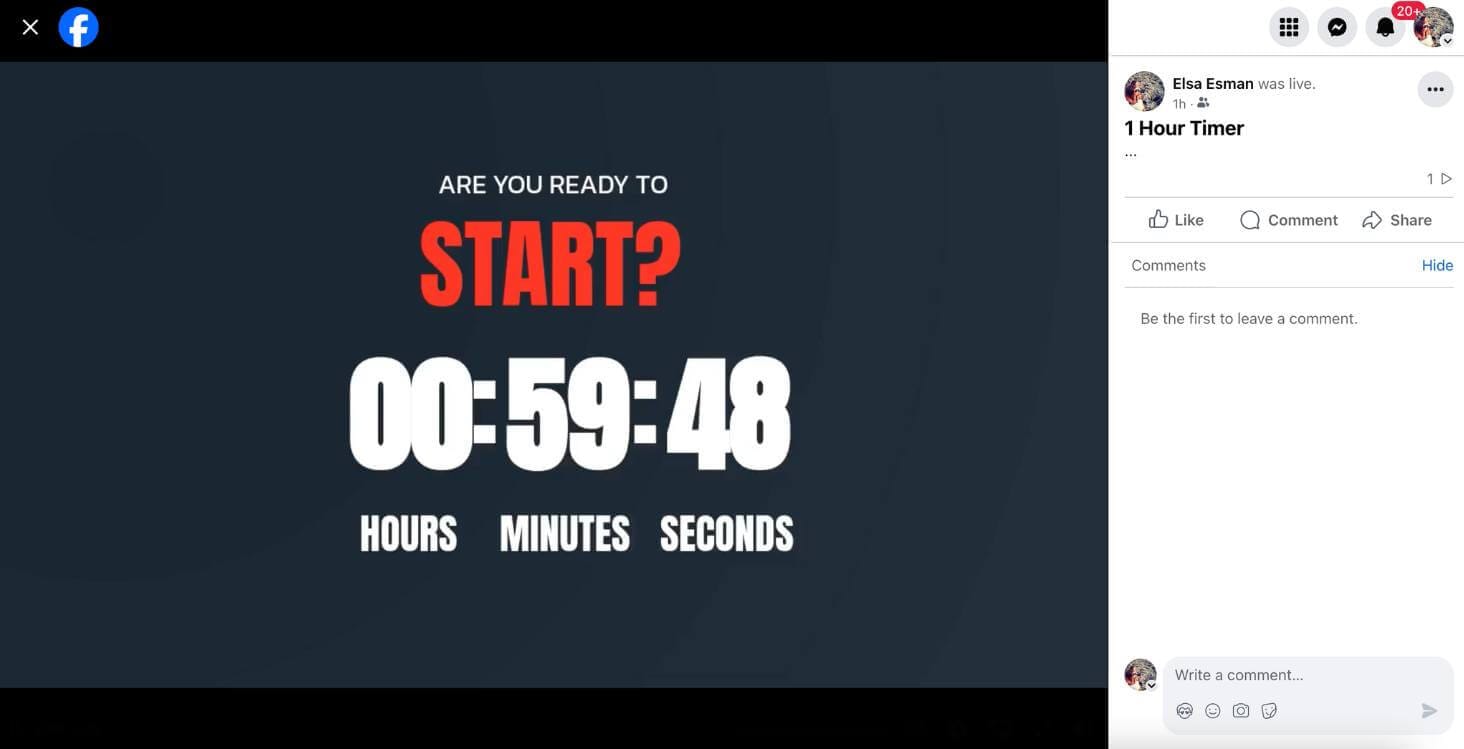
Adding a 1-hour timer to your live stream on social media is a simple, yet impactful way to spice up your broadcasts. By following the steps above, you can seamlessly add a timer that not only engages your audience but also keeps your broadcasts organized and timely. Whether you're using the timer for a pre-stream timer, as a focal point during live challenges, or as a productivity tool for your viewers, this feature adds a professional touch to your content.
You can even do a silly thing like use a sleep calculator to calculate when you need to go to bed, and then put a countdown until you go to sleep. It would be quite silly and have a good chance to go viral on your social media.
Conclusion
Incorporating a 1-hour timer into your social media routine can be a game-changer for productivity and time management. Whether you're a content creator, marketer, or casual user, setting a timer helps you stay focused, maintain consistency, and prevent burnout. By using a 1-hour timer, you can ensure that you allocate a dedicated time slot to engage with your audience, create meaningful content, and track your progress without being overwhelmed by the endless possibilities of distraction. Start integrating this simple yet effective tool into your daily schedule, and experience the transformation in how you manage your social media activities. Remember, it's not just about the time you spend online, but how you use that time effectively.
Transform Your Live Streams with LiveReacting
Join 10,000+ streamers who are boosting engagement and viewership by adding pre-recorded videos, games, polls, and countdowns to their streams.
Try LiveReacting for free today and take your streams to the next level!
