Best OBS Settings for Streaming [2024 Edition]
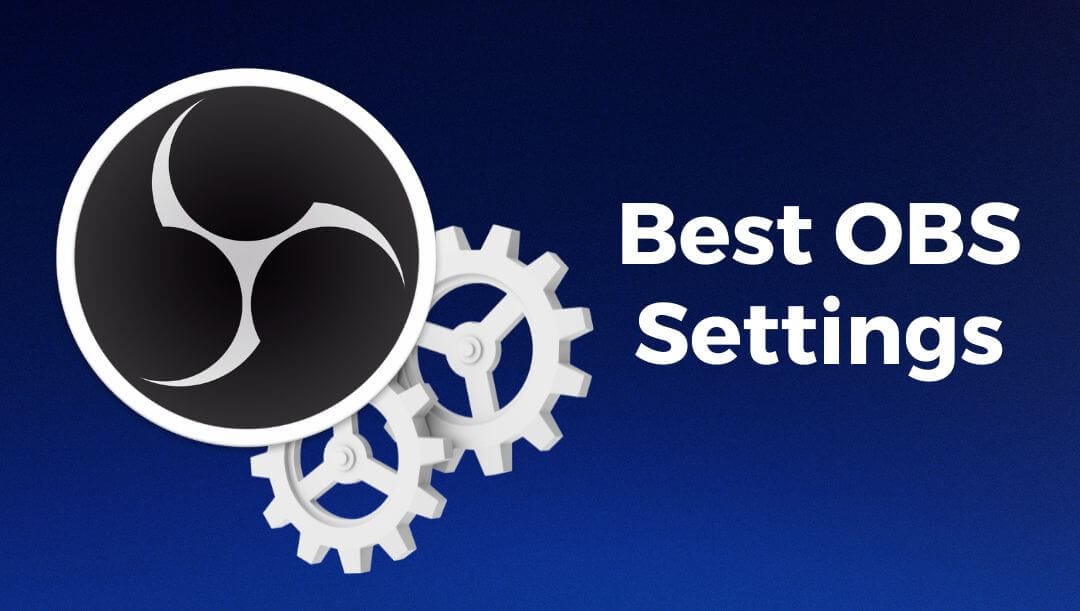
Ready to level-up your live streaming game in 2024? Well, I’m here to help you whip your OBS Studio settings into the perfect shape. Whether you're a seasoned streamer looking to optimize your settings or a rookie stepping into the exciting world of live broadcasting, this guide is for you.
OBS Meaning
Open Broadcaster Software (OBS) is a free, open-source software program for video recording and live streaming. With OBS, users can capture screen activities, broadcast live streams, record gameplay, and create professional-grade videos. It is widely used by gamers, educators, and content creators for its high-quality output and flexibility.
First Things First - Your Internet Connection
Streaming, my friends, is a hungry beast that needs to feed on a stable and robust internet connection. For top-notch live streaming, you would ideally want a minimum upload speed of 5 Mbps. Lower speeds might struggle to deliver a smooth, buffering-free experience for your viewers. I strongly recommend you to run a quick speed test before we move on 🙏
Let’s dive into the best OBS settings for you.
Output Settings – Quality vs. Performance
Your output settings will be a balancing act between stream quality and your system's performance. Start by heading to the Settings > Output section and switch the Output Mode to “Advanced.”
Rate Control
For a pleasant compromise between quality and file size, we recommend sticking with CBR (Constant Bitrate) unless you have a very unstable internet connection.
Bitrate
The golden rule is not to exceed 75% of your upload speed tested earlier. The optimal bitrate for Twitch streaming is 8000, but 6500 remains a viable alternative. For streaming on YouTube, you can adjust your bitrate to 10000, assuming your upload speed is sufficient. By optimizing your bitrate during live streaming, you can deliver an excellent viewing experience to your audience.
If you're dealing with a sluggish stream, a common solution is to decrease your bitrate. On occasions, lower-end PCs may not be particularly adept at streaming using the highest bitrate. Nonetheless, there is a viable solution. If your stream is suffering from lag, you may consider reducing both the bitrate and the frame rate (FPS). A lower bitrate tends to look more appealing when paired with a reduced frame rate.
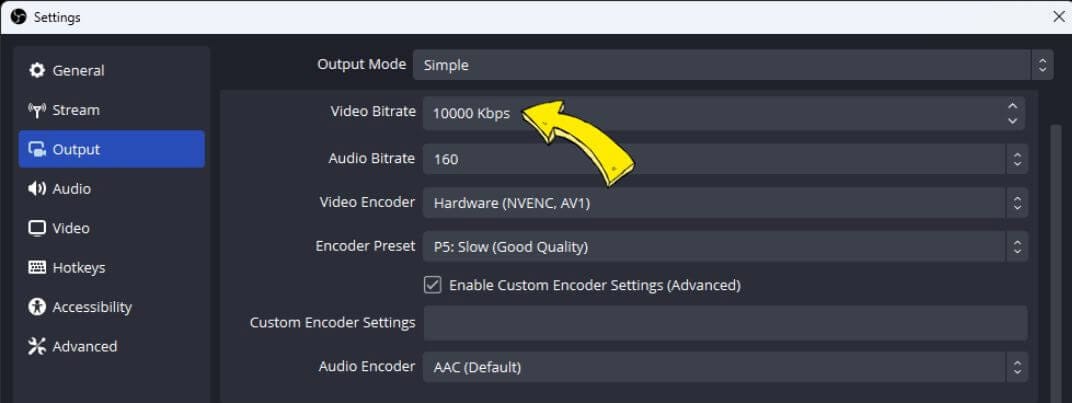
Keyframe Interval
Keep this at 2 seconds (or ‘2’), which is the standard for most of the platforms like Twitch or YouTube.
CPU Usage Preset
This, my friends, is a fascinating trade-off. Faster settings will use less CPU but result in lower stream quality, while slower settings will lighten the load on your CPU but increase the stream quality. It is usually recommended to leave the preset at ‘veryfast’ unless you have a powerful CPU.
📹 Video Settings – Resolutions and Frame Rates
Unsure about what should be your video resolution or how many frames per second you should go for? Go to Settings > Video to bring these questions to rest.
Resolution
If you want stellar image quality and your internet connection can handle it, select 1920×1080 under both the ‘Base (Canvas) Resolution’ and ‘Output (Scaled) Resolution.’ If you see buffering being an issue, consider scaling down the output resolution to 1280×720.
Frames Per Second (FPS)
A smoother motion is achievable with higher FPS, but it puts more load on your system and eats up more bandwidth. A rate of 30 FPS is generally okay for most games and streams. However, for high-speed gaming or sports, bump it up to 60 FPS.
🔥 Hot Tip: How to Avoid Audio Desync
There’s nothing worse than ending up with out-of-sync audio. A common cause is running OBS Studio in high performance. To keep your audio in sync, go to File > Settings > Advanced and ensure that ‘Process Priority’ is set to ‘Above Normal.’
That’s it, folks! These are some of the best OBS settings for streaming in 2024 that you can start with and tweak as you go. Remember, it’s OKAYYY to experiment until you find what works best for you and your audience.
🔝 Best OBS Plugins and Tools for Streaming
Whether you're a gaming geek ready to stream your battles live, an artist planning to share your creative process, or an entrepreneur willing to connect with your audience more intimately, OBS Studio is your reliable friend. Streaming with OBS Studio is already great, but there are a few plugins for the OBS studio that shine brighter than the rest, making your streaming experience as enjoyable and efficient as possible. So, here are some of my favorites:
StreamFX plugin
This little bundle of joy offers enhanced filters and transitions, making your stream professionally smooth and aesthetically pleasing. Custom Shaders, 3D Transforms, and advanced scene switches are some of its top features that can create visually astounding streams.
Interactive Streaming Plugin (for OBS by LiveReacting)
This plugin allows any stream to be made more fun, engaging, and interactive without complex setups or manual result calculations. Regardless of the type of interactive element, there's no need to do anything manually. The system helps calculate all results fairly, display participants' profile photos and names, and announce the winners - all in real time. The plugin includes multiple elements:
- Trivia Game Plugin - viewers comment answers, trivia results calculated and displayed in the stream automatically.
- Poll Plugin - viewers vote by commenting, poll results calculated and displayed in the stream automatically.
- Giveaway Plugin - viewers comment an Entry Word which streamer sets up in advance, the winner gets randomly selected when the timer stops.
- Word Search Plugin - viewers investigate a list of words supplied within the grid and find all the hidden ones by commenting, the results calculated and displayed in the stream automatically.
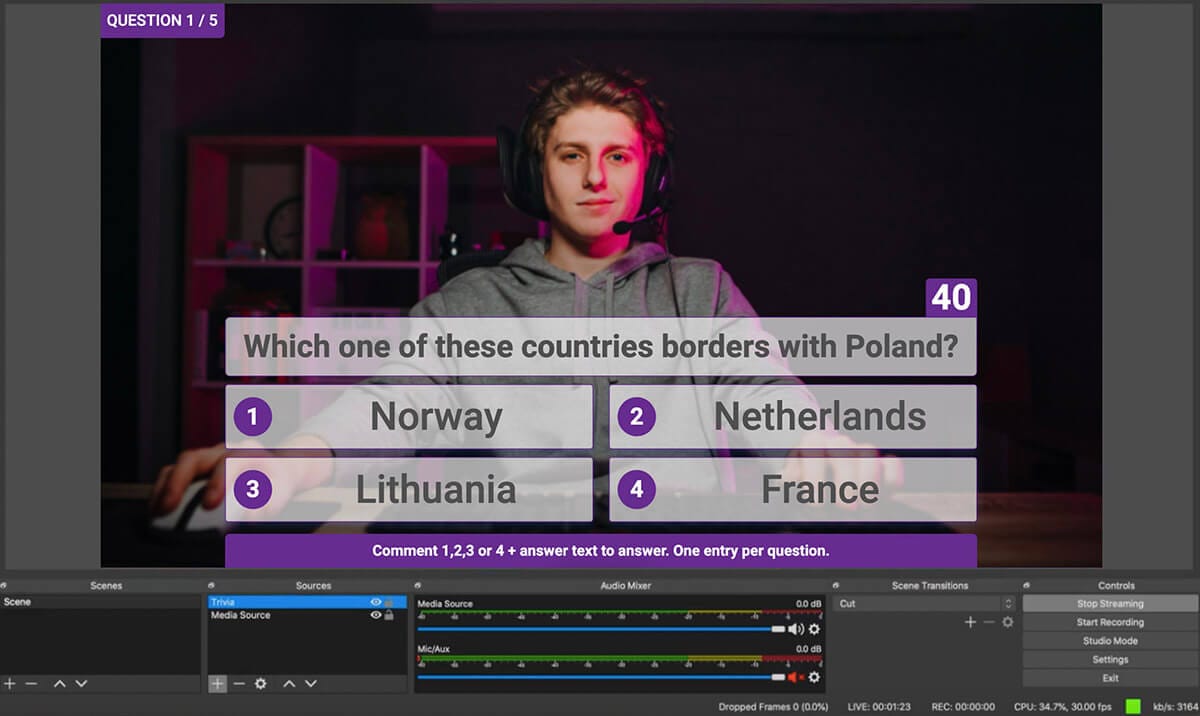
OBS Websockets
For those wanting to control OBS from a remote device or another application, OBS Websockets is the perfect partner. It essentially allows external applications to have control over the various OBS functions. So, you could control your streams from your phone, a web client, or even integrate it with your home automation system!
Advanced Scene Switcher
This plugin bagged a place on my list. This tool automatically swaps your scenes based on pre-set criteria, such as idle time or specific applications in focus. It's like having an assistant director to cut back and forth between your scenes, keeping the streaming process effortless.
The Noise Suppression Plugin
This plugin has to be counted among the indispensible ones. A savior for streamers with noisy environments, this plugin uses advanced AI to filter out the background noise and offers a clearer, cleaner sound to your viewers.
Overall, the multitude of above plugins empowers every streamer to present their content in the best possible light. Having all these OBS plugins can definitely amp up your streaming game, while making it more efficient and easier. However, remember to keep only those plugins that align best with your streaming needs.
Got questions? Need help to set up your live stream? Contact us in the live chat on our website, and we'll assist you as soon as possible!
Transform Your Live Streams with LiveReacting
Join 10,000+ streamers who are boosting engagement and viewership by adding pre-recorded videos, games, polls, and countdowns to their streams.
Try LiveReacting for free today and take your streams to the next level!
