How to Download Facebook Live Video [Quick Tutorial]
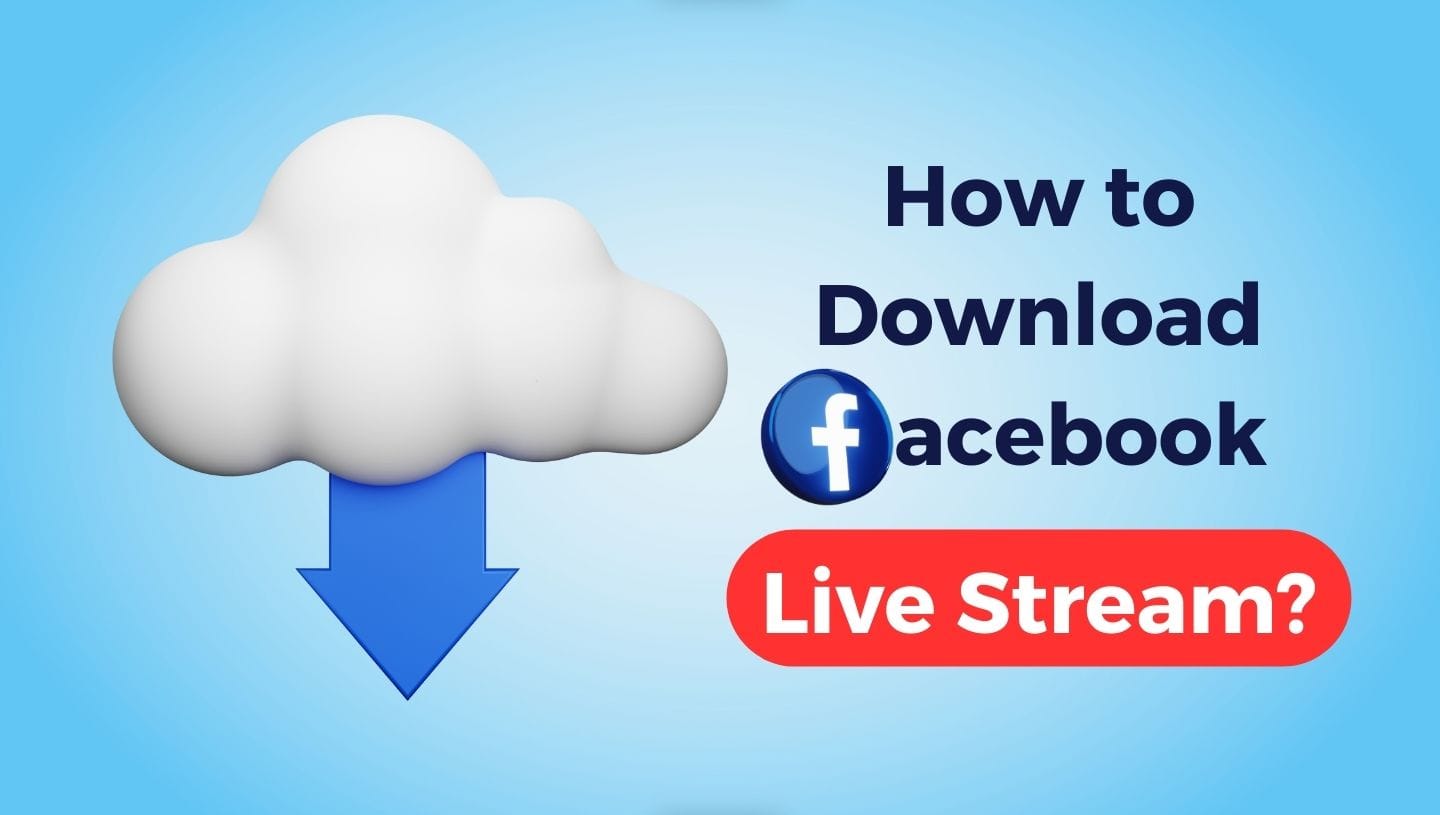
Facebook Live has become an essential platform for sharing real-time events, courses, seminars, concerts, and countless other happenings. Despite the real-time nature of these broadcasts, there may be cases where you want to download a Facebook Live video, either for archival purposes, sharing offline, or re-purposing the video at a later date. However, Facebook doesn't include an obvious direct download link feature for these videos - and this is where this guide comes in! It's the simplest and user-friendly process on how to download these videos.
This guide offers a walkthrough on saving Facebook Live videos from your personal page, as well as from other pages. It presents easily-followed directions that allow you to download and store your chosen live videos effortlessly. By adhering to the steps provided in this guide, you can enjoy access to live videos from a wide range of Facebook sources...
How to Download Facebook Live Video from Your Page
- First, you need to log in to your Facebook account and locate the live video you want to download. Make sure to be logged into the right Profile or Business Page which you used to publish your live video. For example, if you streamed a video from a page called "The Greatest Community", make sure to be logged into that page. If you try to download a stream from personal Facebook profile while it was published to a Business Page, it will not work.
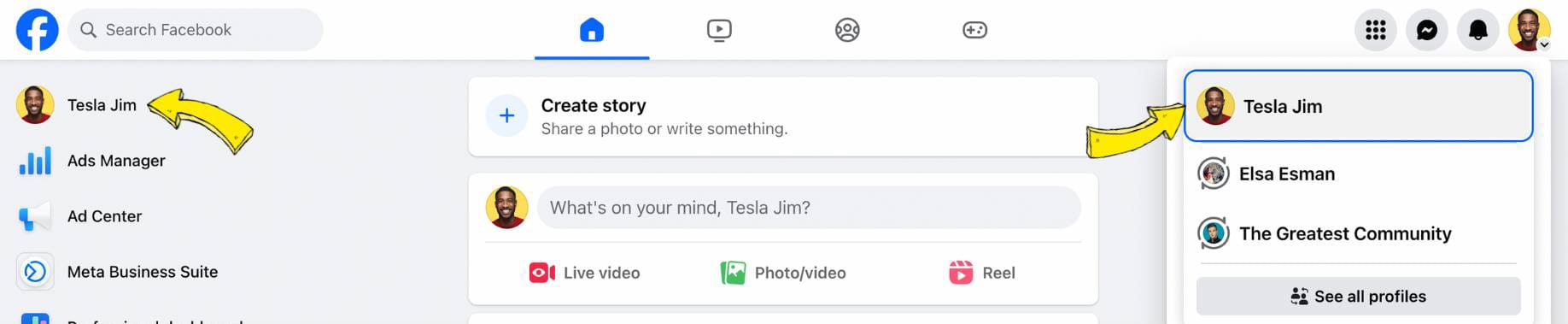
- Open the live stream that you want to download. On the right side, tap the icon with three dots and click Download Video. That's it. Now your live stream has been downloaded.
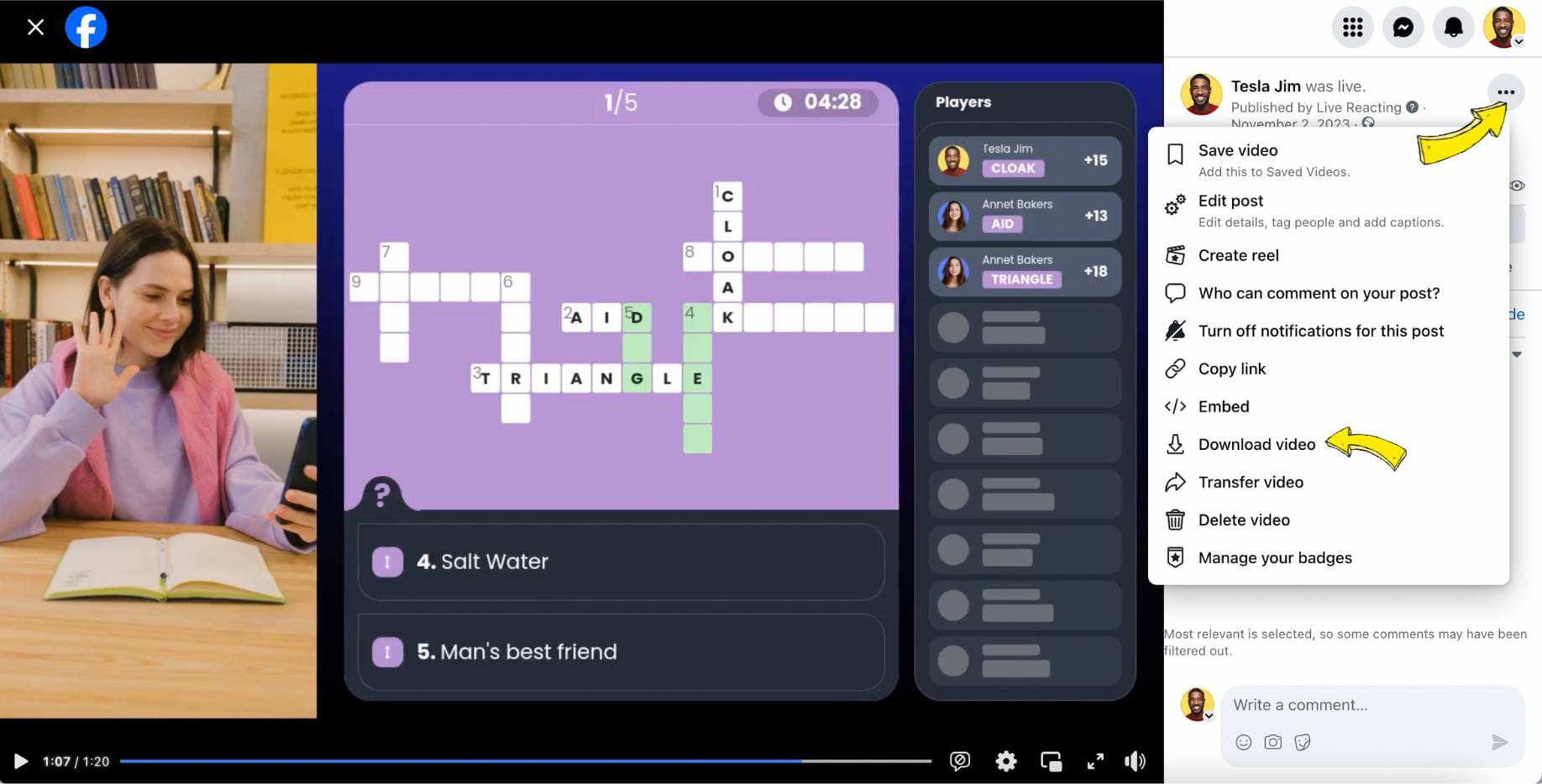
Downloading Facebook Live videos from personal or a business page can be done in these two easy steps. It is a fantastic way to save and re-access important content that you valued most from a live session - and all you need for the process are a web browser and an internet connection.
How to Download Facebook Live Video from other Pages
Before we proceed, it is important to note that you should respect copyright laws and only download videos that you have permission to do so. The information provided in this article is for educational purposes only. Infringement of copyright is a serious offense. Always seek necessary permissions before downloading any content from the internet.
- Once you have found the live video you wish to download, you need to find the video's URL. If you're on a desktop, simply right-click the three dots icon and select 'Copy Link'. A small box showing the URL will pop up. Copy this link. For mobile users, you can get the video URL by tapping the share button and then selecting 'Copy Link'.
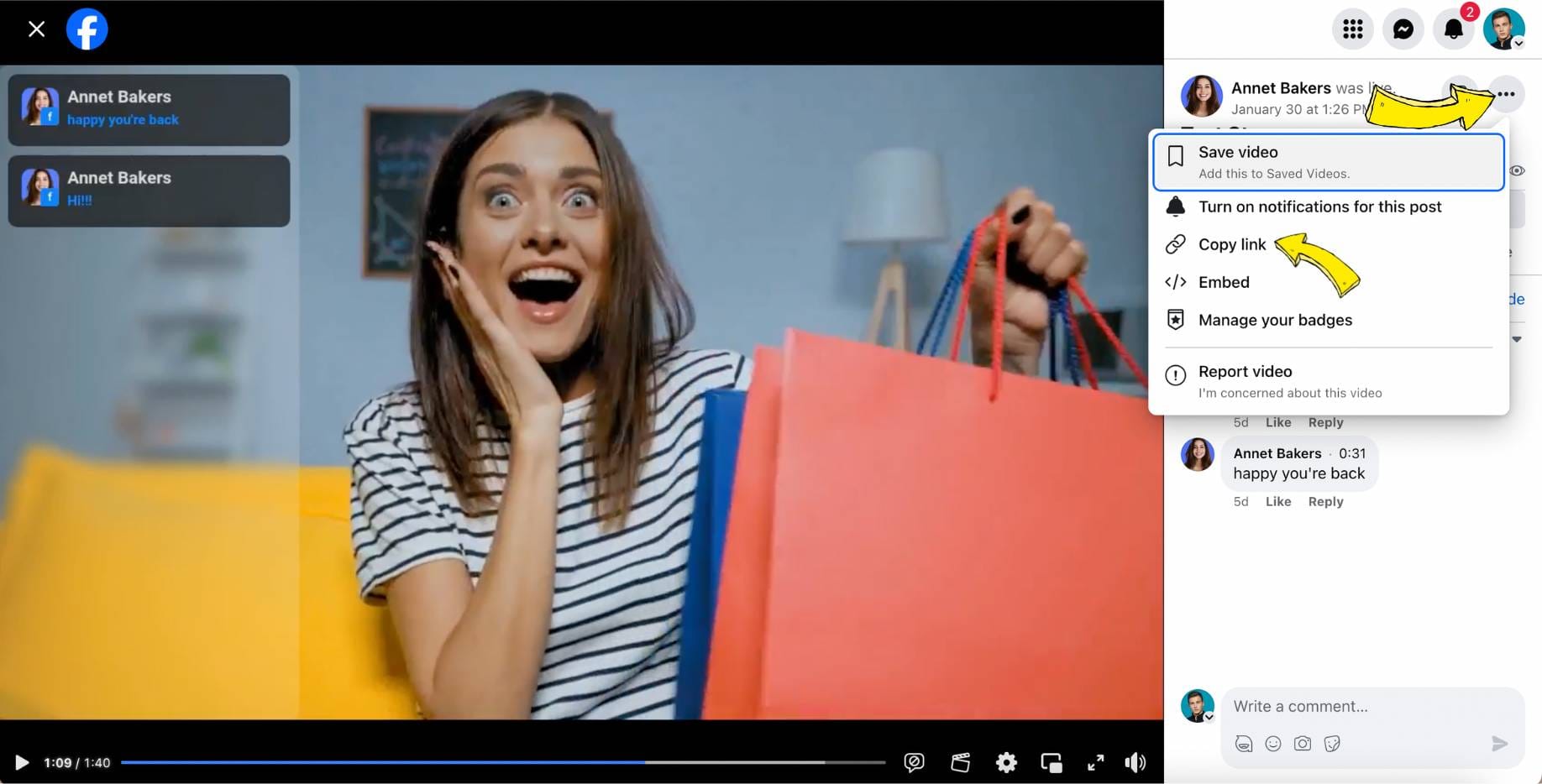
- Paste the copied URL in the Facebook Video Downloader tab.
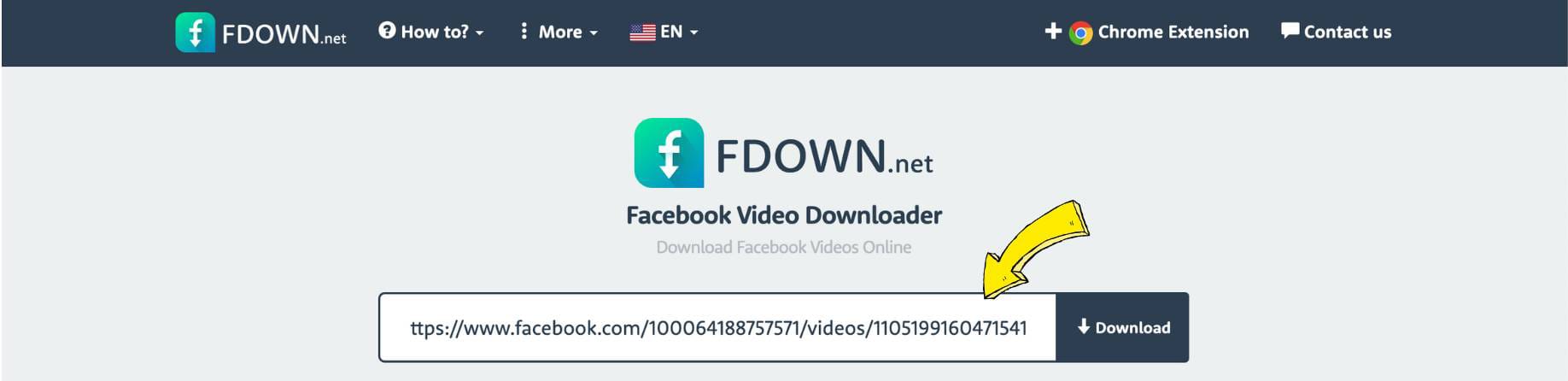
- Click Download. A pop-up will appear asking you where you want to save the file. You can choose a folder on your computer where you wish to save the downloaded video.
How to upload a video to stream? Restream Old Videos
Content creators can reach a larger audience when streaming existing content to other channels. For example, they can upload Twitch stream to YouTube, as these platforms have different user bases; therefore, it allows them to maximize their viewership potential and gain more exposure. By resteraming to other platforms, streamers not only grow their fans but also provide a chance for those who missed the live stream to catch up on the content at their convenience. Finally, such strategy supports content repurposing; streamers can cut long streams into shorter video clips, tutorials, or highlight reels for additional content on other platforms, helping to engage their audience in different ways and extend the life and reach of their original content.
Here are step-by-step instructions on how to stream a pre-recorded video to Facebook using LiveReacting:
Step 1: Now that you have your video downloaded, open your web browser and navigate to the LiveReacting Studio. If you don't have an account there, you will need to sign up for one. Streaming a pre-recorded video as live is available on a Free Trial 3 times per month. Select the basic template designed for pre-recorded videos, which can be found in the studio.
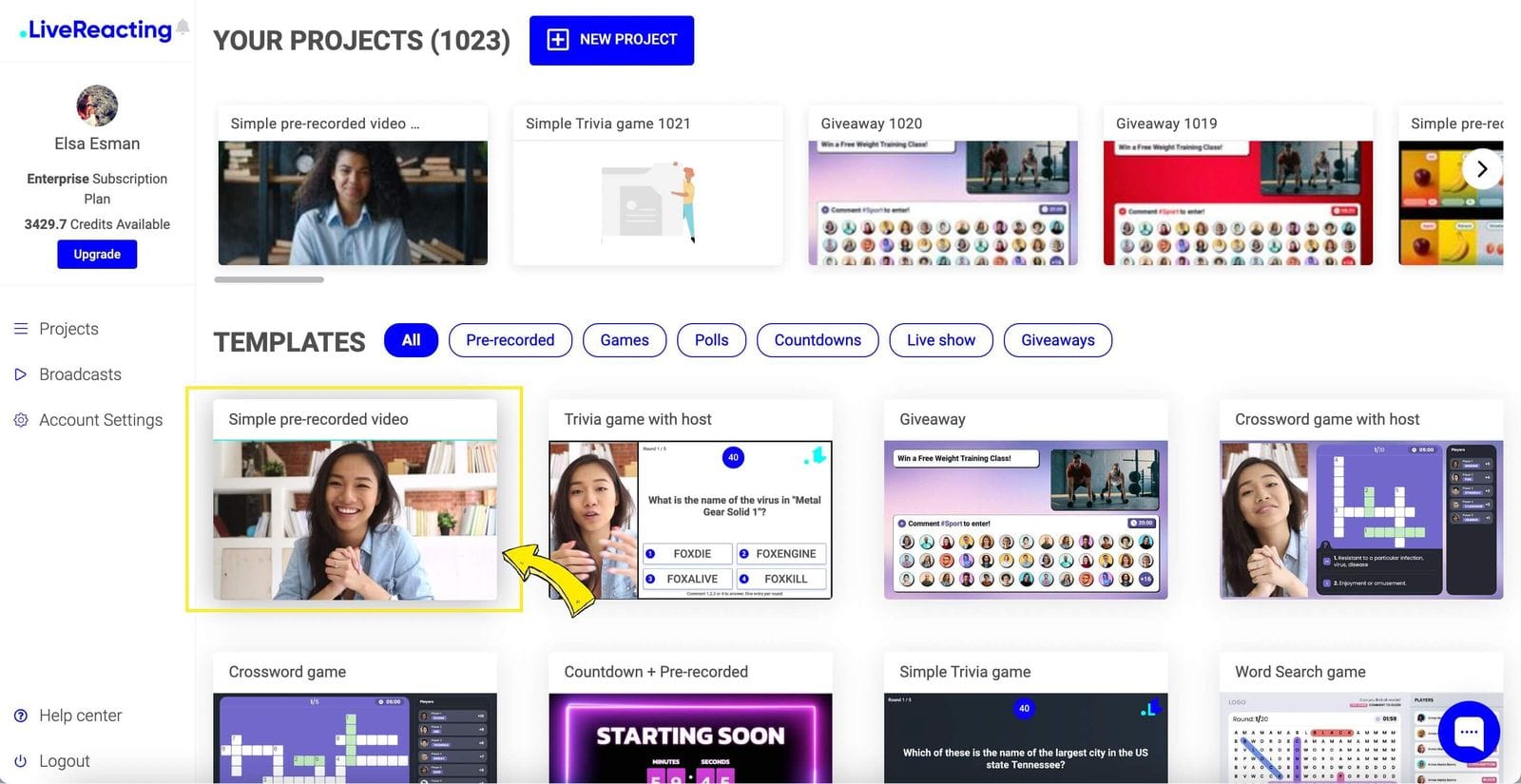
Step 2: Ready to upload? Hit that "Click to select video file" button and choose your downloaded stream. This is the video that's going to swoop onto screens as a live feed.
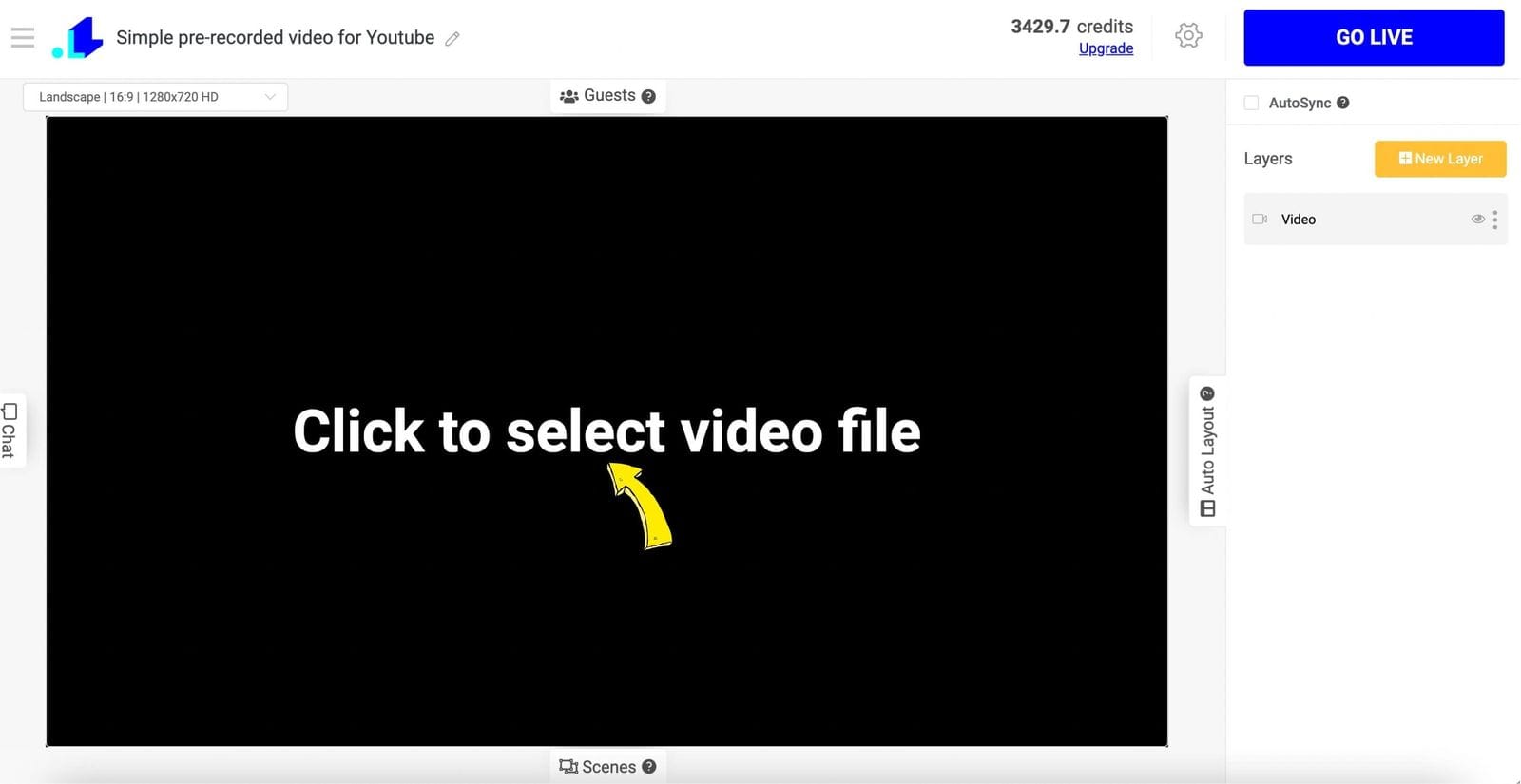
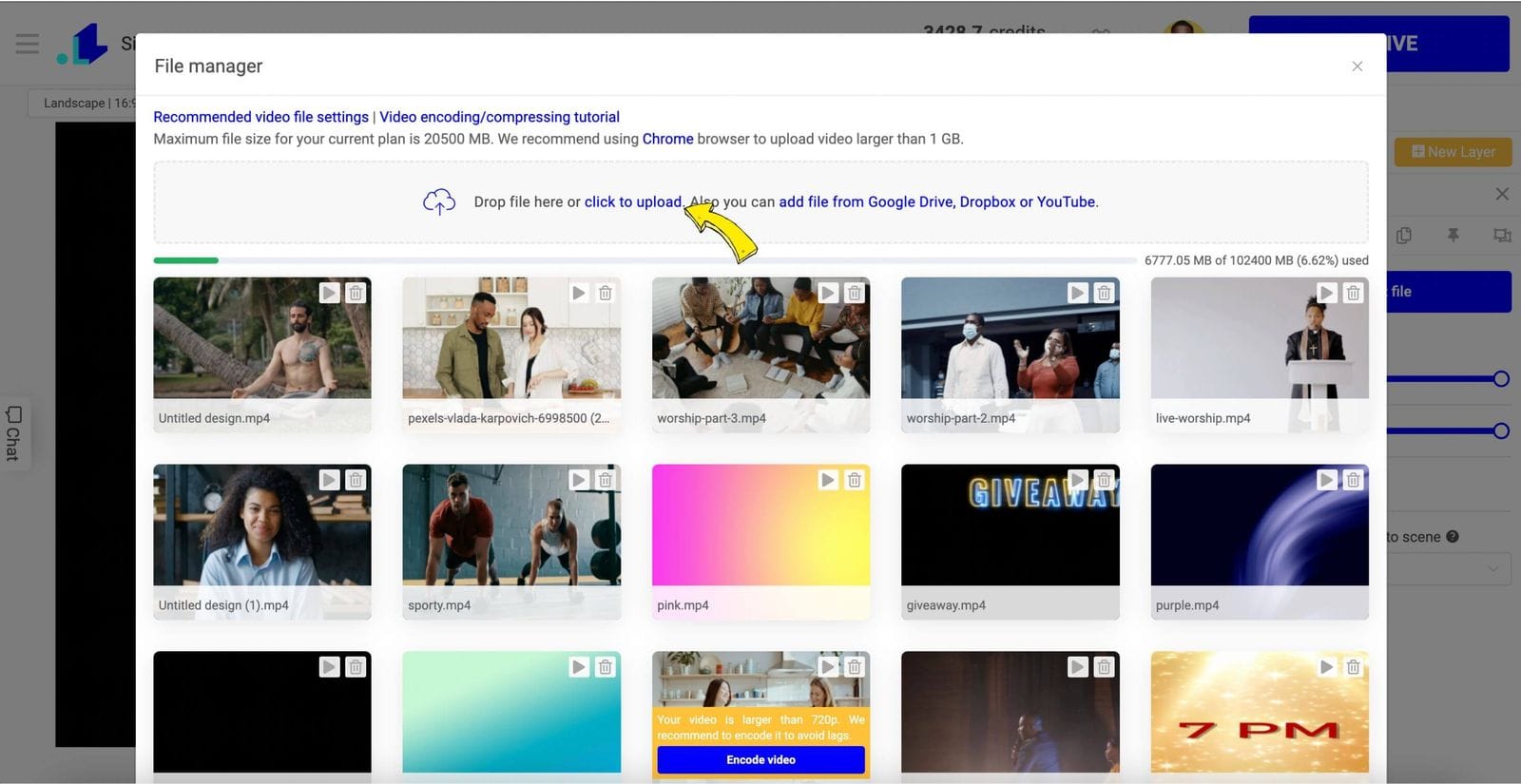
Step 3: Head over to the Stream Settings, shown as that Gear Icon, and tap that + Icon. Here's where you connect your Facebook Page, Group or Event.
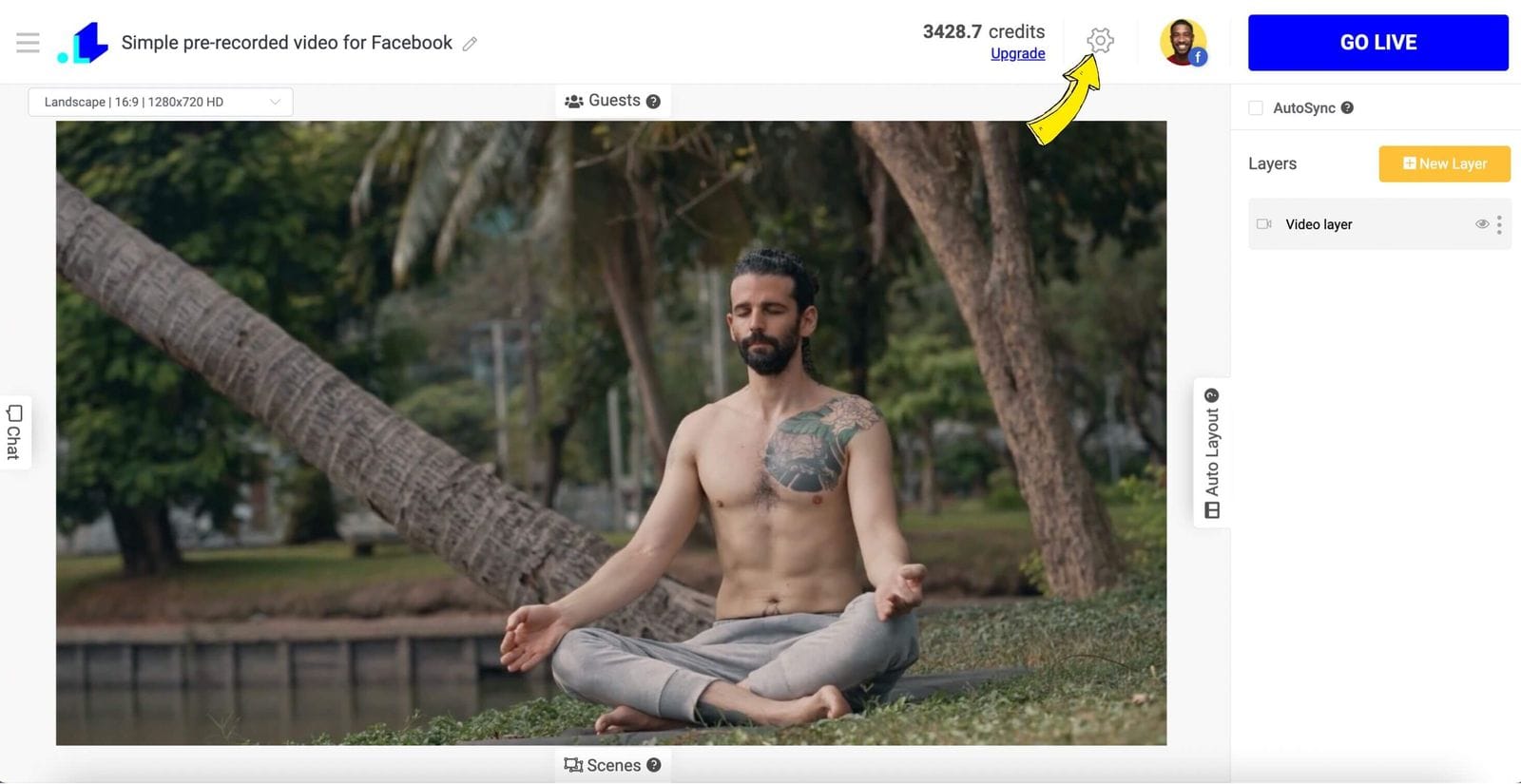
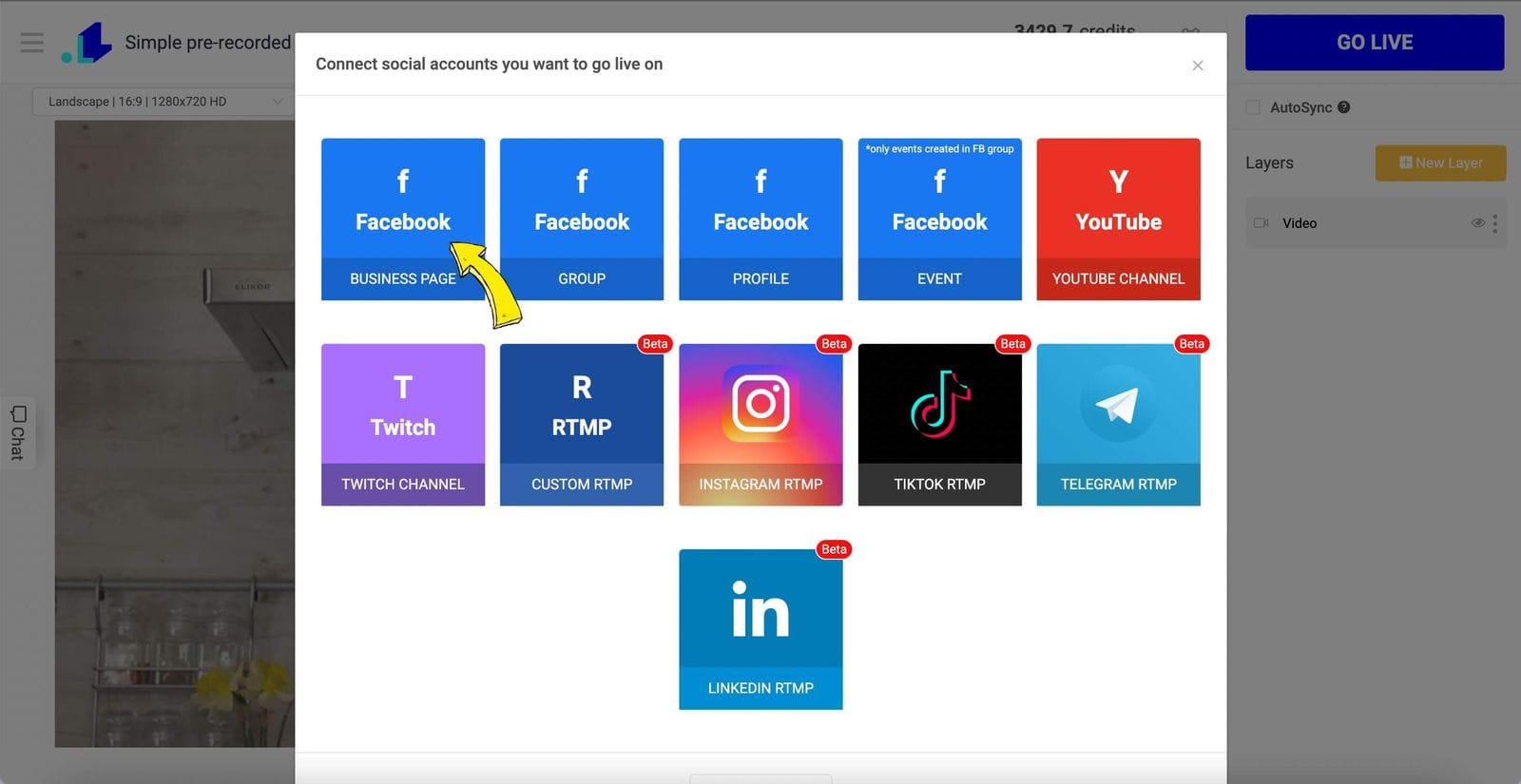
Step 4: Here's where you make your stream stand out from the crowd! Get all the juicy details down: title, description, choose how long your stream will run for, and pick an irresistible thumbnail. Now, take a moment. Breathe. Are you going to schedule your creative masterpiece for a grand unveiling in the future, or are you going live right this minute? You can set it up to 14 days ahead. It's up to you.
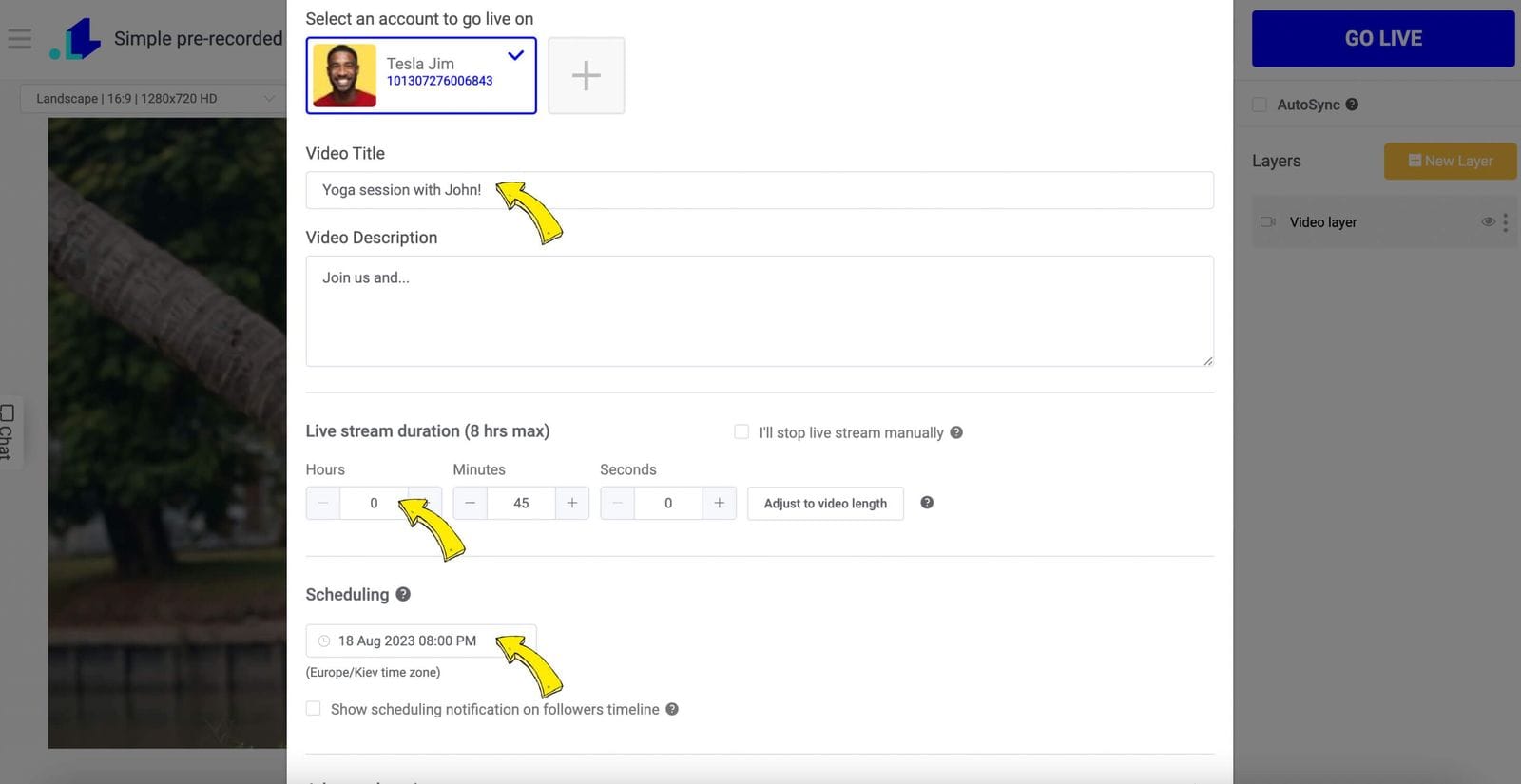
Step 5: If you've scheduled stream for later, tap that Schedule button. If you want to go live with a pre-recorded video on Facebook right away, there's a Go Live button instead. Tap it, and your stream will appear on Facebook Live right away.
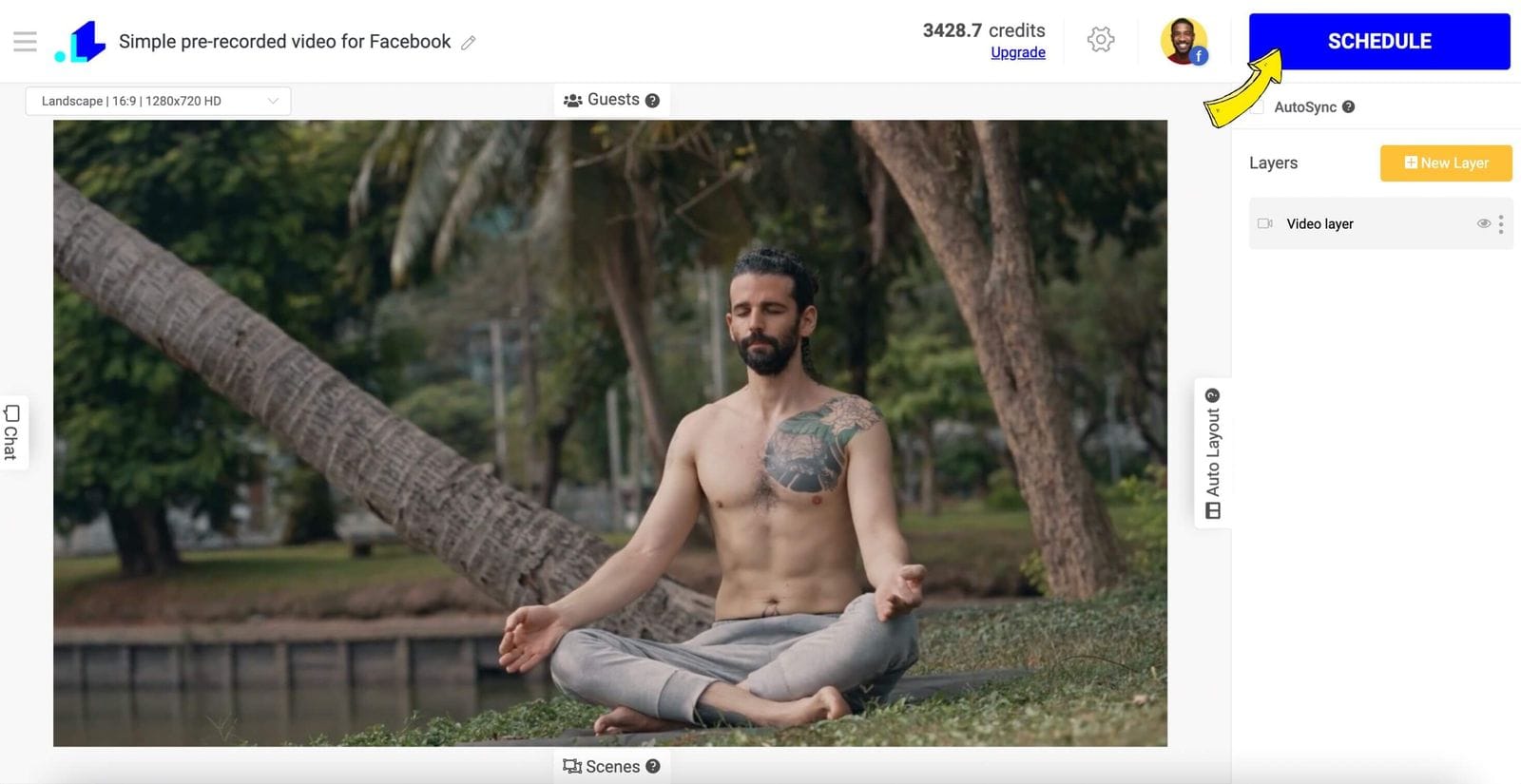
That's it! Now you know how to stream a pre-recorded video to Facebook using LiveReacting. Streaming previously downloaded content to other platforms presents considerable advantages. Firstly, it offers a comprehensive method to reach a wider audience base across various channels, maximizing the content’s exposure and engagement. Next, it creates a backup of your content, beneficial for archiving purposes and ensuring content longevity. This practice also allows for ample flexibility in streaming schedules, enabling content to be available for an audience in different time zones or for individuals who missed the initial broadcast. Furthermore, it amplifies the opportunities for monetization through advertisement revenue on various platforms. Finally, streaming downloaded videos on additional platforms invites diverse user interaction and feedback, providing invaluable insights and a broader perspective, essential for content improvement and audience engagement strategy.
Conclusion
In conclusion, whether you want to hang onto an impactful webinar, save a fun live session from your favorite influencer, or back up your own broadcast, knowing how to download Facebook Live videos is an invaluable skill in our digital age. This quick guide provided easy-to-follow steps to help you do just that. Remember, always respect legal and personal boundaries when downloading and using content. By following these instructions, you can effortlessly save, review and revisit your preferred Facebook Live content at your convenience. It's another stride towards maximizing the power of social media, unlocking expansive opportunities for learning, enjoyment, and engagement. We hope this guide empowers you to make the most out of your Facebook Live viewing and sharing experience. Feel free to ask any further questions and happy downloading!
Should you require assistance or have any inquiries, particularly about downloading or streaming videos, please do not hesitate to reach out to us via the live chat feature on our website. We aim to offer prompt assistance!
Transform Your Live Streams with LiveReacting
Join 10,000+ streamers who are boosting engagement and viewership by adding pre-recorded videos, games, polls, and countdowns to their streams.
Try LiveReacting for free today and take your streams to the next level!
