How to gain more viewers and followers on Twitch?

Ready to ramp up your follower count? You've landed on the right article - "How to gain more followers on Twitch?". We understand the struggle of gathering a crowd in the vast universe of live-streaming platforms, and we've got some killer advice to help you out. We're going to chat about fun strategies like throwing in a quiz, sparking some debate, or even dropping a surprise giveaway.
Quizzing Your Way to More Followers on Twitch
An engaging and interactive strategy to gain more followers on Twitch is by incorporating quizzes into your broadcast. Quizzes not only offer an exciting element of competition, but also help create a bond between you and your viewers.
Here's how it works: you add an automated quiz in your Twitch stream, make each question relevant to your content and viewers answer in real-time in the comments. All the answers are calculated automatically and showed within the stream in real time. This makes viewers feel competitive and included in your stream, leading to a boost in interaction and engagement, and very likely - following your channel.
For example: if you stream games, let's say like "Minecraft". You can ask questions about the game that relate to its history, mechanics, or famous players. Perhaps you can ask, "When was the 'Ender Dragon' first introduced in Minecraft?" The viewers respond via comments, leading to elevated user activity and potential followers. Simply put: more comments = more exposure, views and followers.
The key here is to balance the difficulty of the quiz. Make sure it's challenging enough to ignite interest, yet easy enough to be answerable by a reasonable number of viewers. This strategy, when executed thoughtfully, can be a game-changer in converting more viewers into followers on Twitch.
Let's take a look at a real example where a Quiz was added into a YouTube livestream (it works on Twitch absolutely the same way):
How to add a Quiz to a Twitch Stream?
To start, sign in to your LiveReacting account and open the Studio. If you're not a member yet, visit the the website to sign up for a free account. And by the way, you can stream the quiz to Twitch with the Free Trial.
Step 1: Select one of the trivia game templates in the templates list.
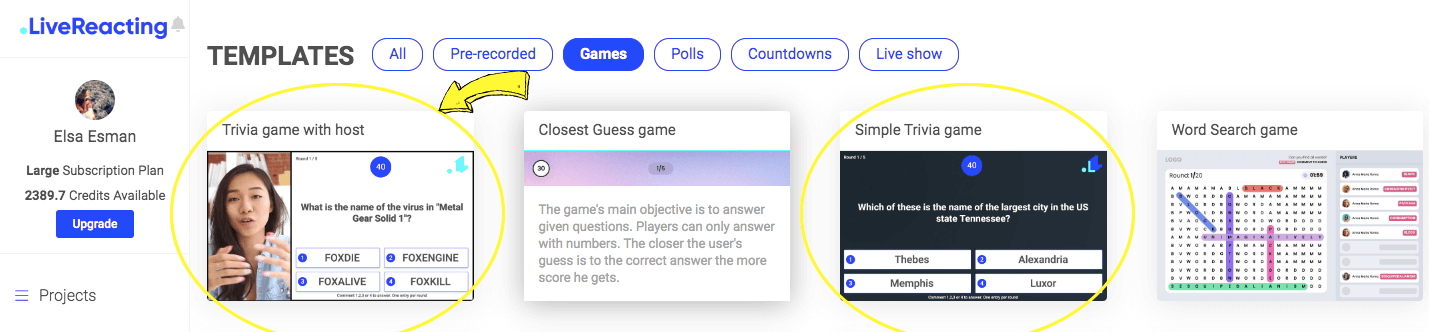
Step 2: When you opt for the "Trivia game with the host" layout, this is what the empty template will look like. There will be an area for the game on the right and an area for the host on the left. If you want to begin customizing your trivia game, tap on the Trivia Game layer found in the right-hand side panel.
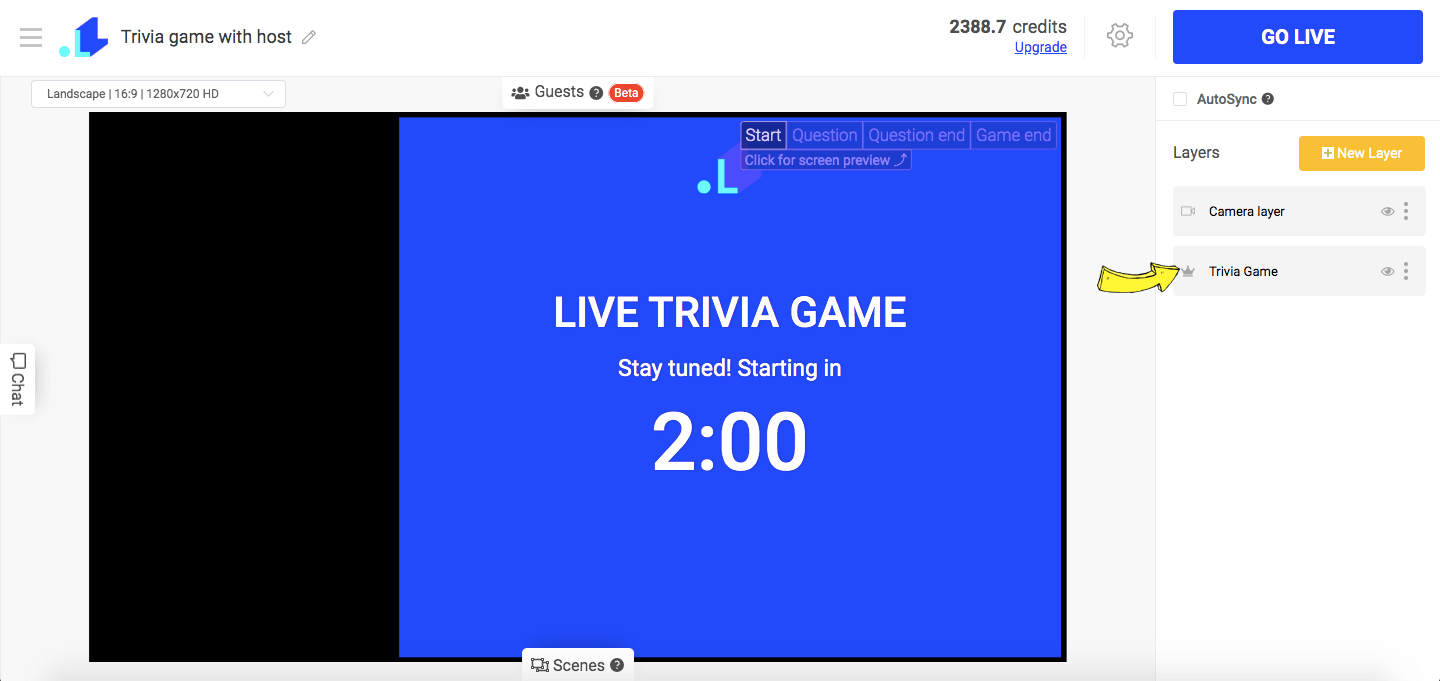
Step 3: Let's begin with the Question Configurations. The built-in library offers 24 diverse topics ranging from general subjects to more specific ones, including fields like science or even cartoons. The difficulty level for each topic can be tailored as per your preference - from Easy to Hard or anything in between. You have the capacity to stream up to 50 questions in a single game. If the pre-loaded questions don't meet your needs, hit the "Generate new questions" button to acquire a fresh set of random questions. Alternatively, you have the option to manually add all the questions and corresponding answers manually.
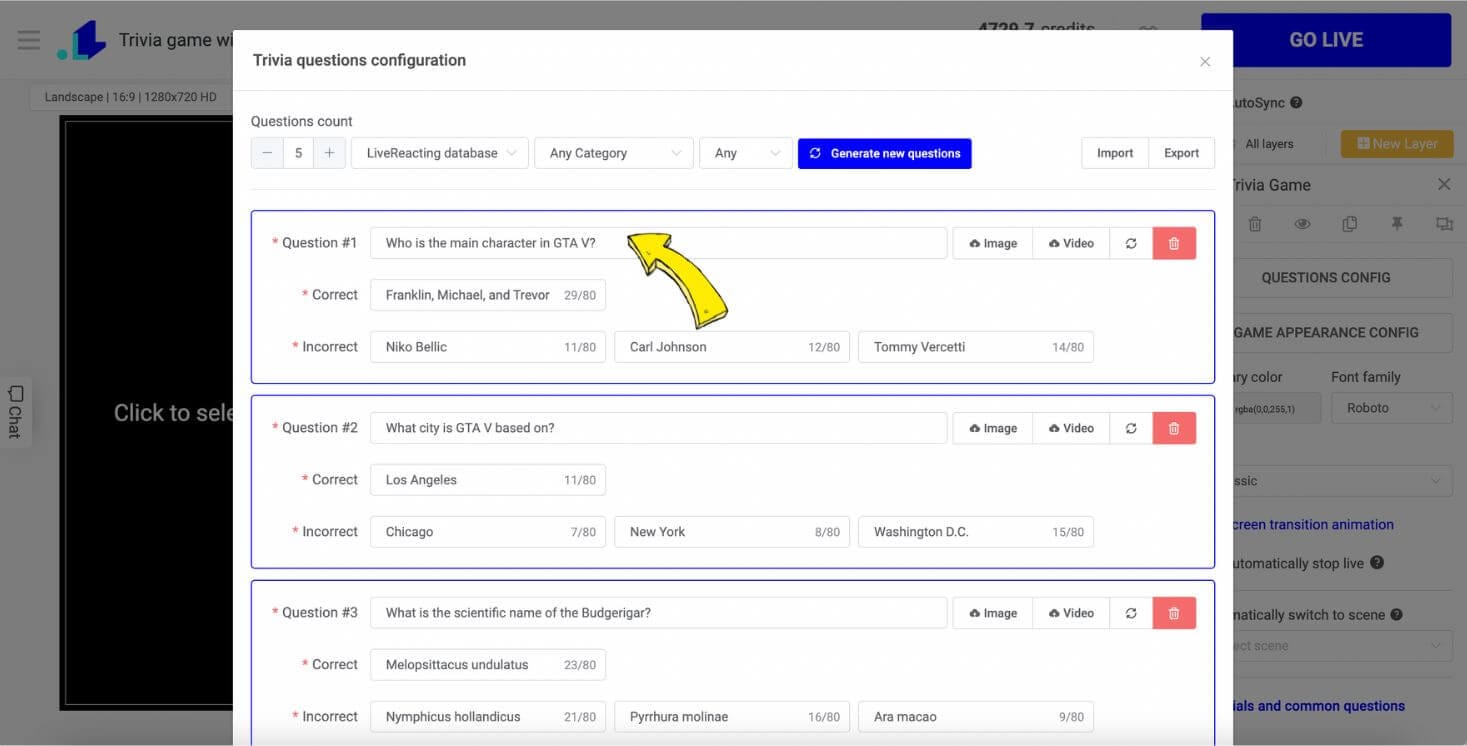
Step 4: After you have saved all your questions, proceed to the game appearance configuration. Here, you can customize multiple aspects such as Titles, Subtitles, Logos, Colors, Backgrounds, Timing per Round, among other settings. You have the flexibility to set up unique configurations for each game screen.
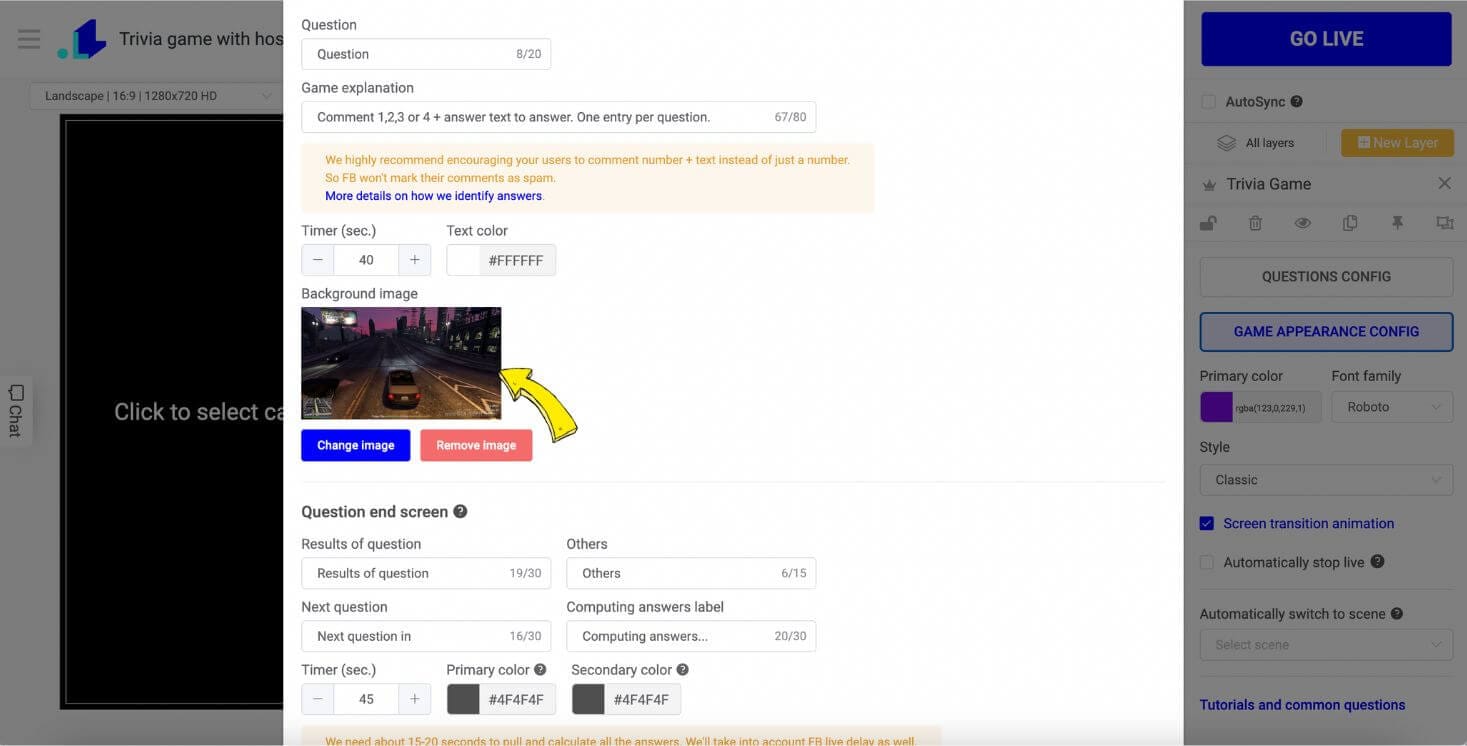
Step 5: Next, it's time to connect your camera. Activate the camera option by clicking on the Camera Layer on the right side bar, then select the Video and Audio outputs.
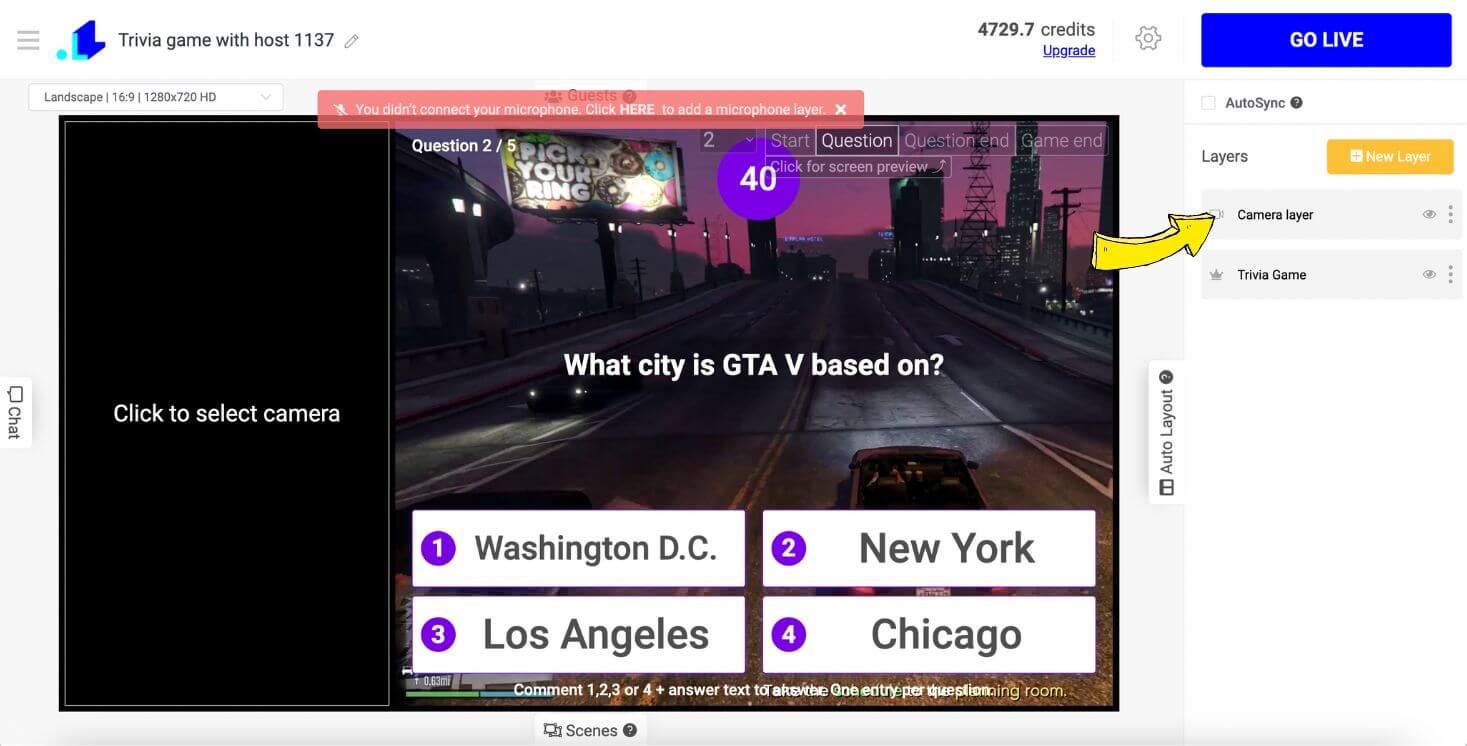
Step 6: If you want to have a look at the visual settings for each screen, click on the trivia game element located in the top right corner of the editor. This allows you to preview the "Start screen," "Round screen," "Round results," and "Game result."
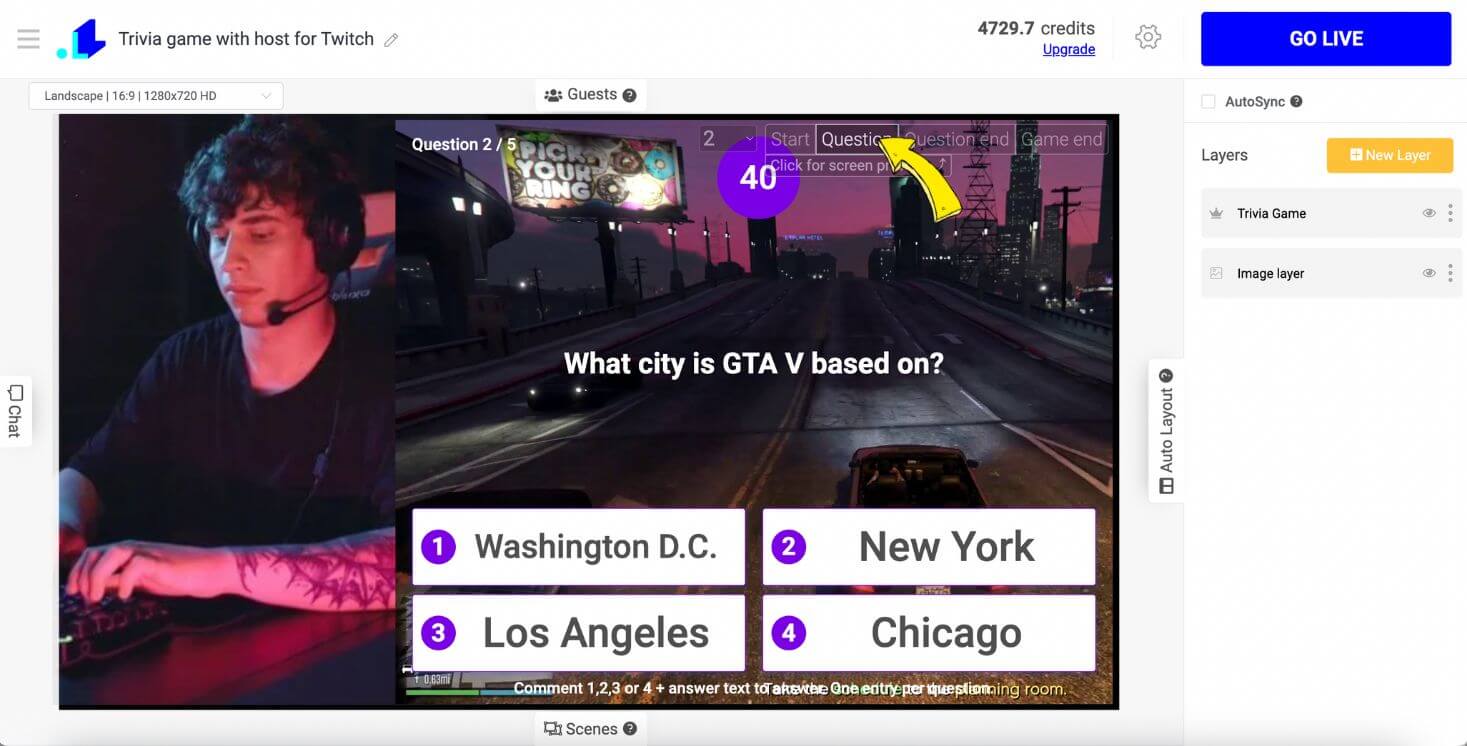
Step 7: After completing all the configurations, go to the Settings, hit + and connect your Twitch Channel.
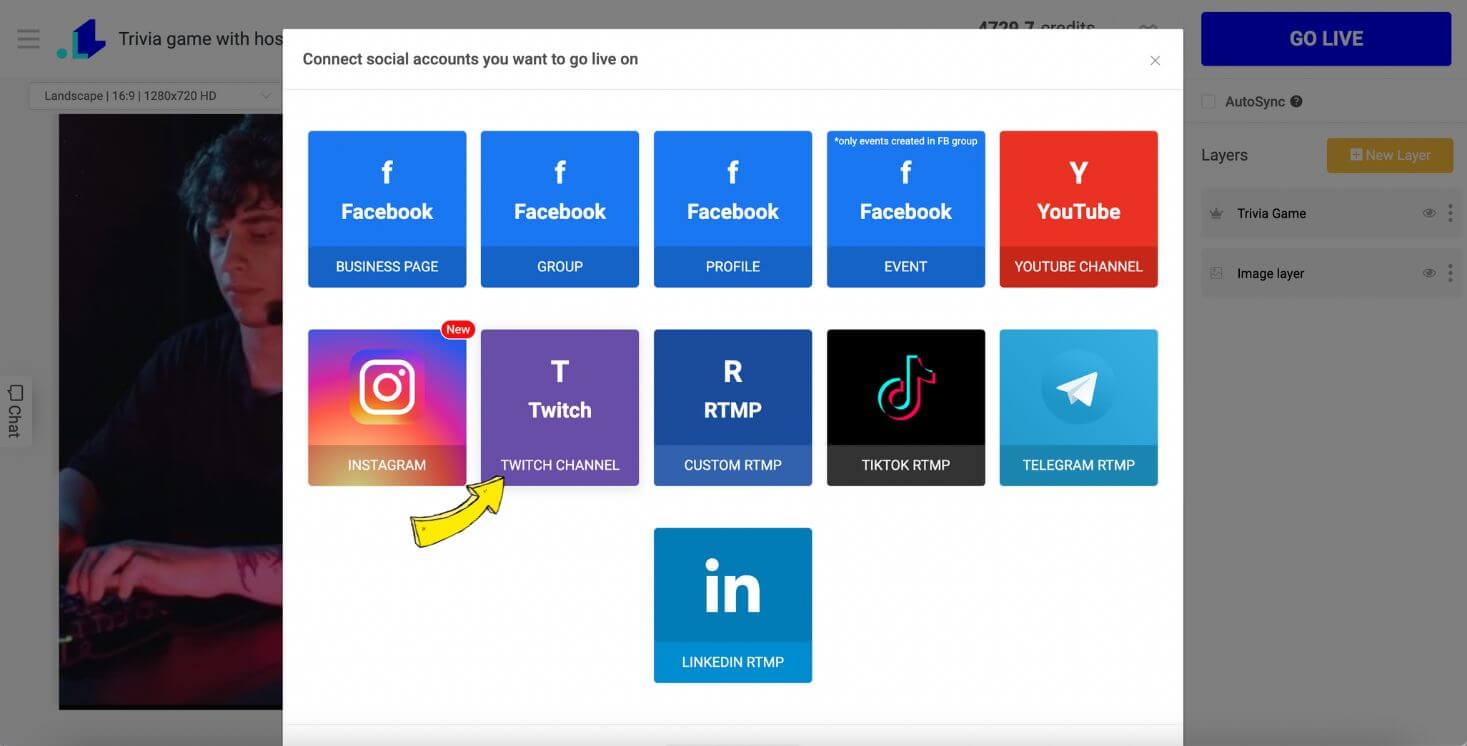
Step 8: Start streaming by hitting the "Go live" button. Alternatively, if you decided not to connect a camera, you can pre-set an automatic posting to be shared later. With this option, the quiz will both commence and conclude automatically.
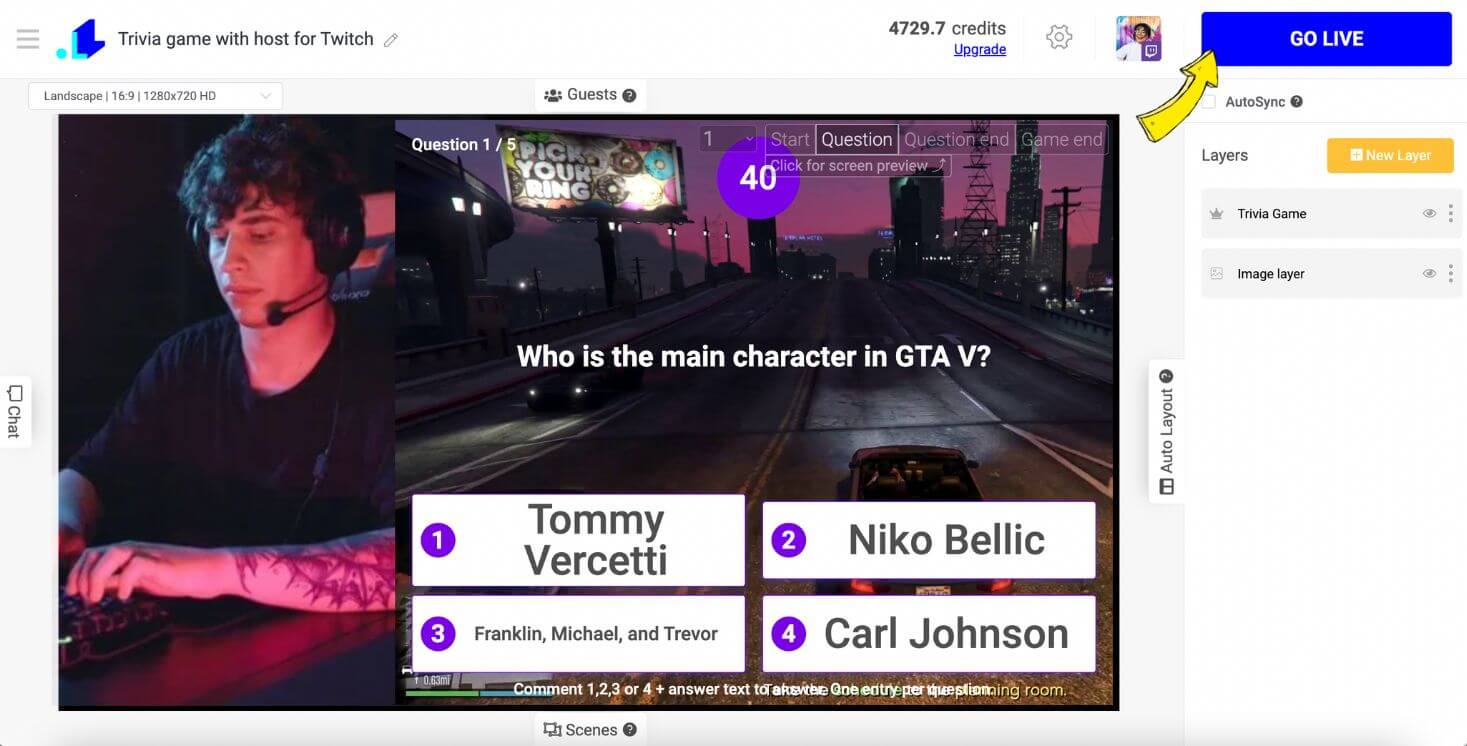
Step 9: As we opted for the Twich profile to be our streaming platform of choice, the quiz is now live right there.

Giveaway on Twitch
To boost your viewer engagement on Twitch, we also recommend to consider hosting a giveaway. Everybody (well, almost everybody) enjoys a chance to win something for free, hence, adding a relevant giveaway can significantly reel in more viewers. Say your channel is primarily gaming-oriented, you could offer a brand-new game or perhaps a coveted gaming accessory.
It'd be super easy to run a giveaway via LiveReacting, as it offers a seamless way to organize and manage giveaways during your Twitch live sessions. All you need to do is set up a prize, decide the giveaway duration and rules, and Livereacting automatically selects a random winner from the participants, keeping the process transparent, fair, and engaging. This adds an additional layer of excitement to your streams and encourages viewers to stick around, ultimately leading to an increase in followers.
How does it exactly work? The system allows viewers to participate in the giveaway simply by commenting live on the Twitch stream. Once they do, their Twitch profile picture and username are automatically displayed within your live stream. This direct engagement not only increases their chances of winning, but it adds a personal touch to their interaction with your stream. This visibility can incentivize viewers to take part in the giveaway, thus fostering a sense of community and excitement amongst your followers, all while highlighting their participation in real time. This boost in engagement is an awesome way to earn more followers and create a closer bond with your current audience.
Here's an example of a Giveaway added to a stream on Youtube:
How to run an automated Giveaway on Twitch
We use LiveReacting to add a giveaway into a live stream on Twitch. As mentioned before, it's completely automated! Everyone who enters will have their profile photos and names proudly displayed during the stream. The lucky winner is chosen randomly and gets a big shout-out at the end of the live giveaway. So, here's how we do it:
1. Open LiveReacting Studio and click New Project.
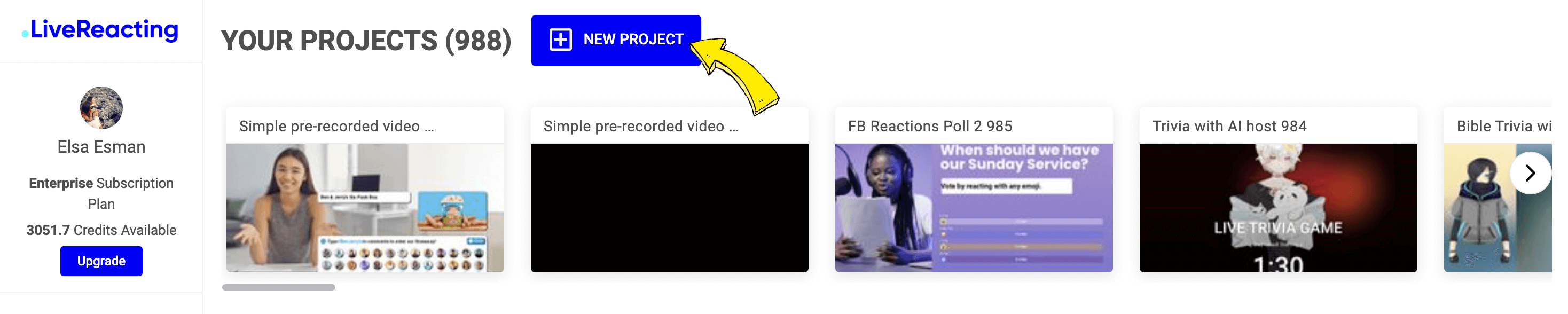
2. Go to the menu on the right side bar, click New Layer, and Giveaway.
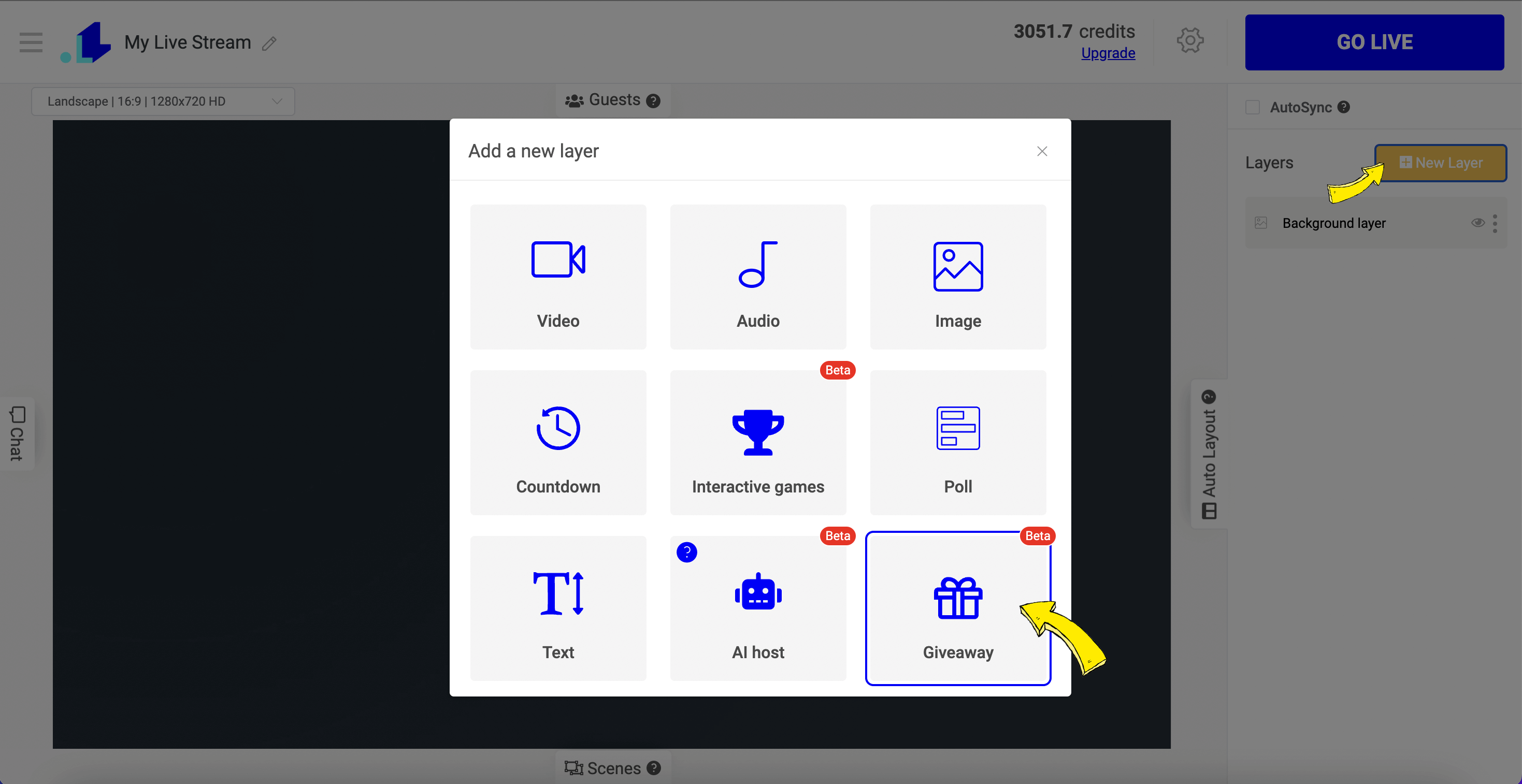
3. On the right side bar, click Configuration. Here you can adjust the rules of your giveaway: Entry Word, Countdown, photo of the giveaway, etc.
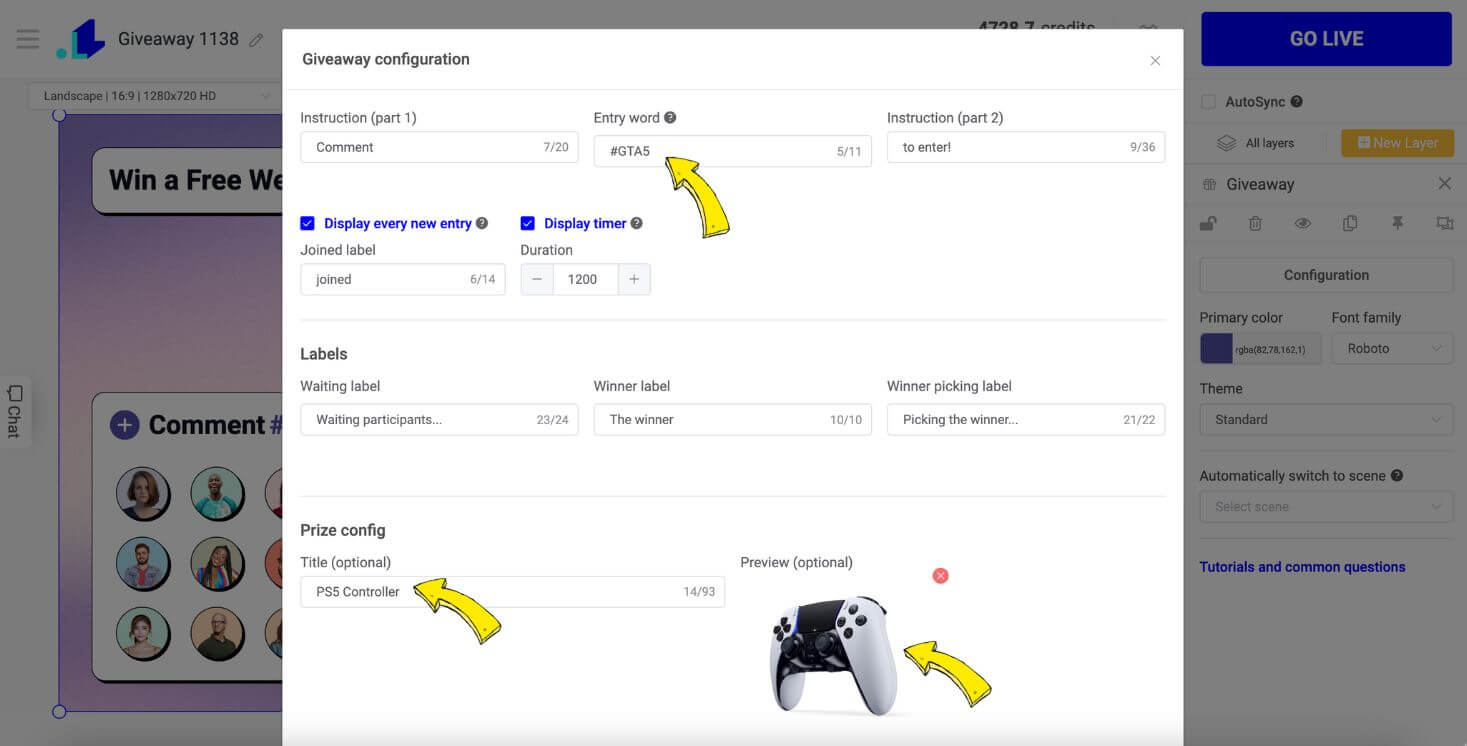
4. Click New Layer > Image if you want to add a static background to your giveaway. Choose Video, in case you want to stream a video from a web camera or a pre-recorded one on the background of your giveaway.
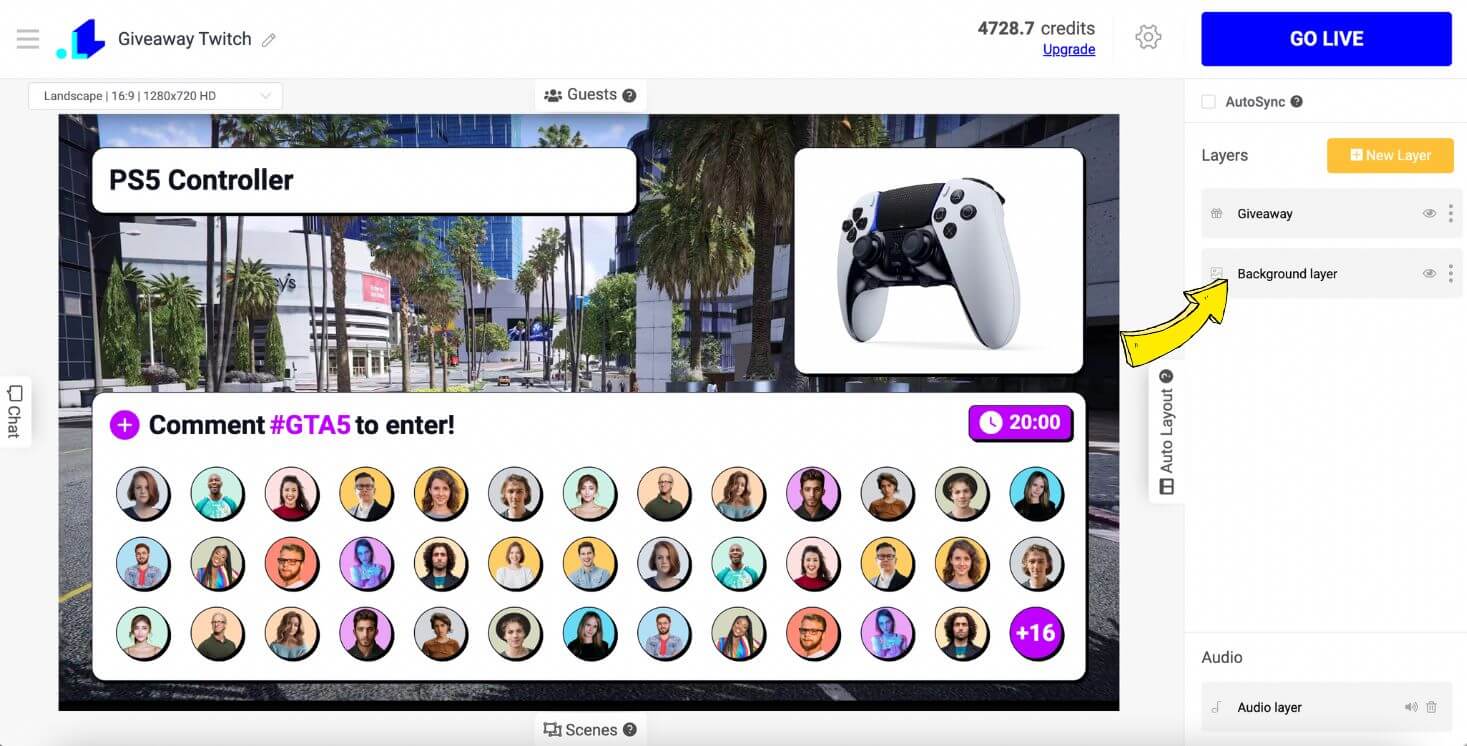
6. To connect your Twitch Chanel, click Settings, then + Icon and connect it.
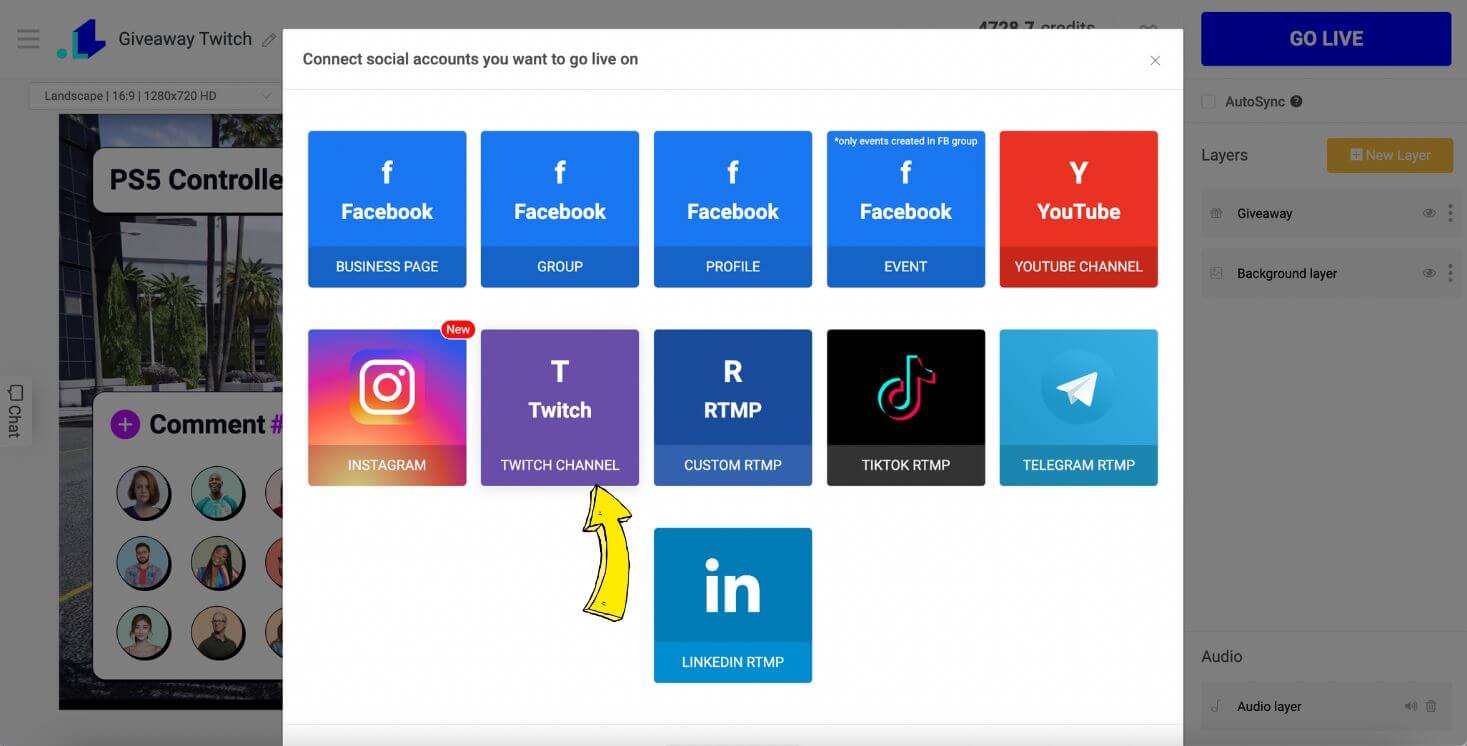
7. When you're ready to stream, press Go Live, and the stream will appear on your Twitch channel.
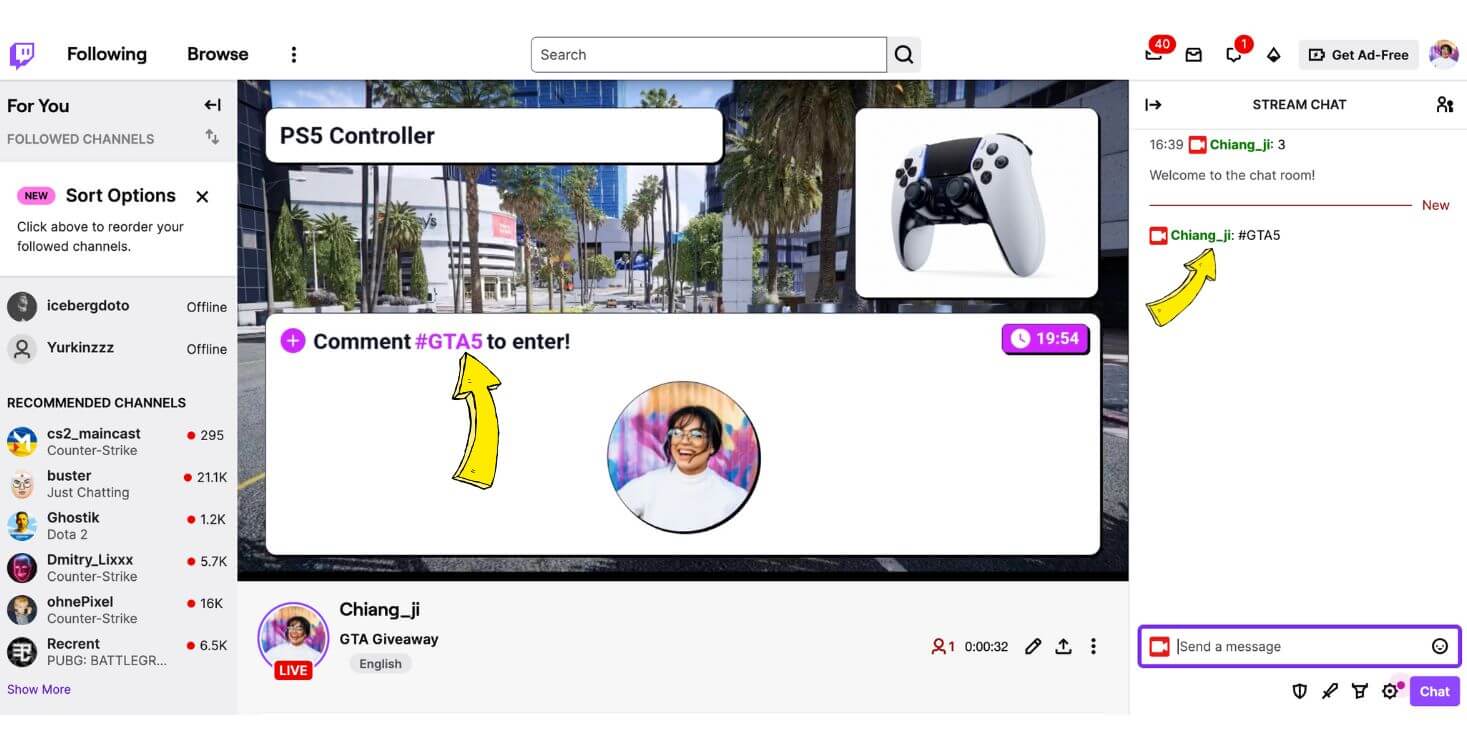
Pick & Announce Giveaway Winners
Once the lucky winners have been randomly selected, their profile photos and usernames will be shown automatically in the live stream. Let these winners know they should email their contact details to you to ensure you can send out their prizes successfully.
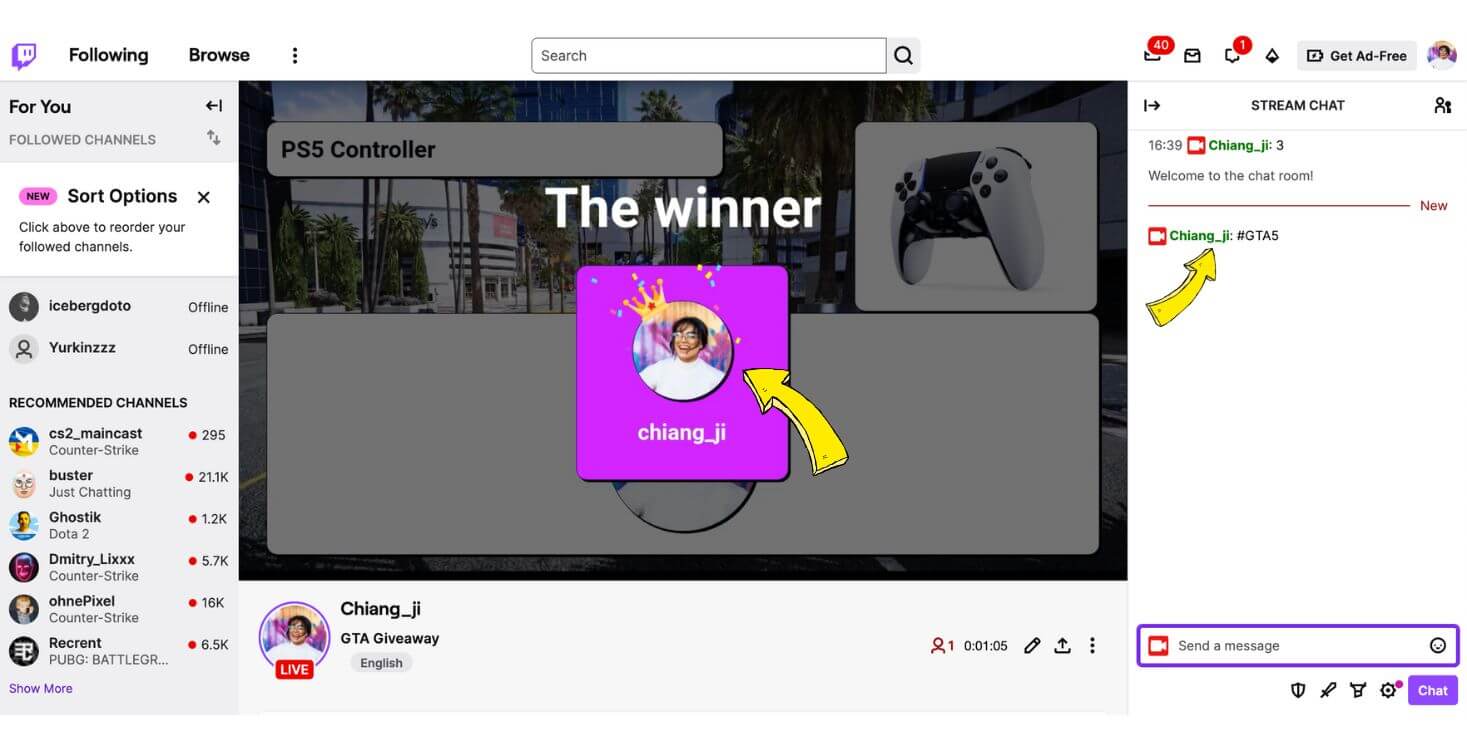
Don't forget to show your appreciation to all participants who engaged in both the giveaway and the live chat. Remind them how grateful you are for their involvement and reassure them that there are more giveaway opportunities headed their way on your channel! Before wrapping up the live stream, invite any remaining comments or inquiries.
To maintain a positive relationship with your viewers and sponsors, make sure to send out the prizes swiftly and verify that the winners have indeed received their items. It helps establish a sense of trust and goodwill, so it's crucial to follow up with everyone involved to confirm prize reception.
Conclusion
In conclusion, increasing viewership and followers on Twitch requires a dedicated blend of engaging content, regular and consistent streaming, and proactive social networking. Implementing fun elements like trivia game and giveaways, using tools like LiveReacting can give an edge to your channel's popularity. Remember, building a substantial follower base doesn't happen overnight. Stay patient, pursue your passion, and keep refining your unique style. With enough dedication and the right strategies, you're well on your way to burst onto the Twitch scene with a growing audience eagerly awaiting your next live stream.
Transform Your Live Streams with LiveReacting
Join 10,000+ streamers who are boosting engagement and viewership by adding pre-recorded videos, games, polls, and countdowns to their streams.
Try LiveReacting for free today and take your streams to the next level!
