How to Go Live on Twitter (X) with a pre-recorded video?
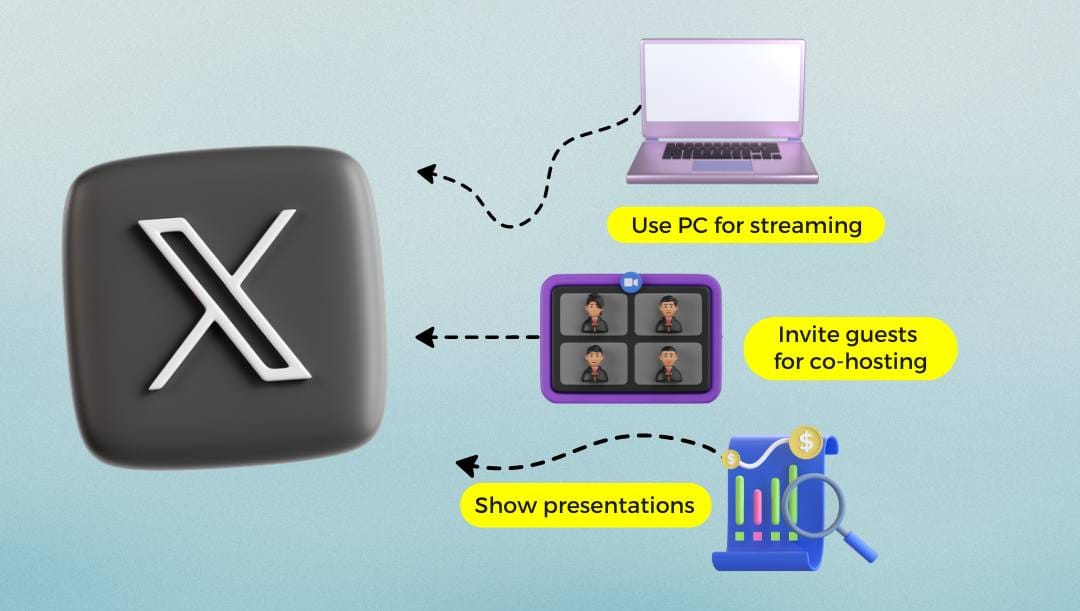
Live streaming has become a great way to connect with your audience on social media, and Twitter is no exception. One fun way to connect with your followers is through a Twitter live stream. But what if you don’t want to be on camera in real-time? In that case, you can totally use a pre-recorded live video for your stream, allowing you to perfect your message before sharing. In this quick guide, we'll show you how to kick off your own pre-recorded Twitter live. Whether you're a social media pro or just looking to try something new, we’ve got you covered with easy steps to get you started.
Can You Go Live on Twitter (X)?
Yes, you can go live on Twitter (now known as X). This feature allows you to broadcast a pre-recorded video in real-time to your followers, making it ideal for sharing events, updates, or spontaneous moments. The live video stream provides an interactive experience, enabling viewers to comment and engage during the broadcast.
📱 If you want to go live immediately with your phone camera, you can use the X mobile app. Any account that is public can go live by following these steps: tap the camera icon from the post composer, select the "Live" option at the bottom, add an optional description and location to your stream, and then tap "Go Live." To end the live stream, simply press the "Stop" button at the top left.
🖥️ Alternatively, you can go live on Twitter (X) from your computer via LiveReacting, which allows you to stream a pre-recorded video on Twitter (X). This software makes it easy to go live directly from your browser, add custom graphics and logos, include guests for co-hosting, change screen layouts or share your screen, play background music, show presentations or files during the broadcast, and display links on stream as QR codes, among other functionalities. When it comes to QR codes, make sure the QR codes you add to your videos are secure and don't expire, also displaying a trackable QR code will help you understand your Twitter (X) audience better.
How to Go Live on Twitter (X) with a Pre-recorded Video?
Whether you have a goal to share a cool marketing campaign, showcase a product launch, or simply connect with your followers in a more controlled environment, our guide on how to go live on X with a pre-recorded video will walk you through each step, ensuring you make the most of this powerful feature. To play a pre-recorded video live on Twitter (X), follow these simple steps:
Step 1: Log in to LiveReacting and choose the Simple pre-recorded video template.
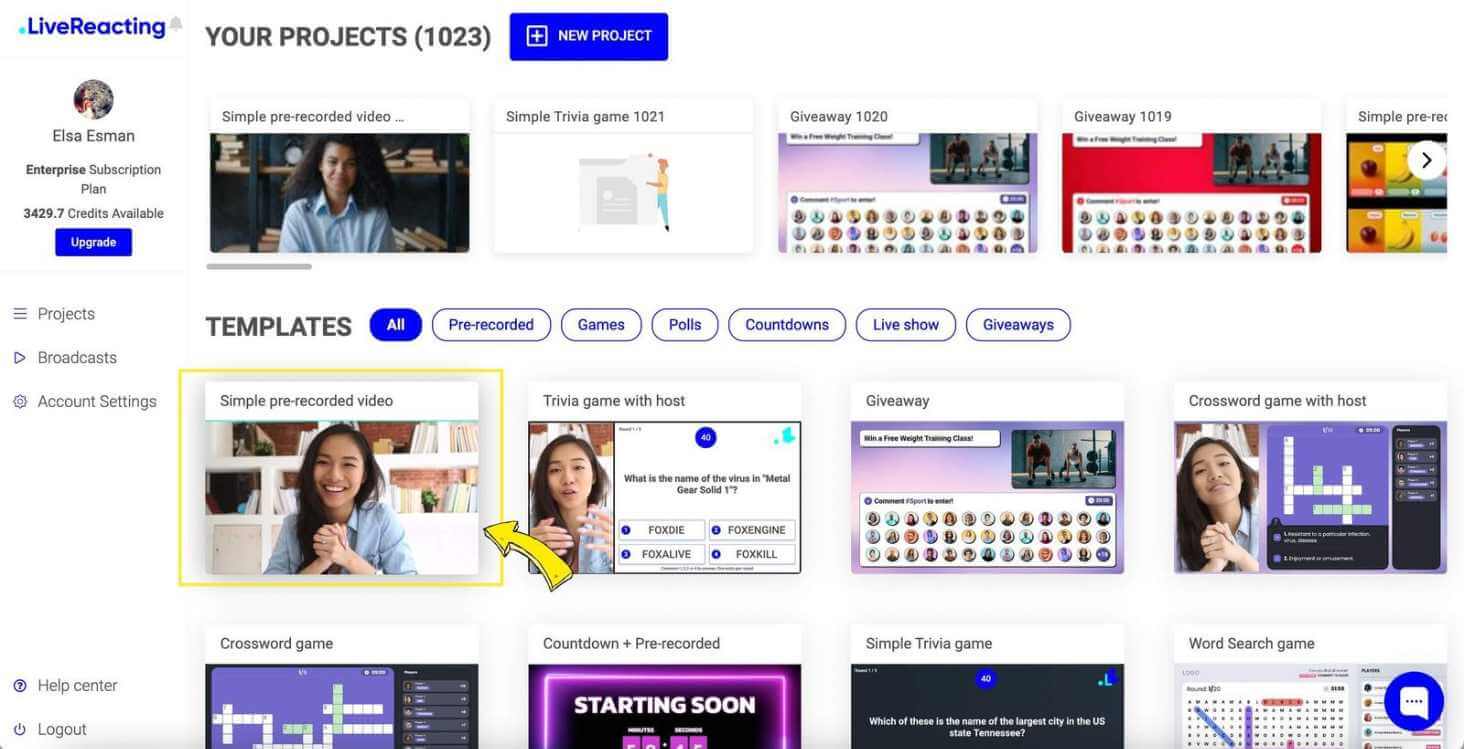
Step 2: Click the "Click to upload" button to upload your pre-recorded video, which will be streamed as live later.
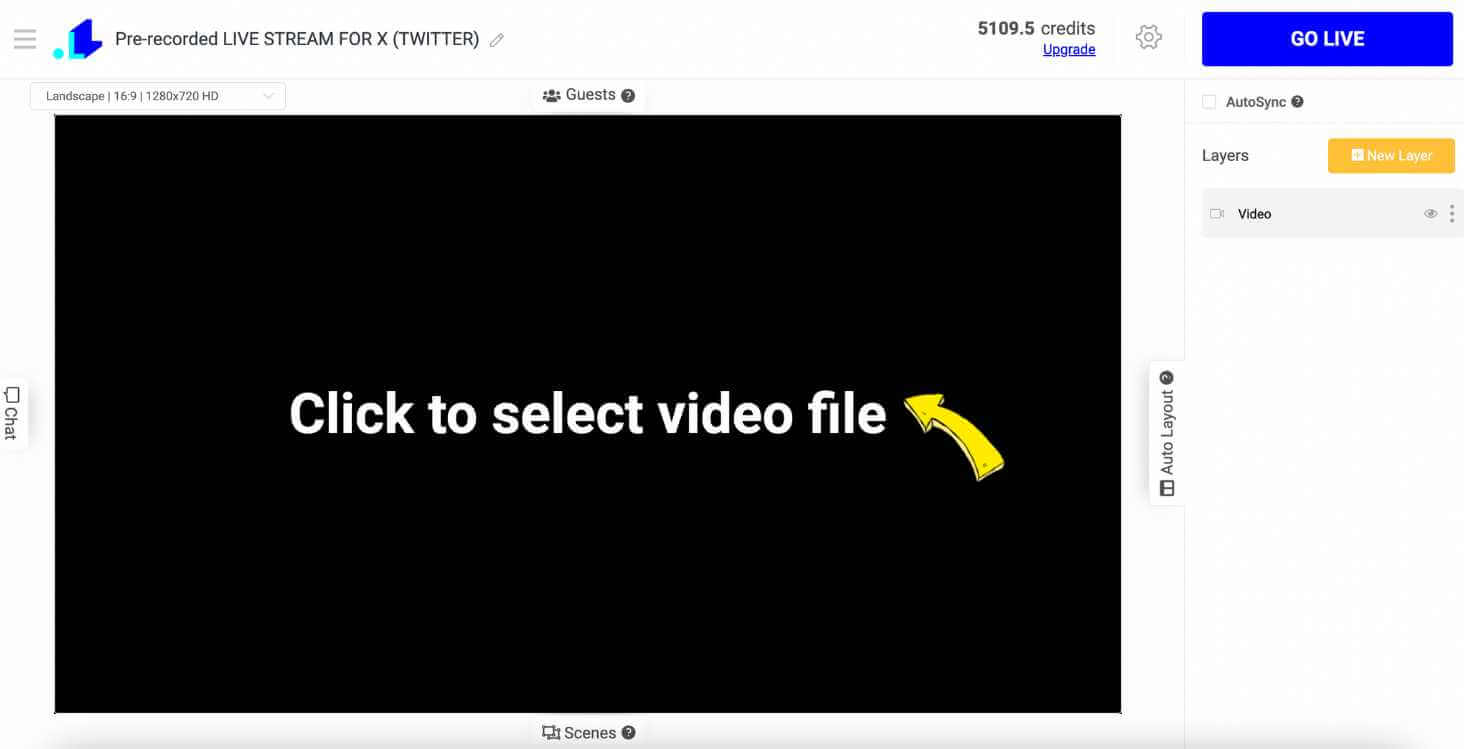
Step 3: Navigate to the Stream Settings (Gear Icon) and press the + Icon to add your Twitter (X) account. Select the RTMP destination.
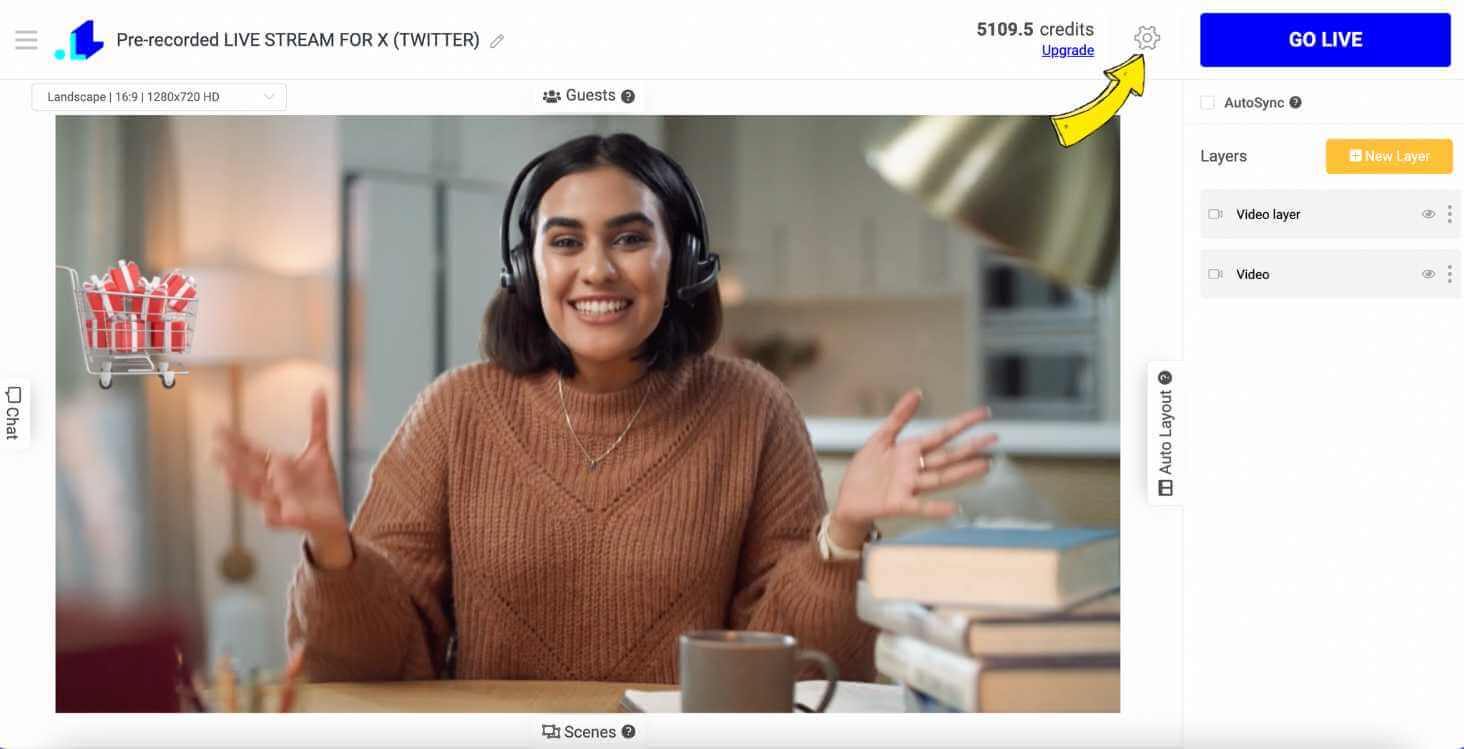
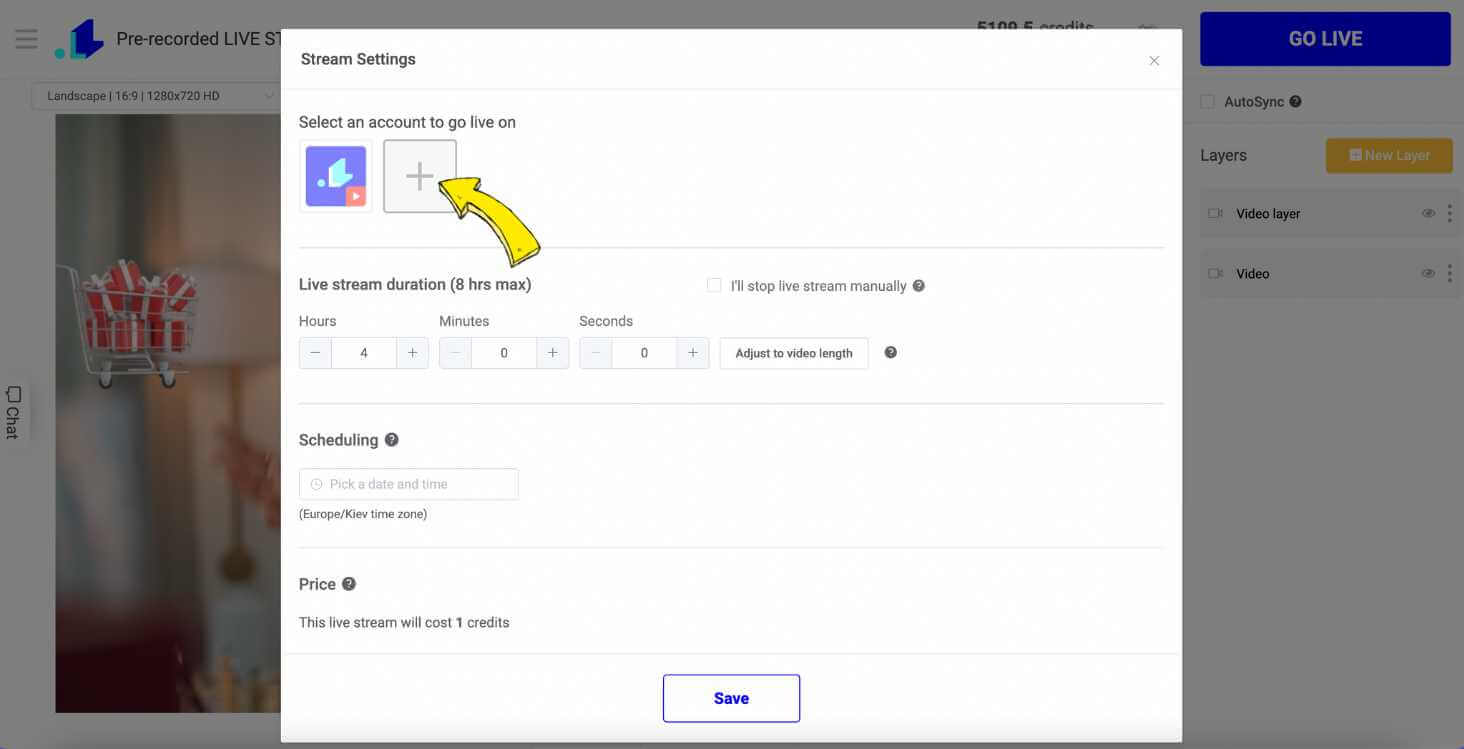
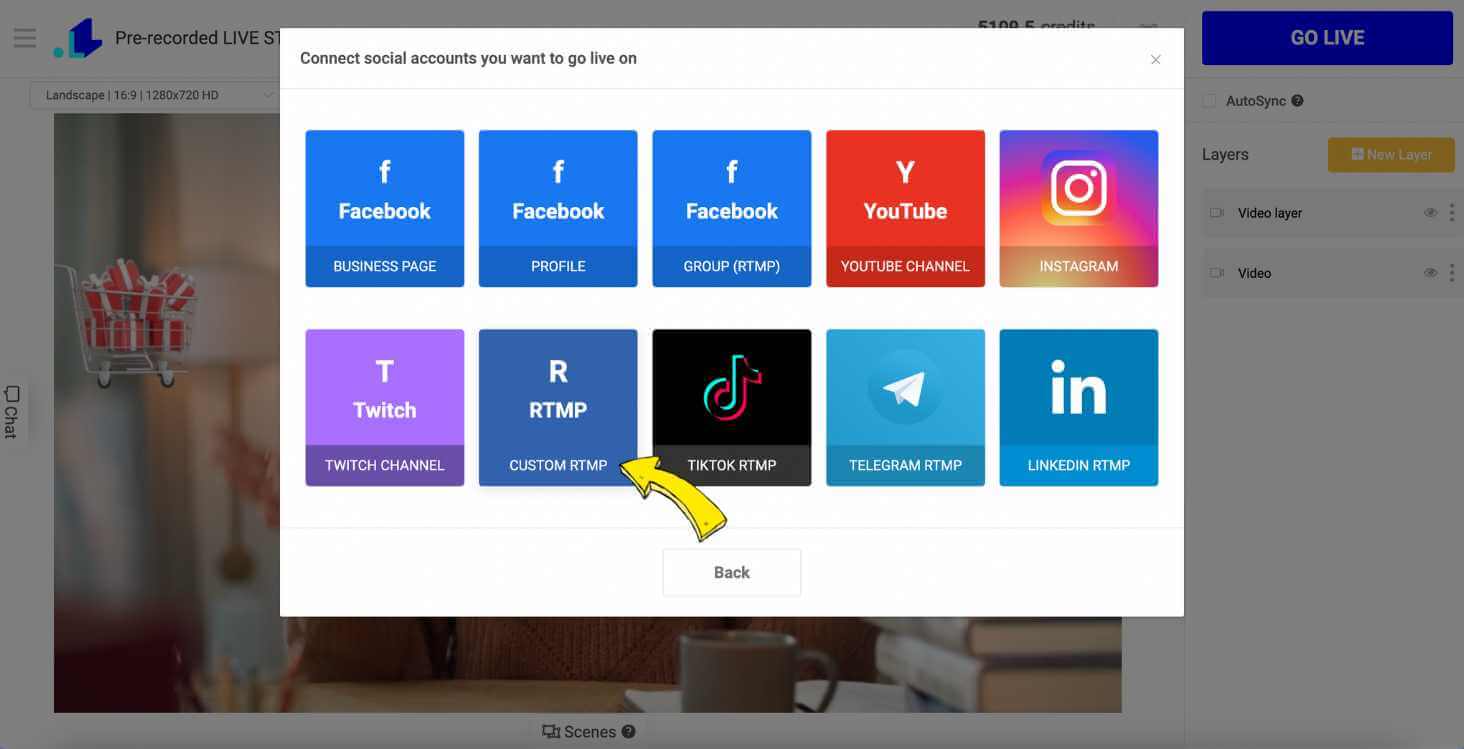
Step 4: You will see the following window where you need to enter your Twitter Stream Key and URL.
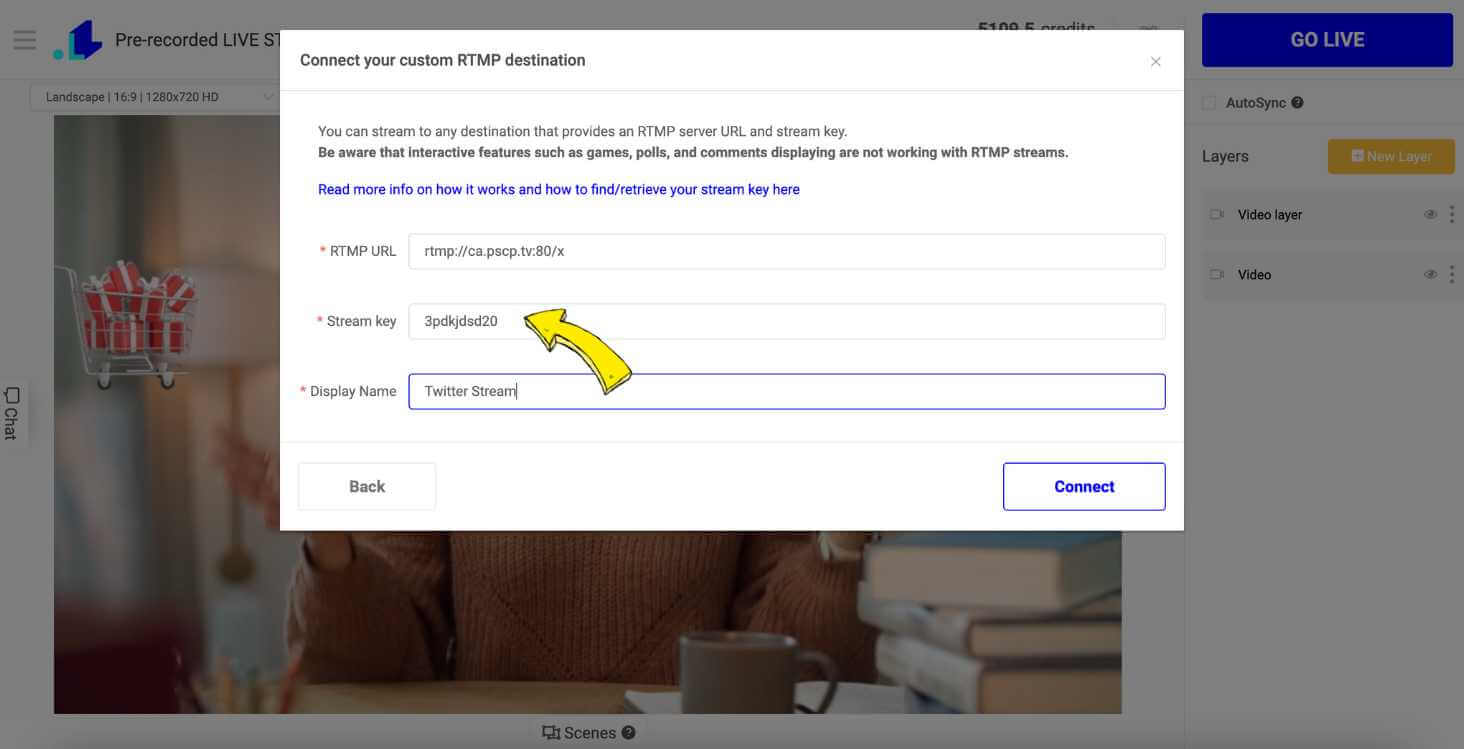
Step 5: To find your Twitter (X) Stream Key, head to studio.x.com and click Sources. Tap Create Source and give it a name. Then ensure that RTMP is selected, and select your region. Click Create. Under RTMP stream key, you’ll see your stream key. Copy your stream key and stream URL and paste in the LiveReacting. Click Done on Twitter.
Step 6: Add stream duration and click Save.
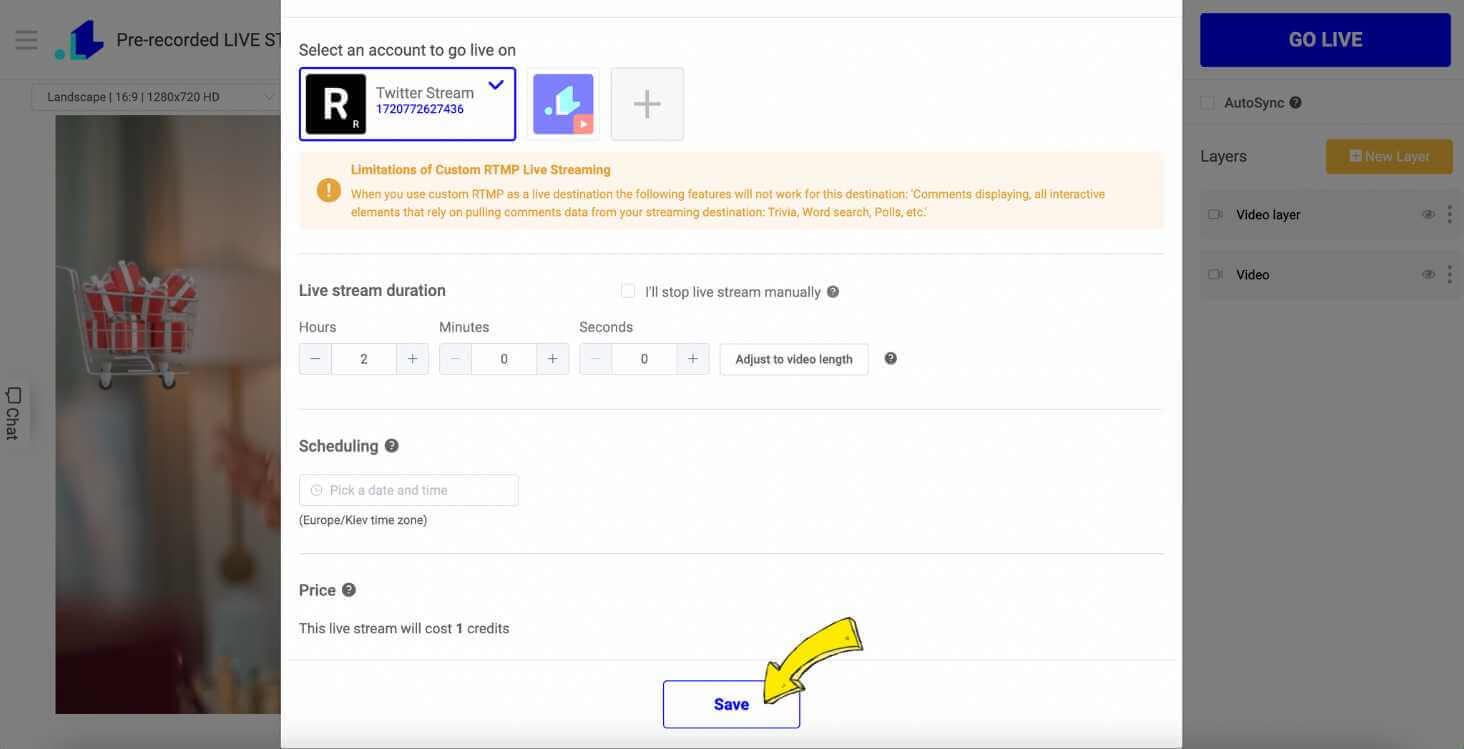
Step 7: When you are ready to go live with your pre-recorded live stream on Twitter (X), press GO LIVE button.
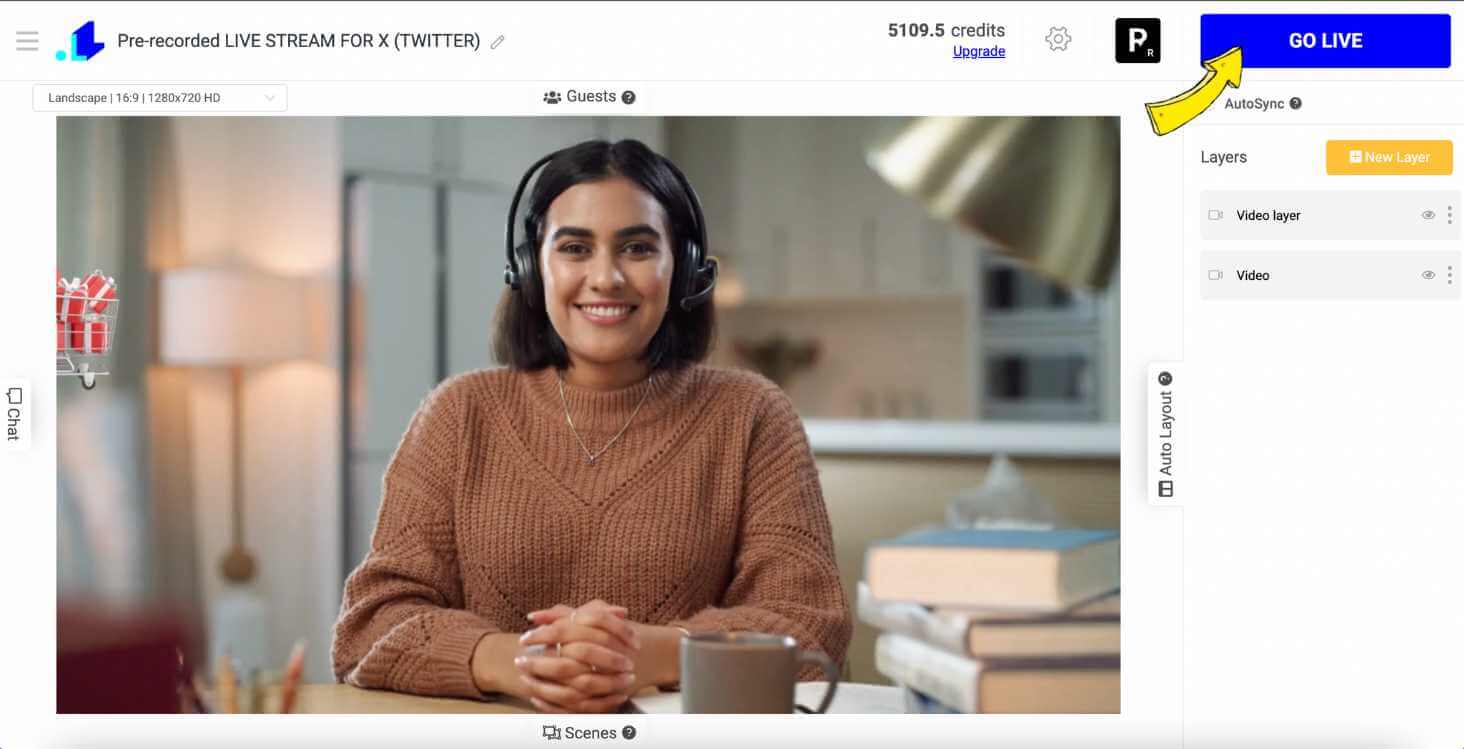
By carefully following these steps, your pre-recorded video will be smoothly streamed on Twitter (X). Try to be active in the comments, promote your stream well, and your viewers will feel like they are watching genuine live content.
Summary
To sum up, starting a pre-recorded (X) Twitter live stream can provide a unique and engaging way to share content with your followers. By following the outlined steps, you can maximize your reach and impact. Just remember to monitor audience engagement, respond to comments, and analyze performance to continually refine your approach. This strategy not only diversifies your content delivery but also helps build a more interactive and loyal community.
Transform Your Live Streams with LiveReacting
Join 10,000+ streamers who are boosting engagement and viewership by adding pre-recorded videos, games, polls, and countdowns to their streams.
Try LiveReacting for free today and take your streams to the next level!
