How to go live on Youtube Shorts Feed?
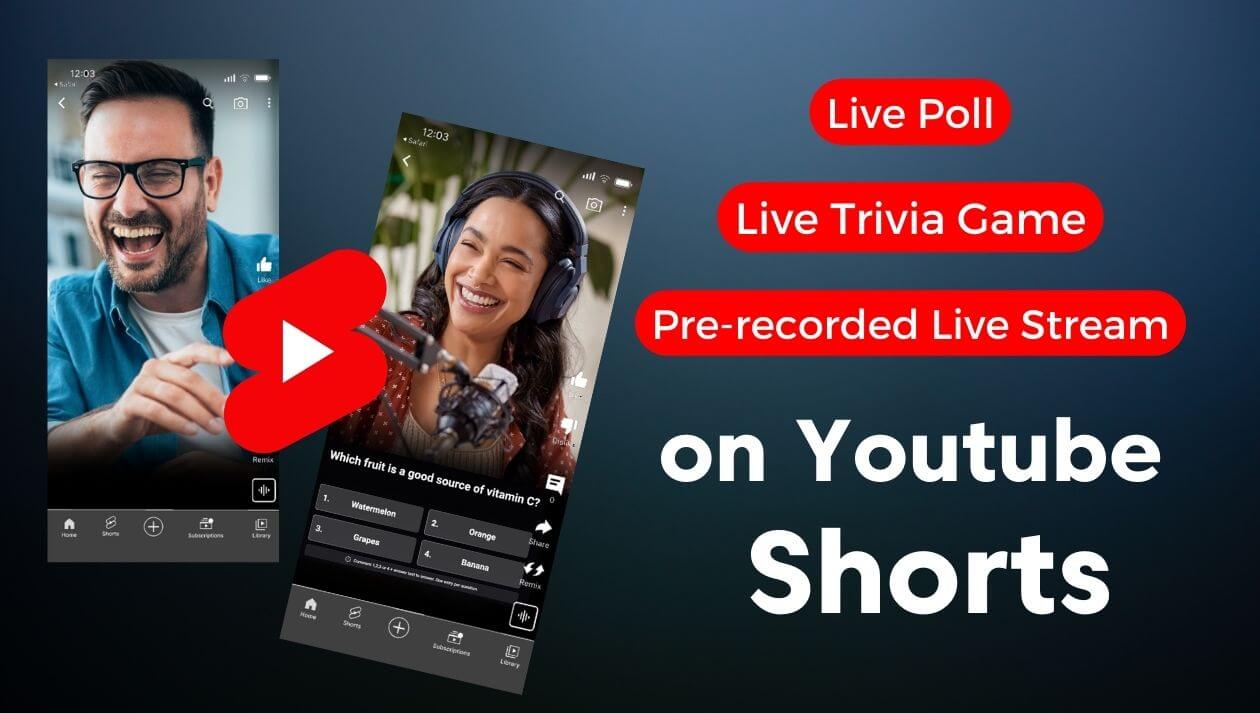
This super new feature is set to transform the way we create and consume content. By marrying the instant appeal of short videos with the dynamism of live-streamed content, YouTube Shorts embraces a future where the line between creator and viewer further blurs. This forward-thinking move has exciting potential for interactivity and real-time engagement on the platform. Understanding this fresh feature is an investment in future-proofing your content strategy. So, let's delve into how you can maximize the potential of live-streaming on YouTube Shorts.
What is Youtube Shorts?
YouTube Shorts, a feature on YouTube, enables users to produce short, vertical videos up to a minute long, along with the option for live streaming. It's inspired by flourishing short-form video platforms. YouTube Shorts encourages expansive creative expression, facilitating a profound connection between creators and their international audience.
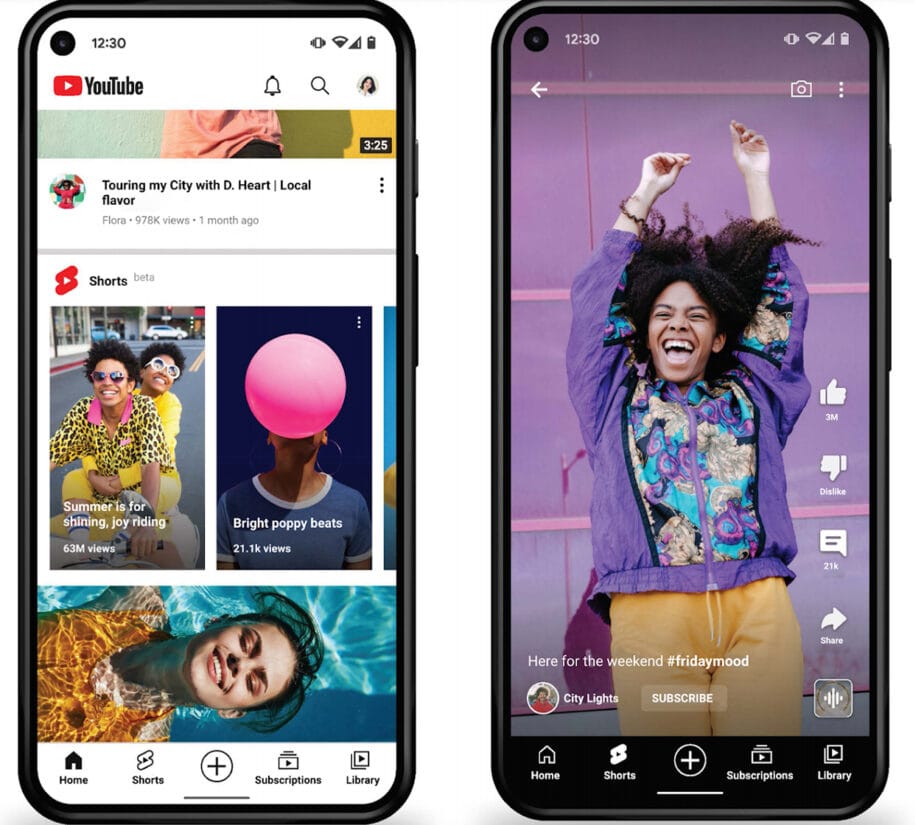
Why streaming to Youtube Shorts?
Live streaming on Youtube Shorts presents a unique opportunity for creators to interact with a large, engaged audience in real-time. The vertical format of the streams lends itself to personal, face-to-face style discussions, AMAs (Ask Me Anything), tutorials, performances, and more. These streams can significantly enhance the creator-audience relationship, making viewers feel more involved and seen. It also allows creators to show a more authentic, unedited side of themselves. Furthermore, the visibility of creators’ recorded content can be amplified as followers gained through interactions on live streams often tend to engage with previous videos.
- Better Interaction: The inherent real-time nature of live streaming encourages more immediate and personal interaction with viewers.
- Vertical Format: The vertical format of the streams offers an intimate and immersive viewing experience.
- Stronger Community Bonds: The interactive and raw nature of live streams can foster a close-knit and engaged community.
- Authentic Connection: Live streaming allows creators to showcase an unedited, more authentic aspect of themselves.
- Visibility Boost: The followers gained during streams are likely to explore and engage with creators' older videos, increasing their overall visibility.
How long can Youtube Shorts Be?
The duration of YouTube Shorts can be up to 60 seconds. But, if you go live on Shorts feed, there's no limit at all yet. YouTube introduced this feature to compete with other popular platforms that offer short-video content, providing creators an alternative way to share their content and reach their audience. Despite the time restriction, creators have found innovative ways to present captivating content, leading to their virality.
How to make a Youtube Short Live?
This guide will break down the steps of going live with a pre-recorded video, adding a fun twist to the usual live content. We'll show you how to spice up your Youtube Shorts with interactive trivia games and explain how to insert polls for boosting audience engagement. These features are your tickets to making the most of YouTube Shorts in your social strategy. So, get ready as we delve into the fascinating world of interactive live content.
You can go live on Youtube Shorts with a pre-recorded video, trivia game, a poll, giveaway and other cool elements via LiveReacting.
How to GO LIVE with a pre-recorded video on Youtube Shorts?
Step 1: Start by going to the LiveReacting Studio and select the Simple Pre-recorded live stream template.

Step 2: Opt for Portrait Orientation as YouTube shorts only accommodate vertical orientation.
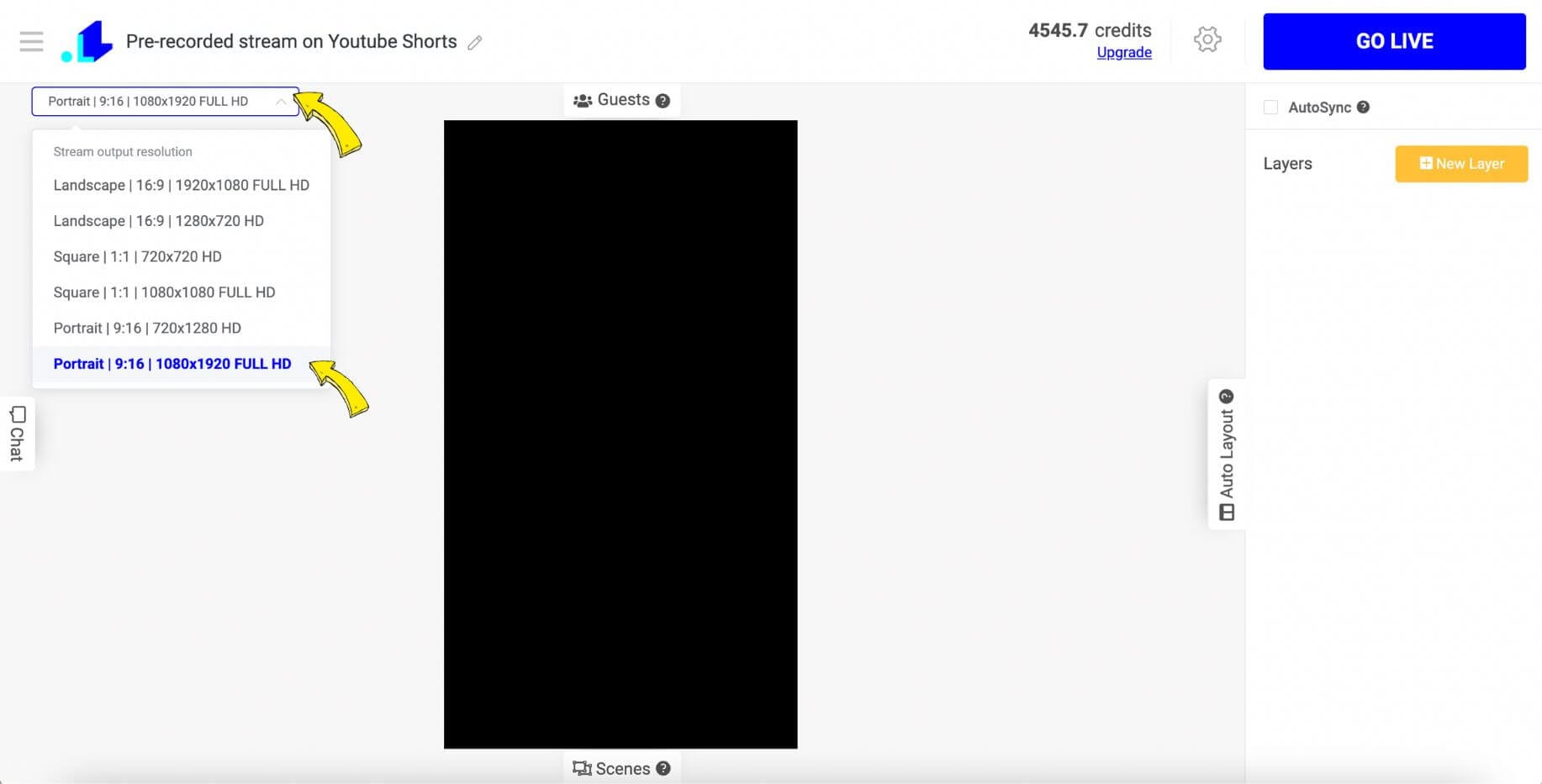
Step 3: Click on New Layer, select Video > Video File, and then upload your pre-recorded video into the Media Library.
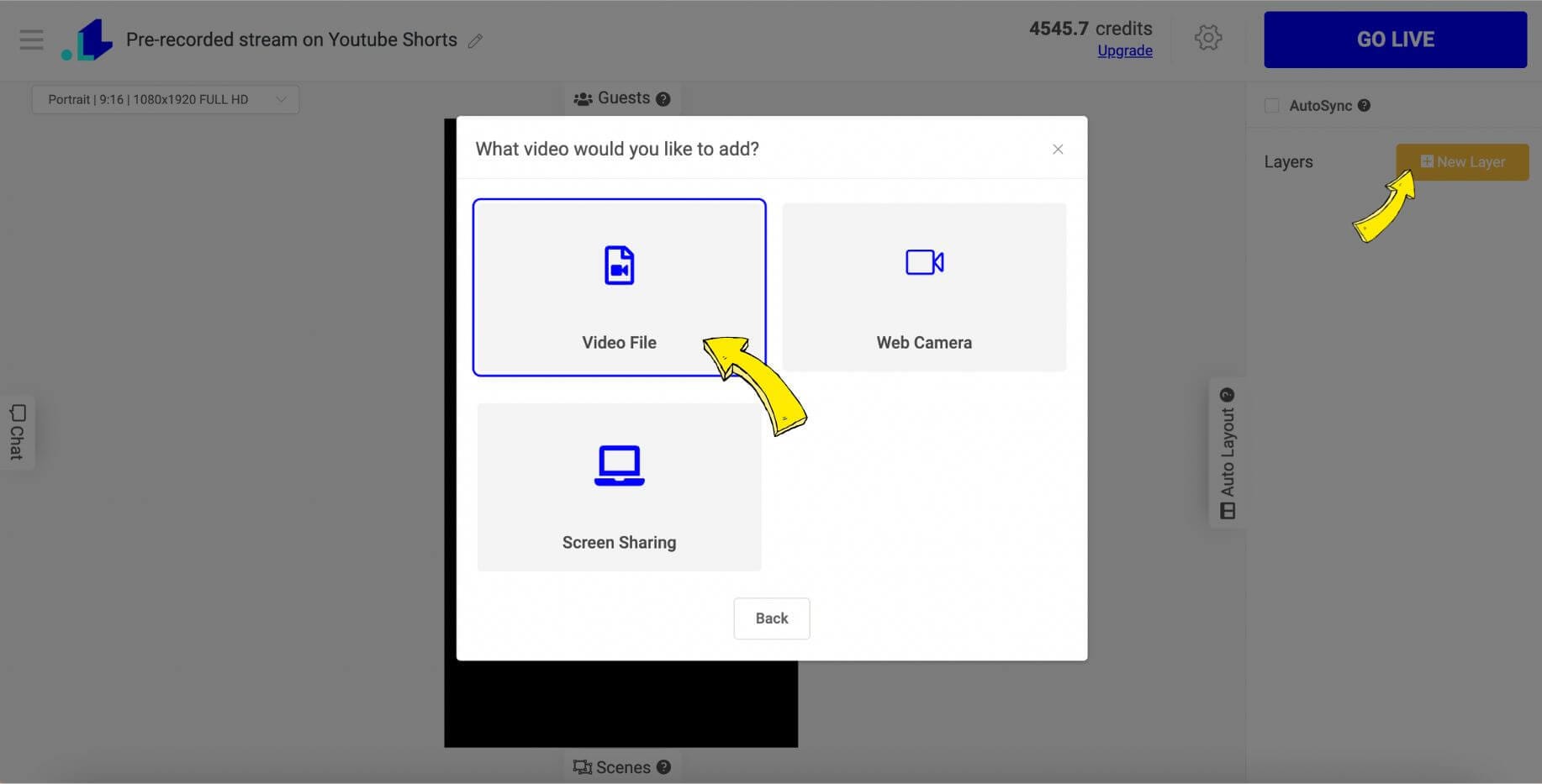
Step 4: Once the video is uploaded, you can preview it by hitting the Play icon. The sidebar to the right allows you to adjust volume, opacity, and activate 'looping'. You also have the option to add more scenes by selecting Scenes (underneath the video), allowing you to stream a sequence of videos.
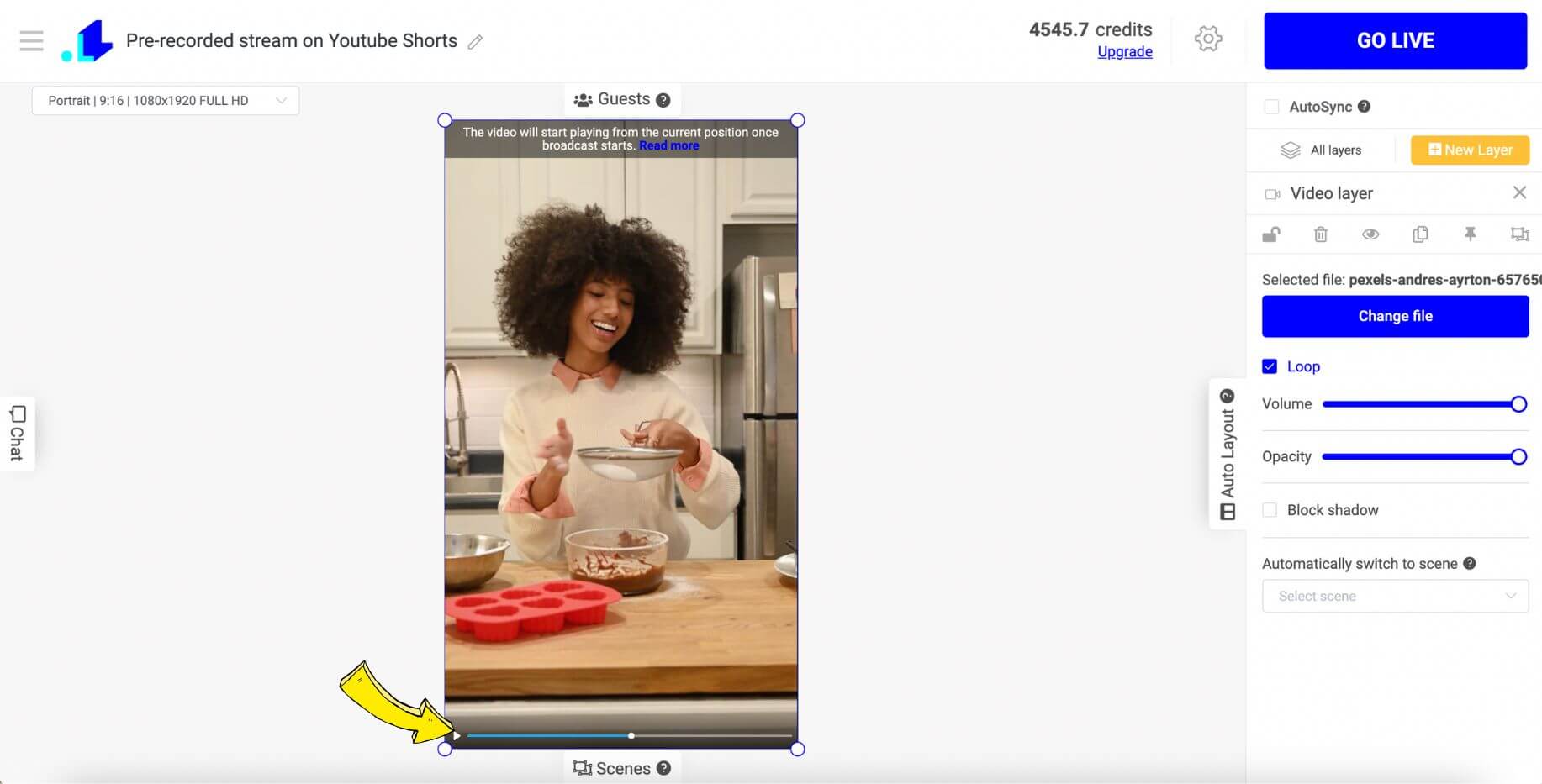
Step 5: When you're ready, select the Gear Icon.
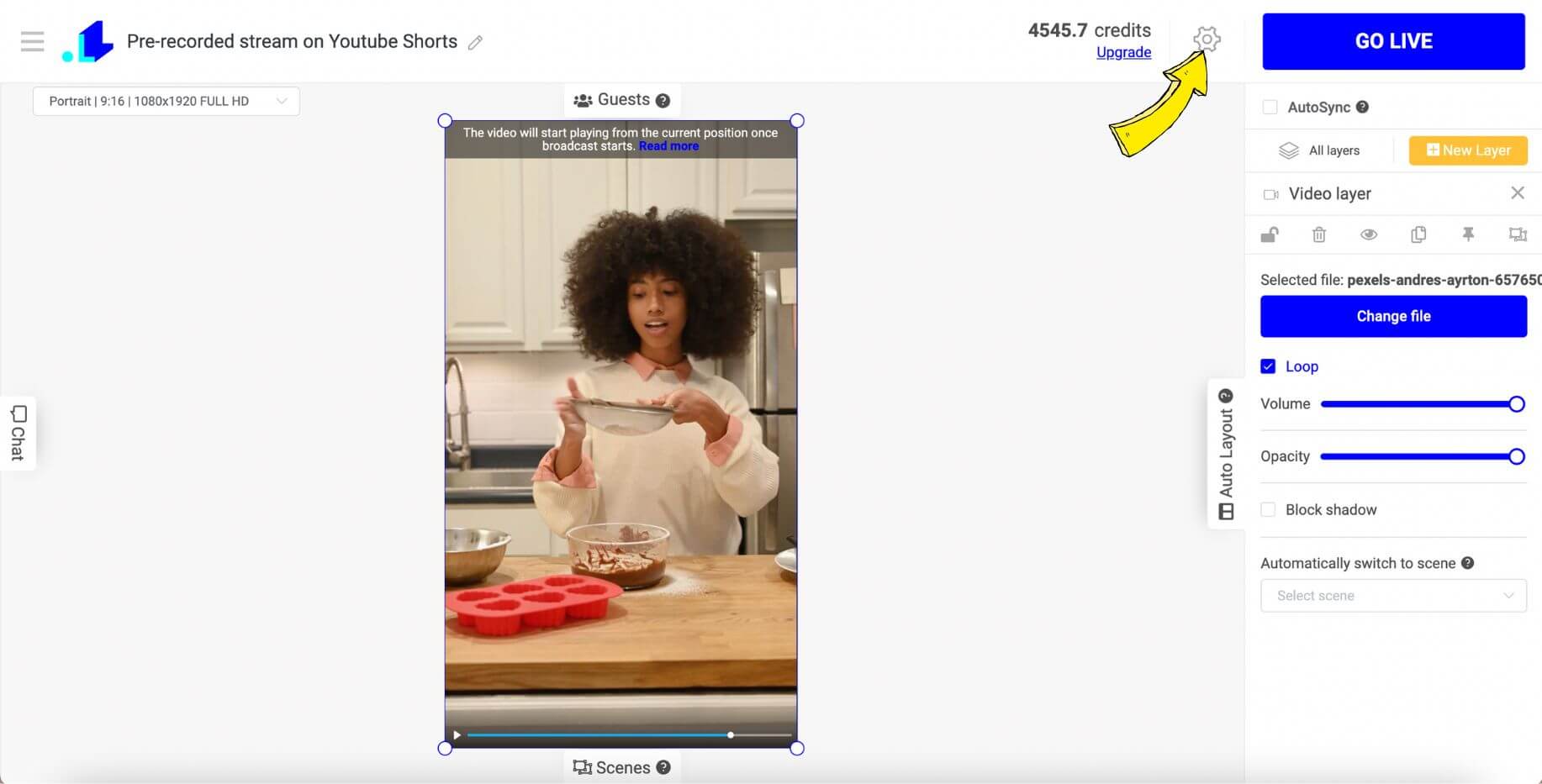
Step 6: Click + to link your YouTube channel.
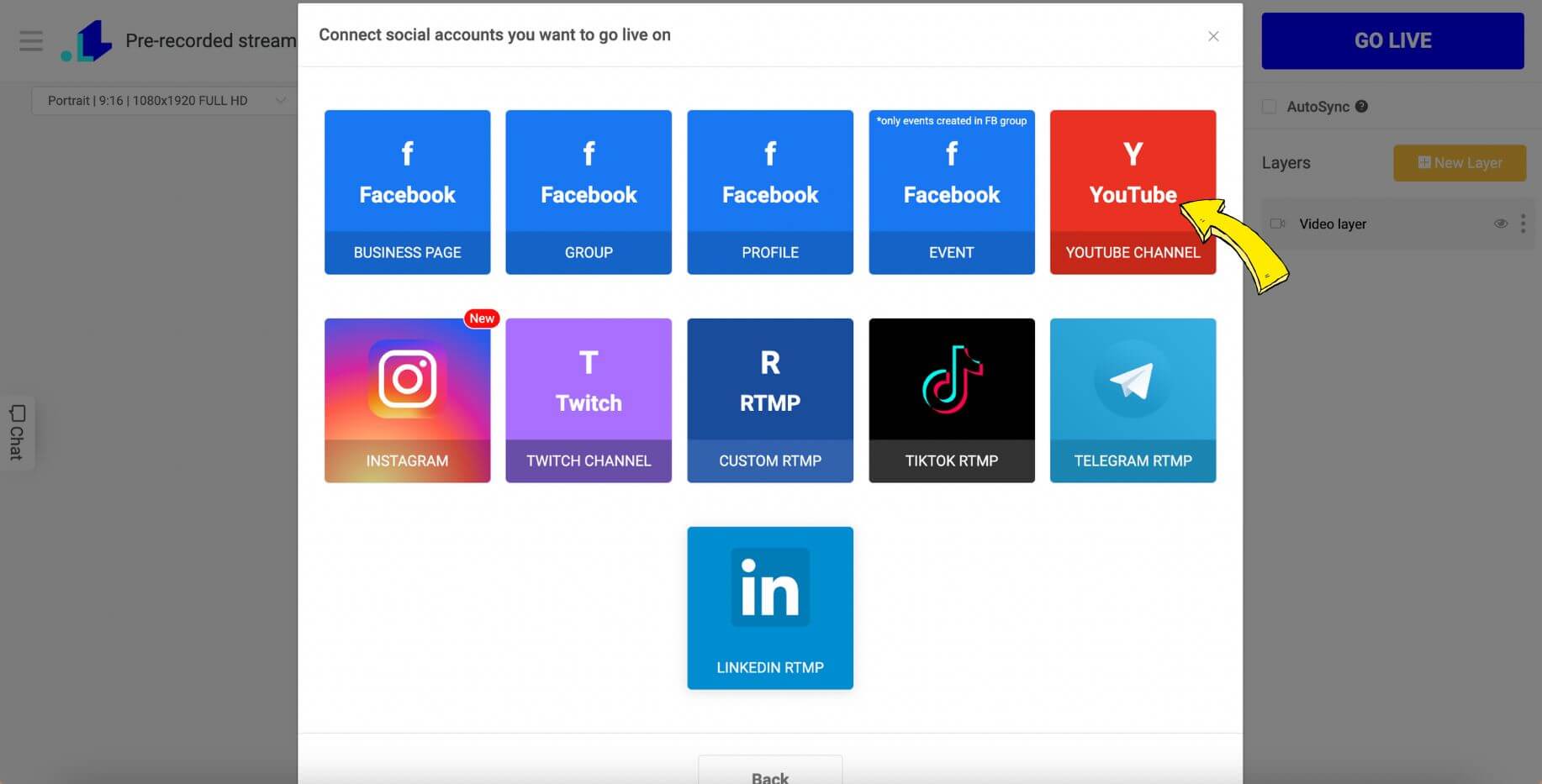
Step 7: Provide a Title and determine the duration of your Youtube Shorts broadcast.
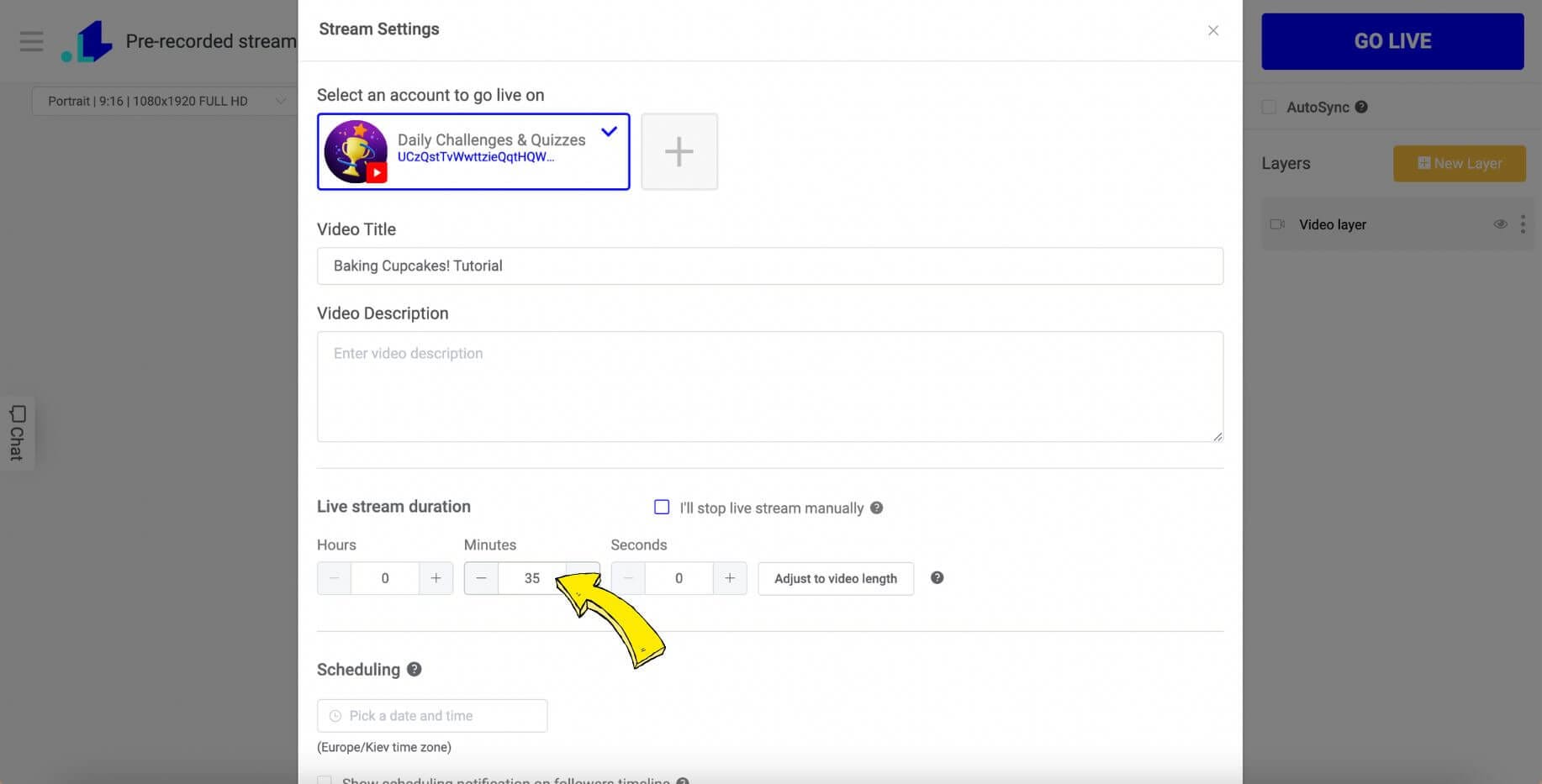
Step 8: You can either Go Live on YouTube shorts immediately or schedule it for later. You are now prepared to stream your pre-recorded video on YouTube Shorts! Click "Go Live" at the top of the page and your stream will begin on YouTube Shorts for your viewers.
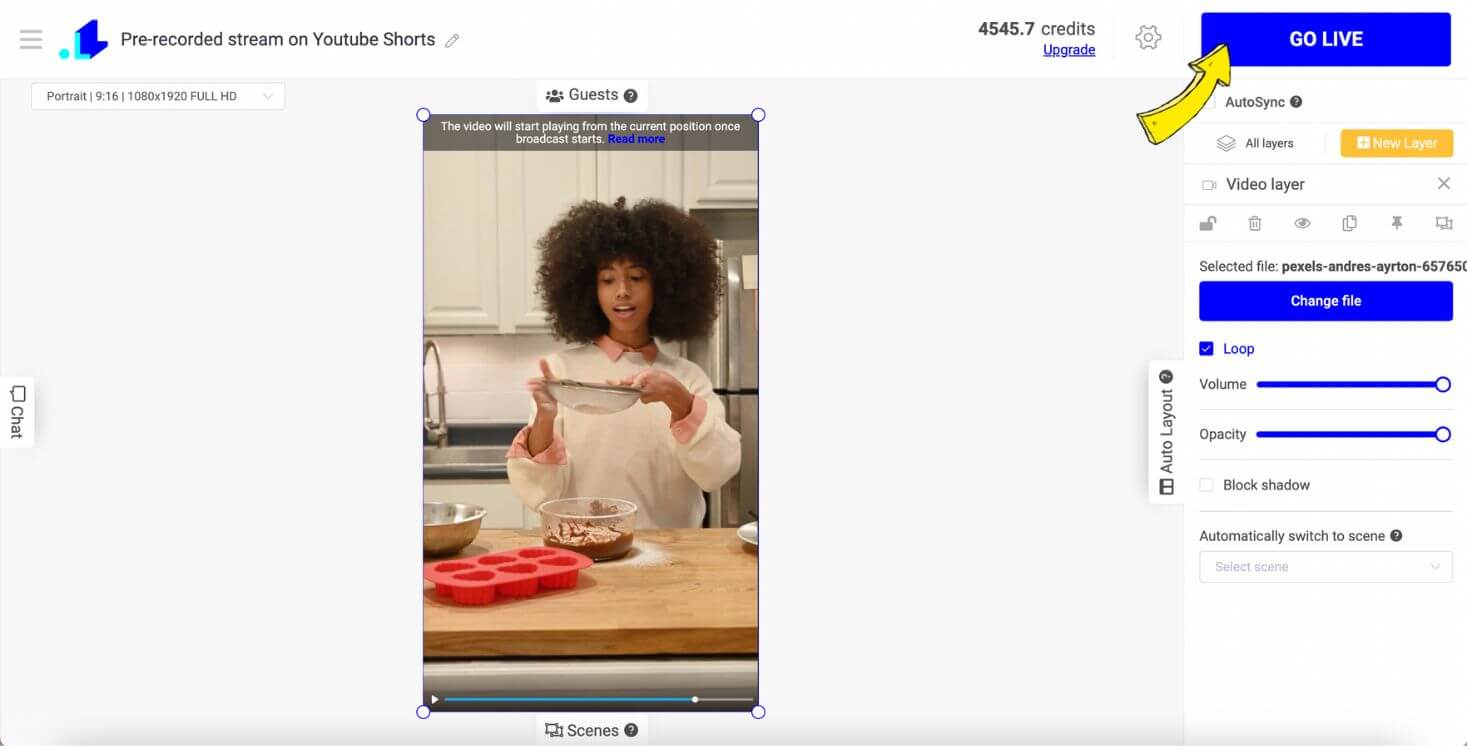
To Schedule a Pre-Recorded Live Stream on YouTube Shorts, return to Settings and set a date and time for your stream. Think about your audience's most active periods. You can schedule a live video on YouTube shorts up to 2 weeks in advance. Once you have determined the day & time, click the Save button and then the large blue Schedule button.
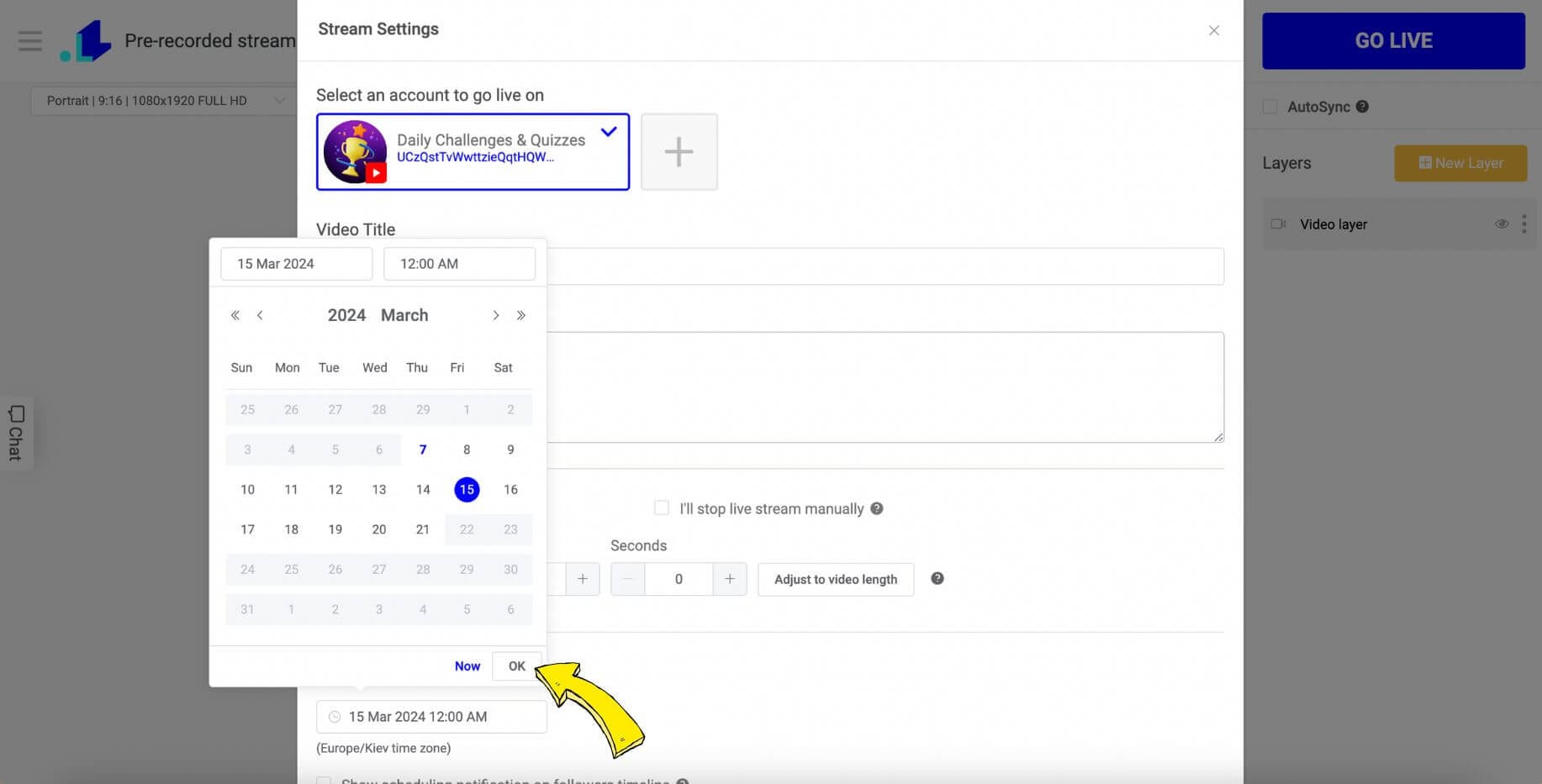
How to go live on Youtube Shorts with a Trivia Game?
Log into your LiveReacting account and navigate to Studio. If you don't have an account, you can sign up for a free one.
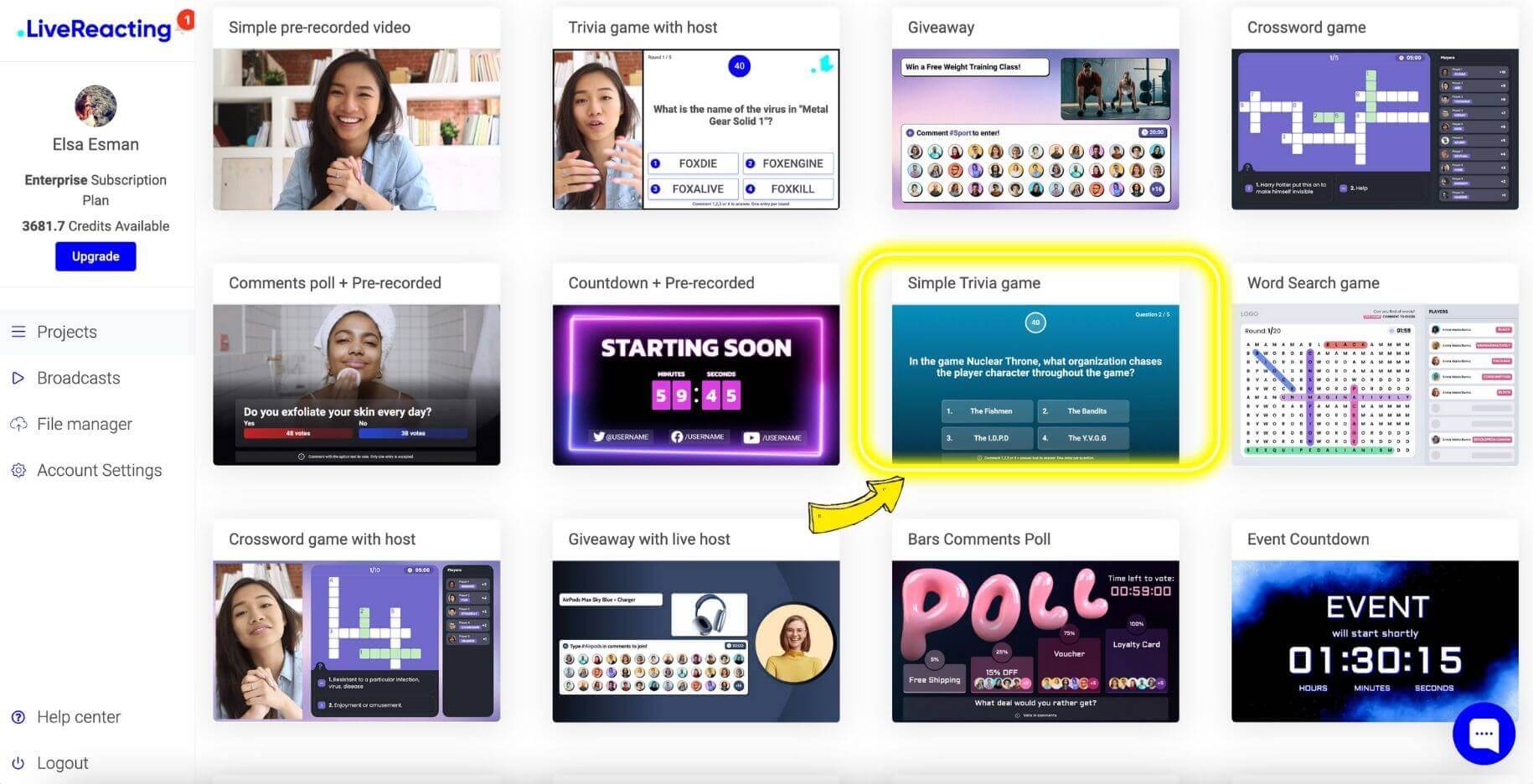
Step 1: Look at the pre-made template provided. From the left-side menu, select the Portrait resolution.
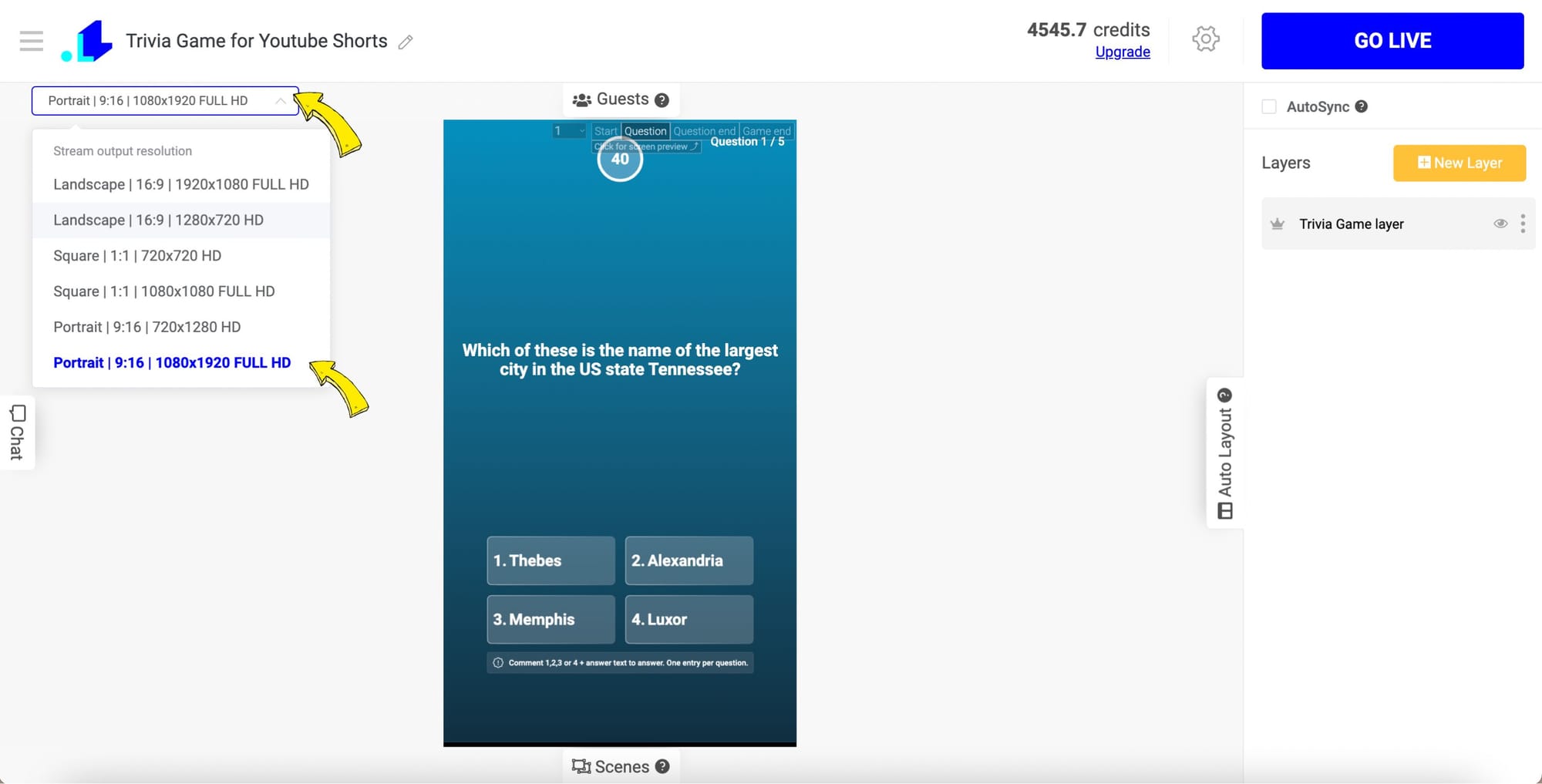
Step 2: Next, choose the Trivia Game style. In the right side menu, select the Modern style. This gives the game a transparent background—ideal for later additions like a camera or video source. After that, move on to configuring the game questions.
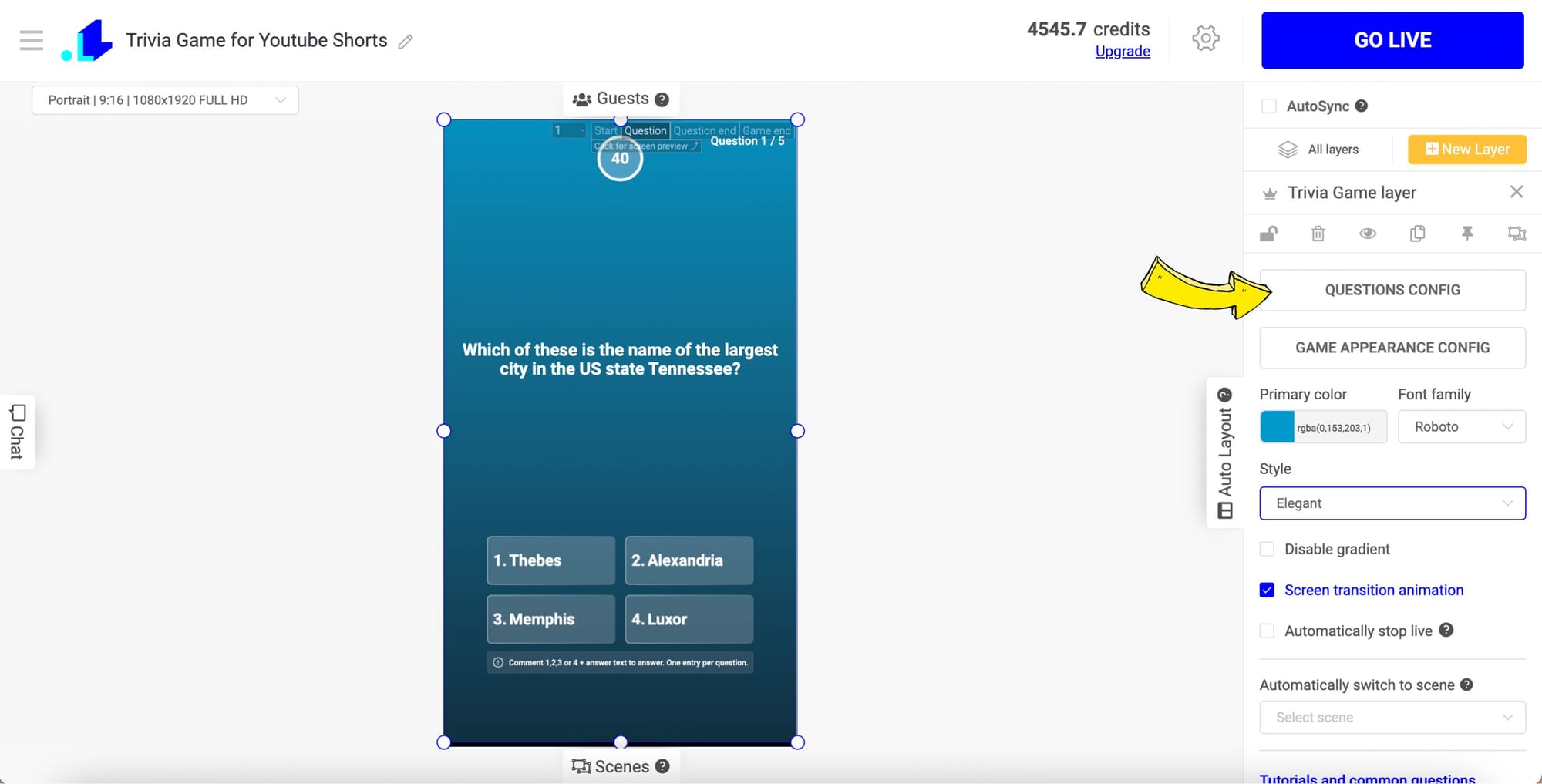
Step 3: Here, add your questions and answers or utilize a library of pre-made ones. Each game can host up to 50 questions. If you'd like to shuffle the pre-loaded questions, click the "Generate new questions" button.
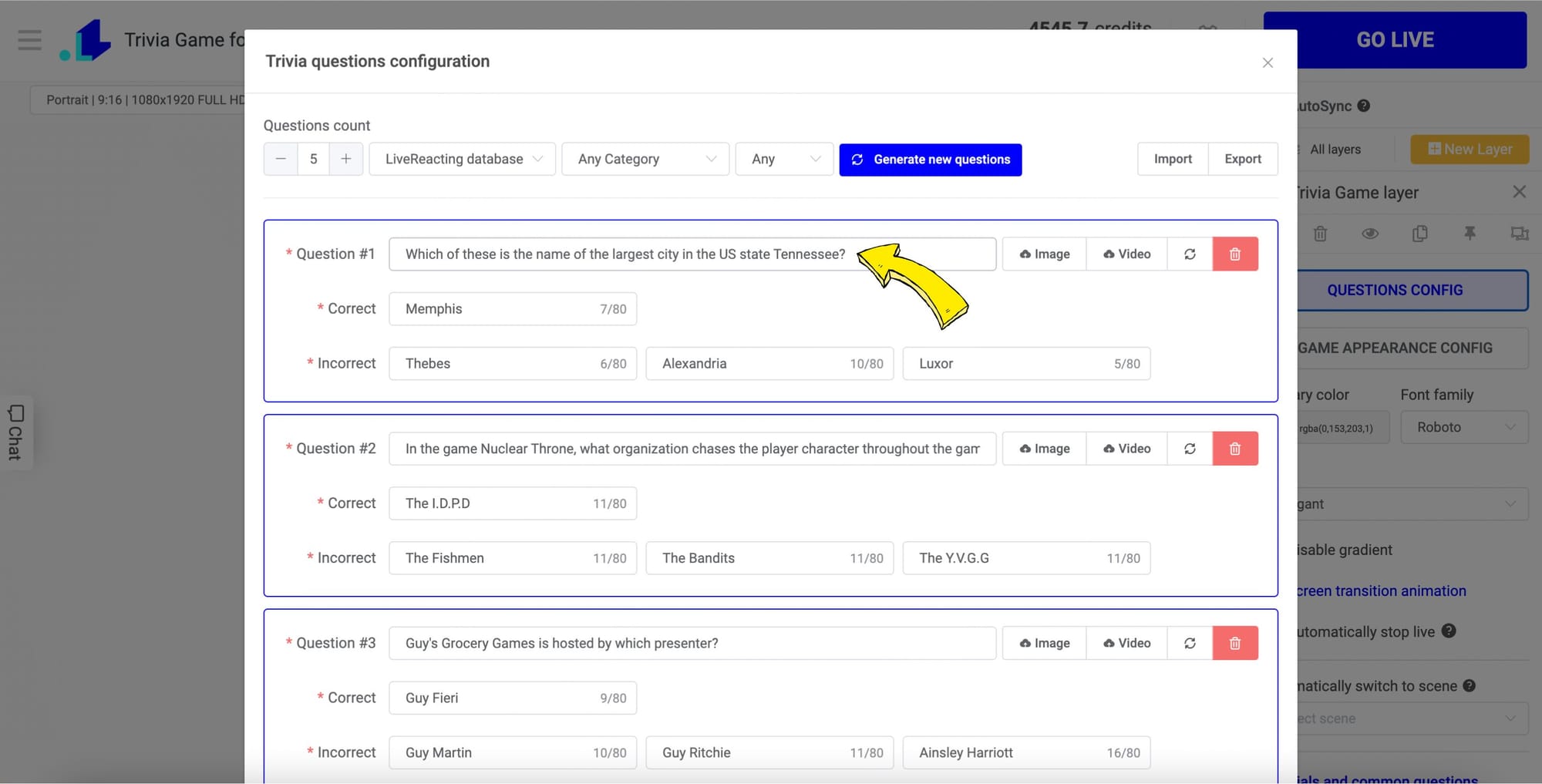
Step 4: With your questions ready, proceed to the Game Appearance Config. Here you can customize titles, subtitles, logos, colors, backgrounds, timing per round, and other details. Each game screen can have a unique configuration.
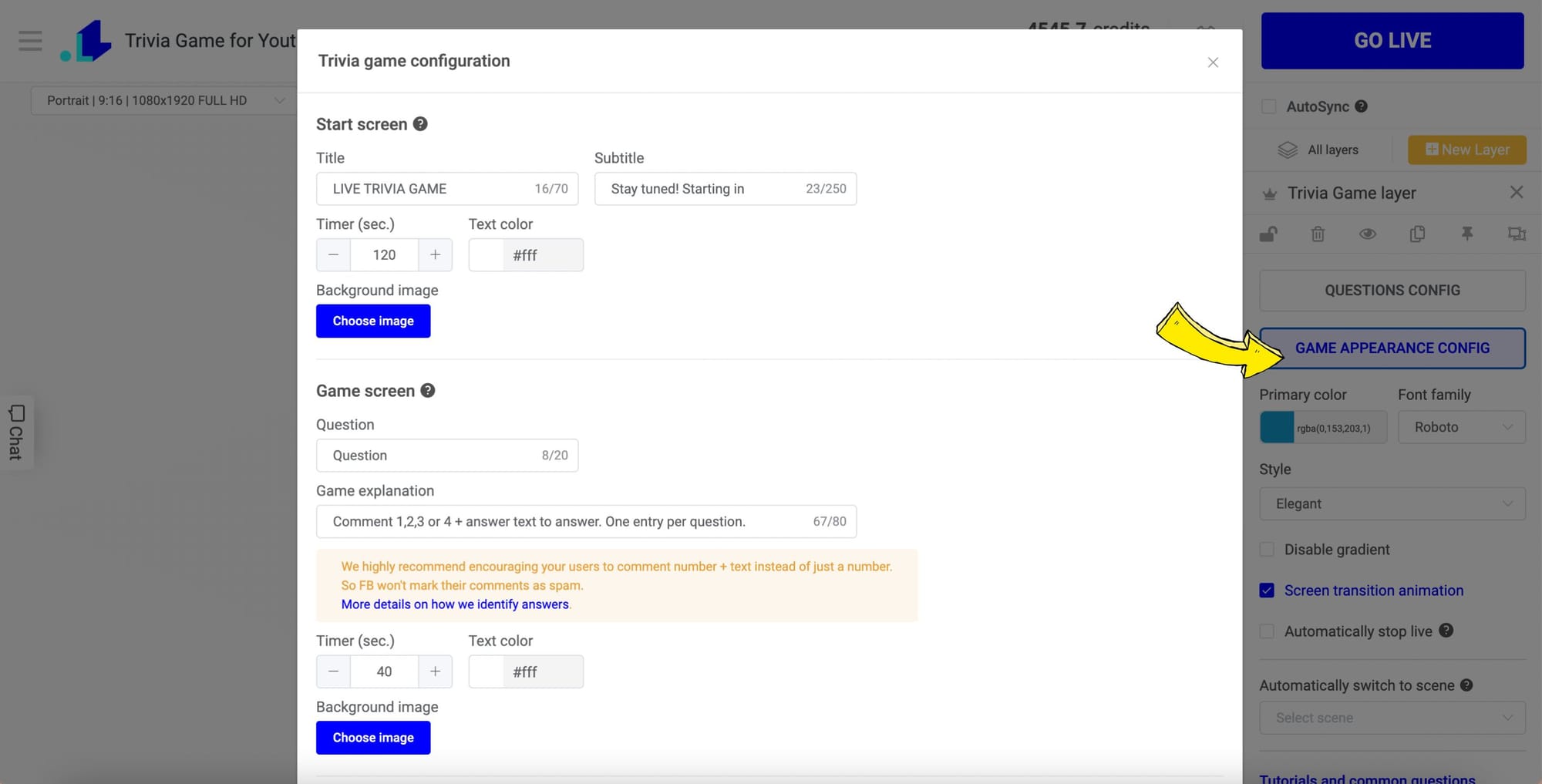
Step 5: Next, connect your camera for the stream. Click New Layer, select Video and then Web Camera. Your phone or camera can serve as your video source.
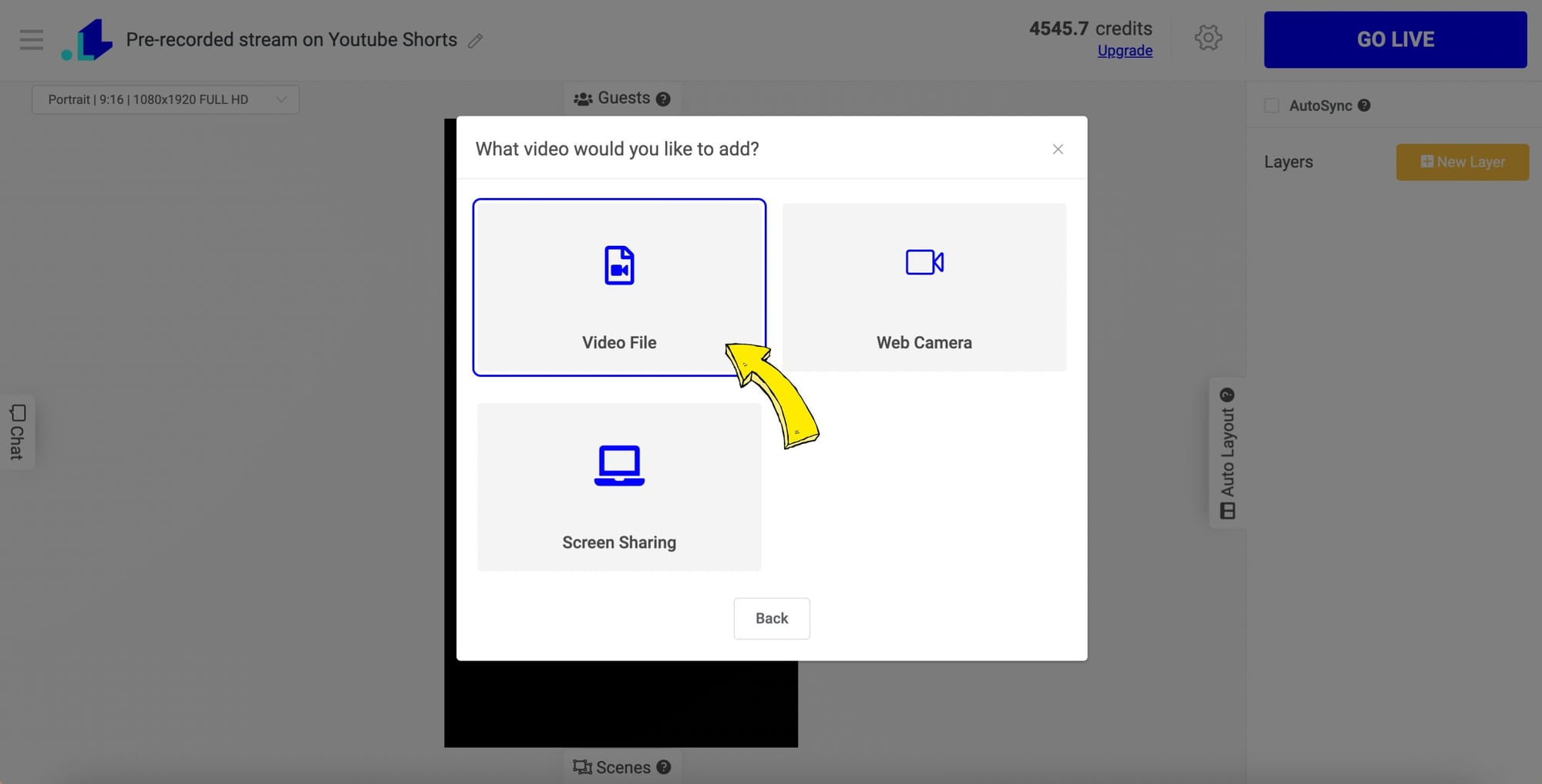
Step 6: With the web camera on, preview all the visual settings for each screen by clicking on the top right corner of the trivia game element in the editor. You can check the "Start screen," "Round screen," "Round results," and "Game result."
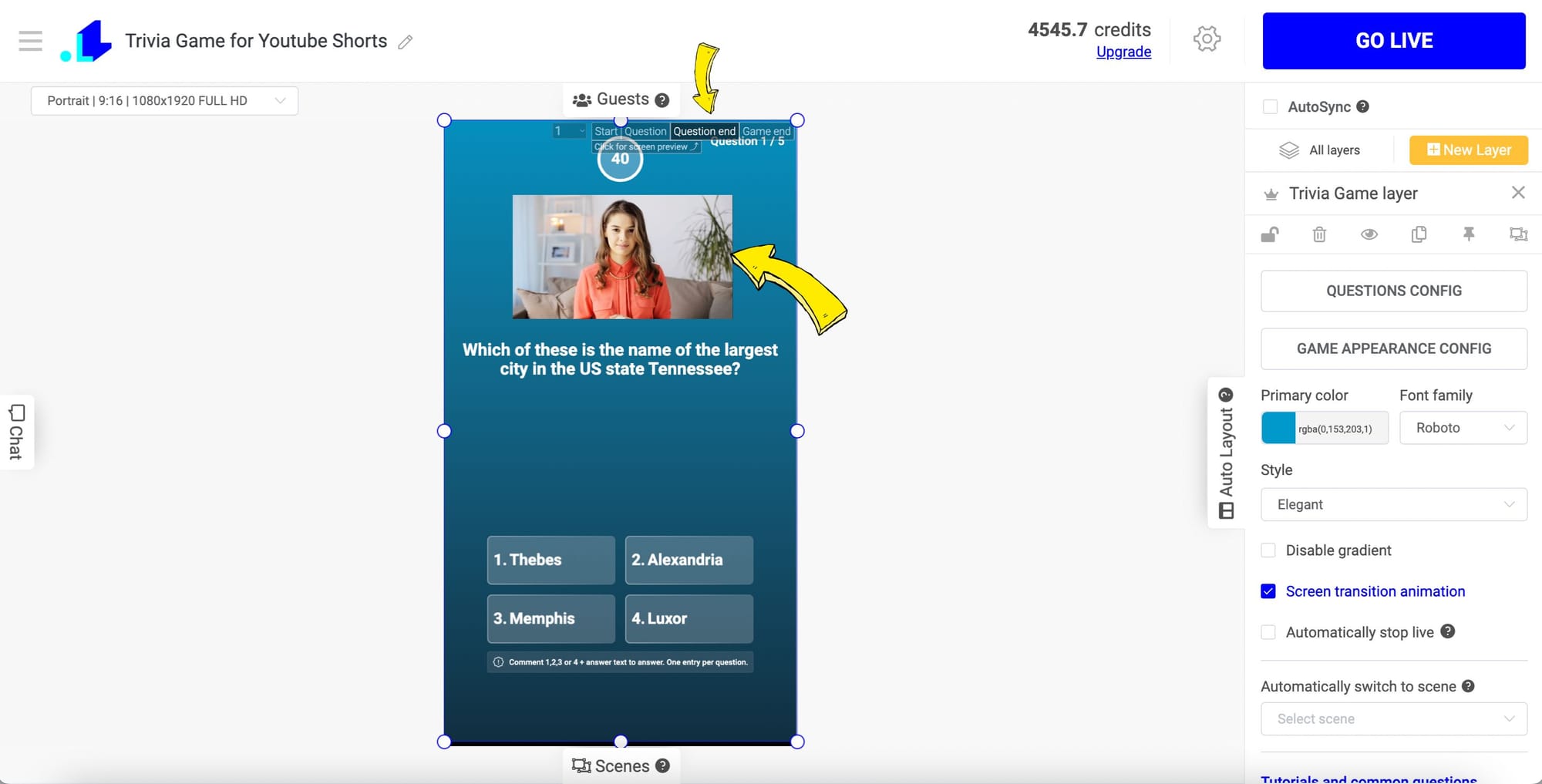
Step 7: Once you've completed all your settings, click the Gear Icon and choose the account to broadcast from.
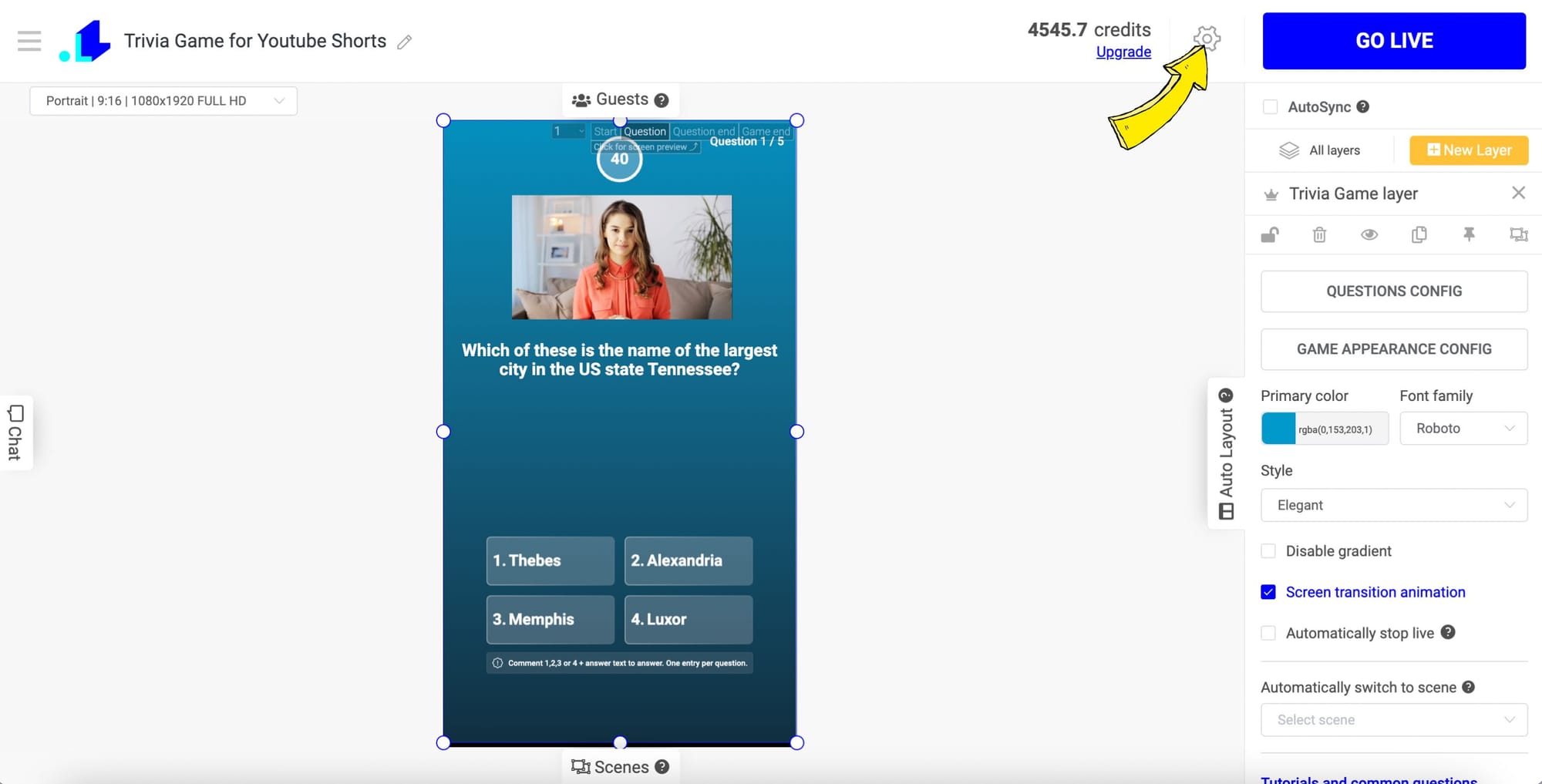

Step 8: Now, click + to connect your YouTube channel. Also, enter the title and set the duration of your YouTube Shorts broadcast.
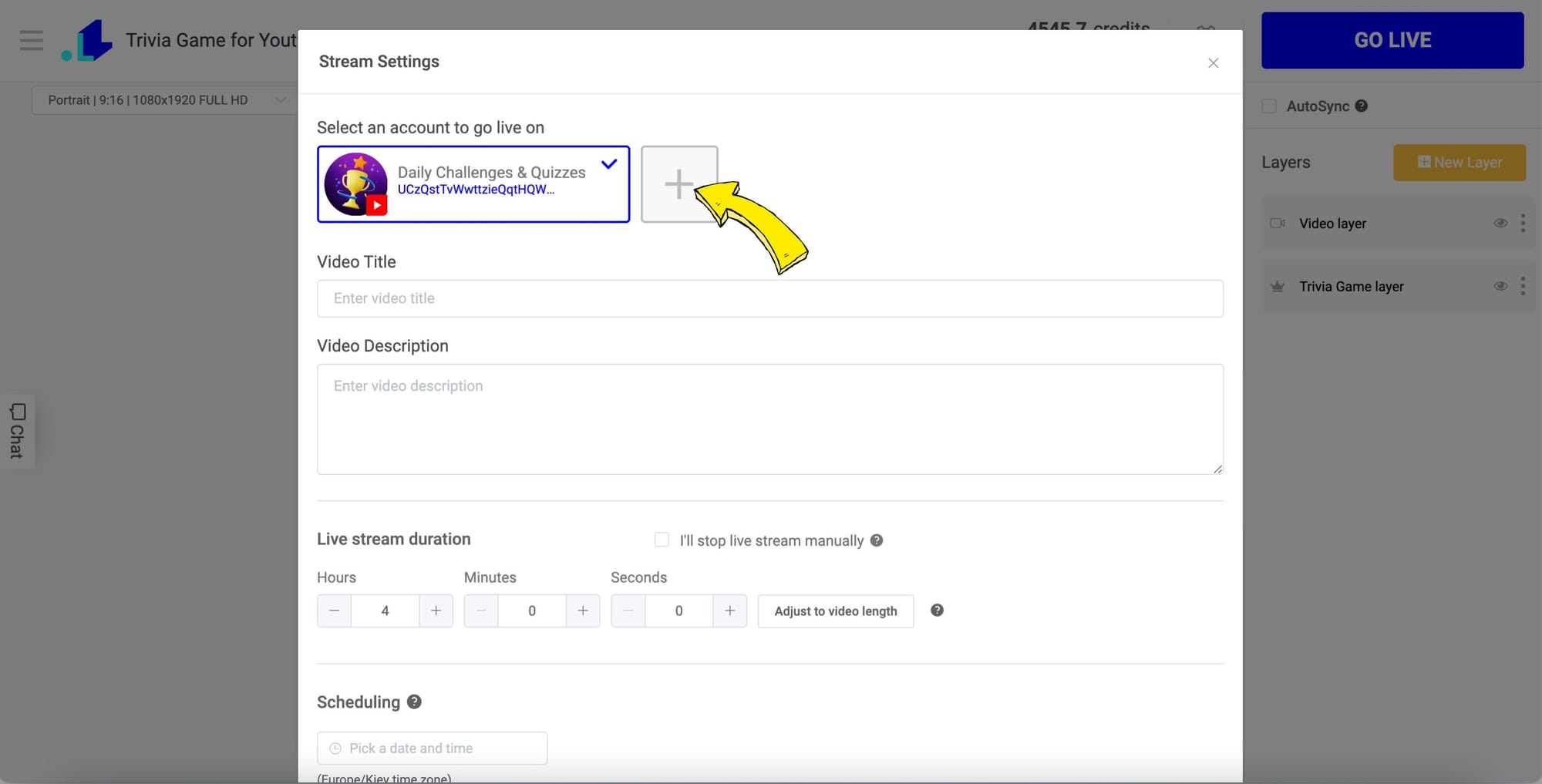
Step 9: You're now all set to stream your trivia game on YouTube Shorts! Click "Go Live" at the top and your broadcast will commence on YouTube Shorts for your audience to enjoy.
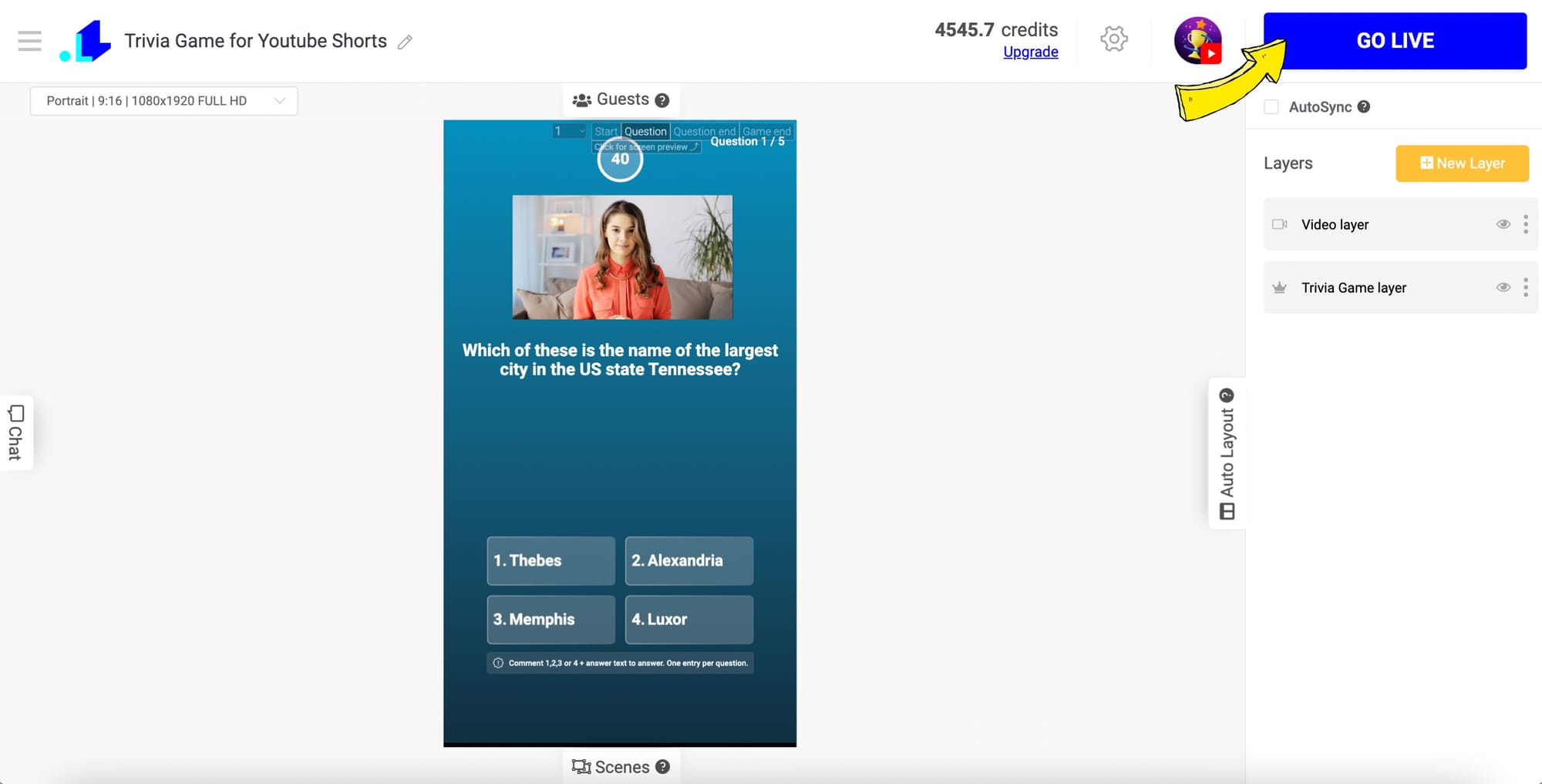
How to add a poll on Youtube Shorts?
Here's a step-by-step guide on how to conduct a live Poll on YouTube Shorts.
Step 1: Begin by launching LiveReacting Studio and setting up a New Project.
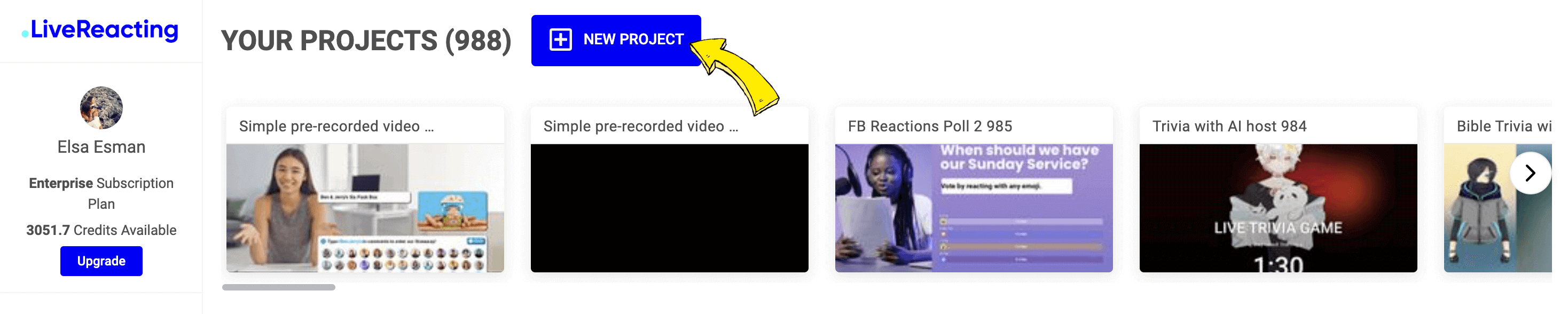
Step 2: Opt for the Portrait Orientation.
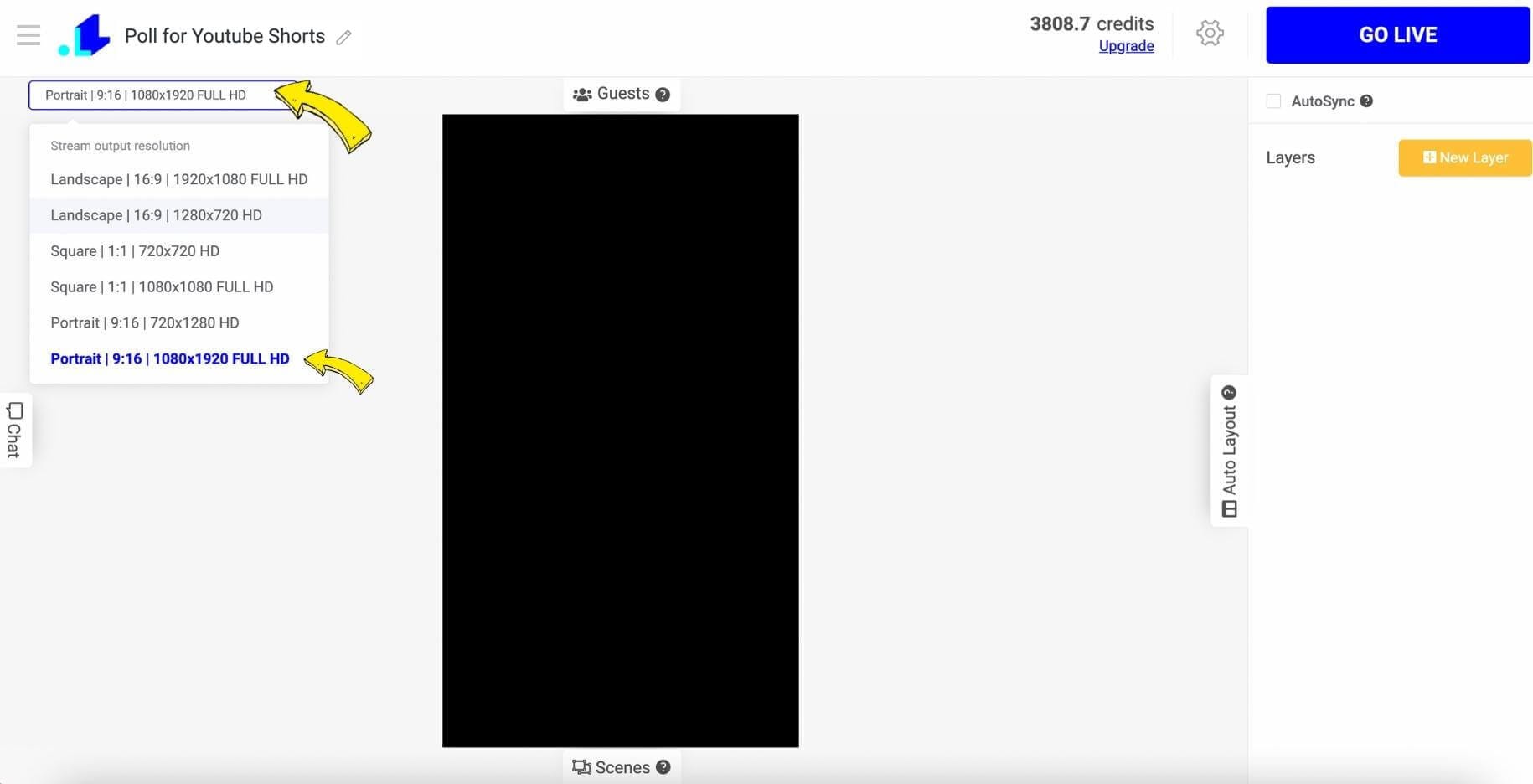
Step 3: To create a more interactive stream, you'll want to connect a camera. Go to New Layer, select Video, then Web Camera. This allows you to use your phone or camera as the video source.
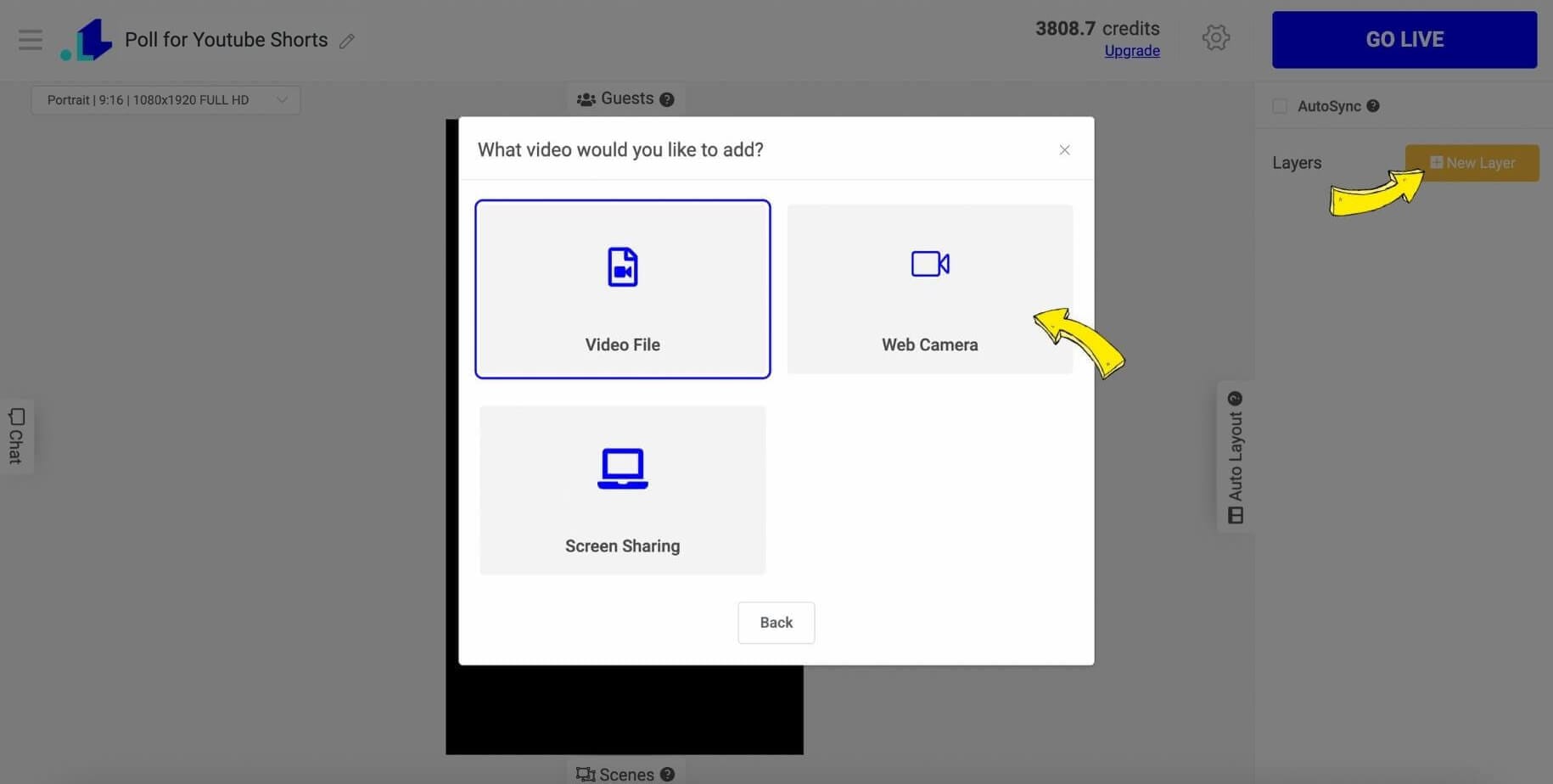
Step 4: With the web camera now connected, proceed to click New Layer, then choose Poll > Comments Poll.
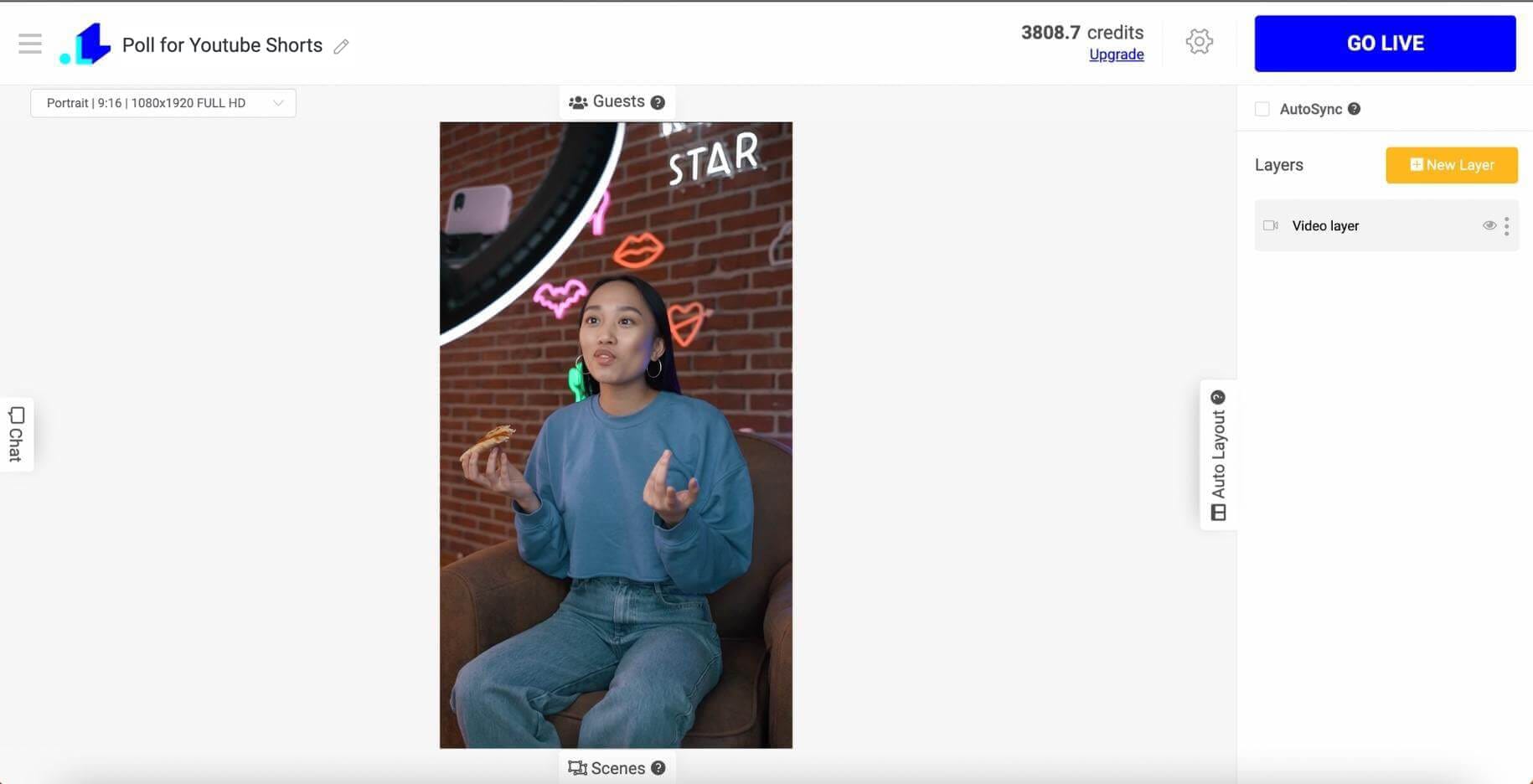
Step 5: Customize your poll by inputting your question, answer options on the right bar, and adding more options if needed. The column layout and colors for each option can be altered. You can also modify the poll's background, font, shadows, etc. In this guide, we'll stick with a transparent poll with some gradient.
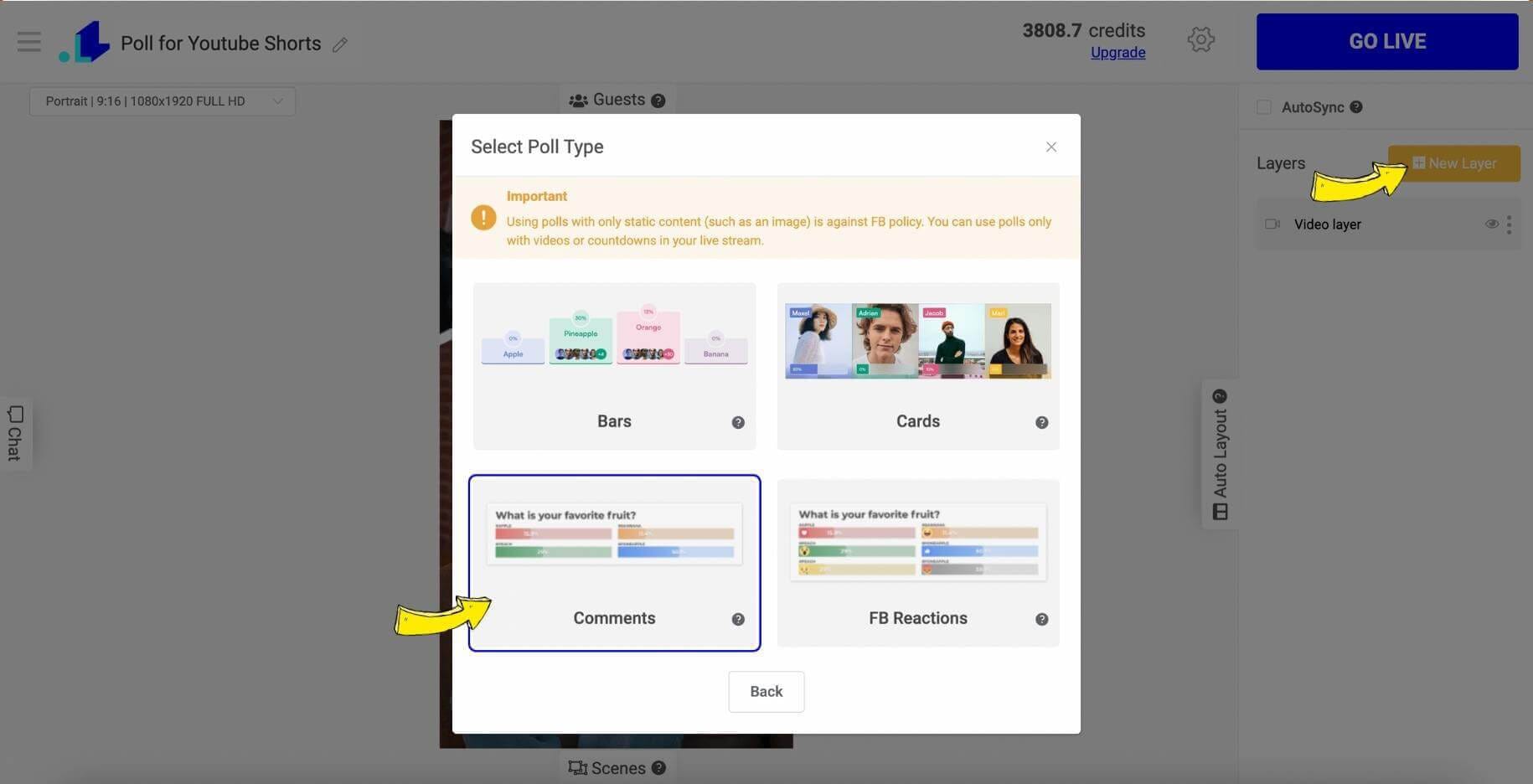
Step 6: When the poll is ready to be launched, navigate to Settings by clicking on the Gear Icon at the top.
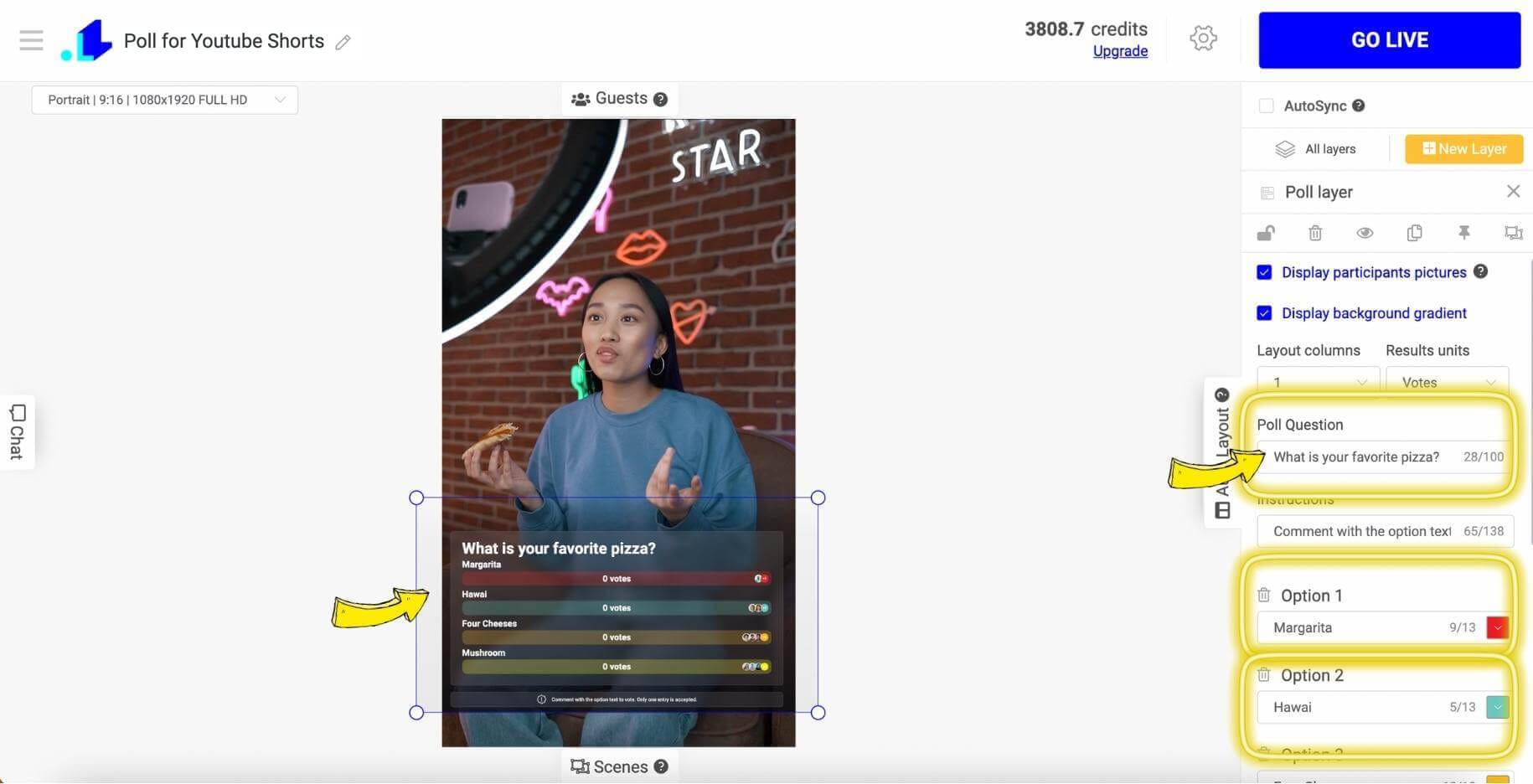
Step 7: Having finalized your settings, hit the Gear Icon again and select the account to broadcast from.
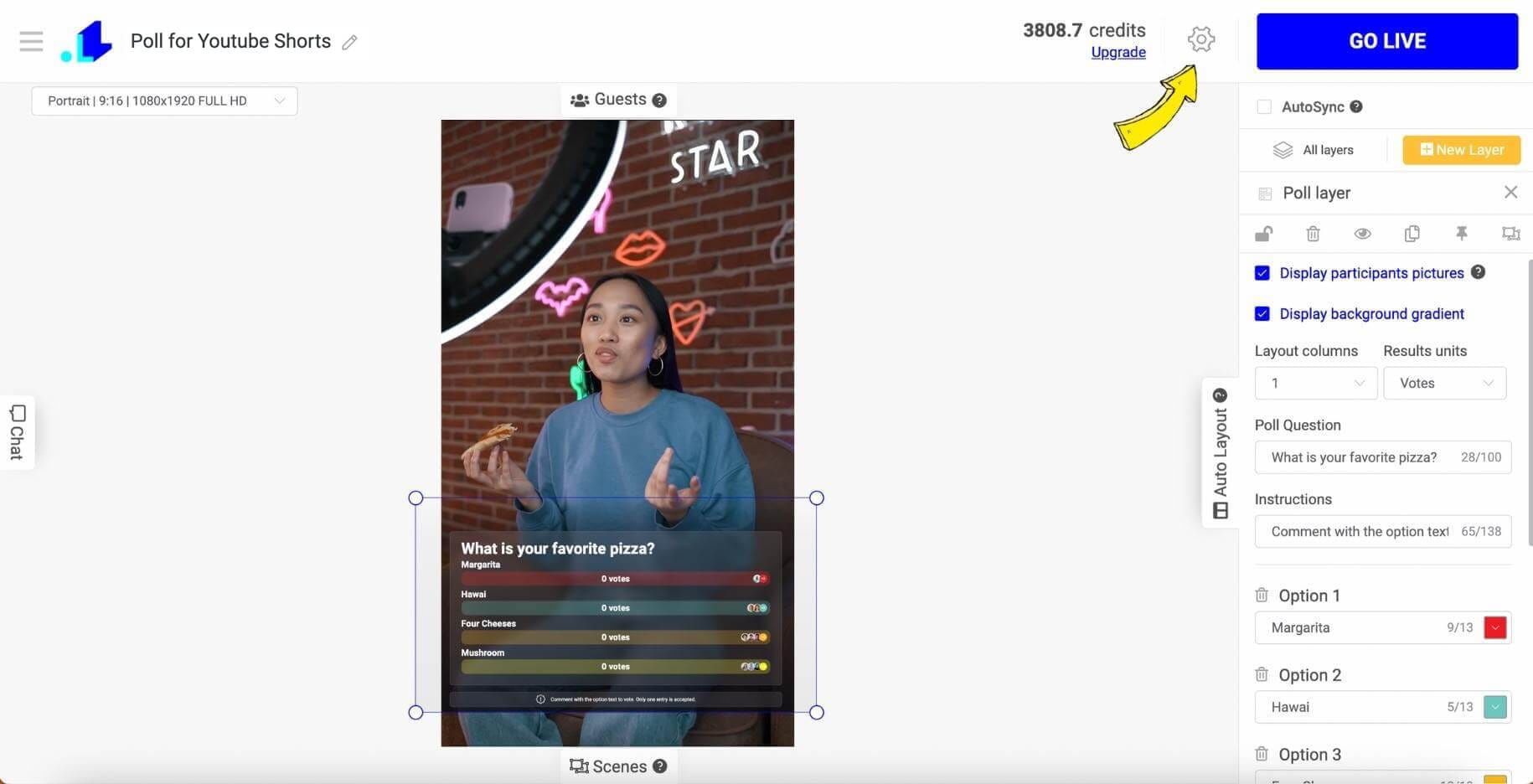
Step 8: When you're good to go with the broadcast, click on the Gear Icon once more.
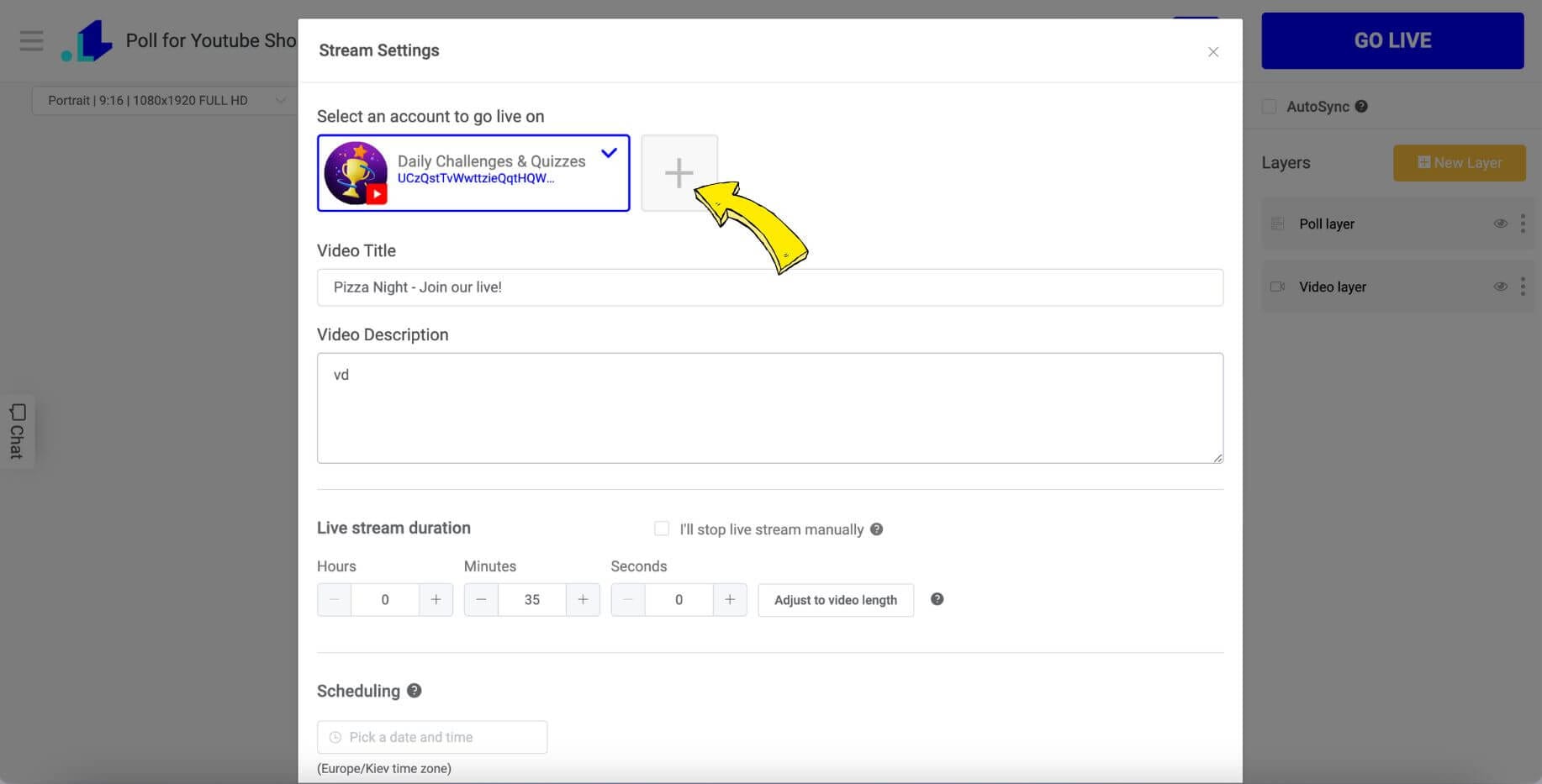
Step 9: Now, press + to link your YouTube channel. Also, do not forget to provide a title and specify the duration of your YouTube Shorts broadcast.
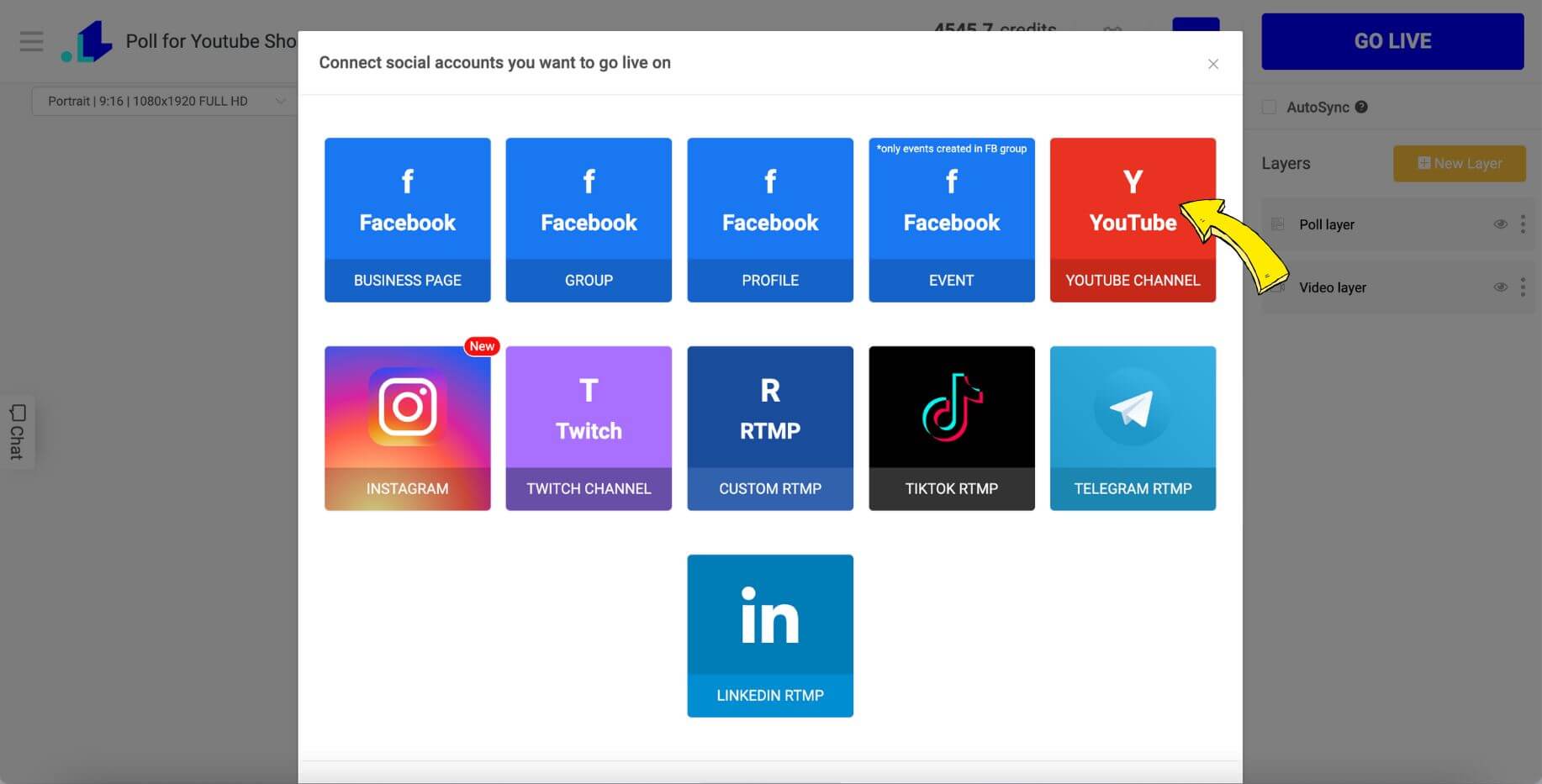
Step 10: With all that set, you are ready to stream your trivia game on YouTube Shorts! Simply click "Go Live" at the top and your broadcast will launch on YouTube Shorts for your viewers to engage with.
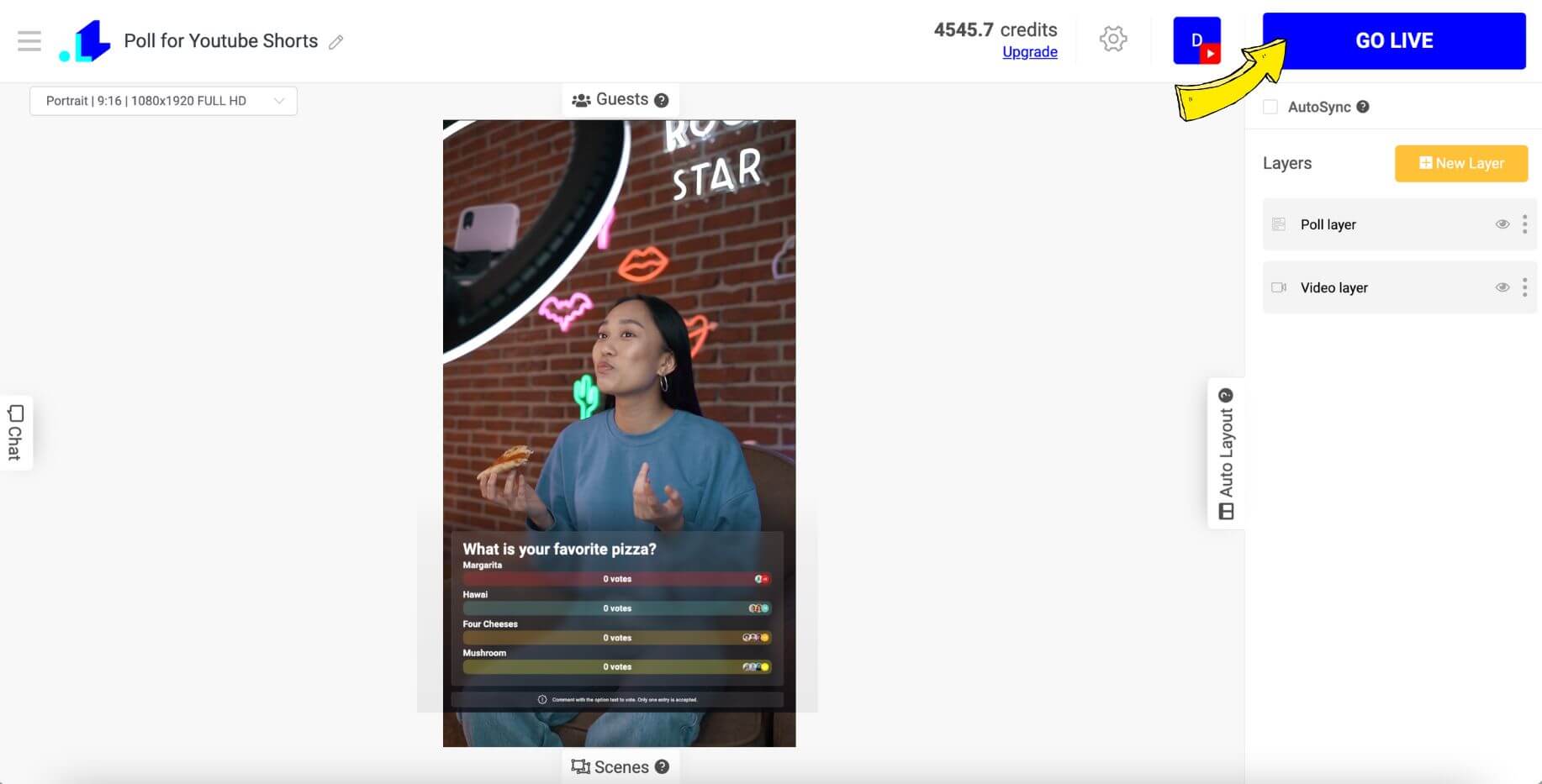
Best Time To Post on Youtube Shorts
The ideal time to post on YouTube Shorts significantly depends on your target audience's habits, time zone, and preferences. Considering the global audience, it is crucial to experiment with various schedules to find what works best for your unique viewer base. Nonetheless, consistency in posting frequency is key for sustained viewer engagement and growth. To maximize viewership, consider analyzing your channel's specific analytics to align your posting schedule with the times your viewers are most active. Certainly, here are some commonly recommended best times to post on YouTube Shorts:
| Day of the Week | United States | Canada | UK | Australia | Philippines |
|---|---|---|---|---|---|
| Monday | 7 am, 9 pm | 8 am, 10 pm | 8 am, 11 pm | 6 am, 9 pm | 8 am, 10 pm |
| Tuesday | 8 am, 11 am , 10 pm | 8 am, 10 am, 9 pm | 7 am, 10 am, 9 pm | 7 am, 11 am, 10 pm | 8 am, 12 pm, 11 pm |
| Wednesday | 6 am, 10 am, 10 pm | 7 am, 11 am, 11 pm | 6 am, 9 am, 10 pm | 7 am, 11 am, 11 pm | 7 am, 10 am, 11 pm |
| Thursday | 8 am, 12 pm, 11 pm | 9 am, 12 pm, 10 pm | 7 am, 1 pm, 11 pm | 8 am, 12 pm, 10 pm | 10 am, 1 pm, 11 pm |
| Friday | 10 am, 2 pm, 7 pm | 10 am, 2 pm, 7 pm | 9 am, 1 pm, 6 pm | 11 am, 1 pm, 7 pm | 10 am, 1 pm, 6 pm |
| Saturday | 11 am, 2 pm, 12 am | 10 am, 2 pm, 1 am | 11 am, 1 pm, 12 am | 9 am, 1 pm, 12 am | 11 am, 2 pm, 1 am |
| Sunday | 11 am, 1 pm, 8 pm | 11 am, 2 pm, 9 pm | 11 am, 2 pm, 8 pm | 7 am, 1 pm, 7 pm | 11 am, 2 pm, 9 pm |
Youtube Shorts Logo for Creators
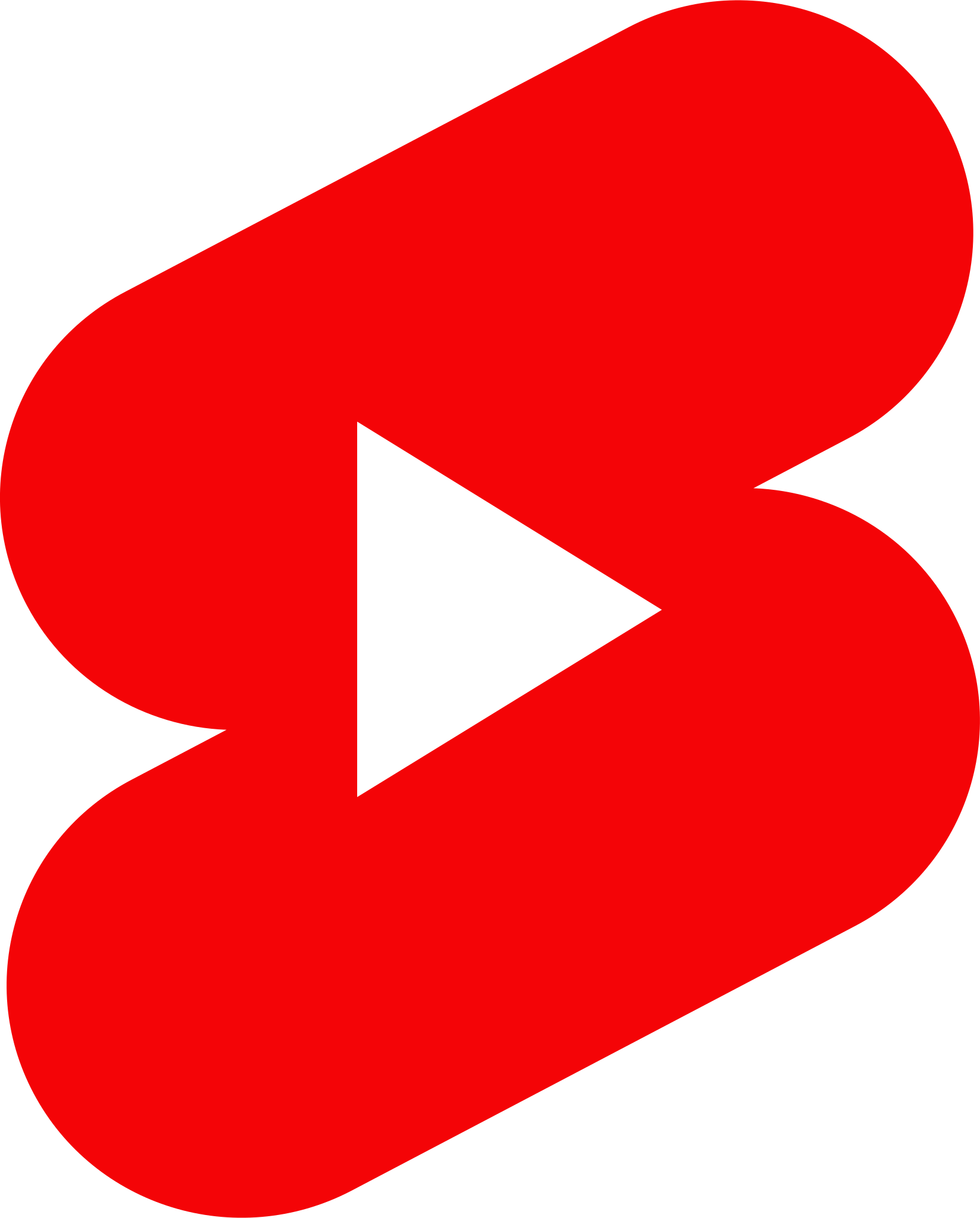
Summary
In conclusion, streaming on YouTube Shorts brings a new level of interactivity and creativity to content creation. Whether it's live streaming a pre-recorded video, engaging your audience with a trivia game, or activating viewer participation with a poll, YouTube Shorts has the ability to revolutionize the way we connect with viewers. As we navigate these new additions together, keep in mind that these tools are here to boost your approach in delivering content, fostering a more engaging and dynamic relationship with your audience. It's a brave new world in content creation, and with YouTube Shorts, the future of interactive, short-form content is in your hands. Make the most of it!
Transform Your Live Streams with LiveReacting
Join 10,000+ streamers who are boosting engagement and viewership by adding pre-recorded videos, games, polls, and countdowns to their streams.
Try LiveReacting for free today and take your streams to the next level!
