Boost Viewer Engagement: Poll for YouTube Live Streams
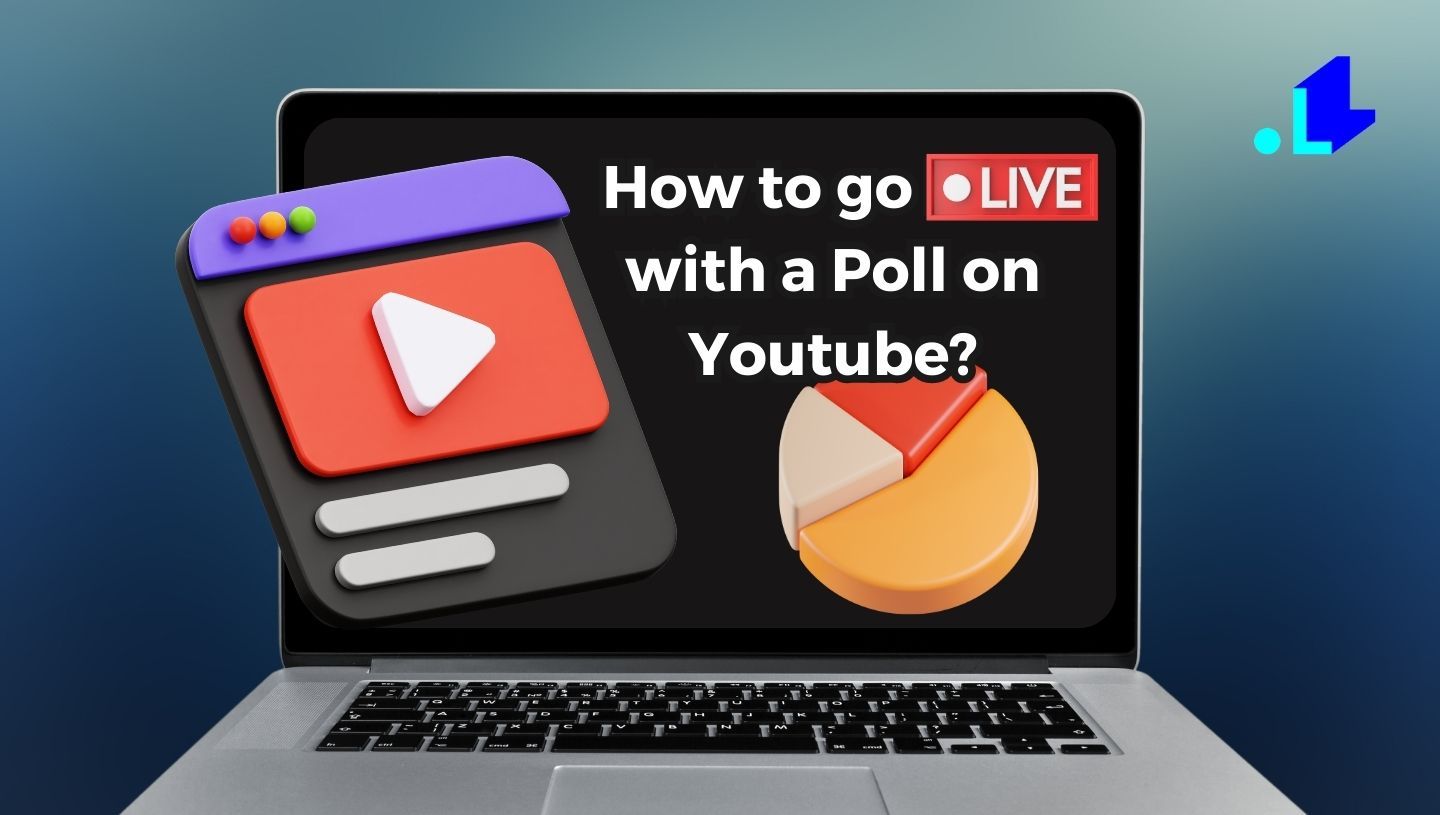
Are you looking for a tutorial on how to connect with your live stream viewers on YouTube and boost that all-important engagement? Adding an interactive poll in Youtube live stream is one of the best ways to make your viewers feel like they're really part of the action. When you ask a question and provide a few options for your viewers to choose from, it gives them a voice and a chance to shape the direction of the stream. The best part is, setting up polls on YouTube is super simple. In just a few clicks, you can create a poll, launch it live on stream, and instantly see the results roll in as your viewers vote. The real-time results will show you exactly what your viewers care about so you can adjust on the fly. If you're ready to take your YouTube live streams to the next level, follow this article to learn how to create custom polls and get your viewers engaged like never before.
How to create polls on YouTube in 2026?
Creating polls on a YouTube live stream in 2026 using LiveReacting is a key. With a few clicks, create a live poll, launch it on your live stream, and see real-time results as viewers vote. This instant feedback allows for interactive content adjustments. To enhance your live streams and audience engagement, use LiveReacting to create and manage custom polls.
Why Adding Polls Boosts Engagement on YouTube Live
Adding interactive polls to your YouTube live streams is a great way to boost viewer engagement and keep people tuned in. Here are a few reasons why:
Increases Interaction
Polls give your viewers a chance to actively participate in the live stream. People love to make their voices heard and share their opinions. Live polls make them feel like they're really part of the conversation. Viewers who interact with your poll are more likely to stick around for the full live stream.
Provides Valuable Insights
The results of your live polls provide insights into your audience, and what they care about. You'll get a glimpse into what topics or questions really resonate with your viewers. Use this information to guide the direction of your future live streams and video content.
Keeps Viewers Guessing
Live polls add an element of surprise and suspense to your stream. Viewers will be curious to see the poll results and how their choice stacks up. This little bit of intrigue, especially if you're polling on a controversial or hot topic, gives people incentive to stay tuned in to the end.
Easy to Set Up
The good news is that live polling on YouTube is really simple to set up. You can add poll questions on the fly and viewers will see the questions pop up inside of the stream, together with some options to answer. Tallying the results only takes a second. It's a quick way to make any live stream more fun and interactive with minimal effort on your part.
Give live polls a try on your next YouTube live stream. Your viewers will appreciate the chance to engage more deeply and share their thoughts. And you'll gain valuable insights to improve your future live streams. It's a win-win!
Step-by-Step Guide to Creating a Poll on YouTube Live Stream
For adding a poll to Youtube Live, we use LiveReacting streaming studio. With LiveReacting you can create visually engaging polls, limit polling options, set timers, and customize the look to match your stream’s brand. LiveReacting also provides overlay options to display the poll results right in your stream. Though LiveReacting does have a bit of a learning curve, it is a very powerful and simple tool for creating interactive YouTube live streams.
Once you're ready to go live with a poll on YouTube, here are the steps to take:
Step 1: Open LiveReacting Studio and create a New Project.
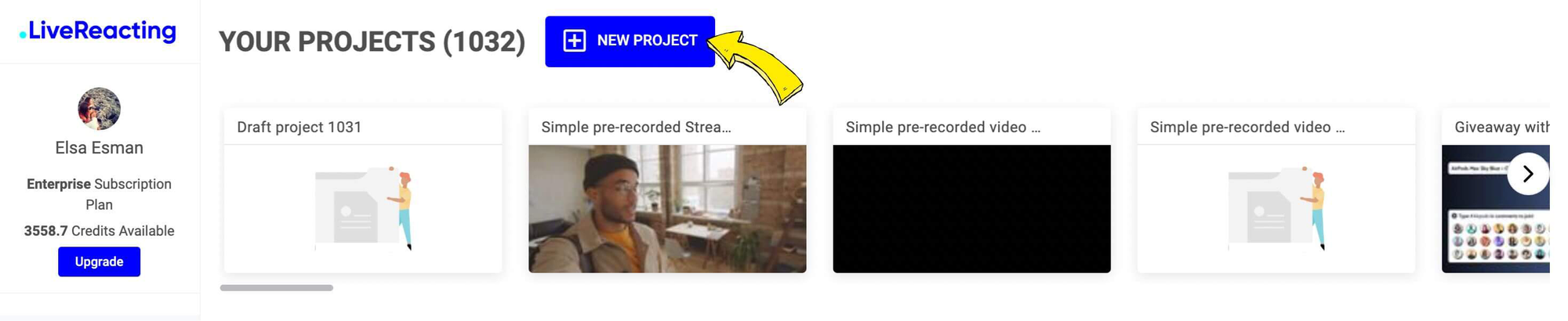
Step 2: Click New Layer and choose what you want to play in your live stream. You can choose a Web Camera to stream an actual live show, or you can go for a Video File and stream it as live. We choose a Web Camera layer to stream our cooking show.
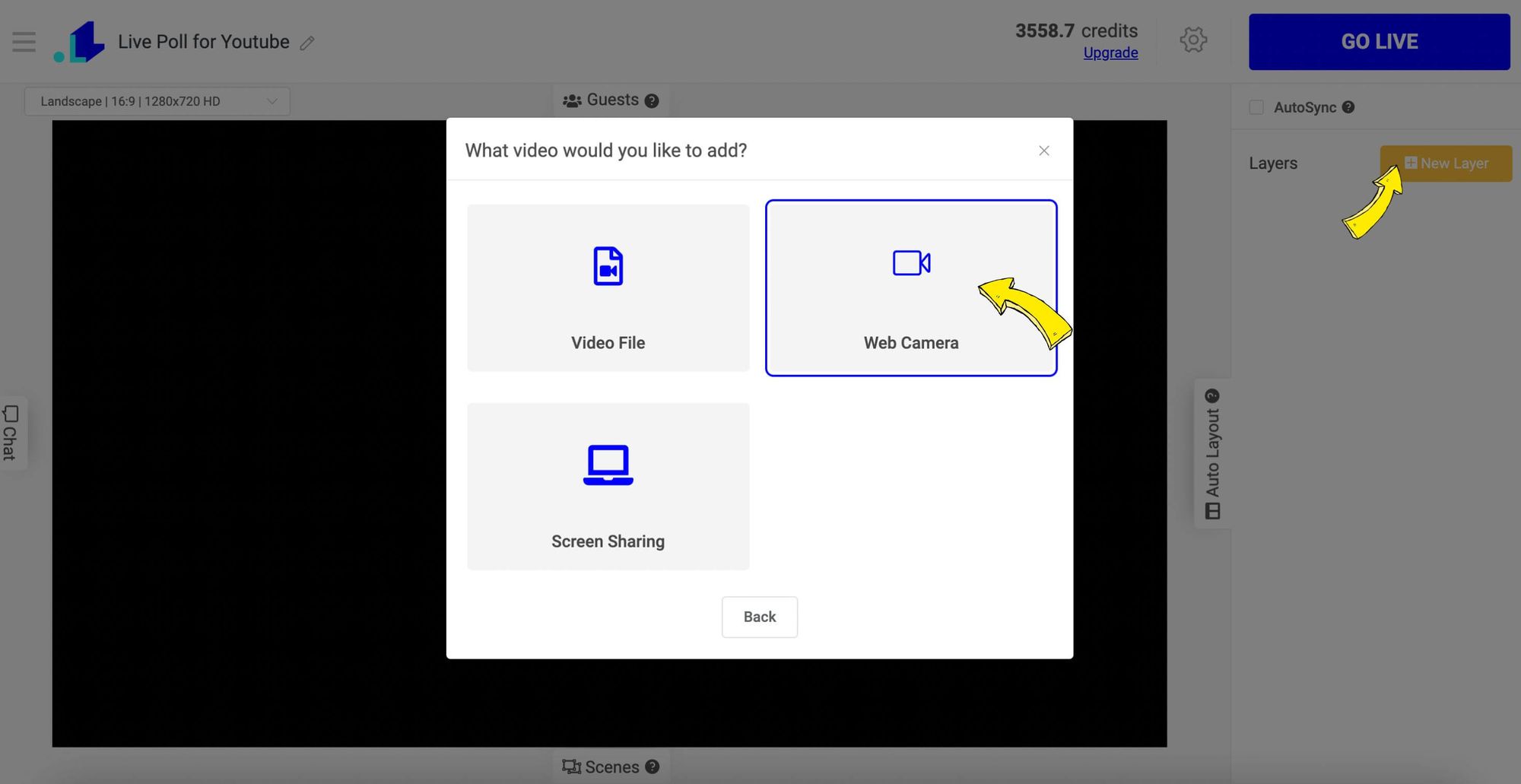
Here's our camera connected:
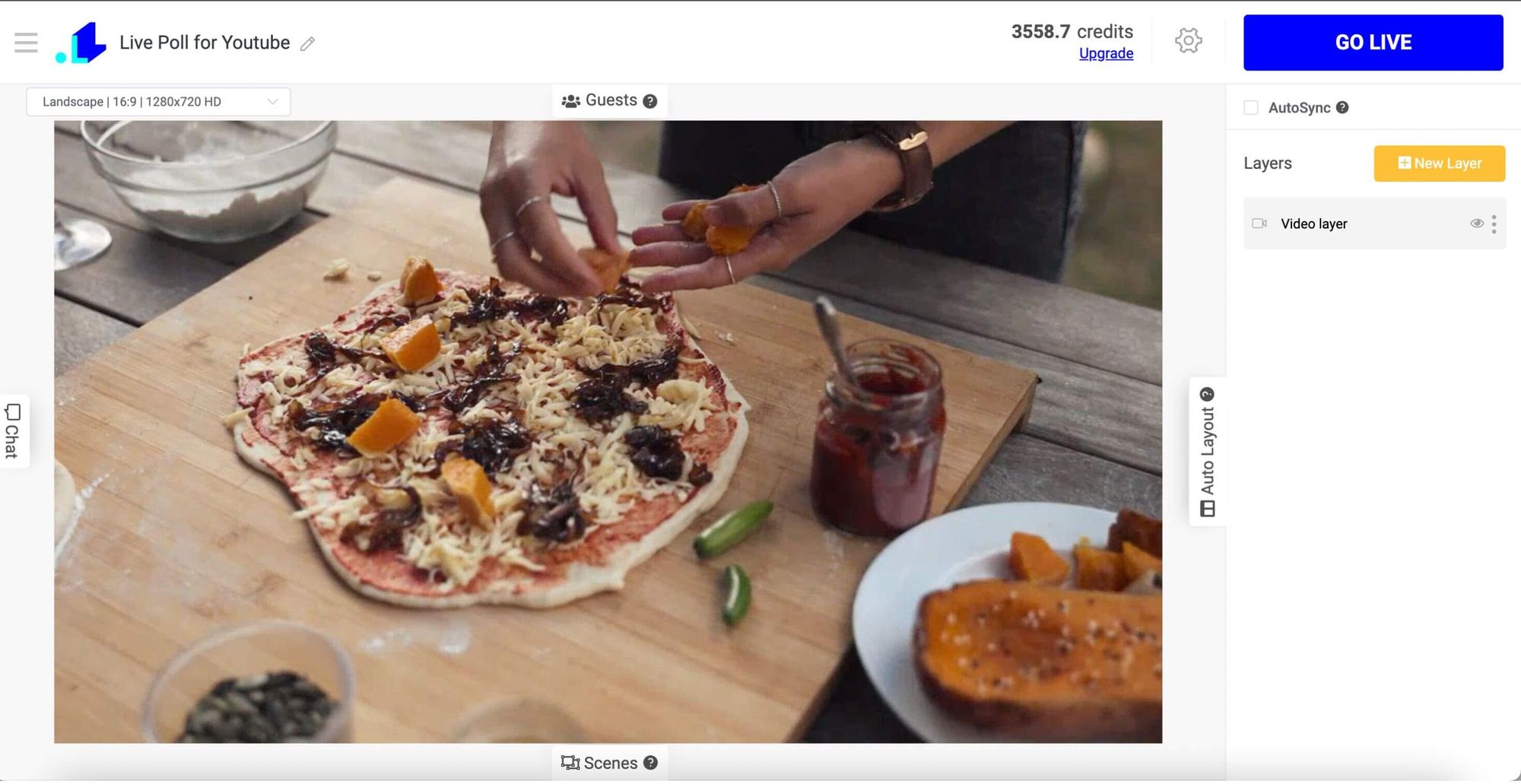
Step 3: Click New Layer and select a Poll box. We sele
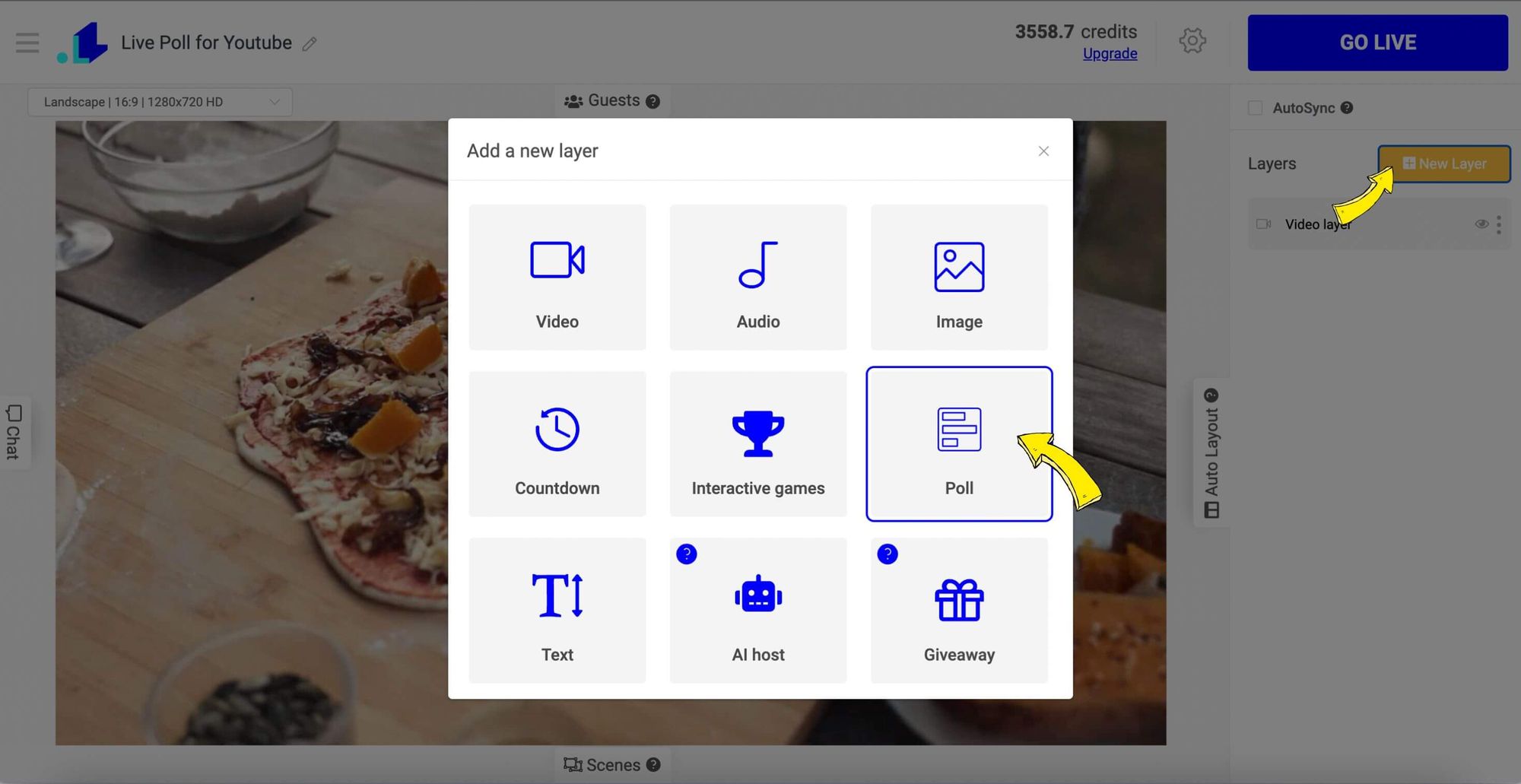
Step 4: Click New Layer and select a Poll box. We chose a Comment Poll. This is the type of poll where viewers see a question with voting options, and comment in a chat to answer. The results are updated in a live stream in real-time automatically.
Edit poll by typing your questions & options on the right sidebar, and add more options if needed. You can also edit background of the poll, font, shadows, column layout, and more.
Come up with a question that will spark discussion and debate in the comments. Keep it open-ended and avoid yes/no questions. For example, ask viewers to choose between two options like "Which do you prefer - sunsets or sunrises?" or have them rank multiple options.
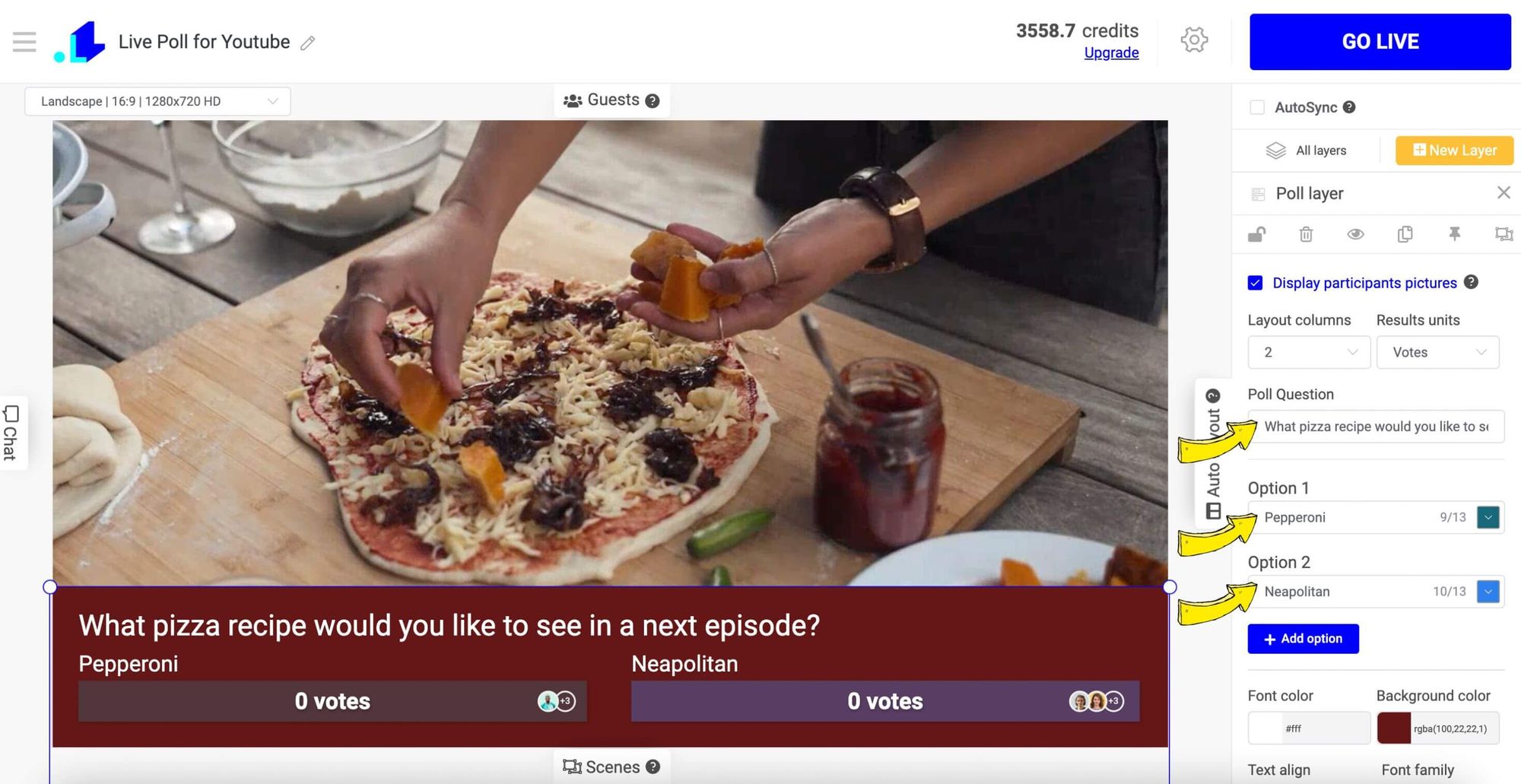
OPTIONAL: You can go for an Image Poll instad. In this type of Poll, besides voting options, you can add images. Viewers still need to use comments to vote.
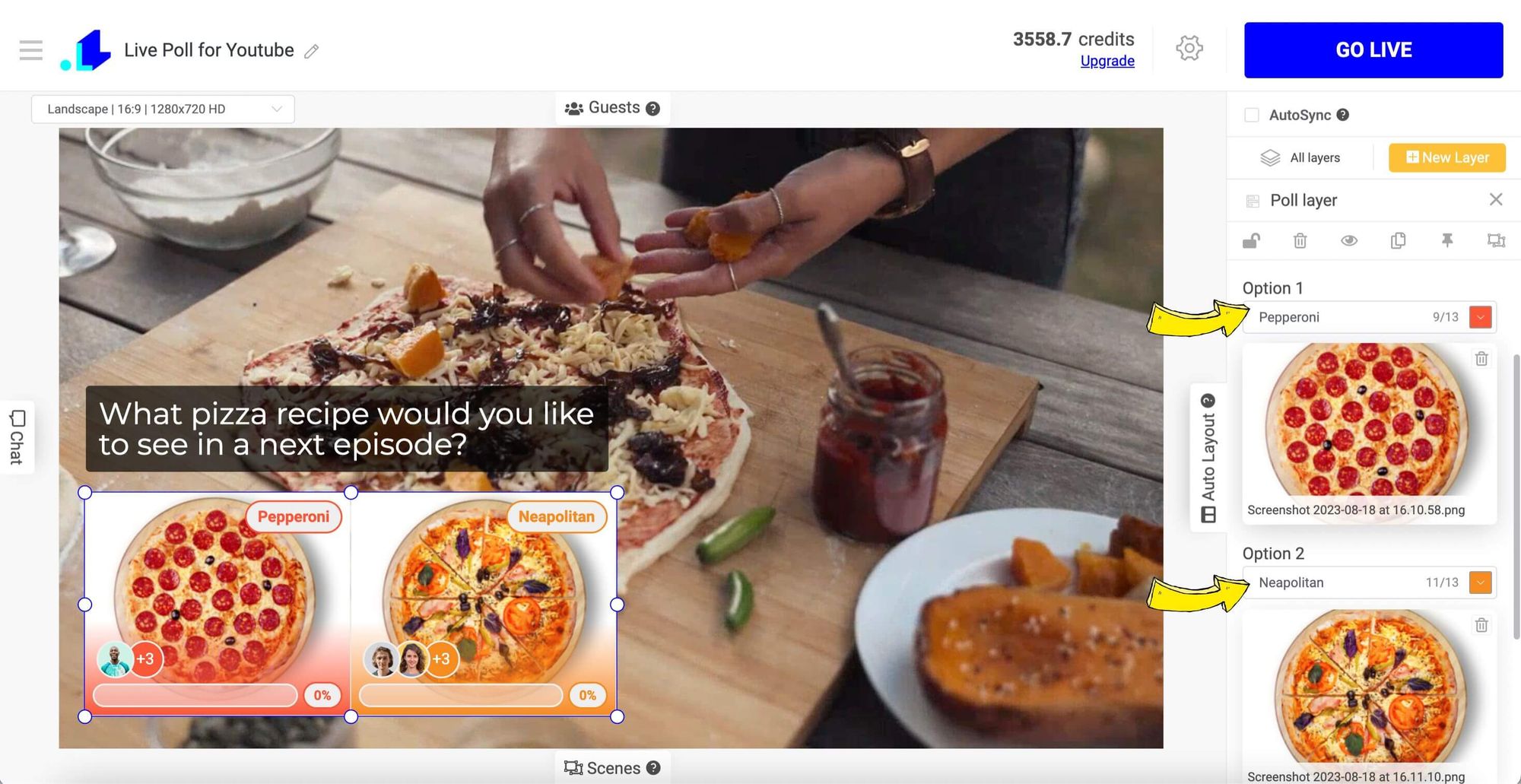
Step 5: Now go to Settings (Gear Icon) and click on a + Icon to add your channel.
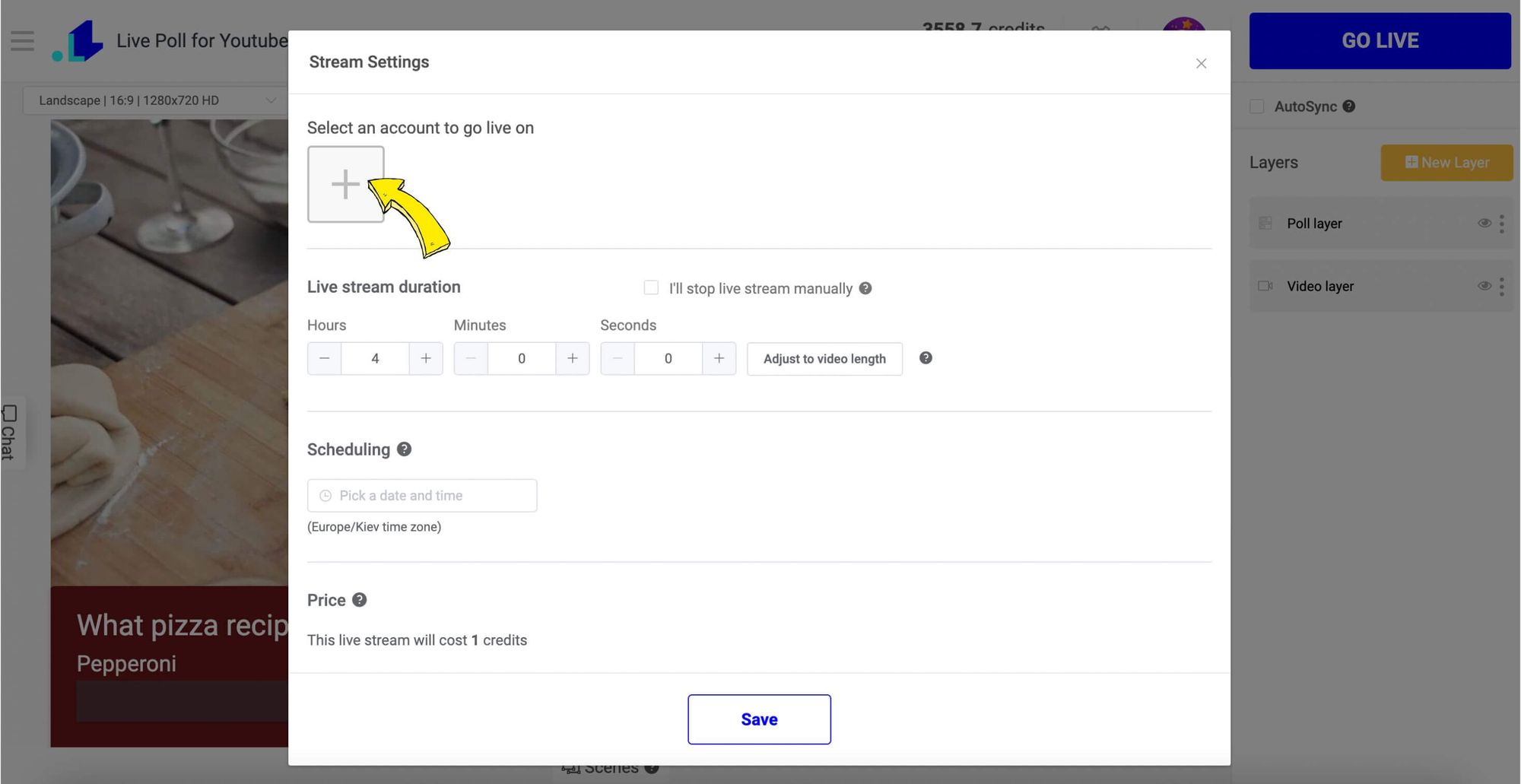
Step 6: Select Youtube channel and connect.
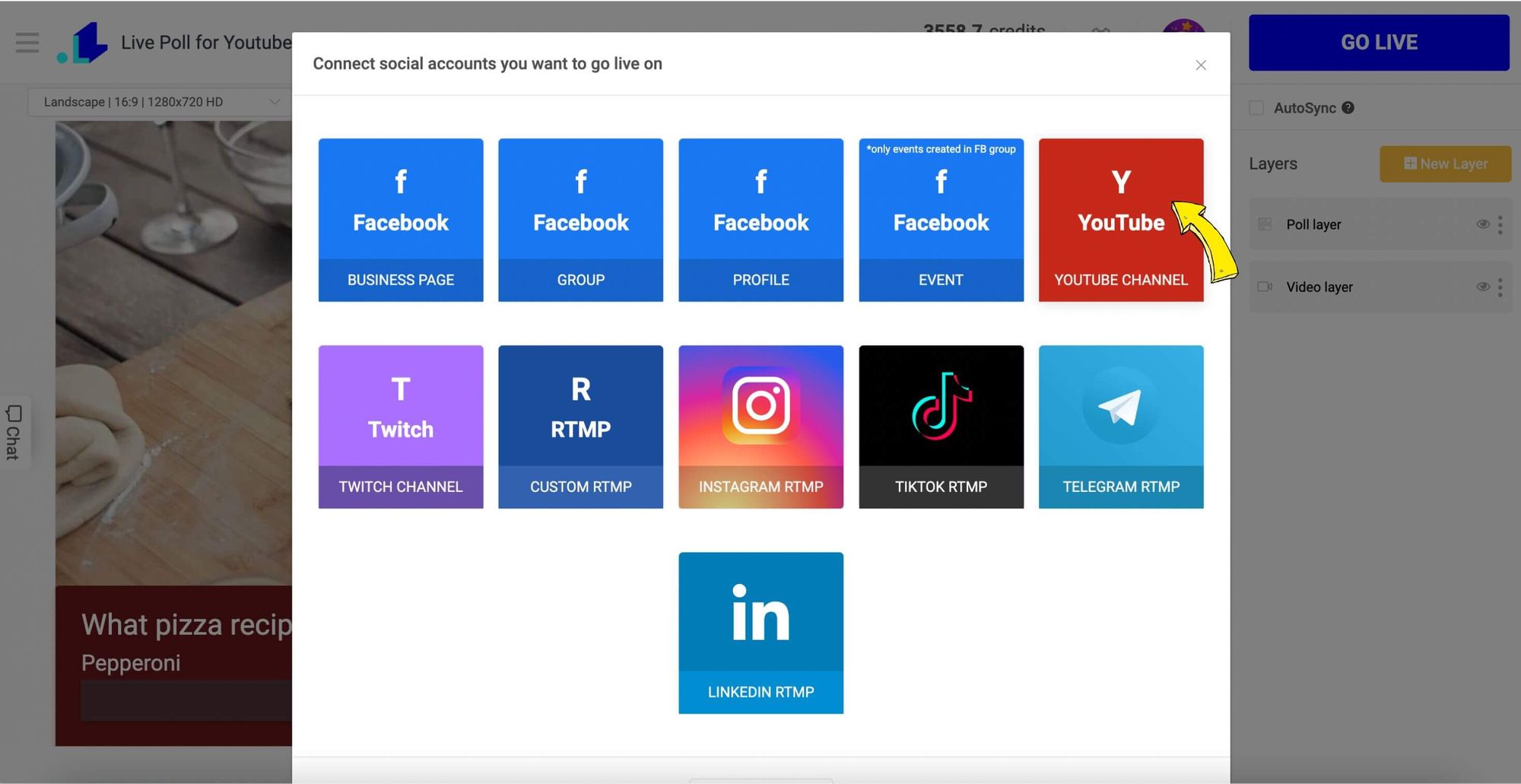
Step 7: Enter Title and Description that matches your content, select the duration of the stream and click Save.
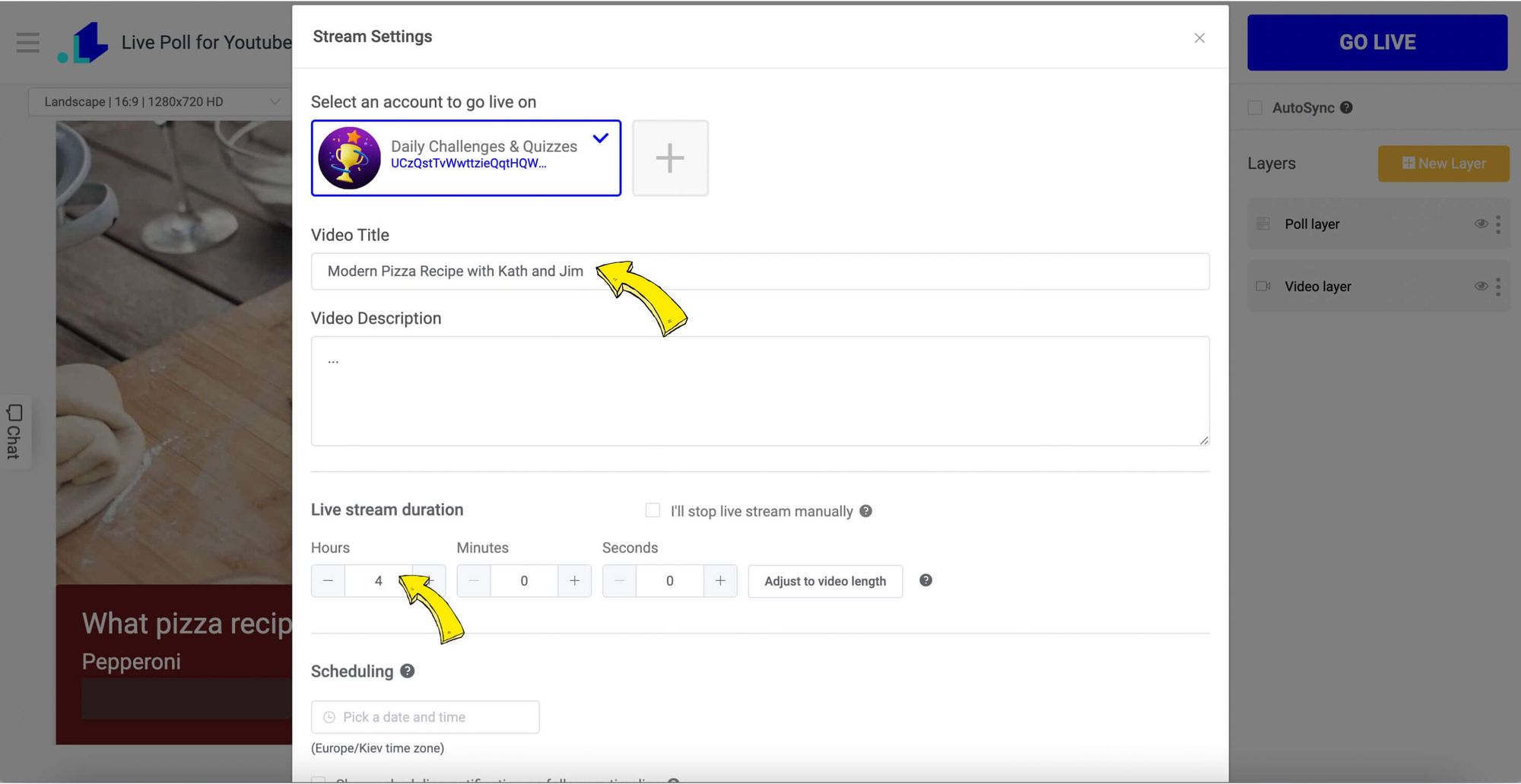
Step 8: Press Go Live button.

Your poll will now be live for viewers to vote. They'll see the question and options at the top of the live chat. Remind viewers to vote in the poll and discuss the results in the chat.
Review Poll Results
Highlight the final results with your viewers to keep the conversation going. Rinse and repeat by launching a new poll!
Using interactive polls is a great way to boost viewer participation and make your YouTube live streams more engaging. Follow these steps and have fun with it - your viewers will love joining in!
Best Practices for Polling Your YouTube Live Audience
To keep your viewers engaged during a YouTube live stream, polling is a great tool to use. Here are some best practices for creating and using polls effectively:
Choose Questions That Force Opinions
Generic questions get generic engagement. "Do you like gaming?" receives shrugs. "Which is better: Story-driven RPGs or competitive multiplayer?" sparks passionate debates. The difference is specificity and controversy. Your best poll questions divide your audience roughly down the middle, creating invested camps who want to see if their side wins.
Ask questions where viewers have genuine preferences or expertise. If you're a cooking channel, "Sweet or savory breakfast?" hits harder than "Do you like food?" Tap into existing opinions rather than trying to create them from scratch.
Keep Polls Brief
Limit each poll to 2 to 3 questions at most. Your viewers have a short attention span during live streams, so keep things moving and avoid long, complex polls.
Poll Regularly
Run a new poll every 10 to 15 minutes to keep viewers engaged and give them a reason to stick around. Have a list of possible questions prepared ahead of time. Repeat questions from previous streams to check if opinions have changed.
Poll for suggestions or next steps
If you’re not sure which direction to take your content or coverage next, put it to a vote! Create a poll with 3-4 options for what to cover in your next video or live stream. Let your viewers choose and go with the most popular choice. They’ll appreciate you valuing their input.
Creative Poll Ideas by Channel Type
Gaming Channels
"Which difficulty should I play on?" puts viewers in control while making them invested in your success or failure. "What game should we try next week?" leverages audience input to guide your content calendar. "Best gaming moment of 2024?" sparks nostalgic conversations and reveals what your community values most. "Which character should I main?" for competitive games turns viewers into coaches.
Educational & Tutorial Channels
"Which topic confuses you most?" identifies knowledge gaps and tells you exactly what tutorial to create next. "Rate your understanding: 1-5" after explaining a concept works as a quick comprehension check. "Which software do you use?" helps you tailor tutorials to your audience's actual tools. "What's your biggest challenge with [topic]?" surfaces real problems you can solve in upcoming videos.
Entertainment & Vlog Channels
"Where should I travel next?" makes your audience feel like they're planning adventures with you. "Which video idea sounds more interesting?" prevents wasted effort on content nobody wants. "What time should I go live?" optimizes your schedule for maximum attendance. "Best moment from last stream?" encourages viewers to rewatch content and creates highlight reel fodder.
Business & Marketing Channels
"What's your biggest marketing challenge right now?" provides direct market research for free. "Which case study should we analyze?" lets your audience drive your content while ensuring relevance. "What tool do you use for [specific task]?" reveals your audience's tech stack and helps you create applicable tutorials. "How much do you spend on [category] monthly?" gives you pricing context for recommendations.
Cooking & Food Channels
"What should I cook this week?" turns viewers into meal planners. "Which cuisine should we explore next?" guides your content roadmap. "Do you prefer quick recipes or elaborate dishes?" tells you whether to focus on weeknight dinners or weekend projects. "What's in your pantry right now?" helps you create recipes with common ingredients viewers actually have.
Fitness & Wellness Channels
"What's your current fitness goal?" lets you tailor content to audience objectives. "Morning or evening workouts?" reveals when your viewers actually exercise. "Which body part should we target?" helps you plan future workout videos. "Biggest fitness struggle?" surfaces obstacles you can address with solutions.
Music Channels
"Which cover song next?" leverages audience favorites while expanding your repertoire. "Original or covers?" tells you what content mix your audience prefers. "Which genre should we explore?" guides your musical direction. "Favorite music decade?" helps you tap into nostalgia.
Tech Review Channels
"Which product should I review next?" ensures you cover tech your audience cares about. "Budget or flagship?" tells you which price point to focus on. "iOS or Android?" identifies your platform split for relevant recommendations. "What tech are you saving up for?" reveals purchase intentions you can influence.
Conclusion
So there you have it - a quick overview of how to add engaging polls to your YouTube live streams. Polls are an easy way to increase viewer participation and make your live audience feel like they're really part of the action. They only take a few seconds to set up but can lead to minutes of extra interaction and discussion. Give polls a try on your next live stream and see how they boost engagement and make your viewers excited to tune in. The more you use them, the more you'll get a feel for which types of questions and formats resonate most with your audience. Keep experimenting and have fun with it! Polls are a great tool to have in your live streaming toolkit.
If you have any questions or need help to go live with a poll on YouTube, don't hesitate to drop a message in the live chat on our website, and we'll assist you as soon as possible!
Transform Your Live Streams with LiveReacting
Join 10,000+ streamers who are boosting engagement and viewership by adding pre-recorded videos, games, polls, and countdowns to their streams.
Try LiveReacting for free today and take your streams to the next level!
