How to add a guest to your Live Stream?
Transform your solo broadcast into a dynamic conversation by inviting guests to your live stream to boost engagement and reach new audiences. This guide provides a step-by-step tutorial on how to easily invite co-hosts or experts using LiveReacting, with no technical skills required.
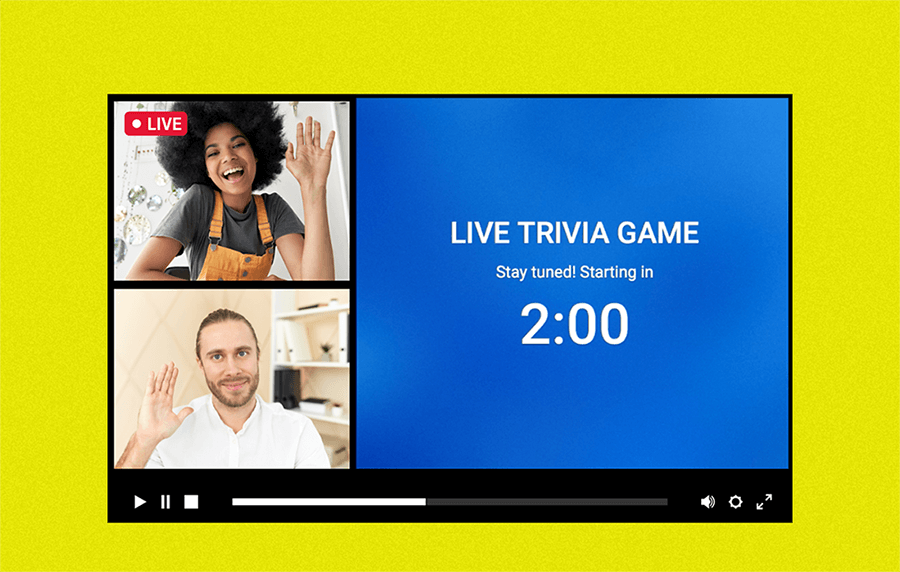
Live streaming is a powerful tool for connecting with your audience, but streaming solo can sometimes feel like a monologue. What if you could turn it into a dynamic conversation? By inviting guests to your live broadcast, you can unlock new levels of engagement, reach wider audiences, and create more valuable, memorable content.
LiveReacting offers many interactive & entertaining elements for live streaming that are so popular among social media managers, influencers, marketing managers, and streamers. We understand that streaming with a co-host or a friend is way more fun than alone, so we want to share a tutorial on how to invite guests into a stream easily.
You can stream with guests on YouTube, Facebook, and Twitch. If you don't plan on adding interactive elements, you can stream with multiple people on Instagram, TikTok, Twitter, LinkedIn, and more.
Before you hop into this tutorial, we want to give you a short overview of how it works, so you can decide whether this method is for you. To invite a guest in a stream, you need to:
👉 Use LiveReacting to generate an invite link.
👉 Send the generated link to your guest to join the stream.
LiveReacting is a streaming software. It is an alternative to OBS, vMix, StreamYard, and other tools, with unique features like Trivia Game, Word Search Game, Live Poll, and other elements that organically engage viewers.
Why is streaming with a guest via LiveReacting a good idea?
- ✅ Dynamic Interviews: Host Q&A sessions and interviews with experts, giving your audience direct access to valuable knowledge.
- ✅ Interactive Entertainment: Double the fun by hosting an interactive quiz or game with a friend who can help you entertain and engage the audience.
- ✅ Engaging Panel Discussions: Bring together multiple voices for a lively debate or a comprehensive discussion on a hot topic in your industry.
- ✅ You can stream pre-recorded videos and invite your friends to join and start a discussion in real-time.
- ✅ Collaborative Content: Launch a product, run a workshop, or host a live podcast with a co-host to share the presenting duties and provide richer commentary.
- ✅ Audience Crossover: When your guest promotes the stream to their followers, you get instant, authentic exposure to a new and relevant audience.
- ✅ You can stream a presentation and invite your colleagues to join you.
- ✅ You can stream with a global team, allowing real-time discussions, training, and virtual relationship-building activities.
How to invite guests to your stream?
- Log into LiveReacting a create a new stream (click New Project).
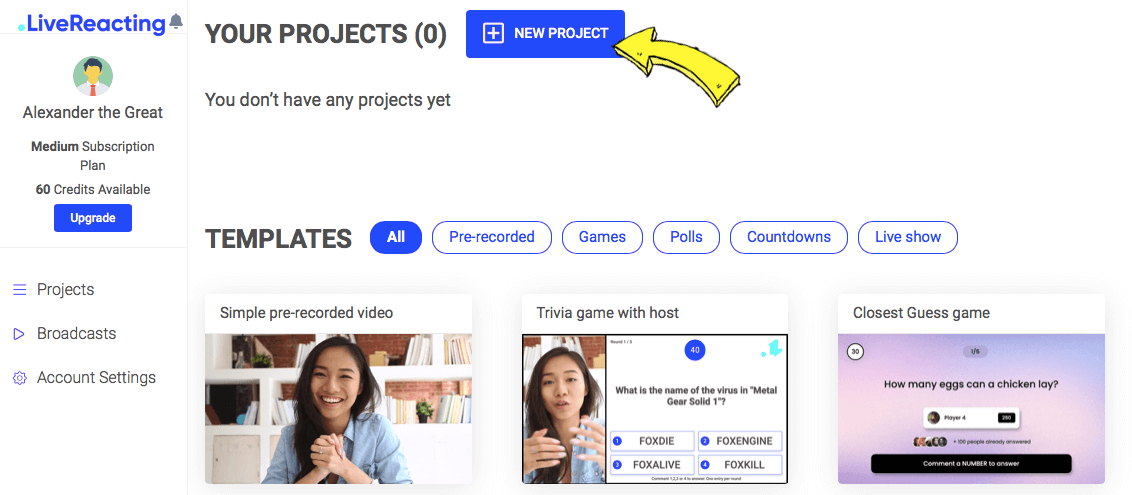
2. In your project, click Guests above the screen.
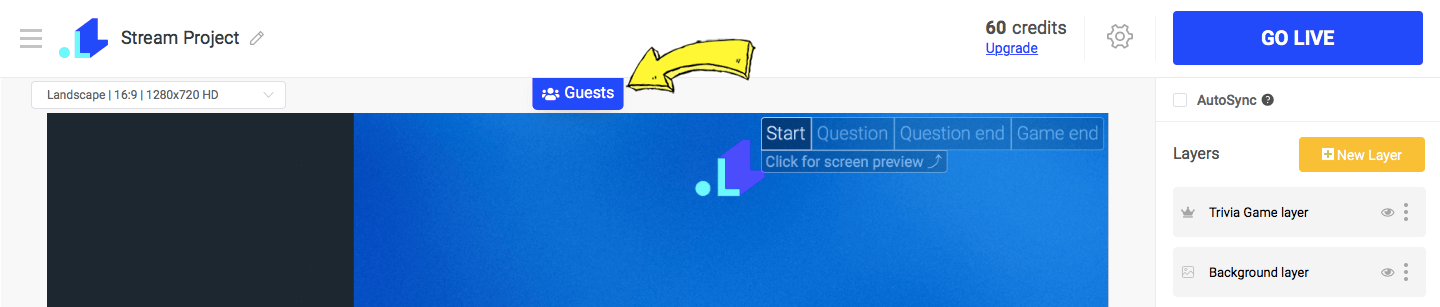
3. Click Invite Guest and copy the generated link. Send the link to your guest (via any messenger). You can invite up to 8 guests at the same time.
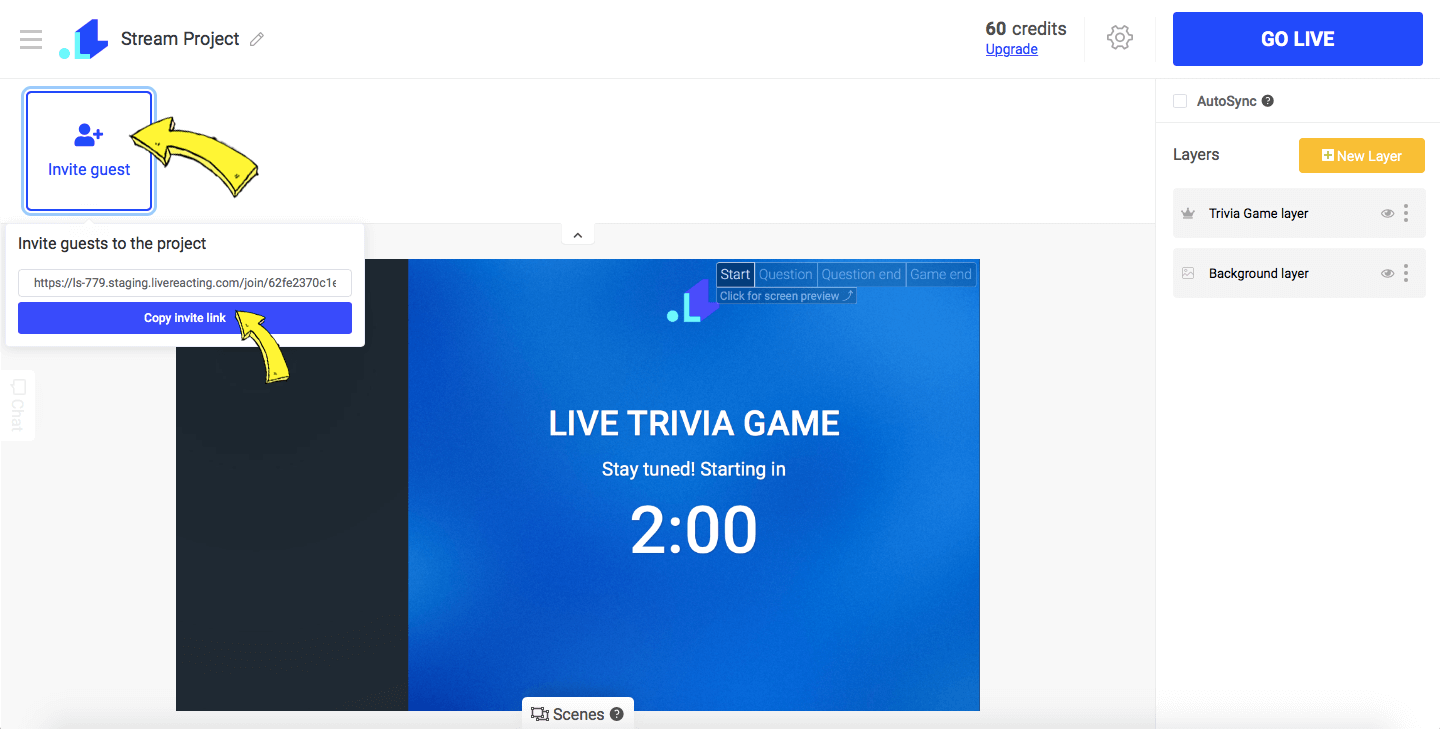
4. Once your guest accepts your invitation and grants camera and microphone permissions, you'll see them hanging in your guest list above. To add them to your stream, click Add, and they'll appear in your stream.

5. Adjust the camera layer size by dragging the corners so your guest fits well in the stream.
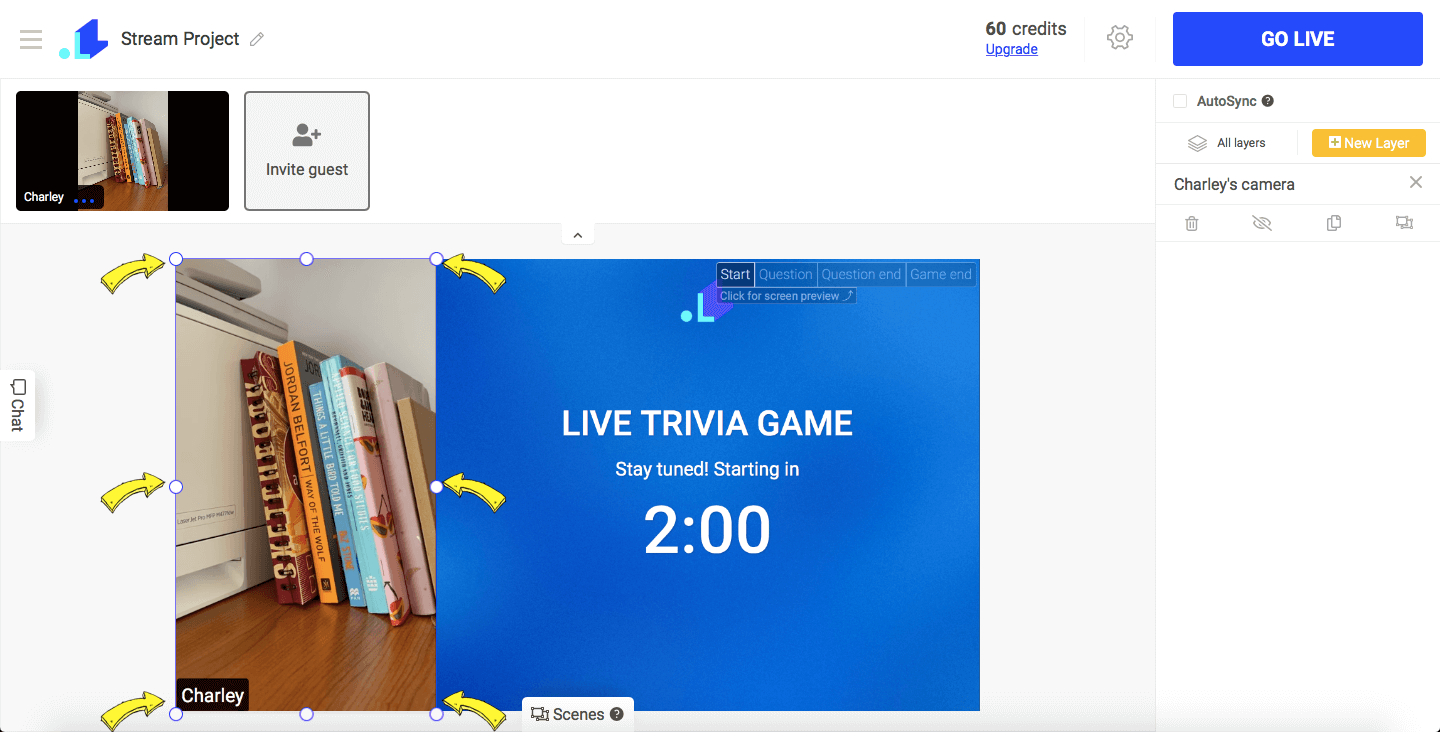
6. To launch your stream, click Settings (Gear Icon), connect your Facebook page (or other streaming destination), enter a name and description, save and click Go Live button.
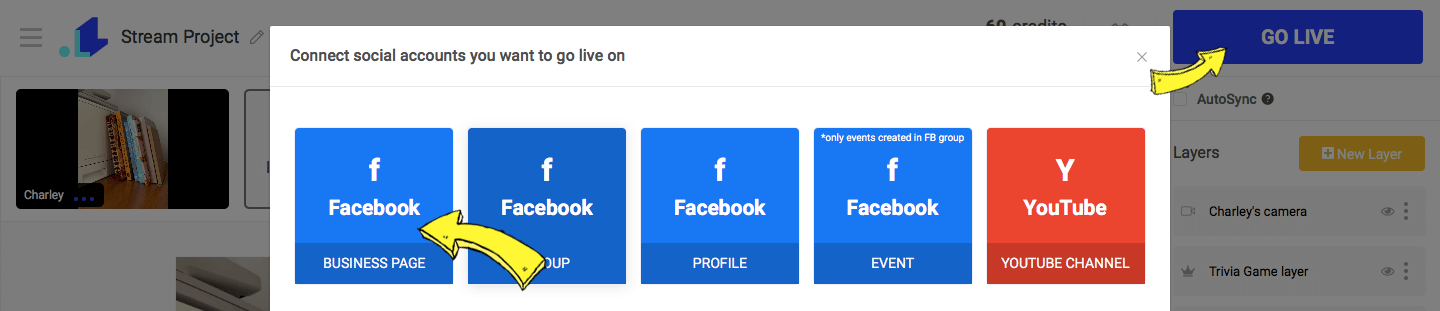
How to join a live stream as a Guest?
In this example, we show how to request to join a Facebook Live. You can follow the same procedure to join a live stream on other platforms.
Step 1. Open the invite link and click Allow.
Step 2. Select a Camera (Back/Front), Microphone,the and type in your Name (this name will be displayed in the stream) and click Join.
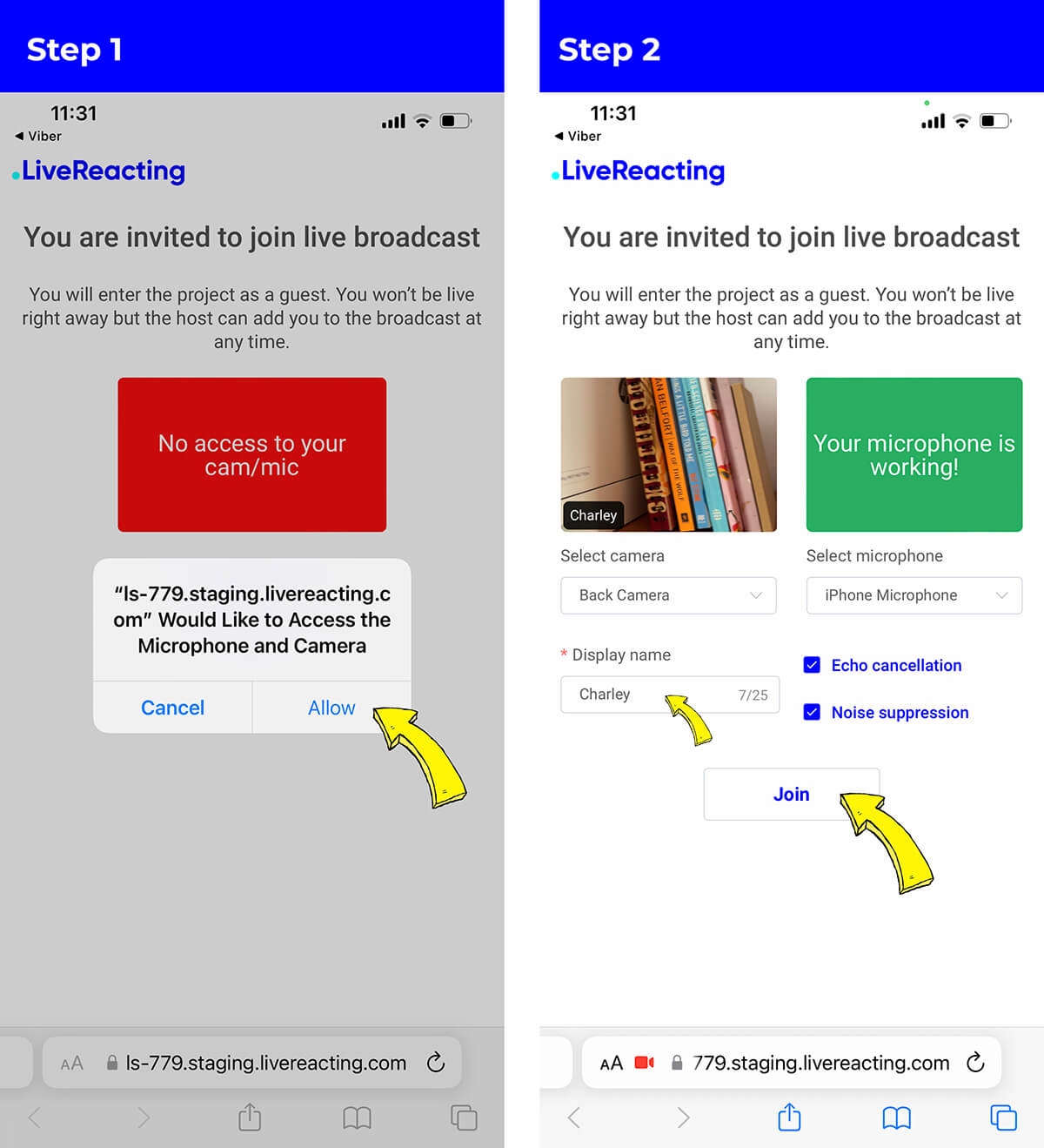
Step. 3 This is how your screen will look if the Host hasn't added you to the stream yet.
Step 4. Once the Host adds you to the stream, you will see the 'You are in broadcast now' notification.
Step 5. To mute your microphone or camera, click on the Mute Cam & Mute Mic buttons. Only your Name will be displayed in the stream when you mute them.
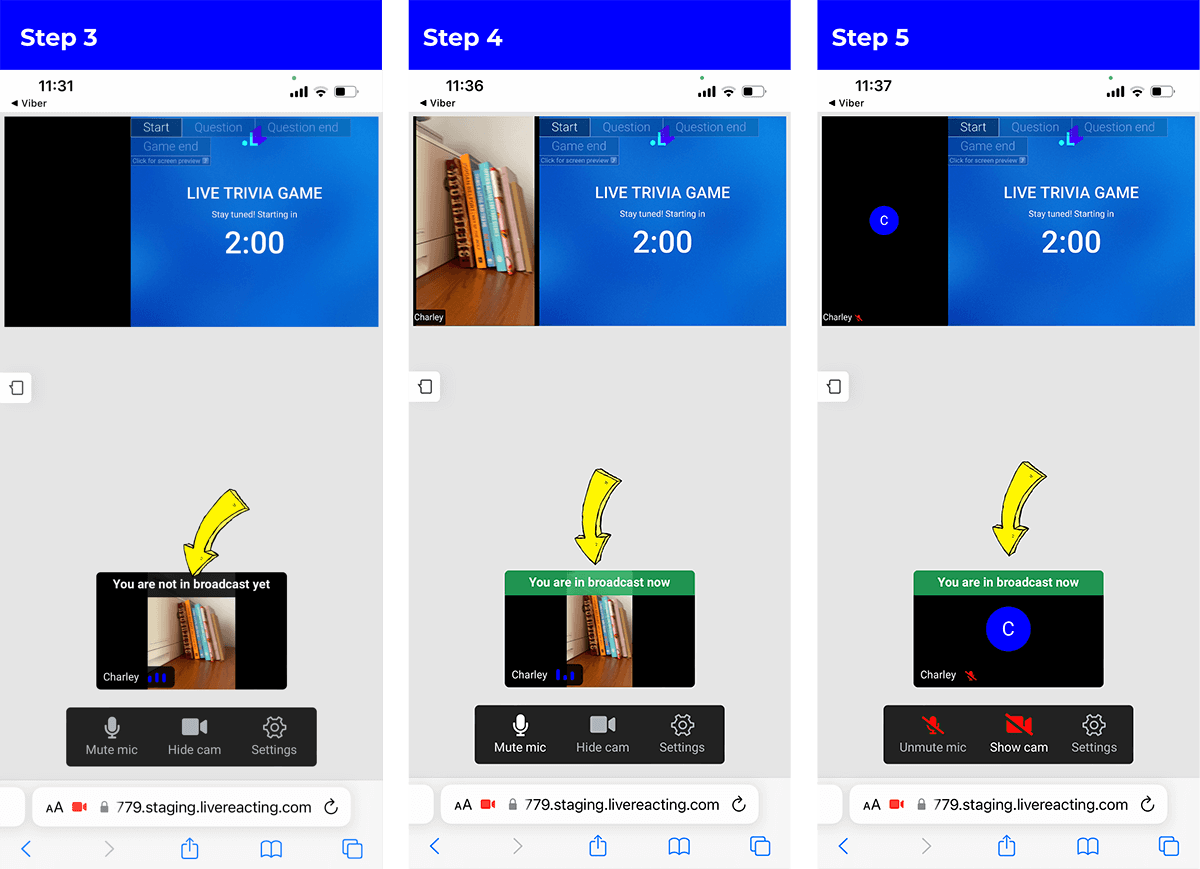
To conclude, this is a quick and easy way to add guests to a stream. If you're not a LiveReacting user yet, you may need to activate one of the monthly plans to stream with guests. You can cancel your plan anytime, so there's no commitment.
Send us a message in the live chat on our website and we'll be glad to assist and answer ALL your questions 😌
LiveReacting is a streaming platform for Social Media Managers, Digital agencies, brands and influencers that helps to enrich any live video with interactive elements and graphics in order to get more engagement and views.
For queries and feedback, send our team a message in a Live Chat on our website or write to us at [email protected]
Transform Your Live Streams with LiveReacting
Join 10,000+ streamers who are boosting engagement and viewership by adding pre-recorded videos, games, polls, and countdowns to their streams.
Try LiveReacting for free today and take your streams to the next level!
