How to live stream on TikTok?
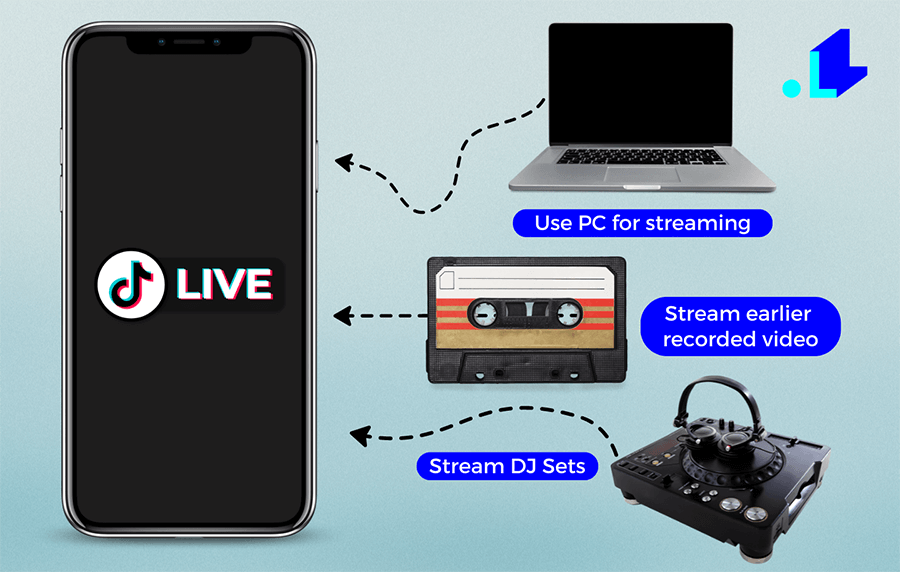
We want this article to be utmostly helpful for you, so we won't talk about why TikTok streaming is vital these days. Instead, we'll provide you with a complete guide on how to go live on TikTok using different devices and customization options. We broke this guide onto six sections, so you can easily find what interests you the most:
- How to get a TikTok stream key?🔑
- How to stream to TikTok from PC or a camera?💻
- How to go live on TikTok with a pre-recorded video?
- How to add your branding into a TikTok live stream?🖼
- How to stream DJ sets to TikTok?🎧
- TikTok Streaming Tips & TikTok Algorithm Explained🤫
To avoid any surprises, here's what you need to stream on TikTok:
- Being at least 16 y.o. and having at least 1,000 followers. As of July 2022, these are the TikTok requirements. Please note, TikTok enabled RTMP streaming feature for a limited number of users, so it's not available to all users yet.
- A TikTok stream key. In this tutorial, we show how to get a stream key on TikTok.
- Being a LiveReacting user.
LiveReacting is a streaming software. You can use LiveReacting to stream pre-recorded videos as live, and personalize them with your branding, music and more. LiveReacting had been used by large brands, including:

How to get a TikTok stream key?🔑
Method 1:
1. Open TikTok app, click on the plus icon at the bottom, select the LIVE option and choose Cast to PC under the Go Live button.
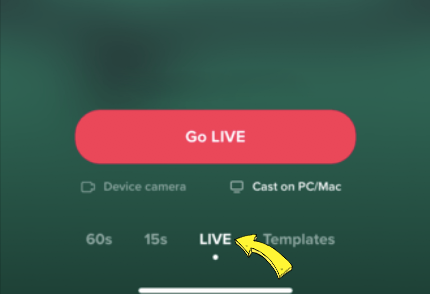
2. You will see your TikTok stream key and server URL - copy them.
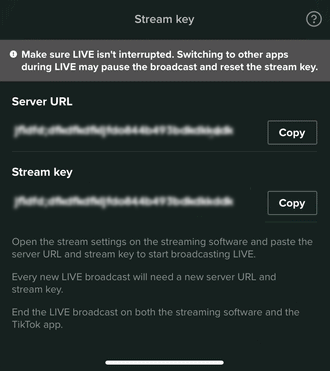
Method 2:
Streamers lacking access to a stream key can acquire one through a specialized agency. Below is a list of every TikTok LIVE agency that can help you to get a TikTok Stream Key. These agencies seek dedicated creators and require a minimum of 10 to 20 hours of streaming per month. While benefits may differ between agencies, their primary aim is to assist in enhancing your live stream's growth and increasing your revenue.
Joining these agencies comes at no cost, and they do not take a portion of your earnings. BUT, these agencies get some of TikTok's cut. For example, after joining an agency, there's could be 35% split between agency and TikTok.
Atomik - for US and Canada.
Talenture - US, Canada, UK, Ireland, Australia, New Zealand, Greece
FTTV - US and Canada
GravitasQ - US, Canada, UK, Ireland, Australia and New Zealand
Astrow - France and Belgium
Die Agentu ist anders - Germany, Austria and Switzerland
Core Dijital - Turkey
BeeStreamers - Italy
BeaBee - Spain and Latin America
Magik Studios - Philippines
Blue Shift Creative - US and Canada
2. How to stream to TikTok from PC or a camera?💻
1. Get a stream key for TikTok together with a TikTok URL.
2. Go to your LiveReacting Studio and click New Layer ➡️ Web Camera.
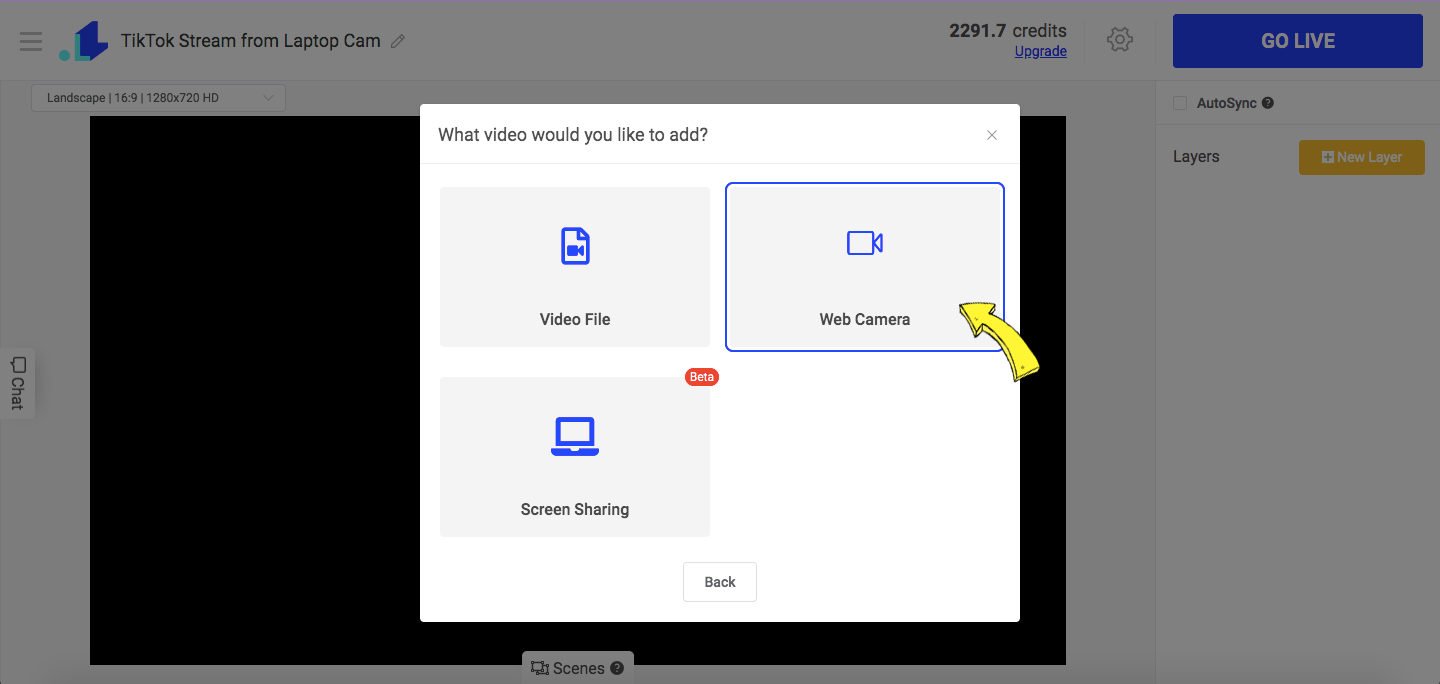
3. Now your camera is connected. Choose an appropriate streaming format (orientation).
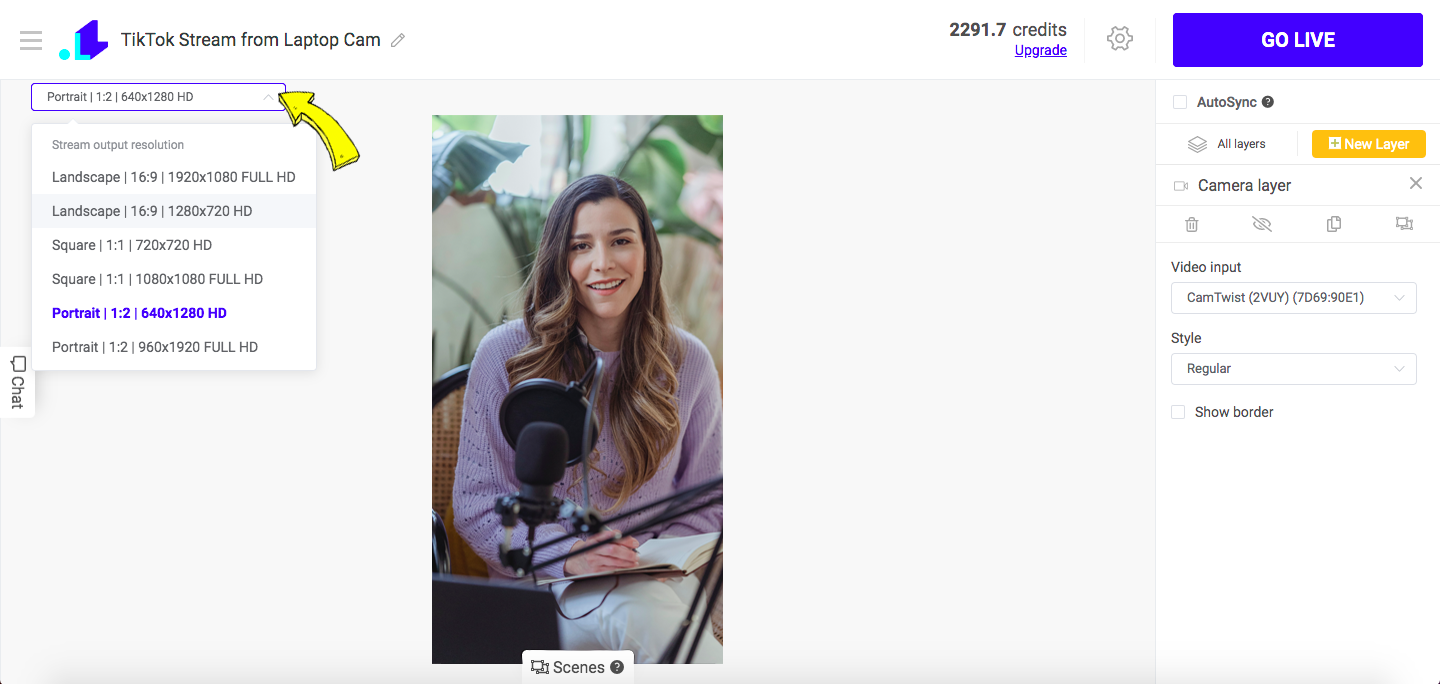
4. Open LiveReacting Settings and add a Custom TikTok RTMP channel.
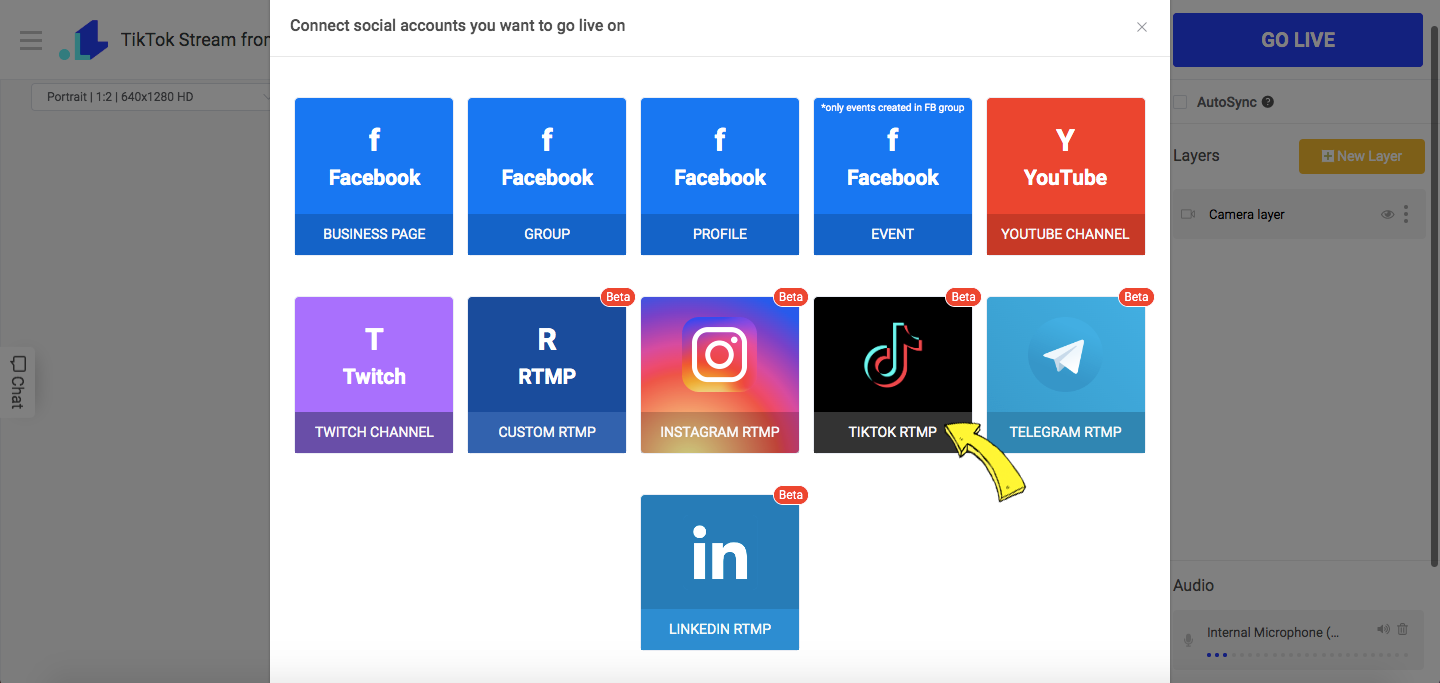
5. Paste the copied stream key and server URL in the appropriate fields and click Connect. Scroll down and click Save.
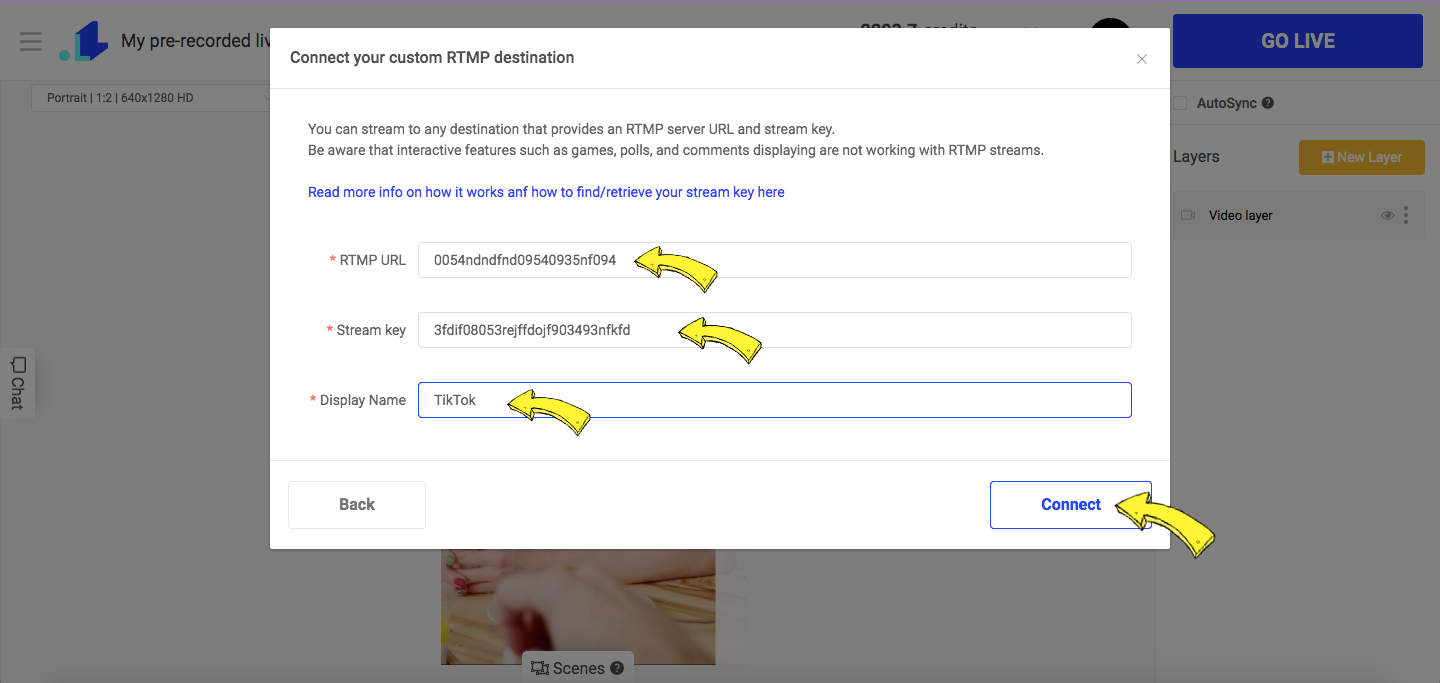
6. Press GO LIVE button on TikTok and then on the LiveReacting. Now your stream is live. When you want to end the stream, you'll have to click END Stream button.
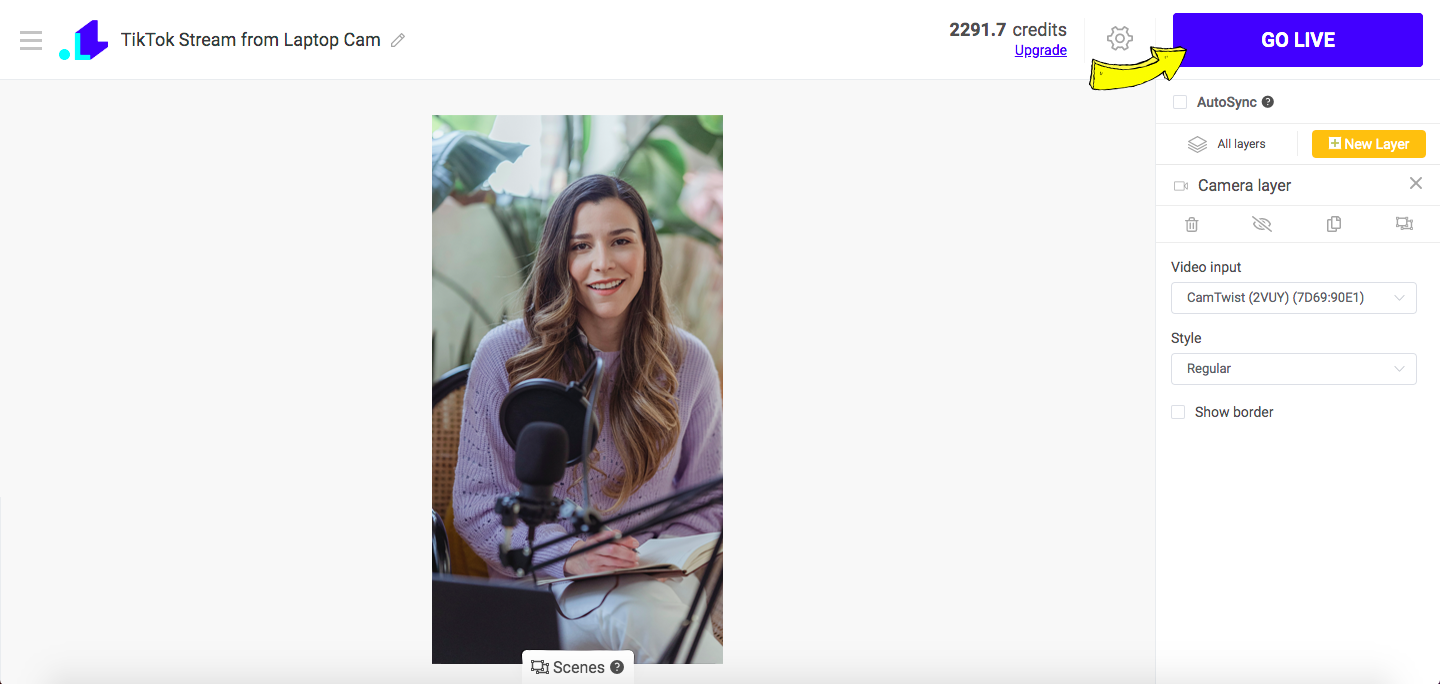
3. How to go live on TikTok with a pre-recorded video? 📹
While streaming pre-recorded video on TikTok, it will seem as if you're really live. This feature is perfect for the starting bloggers, or those who want to reach audiences in a different time zone.
1. Get a stream key for TikTok stream key for TikTok together with a TikTok URL.
2. Go to your LiveReacting Studio, click New Layer ➡️ Video File.
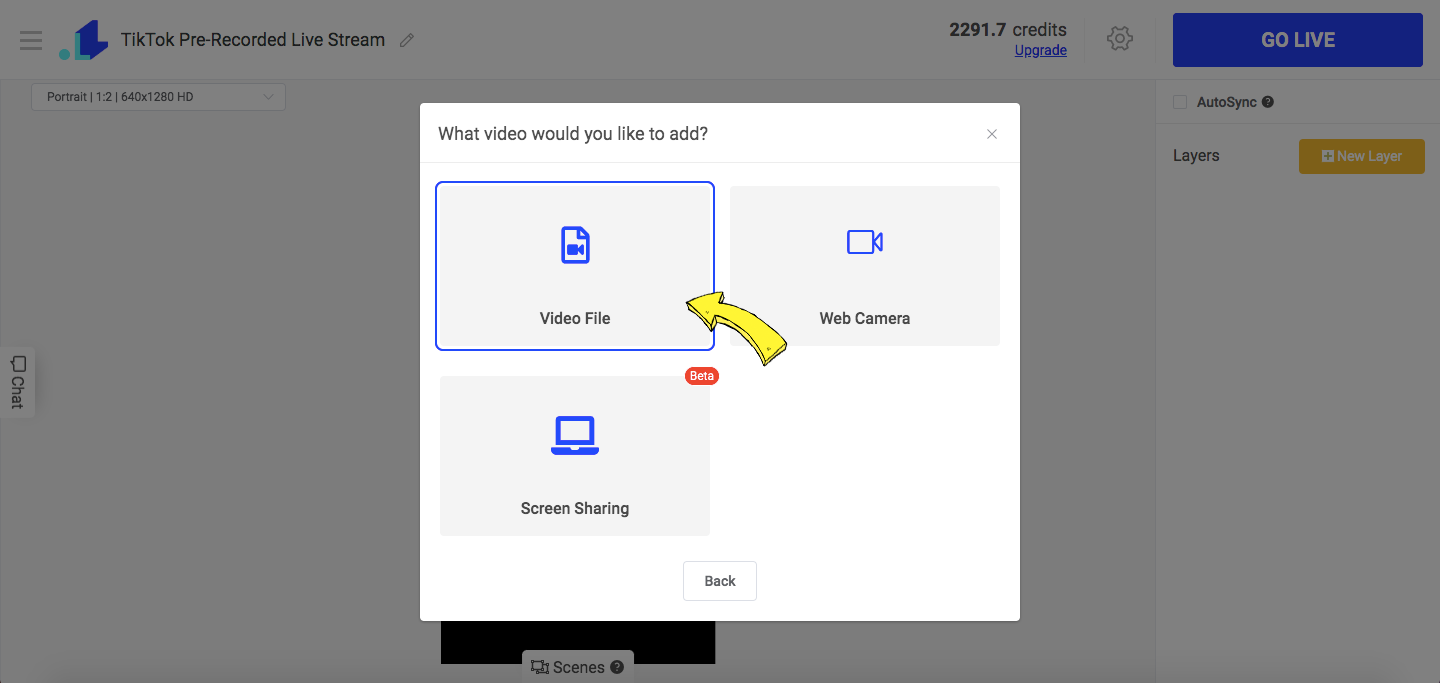
3. Upload your recorded video. Once uploaded, click on it to add in your stream.
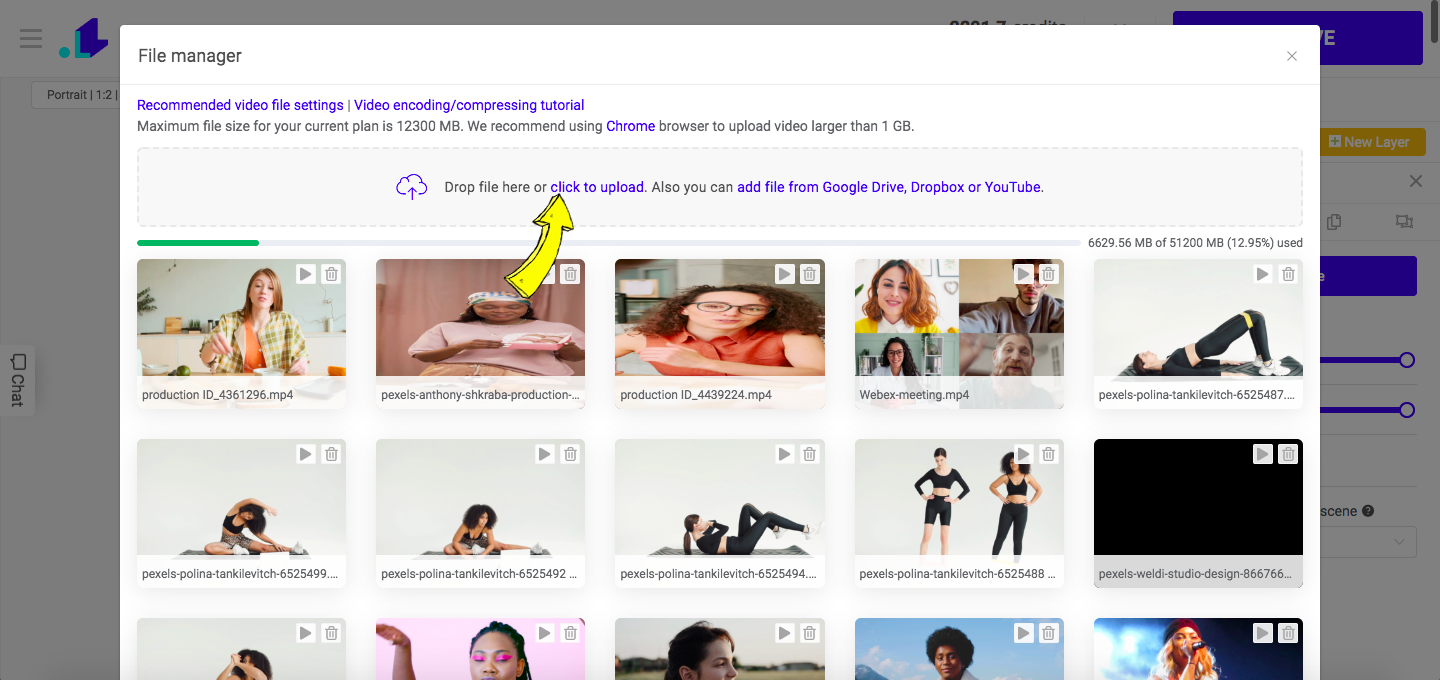
4. Now your pre-recorded video is uploaded and you're all set to stream on TikTok.
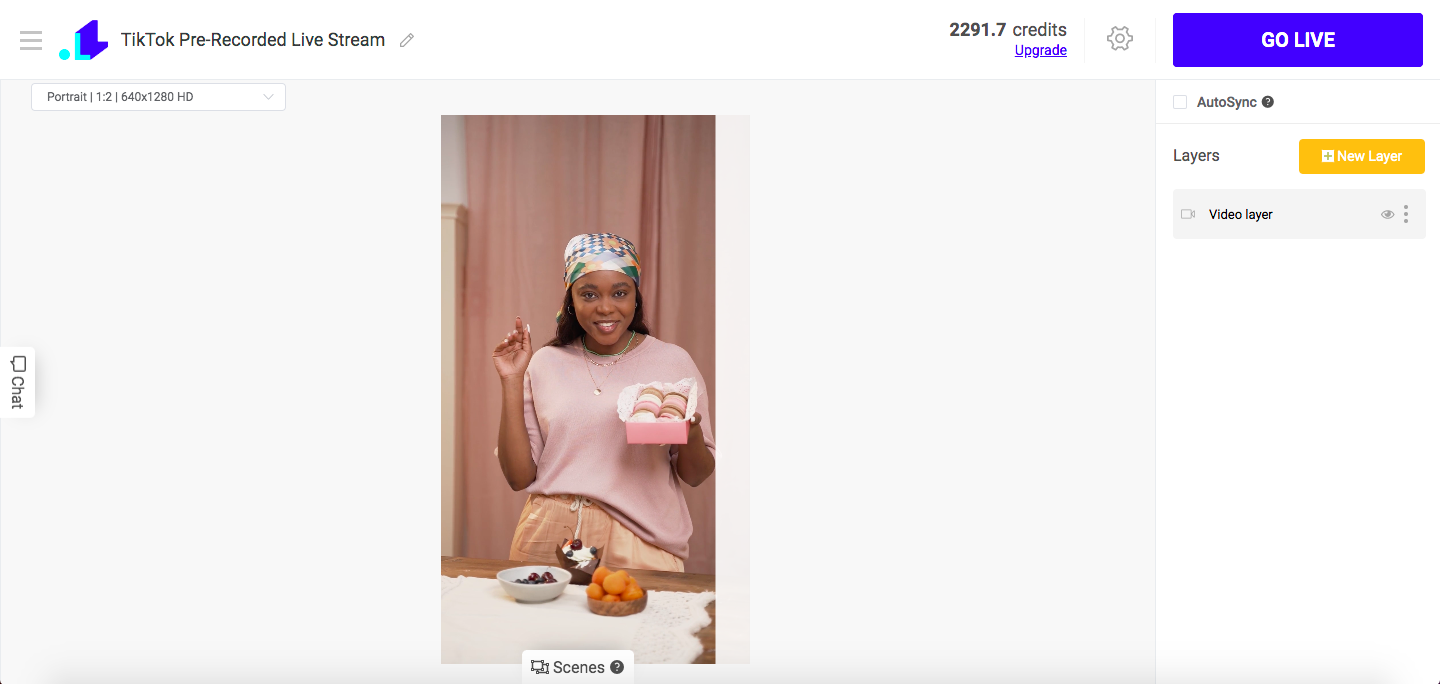
5. Open LiveReacting Settings and add a Custom TikTok RTMP channel.
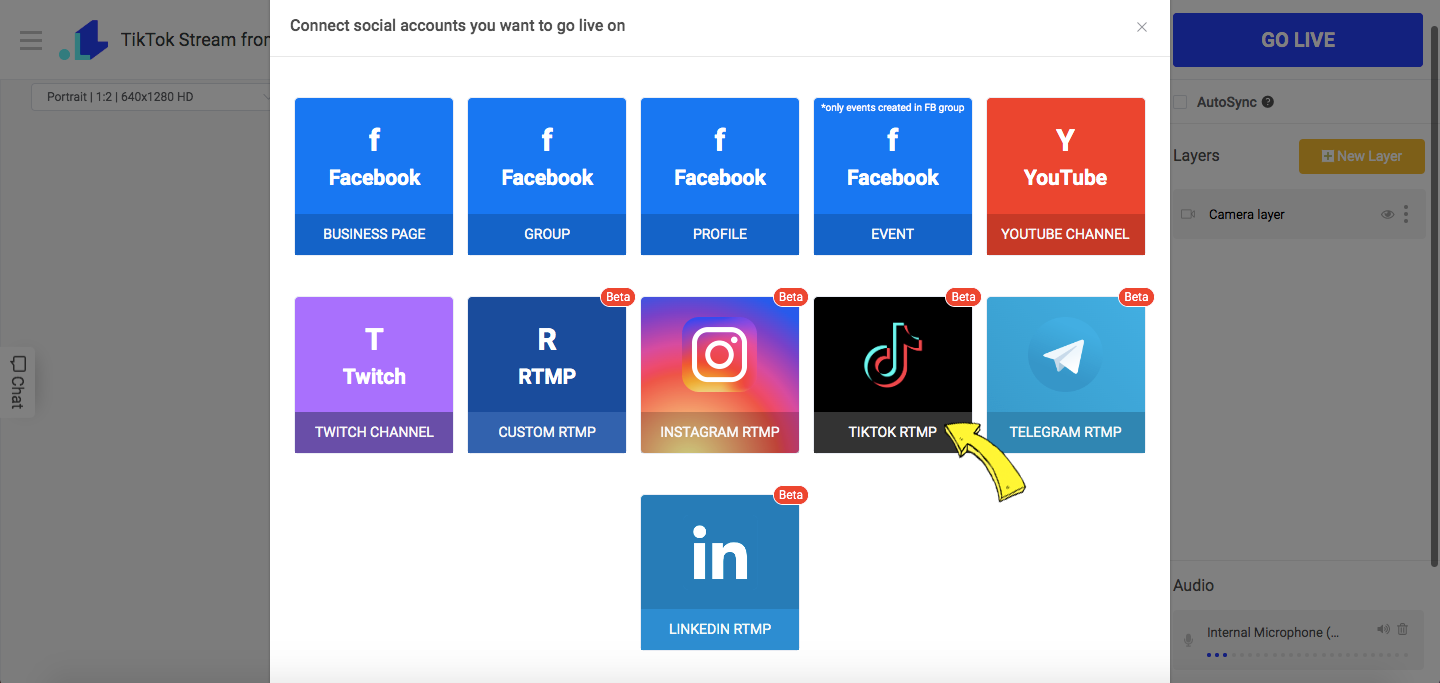
6. Paste the copied stream key and server URL in the appropriate fields and click Connect. Scroll down and click Save.
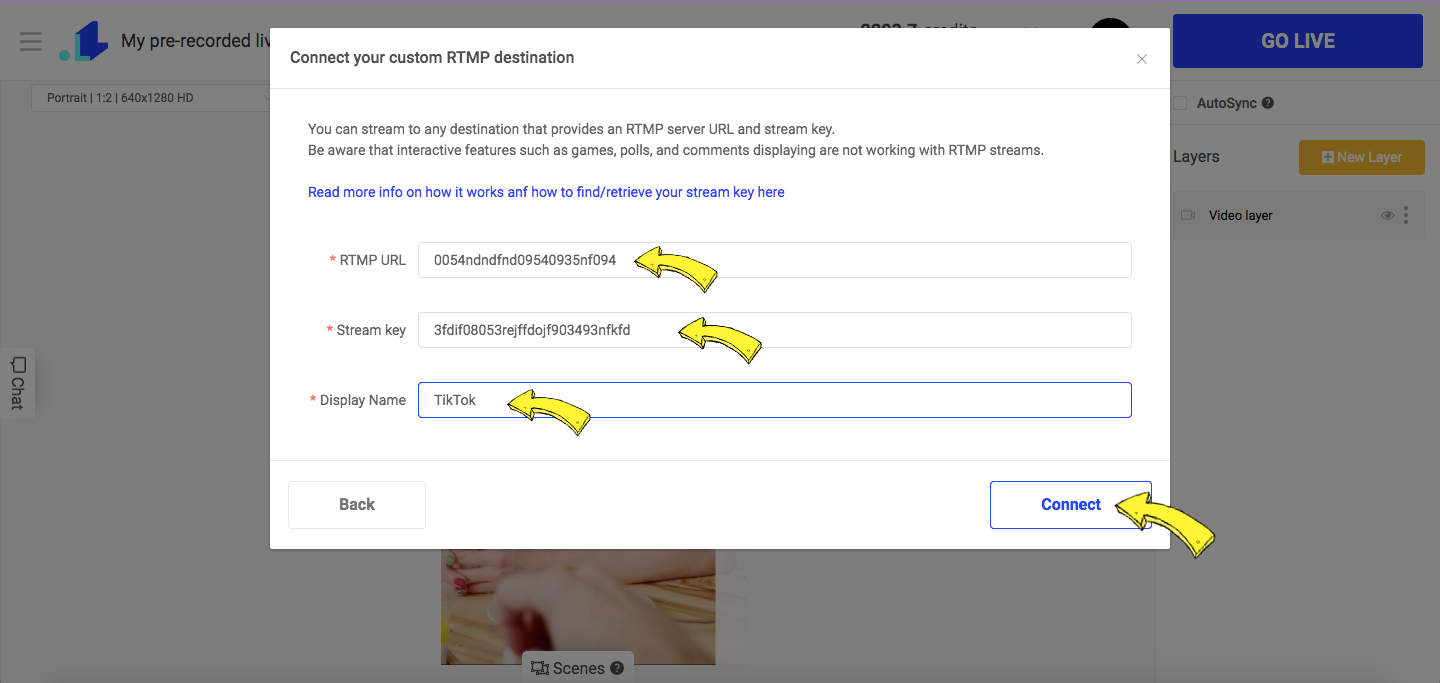
7. Press GO LIVE button on TikTok, and then on the LiveReacting. Now your stream is live. When you want to end the stream, you'll have to click END Stream button.
4. How to add logo, images, overlays and other fun stuff into your TikTok stream?📹
1. Get a stream key for TikTok stream key for TikTok as well as TikTok URL.
2. Go to your LiveReacting Studio and set up your video (connect your camera or use pre-recorded video). Click New Layer ➡️ Image.
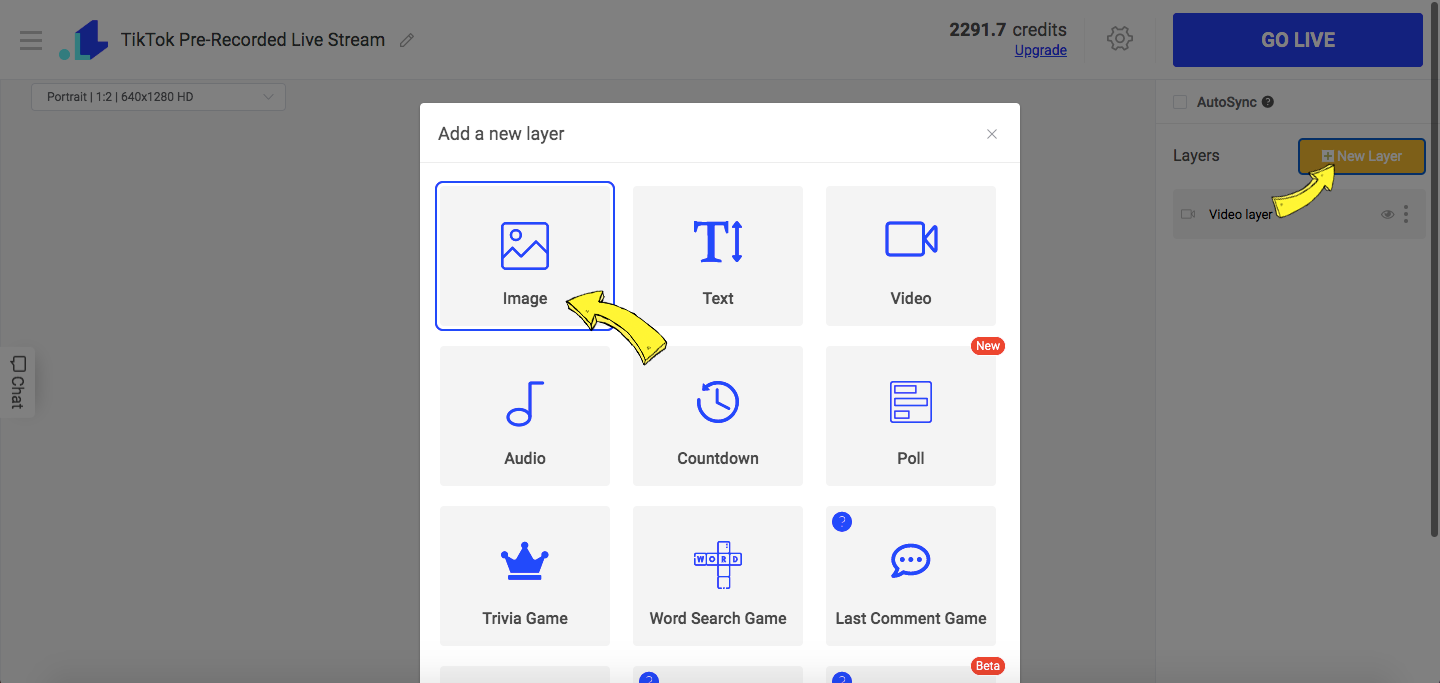
3. Upload your logo, image or an overlay.
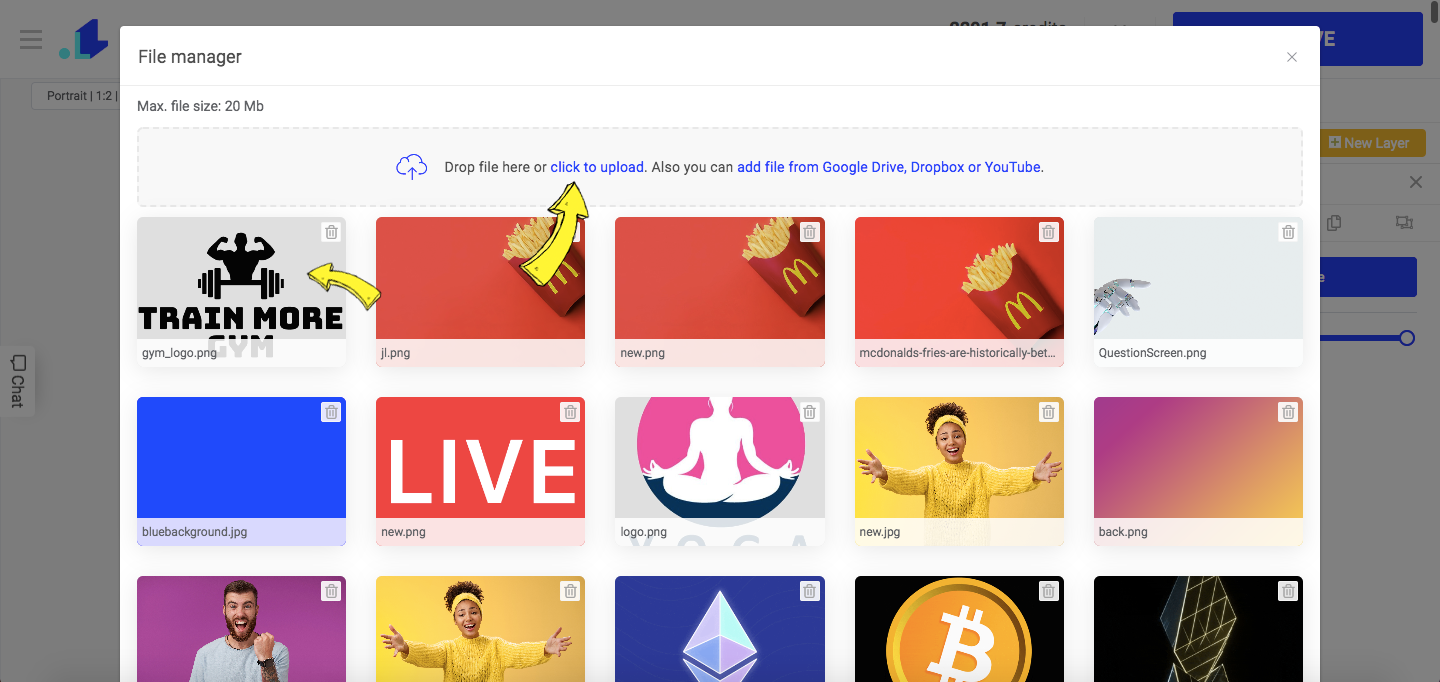
4. Drag your logo where you want it to be displayed. You can edit its size and transparency right in the LiveReacting Studio.
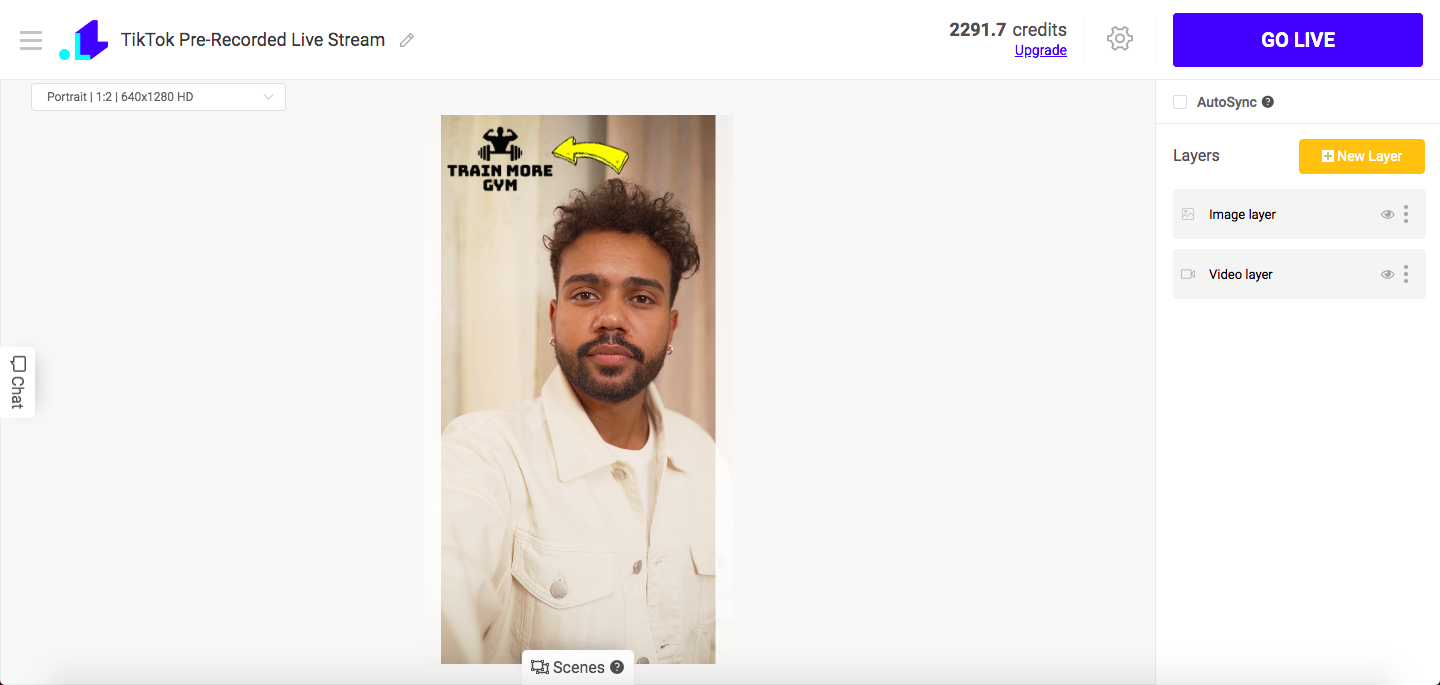
5. Open LiveReacting Settings and add a Custom TikTok RTMP channel.
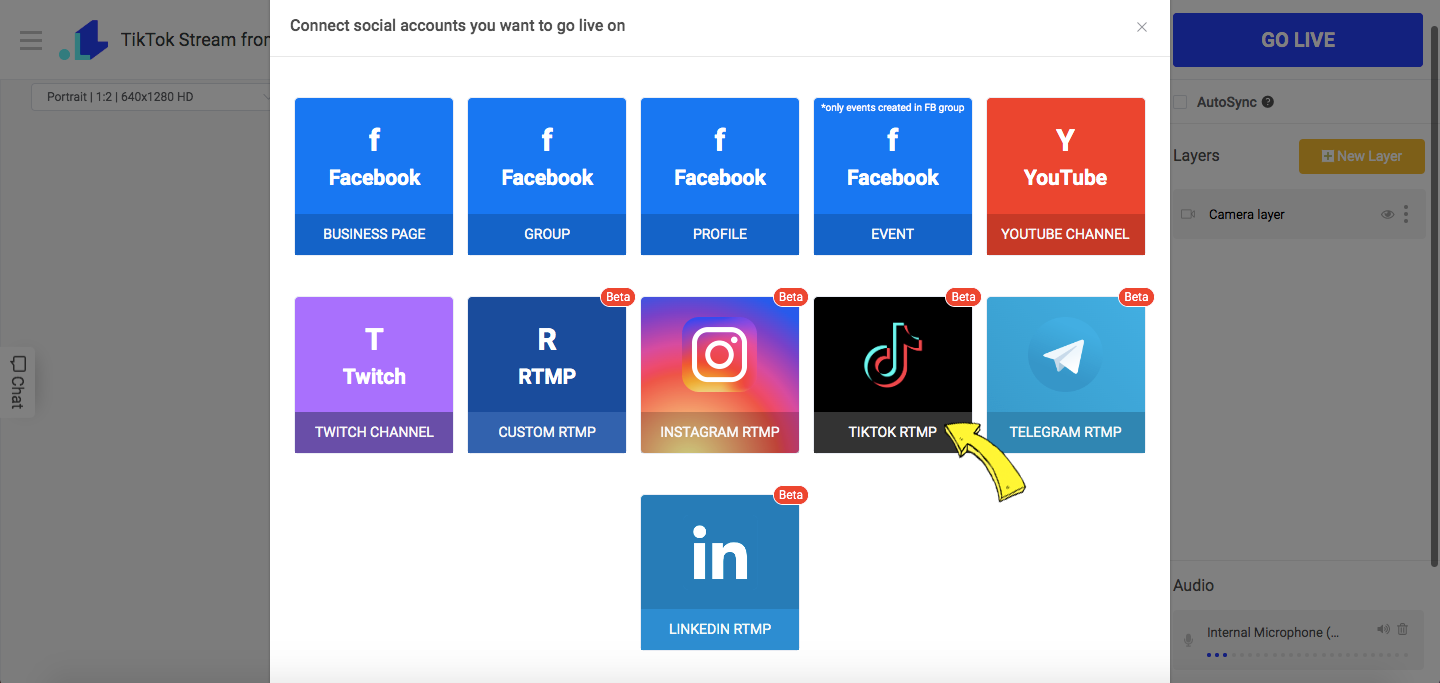
6. Paste the copied stream key and server URL in the appropriate fields and click Connect. Scroll down and click Save.
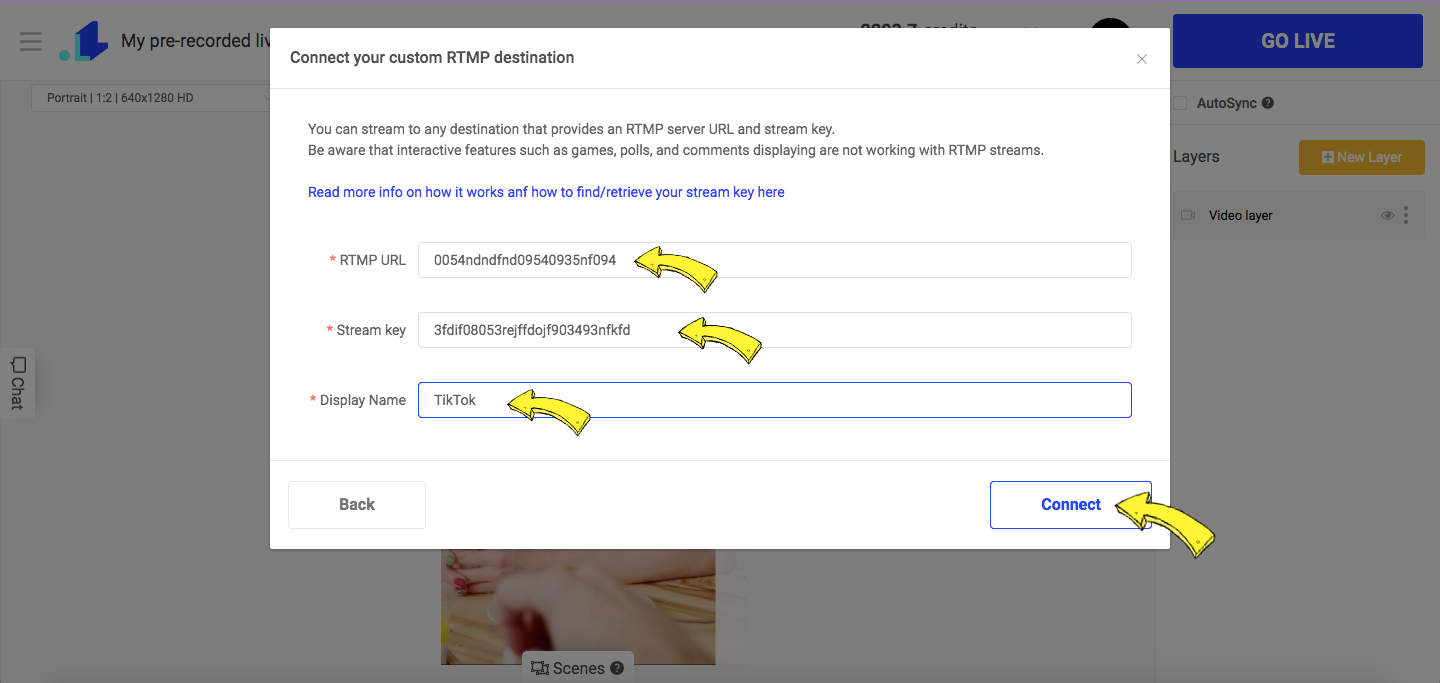
7. Press GO LIVE button on TikTok, and then on the LiveReacting. Now your stream is live. When you want to end the stream, you'll have to click END Stream button.
5. How to stream DJ sets to TikTok?
1. Copy your TikTok stream key and TikTok URL.
2. Go to your LiveReacting Studio and connect your camera, or add a pre-recorded video as a background for your TikTok Dj Set.
- Click New Layer, and select Audio.
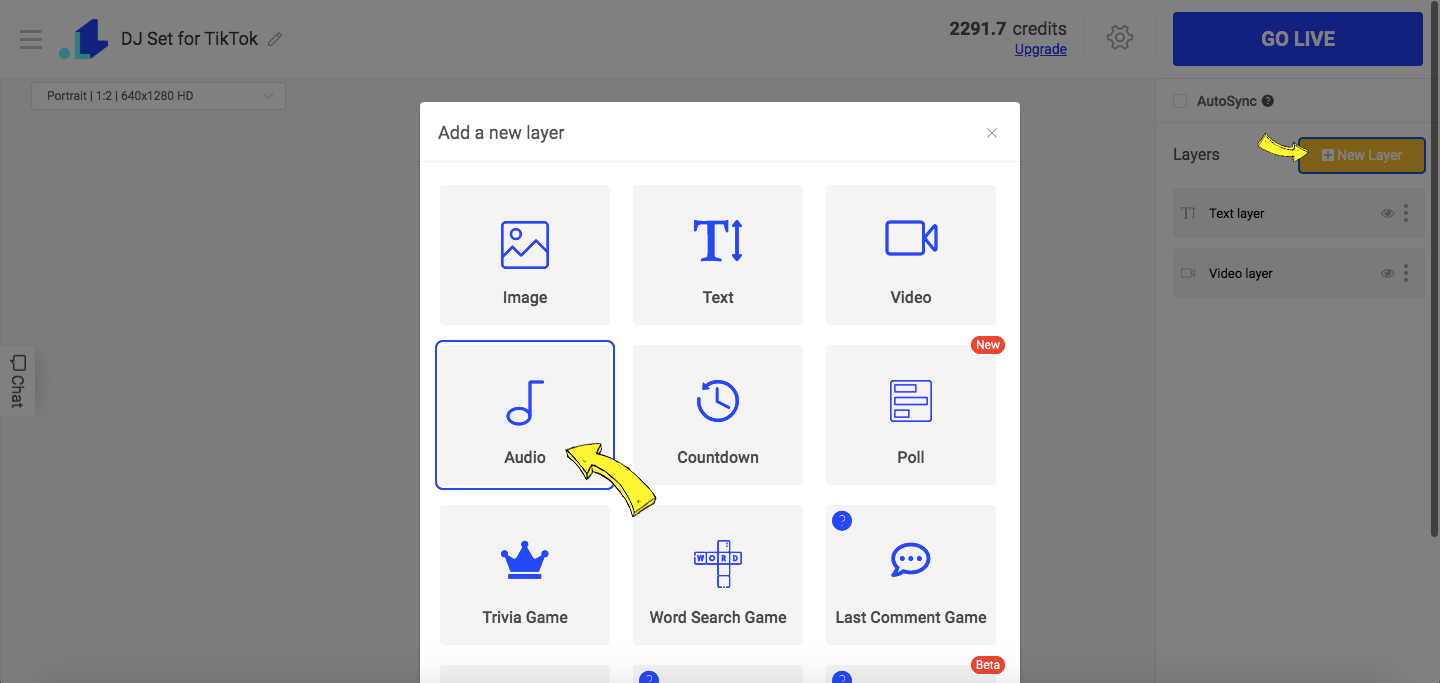
4. Upload your music to stream on TikTok.
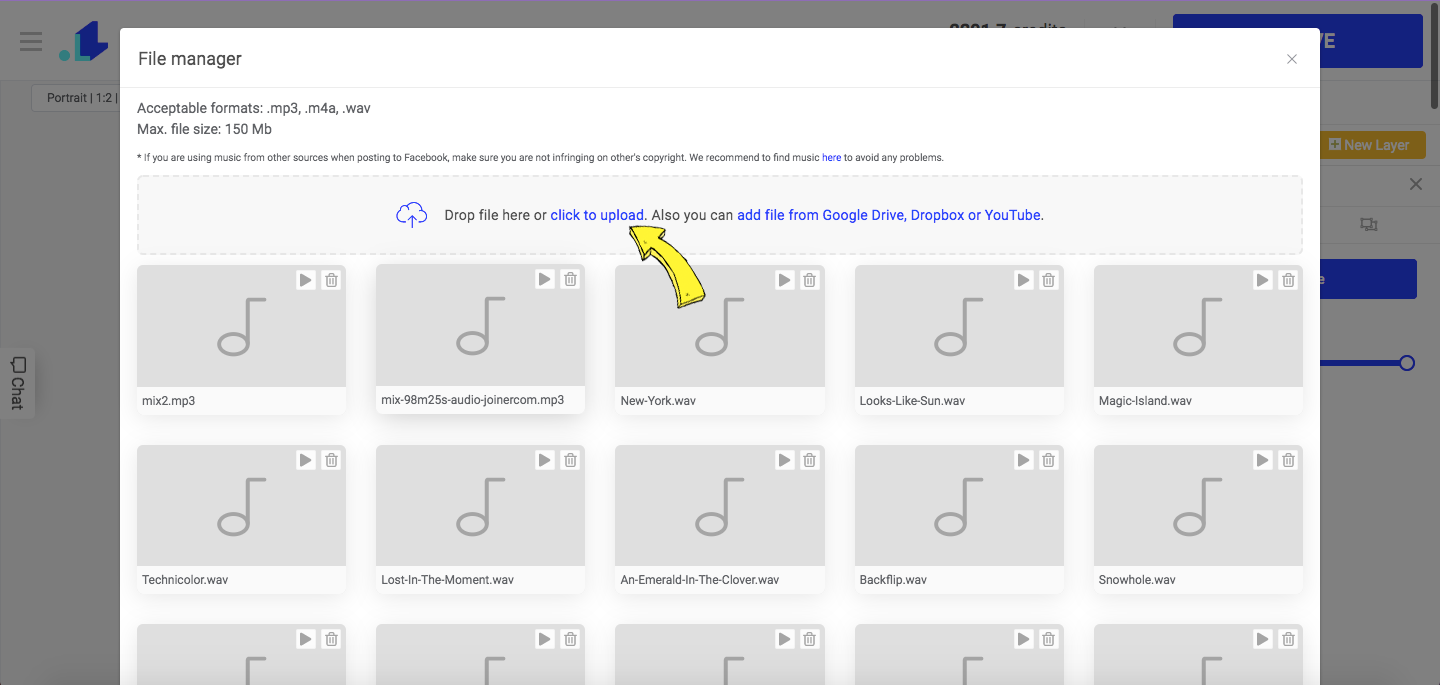
5. This is what your stream will look like. I used a video background, an audio layer and added text. You can also add text, your logo, or overlays.
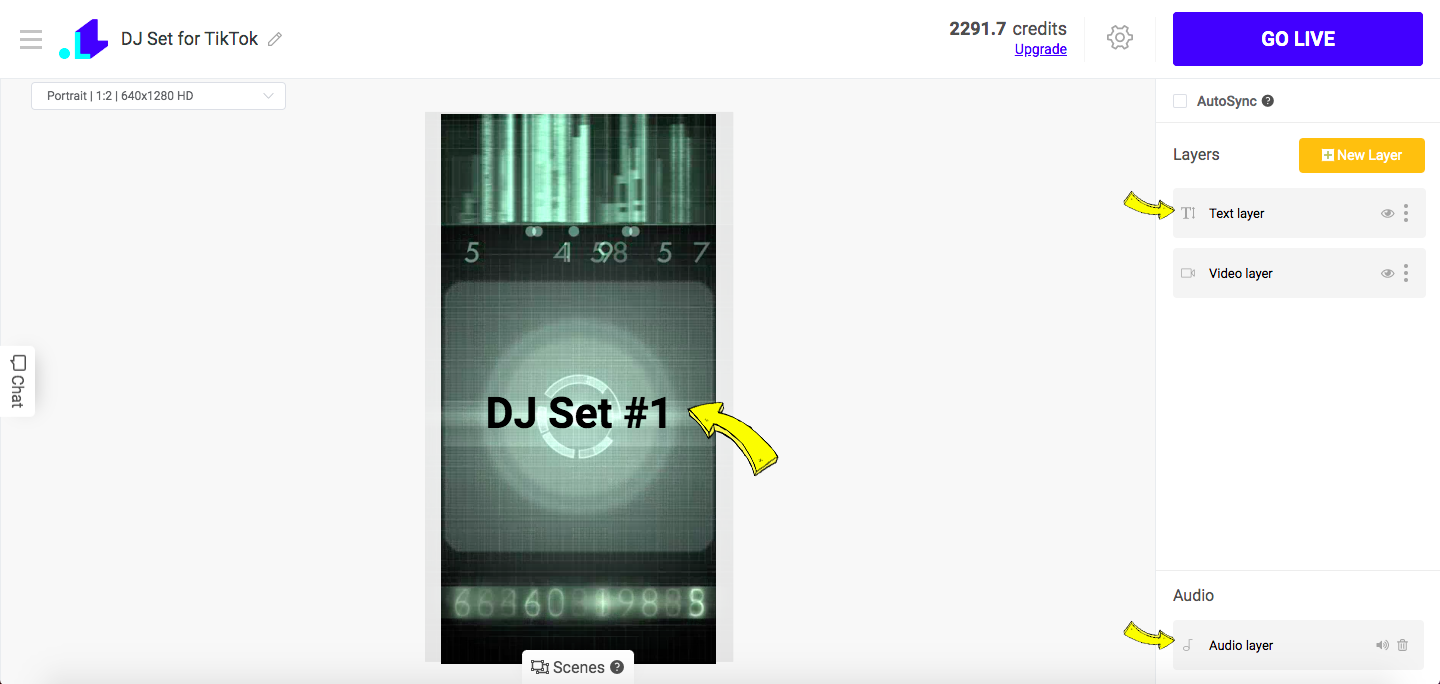
6. Open LiveReacting Settings and add a Custom TikTok RTMP channel.
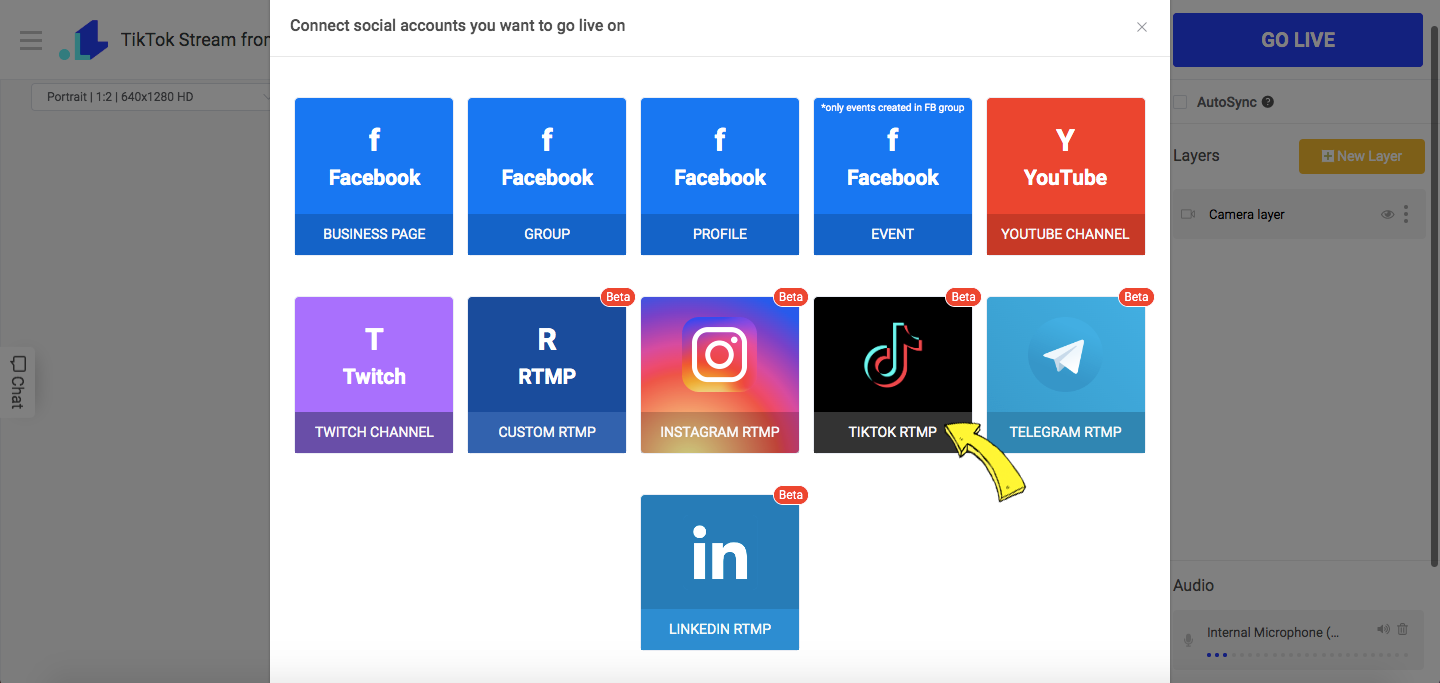
7. Paste the copied stream key and server URL in the appropriate fields and click Connect. Scroll down and click Save.
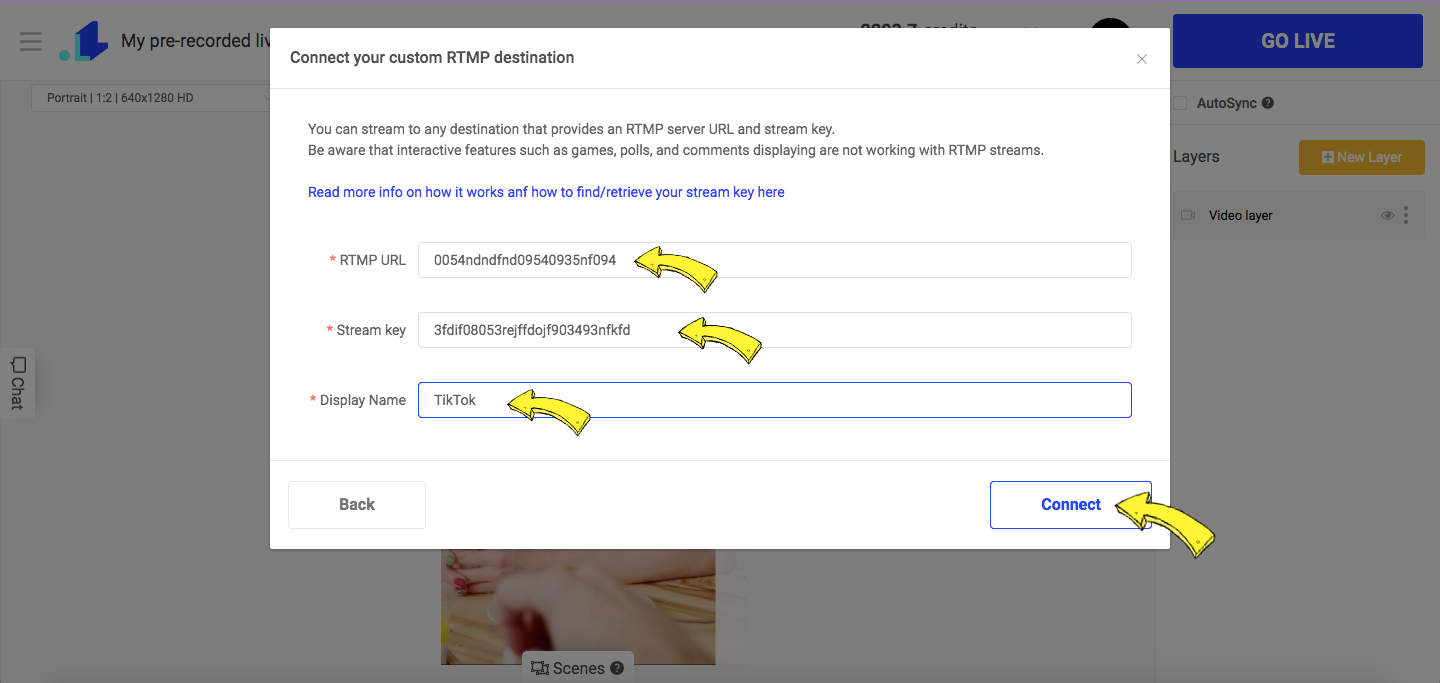
8. Press GO LIVE button on TikTok, and then on the LiveReacting. Now your stream is live. When you want to end the stream, you'll have to click END Stream button.
6. TikTok Streaming Tips & TikTok Algorithm 🤫
If you want your TikTok Stream to be as viral as possible, make sure to take into account these five factors:
- Video completion rate. If a user watches your TikTok stream in full (compared to a 50% or less), it has more chances to be pushed for further distribution to other similar users. Therefore, it is crucial for TikTok streamers to hold their audience's attention until the end of the live stream to become even more popular.
- Use #Hashtags on TikTok. For instance, if a user searches for a particular hashtag or frequently watches streams/videos with a specific hashtag, your stream is more likely to appear in the feed of this user if you use a hashtag.
- Create high-quality, engaging streams. A good stream quality ensures more views, so try to use a good camera and make your stream look more professional & engaging by adding stickers, music, branding, and so on. If you're too nervous about going live on TikTok, you can always record your content in advance and stream as live via LiveReacting.
- We also recommend you use Live Analytics on TikTok, so you can have a better idea what’s working well in your TikTok streams, and what you can improve.
- Promote TikTok Live in advance to increase visibility and engagement. Post a TikTok video 10-15 minutes before your live stream begins. Your latest video will contain a special icon that is more likely to direct viewers to your TikTok live. You can also promote your TikTok stream on other social media platforms:
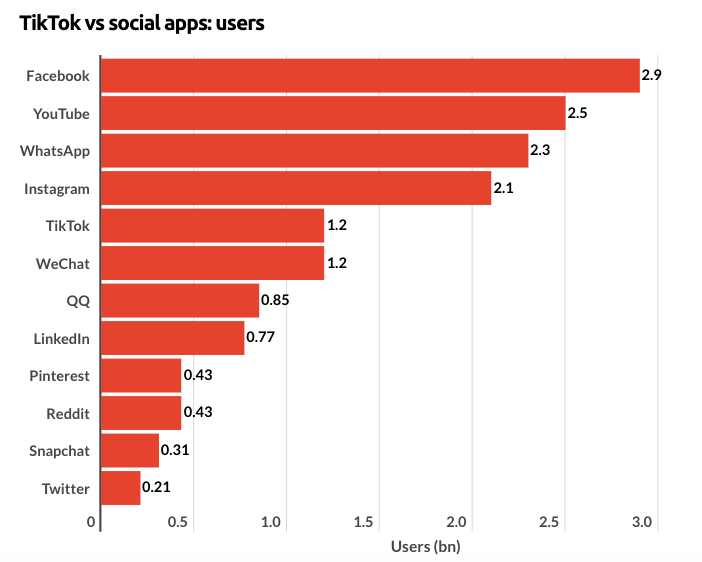
Send us a message in the live chat on our website and we'll be glad to share about other interactive elements, which you can add into your live streams to generate more views.
Transform Your Live Streams with LiveReacting
Join 10,000+ streamers who are boosting engagement and viewership by adding pre-recorded videos, games, polls, and countdowns to their streams.
Try LiveReacting for free today and take your streams to the next level!
