How to Make a Music Channel on Youtube?
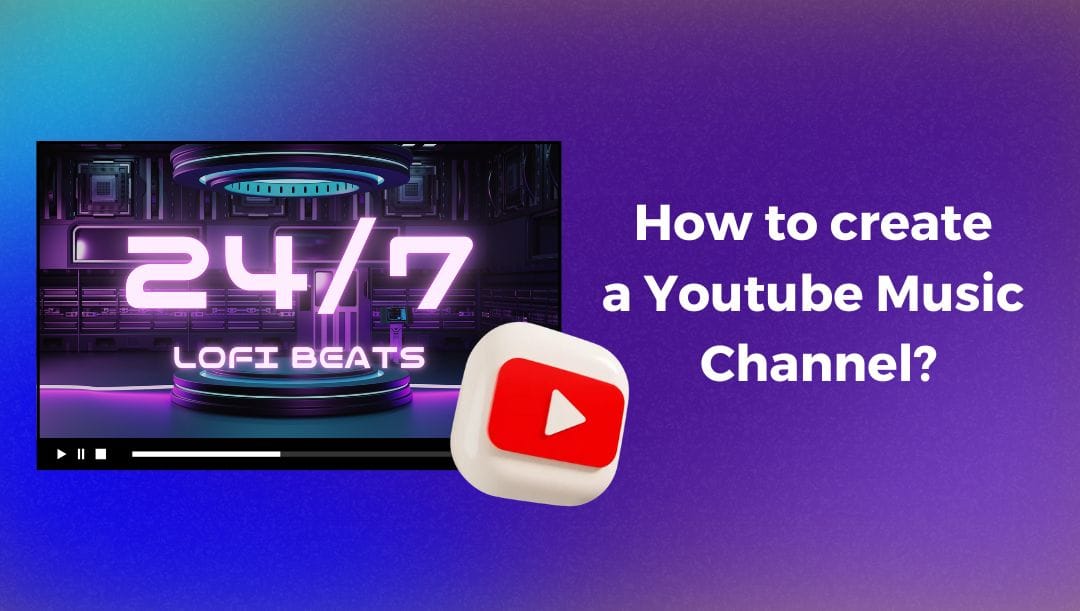
Starting a YouTube music channel can be an exciting and rewarding way to share your musical talents with the world. Whether you're an aspiring artist, a passionate cover performer, or just someone who loves to mix and match beats, YouTube offers a fantastic platform to showcase your creativity. In this article, we'll walk you through the essential steps to make a Youtube music channel. No need to worry if you’re a beginner or a seasoned musician; the solution we describe is great for all creators.
What Do You Need to Make a YouTube Music Channel?
Here's a breakdown of what you'll need to create a YouTube music channel:
- Youtube Channel
- Music (Copyright-Free): The foundation of your music channel is, of course, the music itself. To avoid any legal issues, make sure to use copyright-free music.
- Software to Bind MP3: Once you have your music, you’ll need software to bind MP3 files. This includes tools for editing, mixing, or blending tracks together. Popular software options include AudioJoiner, Clideo, GarageBand (for Mac users), or more advanced programs like Adobe Audition.
- LiveReacting Streaming Studio: To make your YouTube channel available 24/7, you can use a streaming studio like LiveReacting. This platform helps to create Youtube music channel with a playlist that can run non-stop, without the need to control it or keep your computer on.
How to Make a 24/7 Music Channel on Youtube?
Before launching your music channel on YouTube, the first step is to merge your music files. For example, if you have 50 MP3 tracks, you'll want to bind them into one file. This way, you can upload it as a single, seamless video. We've used Clideo for this, but you can use any other tools for uploading our MP3 files and merging them into one.
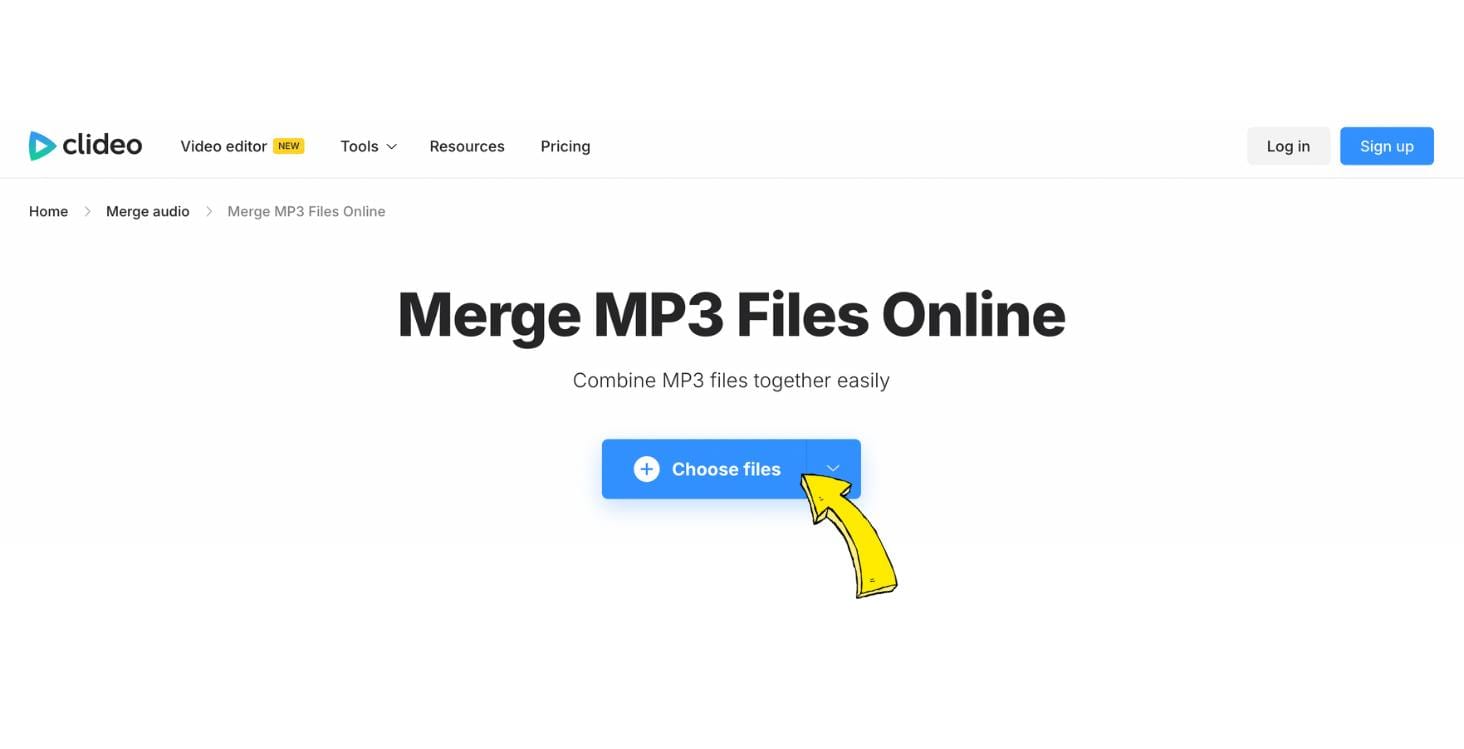
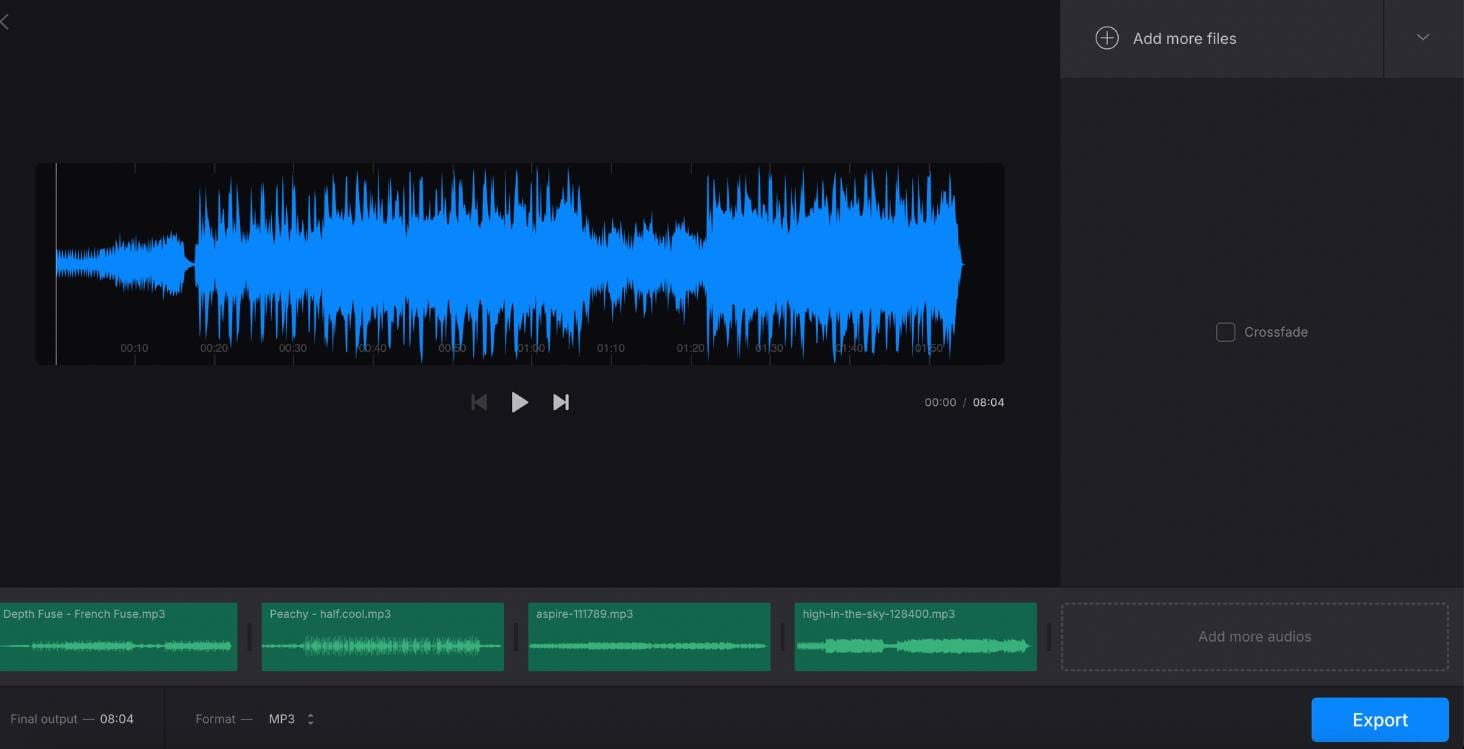
To create a Youtube Music Channel on Youtube:
- Open LiveReacting Studio and click to create a "New Project".
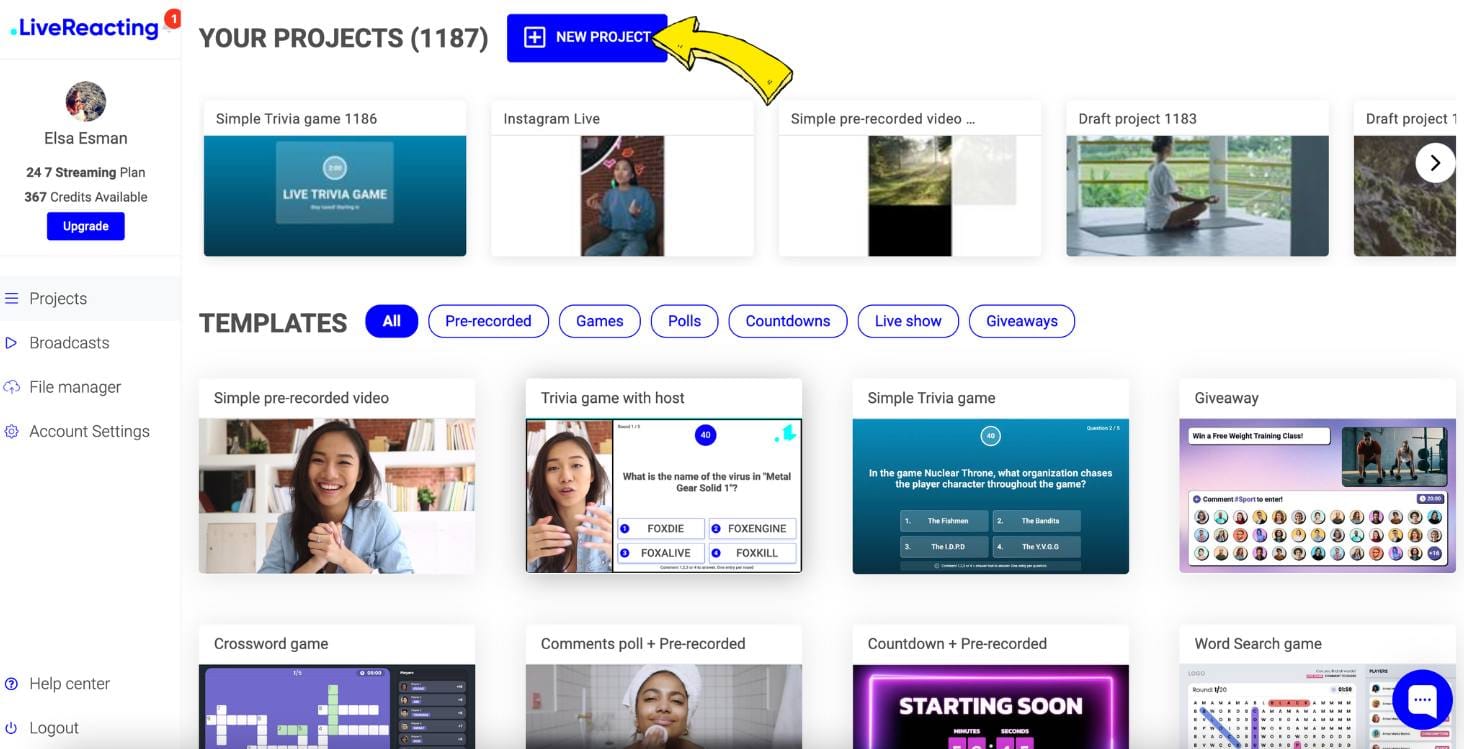
- Click "Audio" and upload your merged MP3 file.
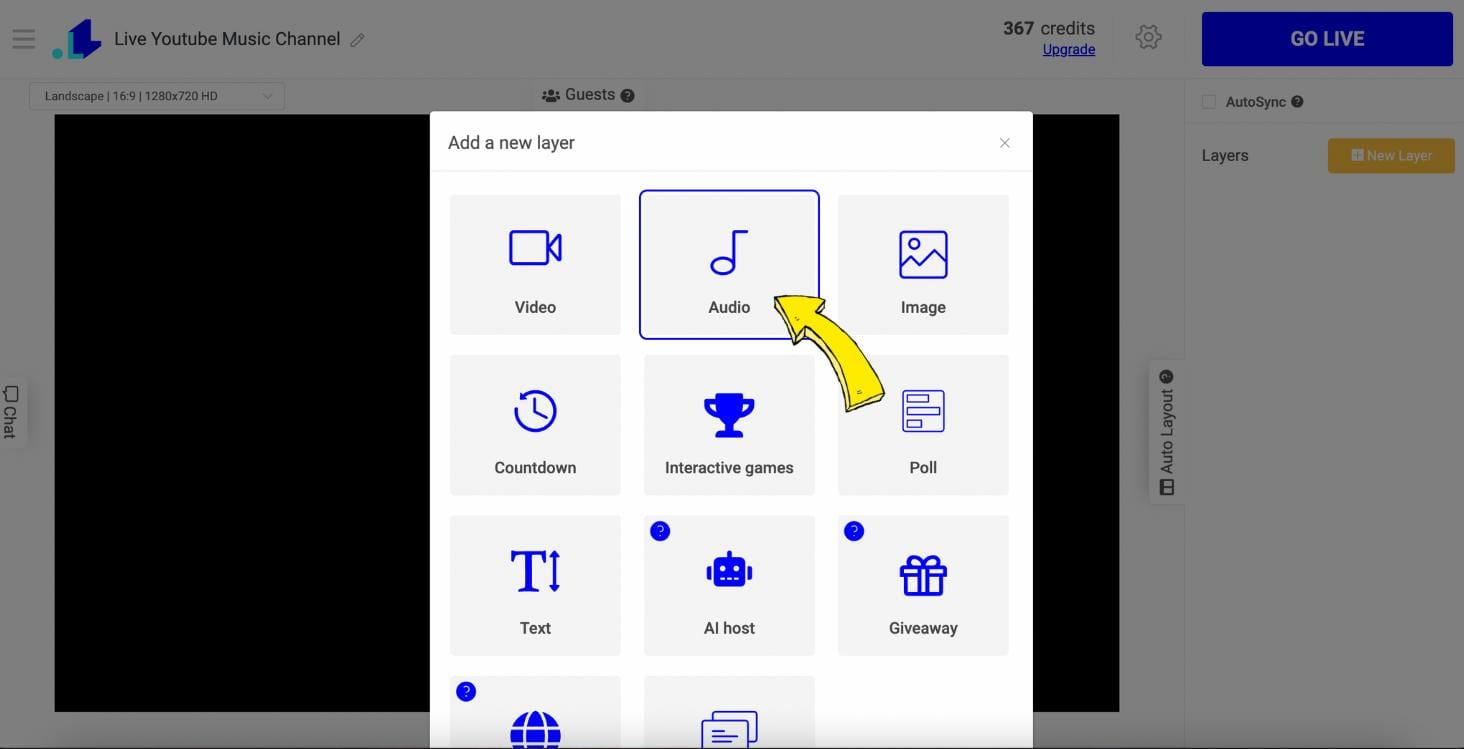
- Your uploaded audio will be displayed at the bottom right. You can adjust the volume there or switch to a different file anytime. Next, we'll upload a cover to the YouTube Music Channel. To do that, click "New Layer" on the right sidebar, then click "Image". Upload your cover (image).
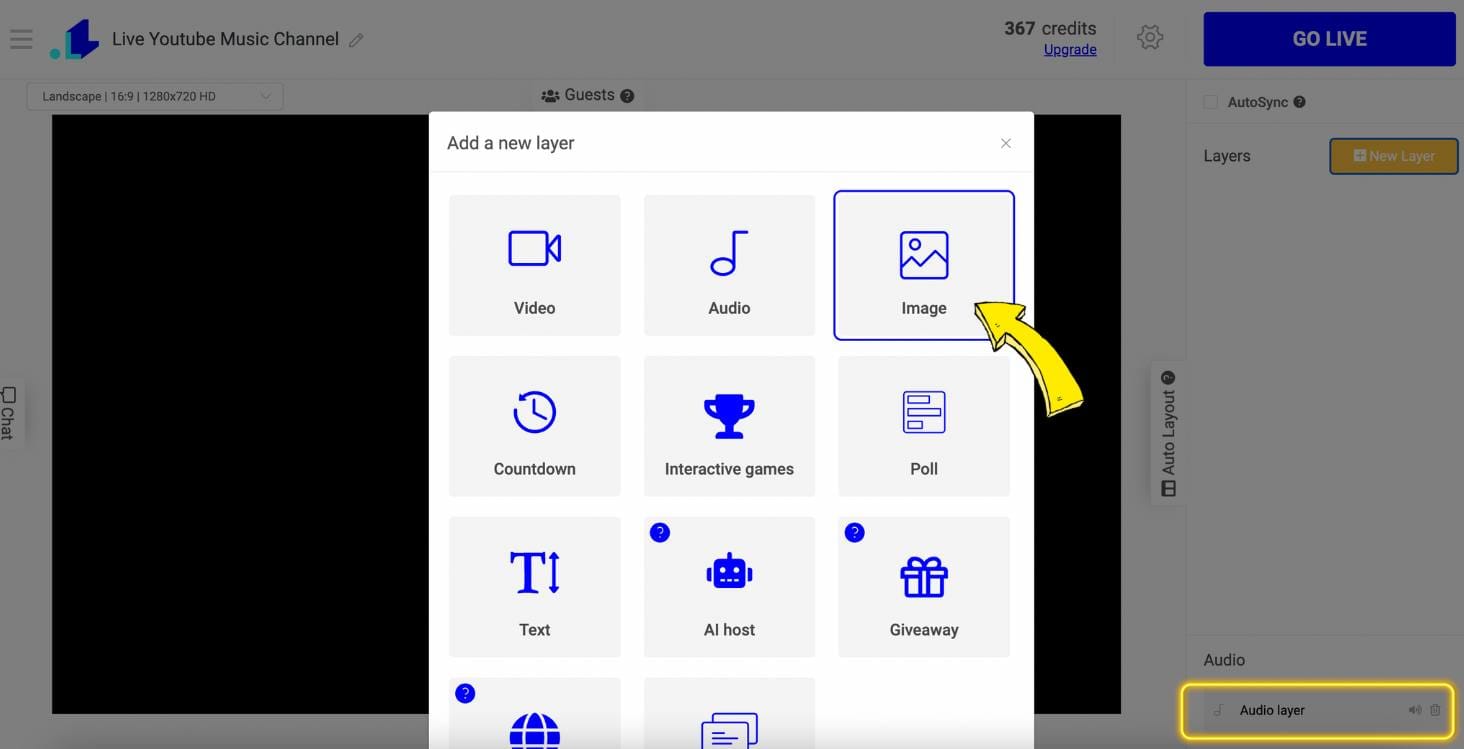
- Click "Gear Icon" (Settings).
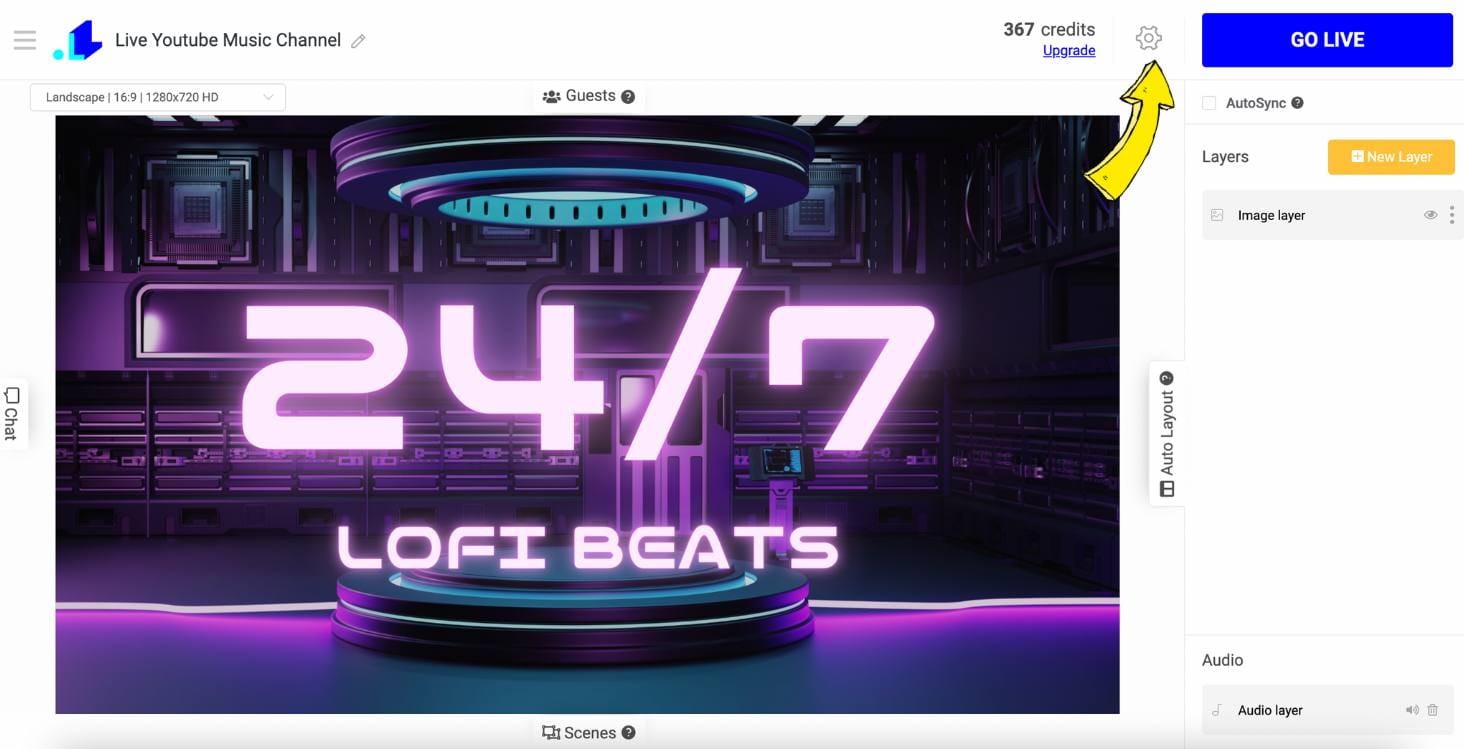
- Click "+" to connect your Youtube Channel.
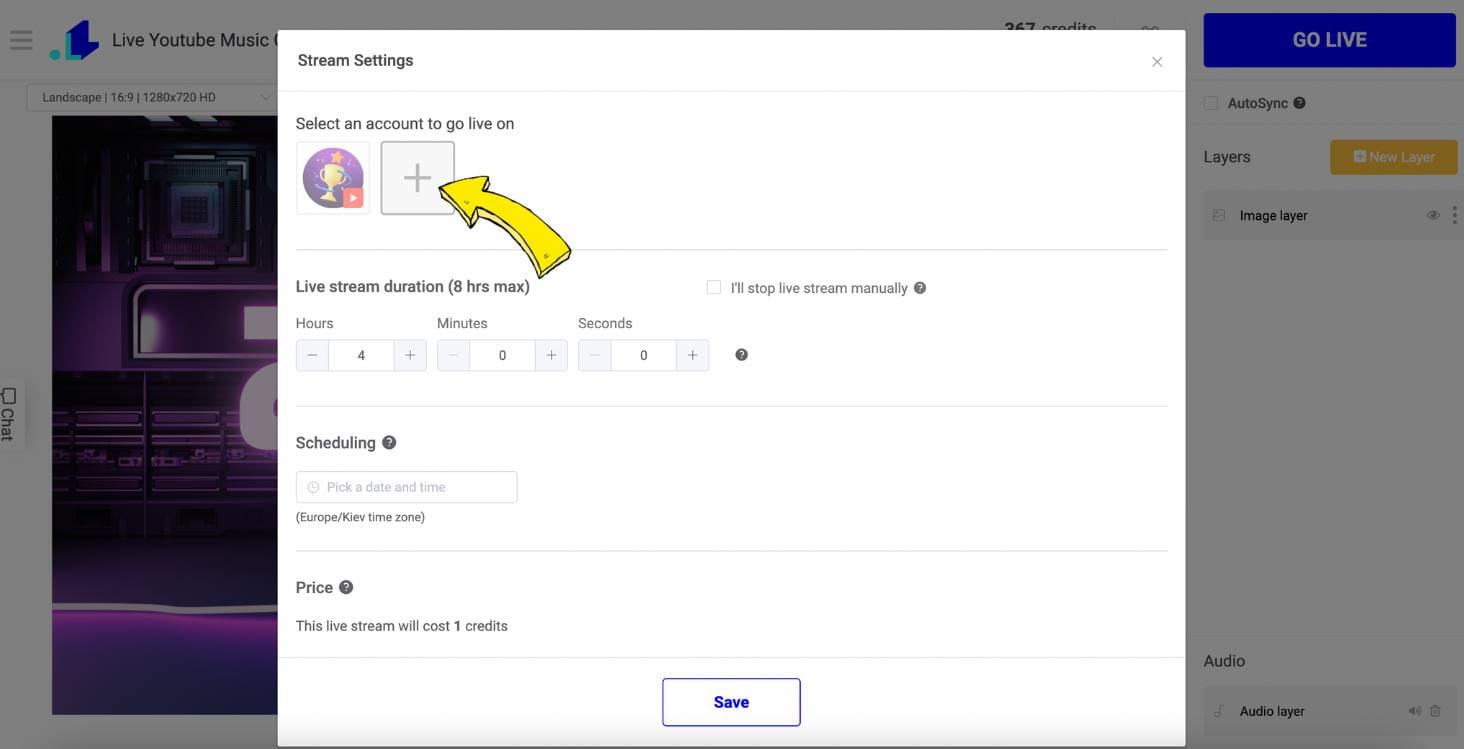
- Click "Youtube" and connect your channel.
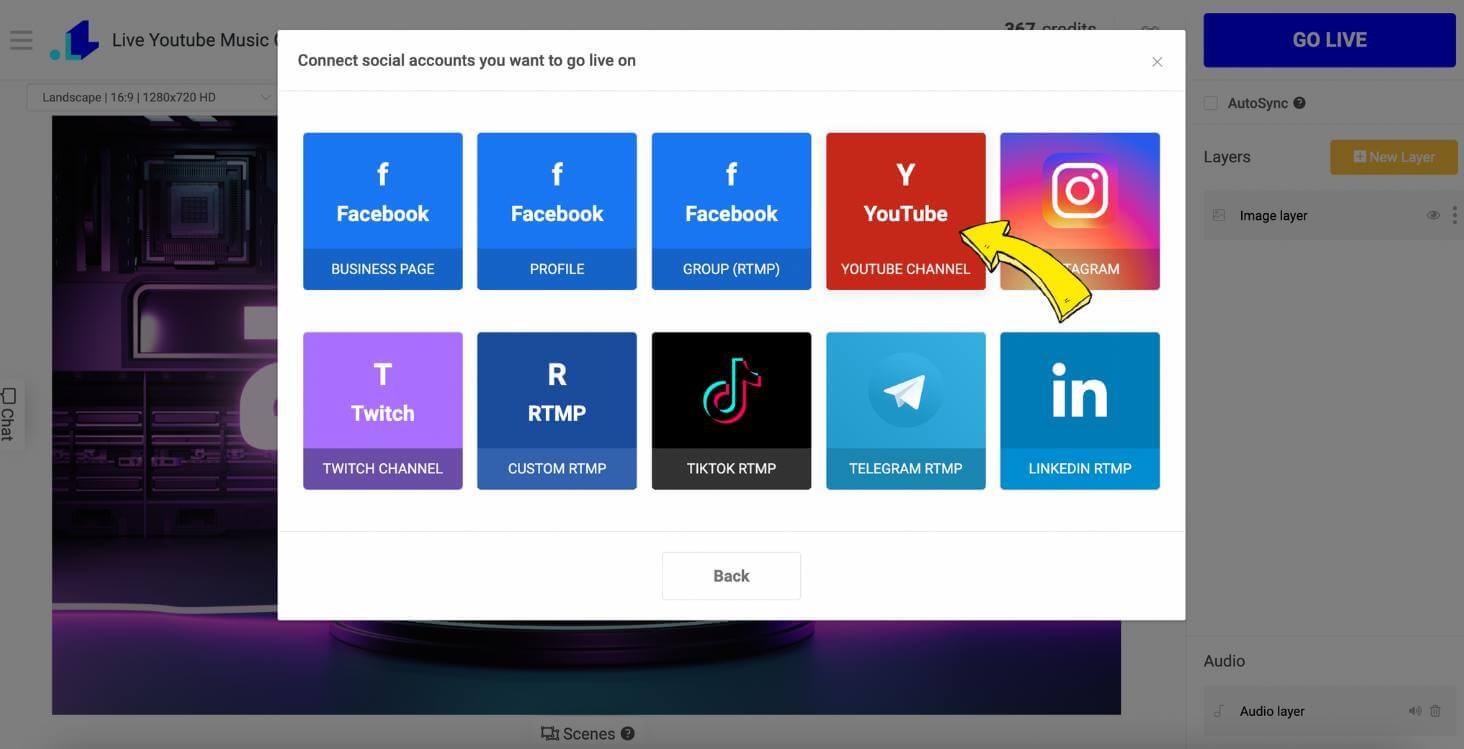
- Now that your YouTube channel is connected, add the video title and the duration of the stream. We have set the total duration to 1400 hours, which is about 2 months, but this can vary depending on your channel's activity. Click Save at the bottom.
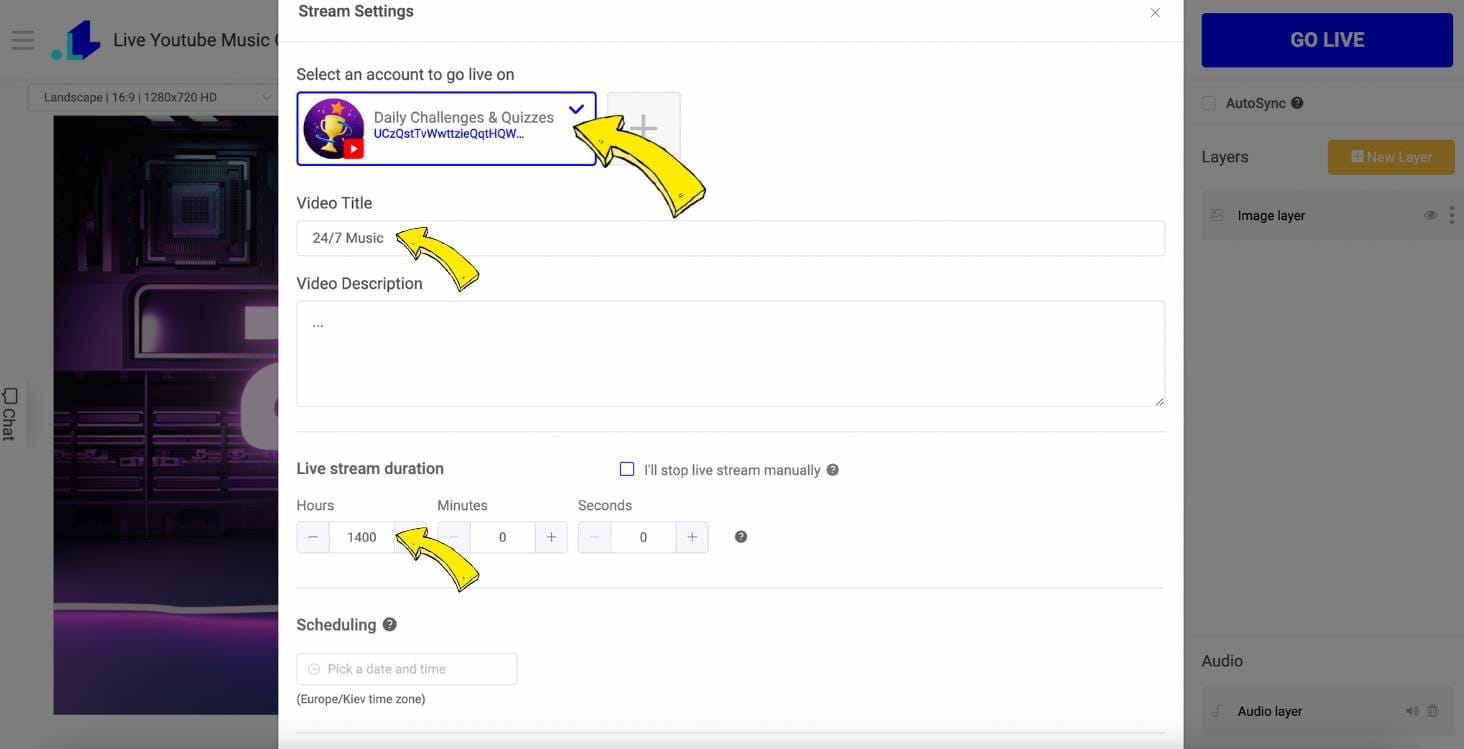
- Now, press the "Go Live" button, and your music channel will be live on YouTube.
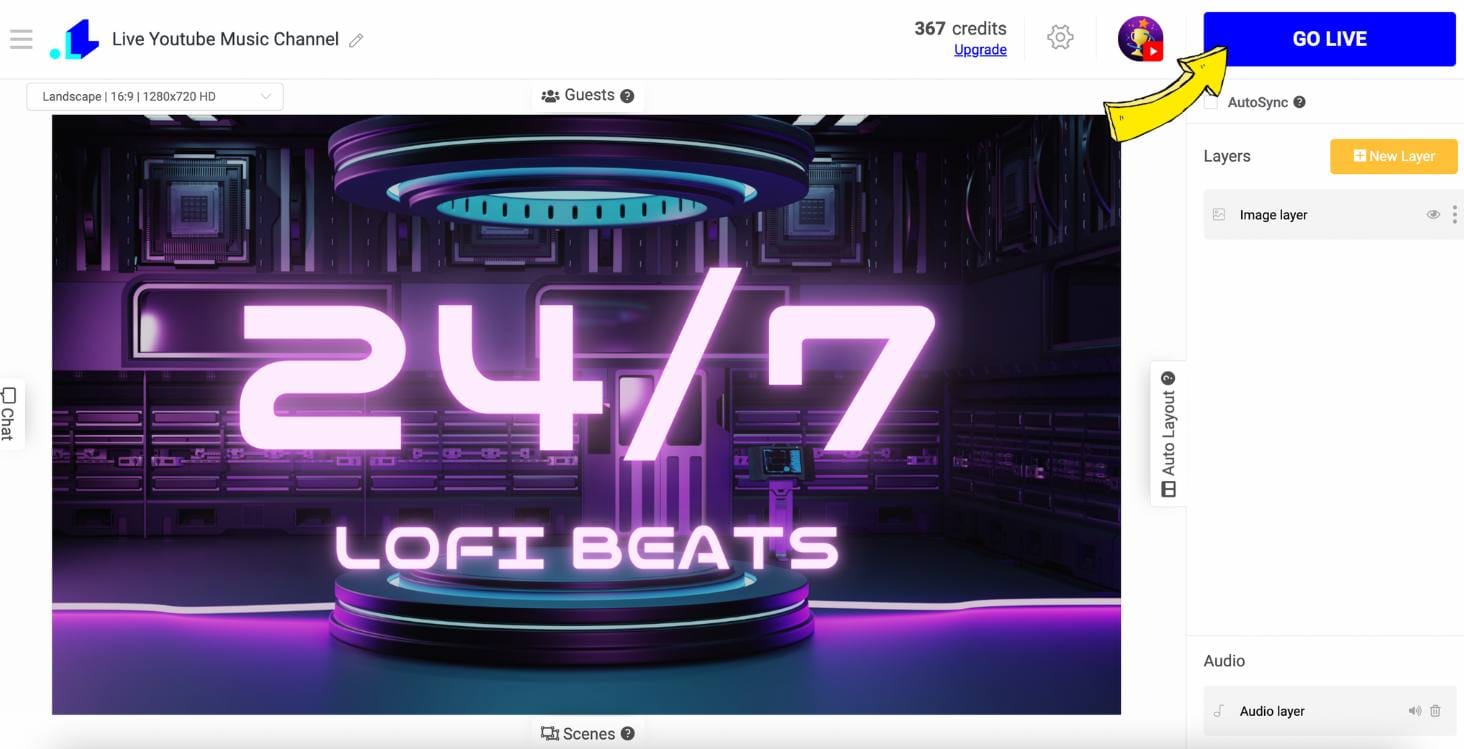
Conclusion
Making a YouTube Music Channel is simpler than you might think. With tools like LiveReacting and easy software for merging your music, you can share your tunes with the world 24/7. Just follow the steps outlined, and you'll be ready to go live in no time—whether you're new to this or have some experience. Hit the "Go Live" button and start sharing your music today. Remember that making a successful YouTube music channel requires a combination of passion, strategy, and consistent effort. By focusing on selecting the right niche, producing high-quality content, optimizing your videos for search, and engaging with your audience, you can build a robust and loyal following. Use social media platforms to promote your channel and collaborate with other creators to expand your reach.
Transform Your Live Streams with LiveReacting
Join 10,000+ streamers who are boosting engagement and viewership by adding pre-recorded videos, games, polls, and countdowns to their streams.
Try LiveReacting for free today and take your streams to the next level!
