How to Level-Up Your StreamYard Broadcast with a Trivia Game?
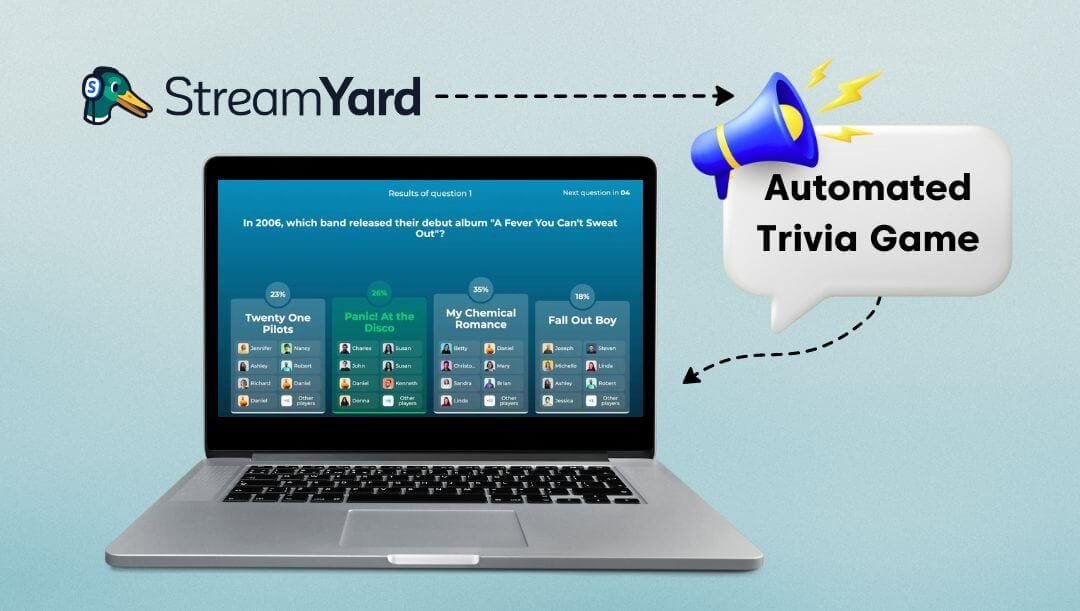
Looking to shake things up a bit on your broadcasts? We've got a cool idea for you - why not throw a trivia game into the mix? Trivia game (or you may also call it a quiz) is fun, engaging, and a crowd-pleaser. In this guide, we're gonna walk you through how you can transform your StreamYard broadcasts by adding a trivia game. No stress, no advanced tech skills needed - just a smooth trivia integration with StreamYard.
What Is the Point of a Trivia Game on Your StreamYard Broadcast?
Adding a trivia game into your stream brings a bunch of cool benefits to the table. Trivia games naturally promote viewer interaction, transforming your audience from passive spectators to active participants. This level of interactivity can seriously pump up engagement, as viewers are likely to stick around longer and interact more when they're directly involved. But it's not just about the one-on-one, either – these games are also dynamite for building a strong online community. They spark conversation and bonding between viewers, creating a sense of shared excitement and, ultimately, loyalty to your stream.
No matter where you're streaming from with StreamYard – Facebook, YouTube, Twitch, or Instagram – a live trivia game naturally gets people to comment. The cool part? It's all linked to comments. Viewers answer questions by dropping comments on your stream. The more they comment, the more exposure your stream gets. Who knows? It might even go viral.
Reality Check: Examples of Live Trivia Games
Looking at the theory behind live trivia games is all well and good, but sometimes, we need a little reality check to truly get their power. We're sharing some compelling examples of broadcasters who've upped their streaming game- literally, with trivia. Whether it's to engage audiences, attract new viewers, or just for the simple love of trivia, we find these examples inspiring.
Example 1:
Example 2:
Example 3:
Understanding the Mechanics of a Trivia Game in Live Streams
A trivia game in live streams is like your traditional trivia; it involves asking your viewers a series of questions and awarding points for every correct answer. The viewer or multiple ones with the most points at the end is declared the winner.
⏱️ Timer Phase: simply said, it's a countdown timer, that serves as a notification or anticipation builder leading up to the start of the trivia game in a live stream. As a streamer, you would announce that a trivia game is about to start in, say, 5 minutes. A countdown like one below would then pop up on your live stream, ticking down the remaining time until the game begins.
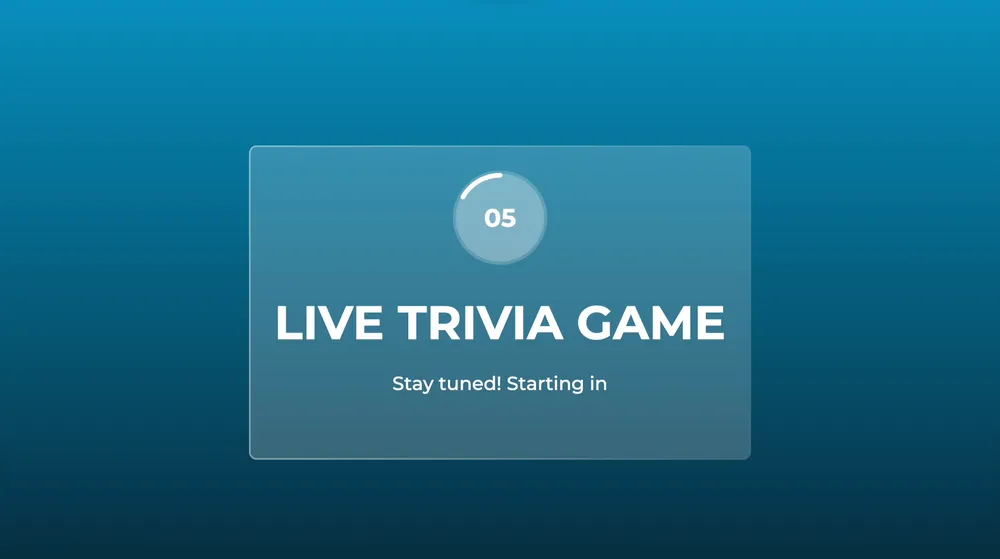
💡Question & Answer Phase: Once a new question is presented, viewers can take their shot by typing their answers into the stream chat. You can adjust the amount of time viewers have to answer each question using the Settings. One additional feature to note is that the system also takes into account the speed of each answer provided in the chat, allocating higher scores to faster responses to avoid ties.
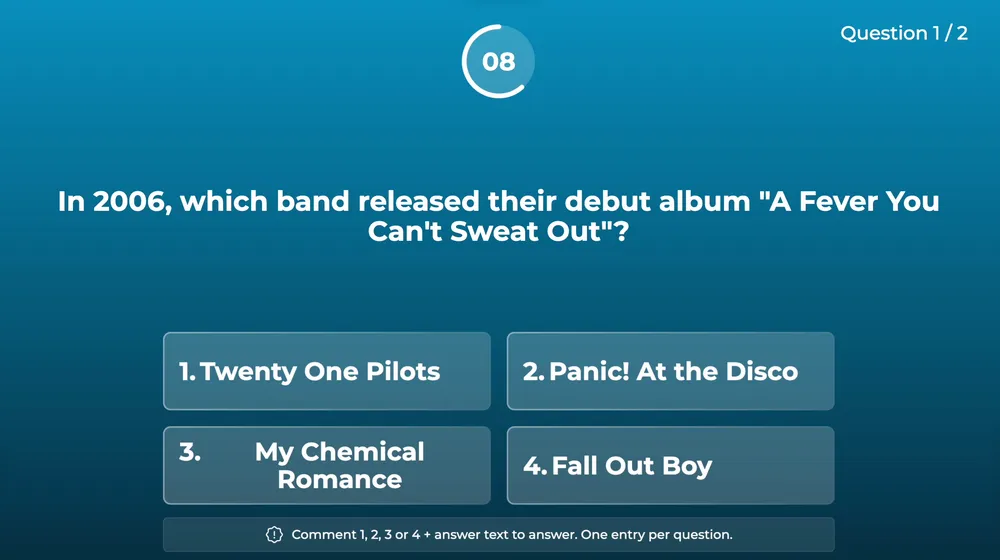
📊 Scoring Phase: Once the answer period is over, the system will reveal the correct answer. Points are then given to users who answered correctly. More points are given to users who were faster than others. The result calculation is performed and displayed automatically by the system.
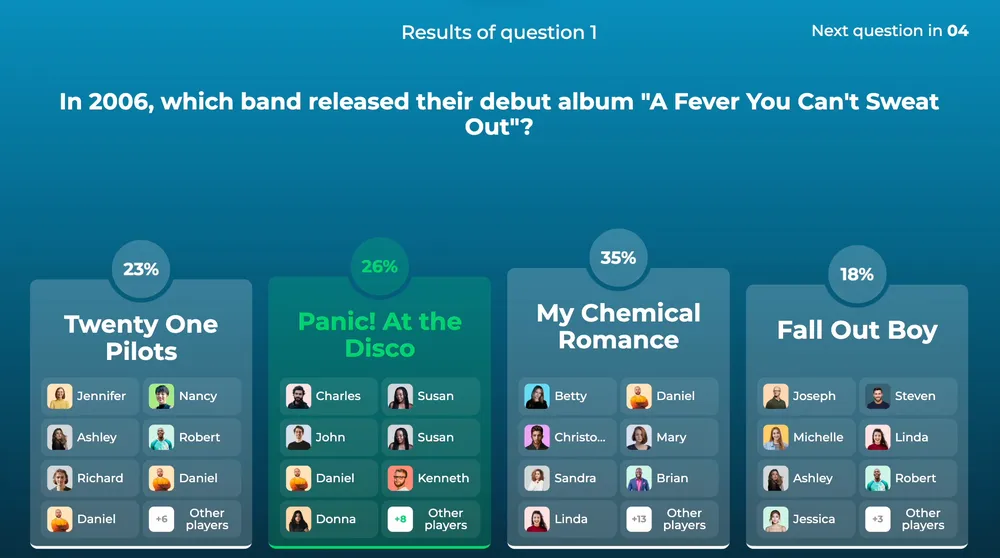
🏆 Leaderboard Phase: Finally, there's the fun part – the reward! After a predetermined set of questions, the system sums up ALL the points. The participant with the most points is declared the winner. When it comes to the prize, it's up to you, as this can range widely, from virtual prizes (like unique emojis, badges, or special user status in the chat), merchandise, discounts, real cash, or even just the glory of being the trivia champ.
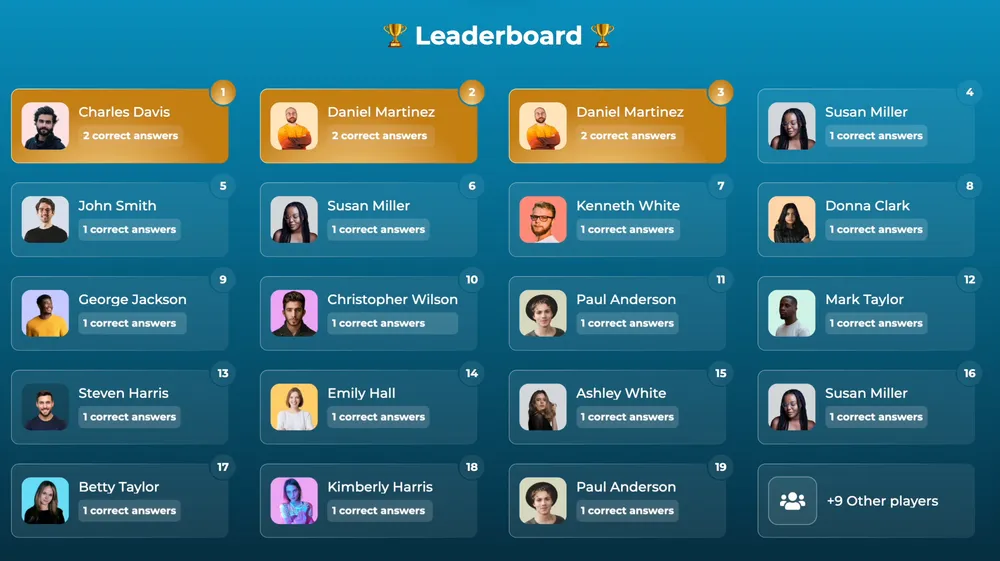
Remember, while this is a standard way trivia games run, you're free to adapt or build upon this basic structure to align with your live stream's theme, pace, and audience preferences.
Understanding the Scope of Customizing a Trivia Game
When crafting a trivia game, LiveReacting offers considerable customization options, allowing you to tailor your game to the finest detail. While LiveReacting sets the foundation for a tailored trivia game, StreamYard acts as a catalyst, taking customization to an even higher, more dynamic level. So, what can you customize in the game?
💬 Questions & Answers: You can customize the questions and answers based on the topic or theme you choose. You can also control the difficulty level and the type of questions (like add images or videos as a question). If you don't wish to choose pre-made questions or add yours manually, you can always use the integrated AI feature to do it for you.
🎨Design & Layout: You can customize the look and feel of the game, including the background, font style, color schemes, and overall layout. You can add your own graphics, logos or animations to align the game with your brand's identity, or even create a specific atmosphere.
🎵 Sound & Music: You can add background music or sounds while the trivia game is live.
⌚Timing: You can customize how much time players get to answer questions and how long they have to wait between questions.
🎁 Prizes & Rewards: You have full control over what you offer as prizes or rewards for the winners (you may not want to offer anything at all, that's fine as people love to join such games just for fun).
Setting Up Your First Trivia Game on StreamYard
- First, to get started, you'll need to create and customize a trivia game. Begin by signing up at LiveReacting and selecting a pre-made Trivia Game Template.
We'll be using a basic trivia game without any special design for this tutorial. On the right-hand sidebar you have the option to customize your trivia game by adding questions and answers. You can also brand your game with elements such as your own graphics, animations, and music. Once you've finished customizing your game to match your mood, you can move on to the next step.
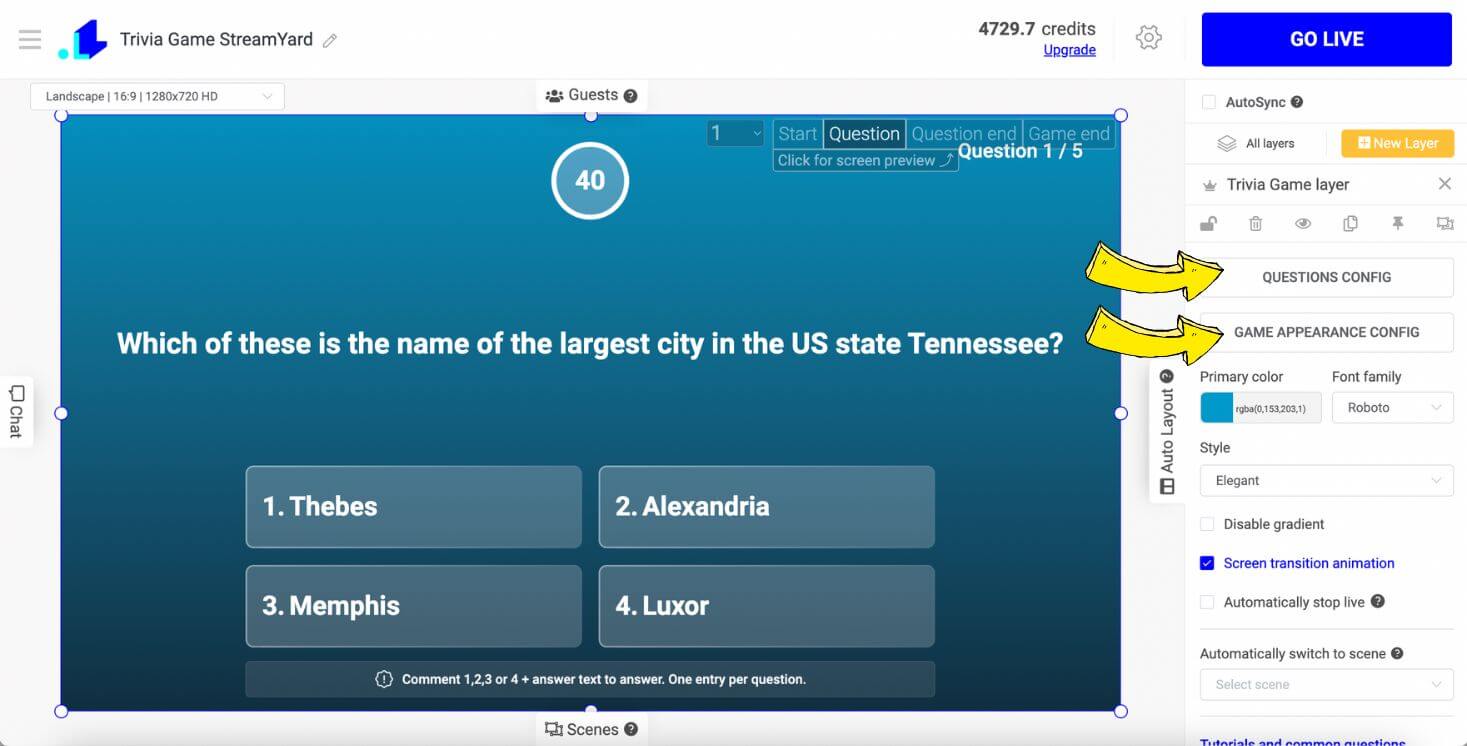
- Open your Trivia Game Settings (Gear Icon), make a tick on the following box, and copy the generated link.
- Paste the copied link in a new Browser.
4. Open your StreamYard Studio, and click on Share Screen button at the bottom.
5. Now, Choose Chrome Tab > LiveReacting Studio, and click Share.
6. Go back to your Trivia Game project in the LiveReacting Studio, and click on Start.
Just make sure to launch your stream on StreamYard first, and only then start it on LiveReacting. After clicking Start button, your Trivia Game must appear in the stream. When the game is over, you can easily remove the screen with Trivia Game by going back to the Studio, and clicking on End Stream button > stop Screen Sharing on StreamYard.
StreamYard Trivia Game Video Tutorial
Conclusion
And there you have it! We hope that with this quick guide, you're ready to bring a new layer of excitement to your StreamYard broadcasts by integrating a trivia game. Engaging your audience is an art, and trivia games are just one of the vibrant colors on your palette. So, don't hold back—experiment, mix things up, and most importantly, have fun with it. Your viewers will appreciate the effort and creativity, helping to foster a strong, interactive community around your content. Now, it's time to get out there and make your streams more lively and interactive 😊
Transform Your Live Streams with LiveReacting
Join 10,000+ streamers who are boosting engagement and viewership by adding pre-recorded videos, games, polls, and countdowns to their streams.
Try LiveReacting for free today and take your streams to the next level!
