How to go live on a Facebook Event?
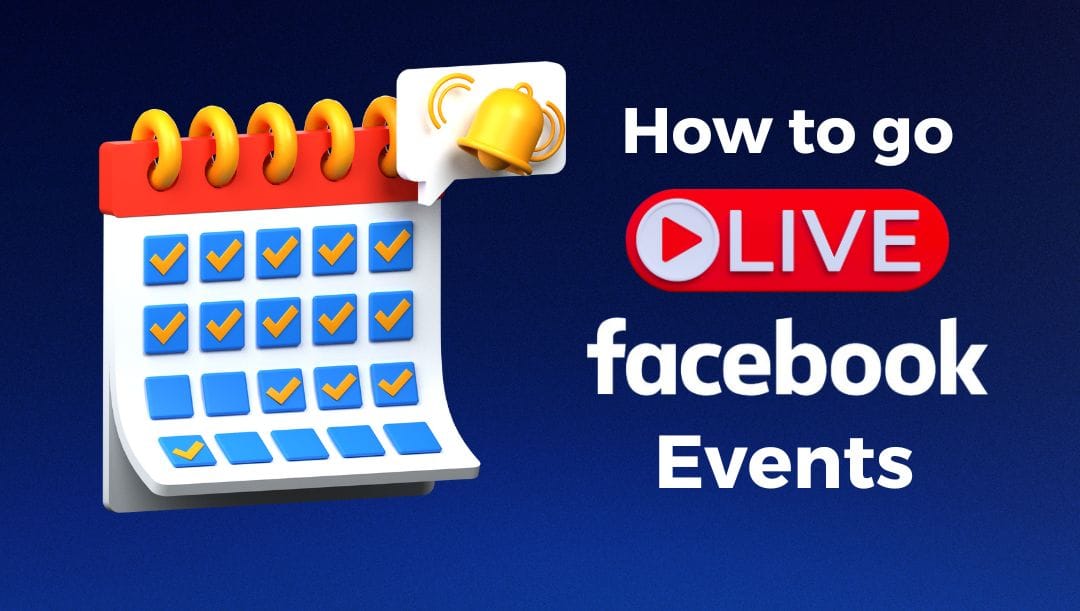
This is really exciting to share because, with Facebook Paid Events, content creators can make money with live streams. Paid Online Events allow you to monetize your live stream with a one-time access fee collected when your guests register to attend. You can host live classes, webinars, interviews, discussions, live performances, quizzes, and more in your paid live events. This tutorial will cover all the most important things you need to know before setting up your first paid Facebook event.
What is Facebook Live Event?
A Facebook Live event is an interactive functionality on Facebook. It enables users to stream real-time videos to their followers globally. It allows broadcasting live narratives or hosting real-time conversations. The broadcasted video is available on the user's timeline for immediate viewing or later watching and can also be shared.
Is hosting a live Event on Facebook for you?
Whether hosting a live event on Facebook is for you depends on your needs and goals. If you're looking to engage with your audience in real-time, reach a larger number of people, or build a community around your brand or cause, then Facebook Live could be a valuable resource. It's user-friendly, allows for viewer interaction, and the video remains accessible for viewing after the live event. However, it does require preparation, including technical checks and promoting the event in advance. Also, consider your comfort level with live streaming - mistakes can't be edited out, and handling live interactions requires adaptability. Businesses, influencers, educators, and regular users alike may find value in hosting a Facebook Live event.
How to Go live on Facebook Event? Tutorial
Step #1: To start, make sure you're logged in to your Facebook Business page. Go to your page and click 'Events.' Fill out all the necessary information.
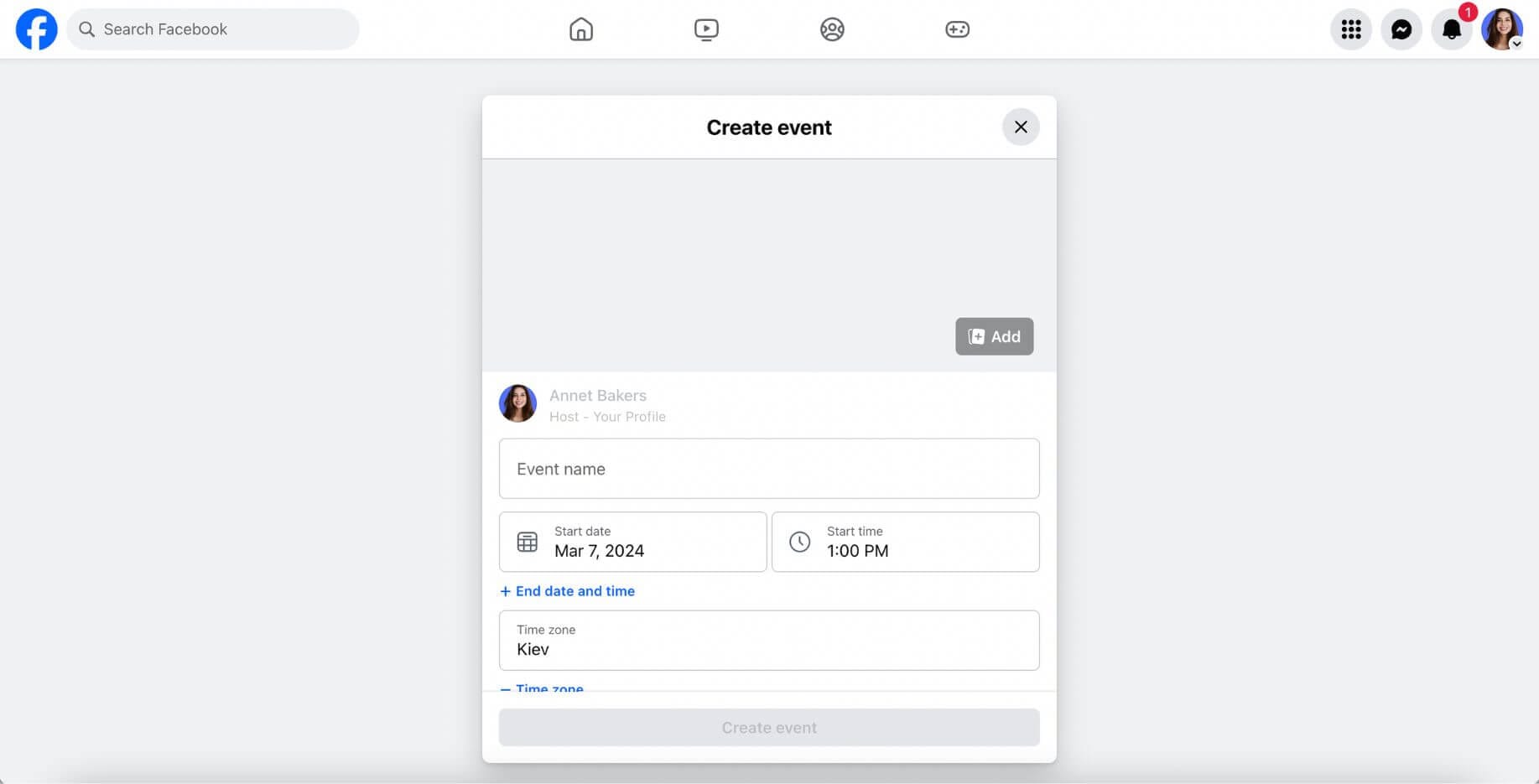
Step #2: Go to the created event on your Page and click the blue ‘Go Live’ button. This will open the Facebook Live Producer.
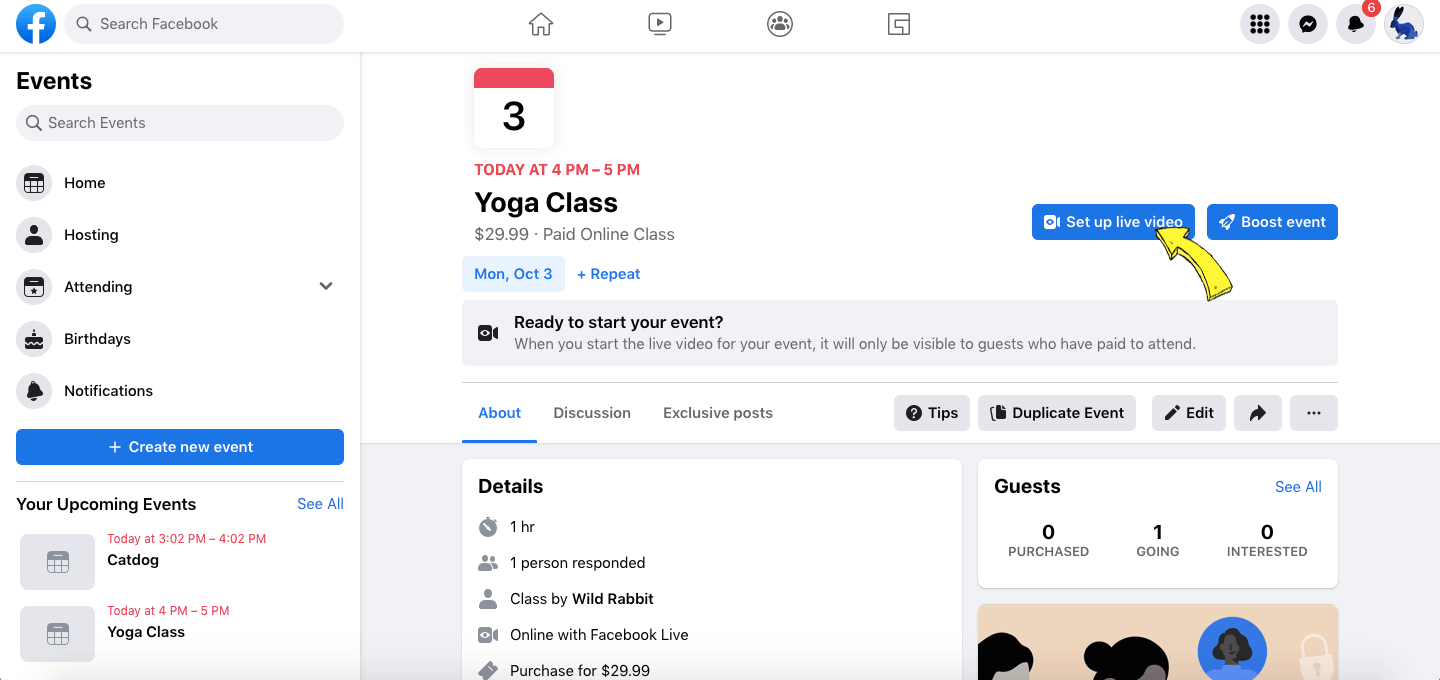
Step #3: If you want to have an ordinary simple stream, just select Webcam, connect your camera, press Save changes and start the stream. That's it.
⭐BUT⭐, if you want to stream a pre-recorded video as live, stream interactive quiz, trivia game, countdown, or a poll, you can use LiveReacting streaming software. In this case, press Streaming Software and copy the Stream Key.
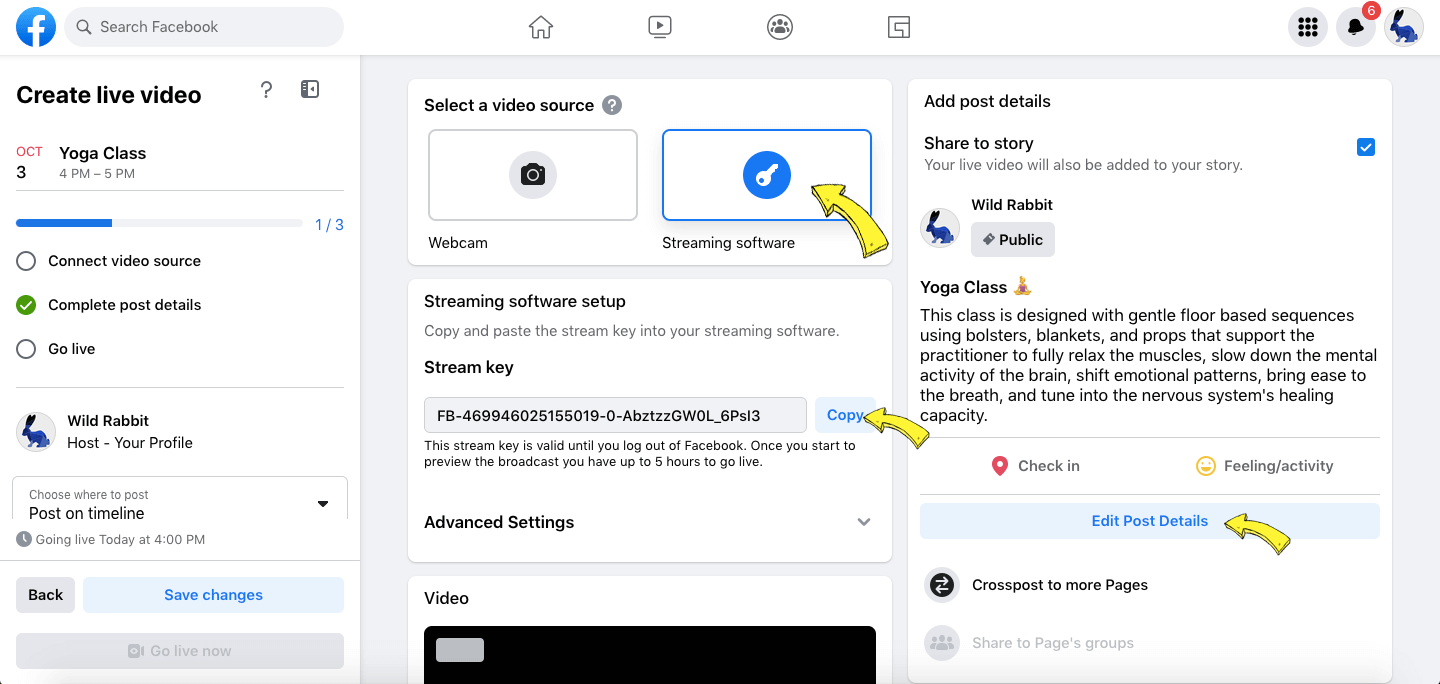
Step #4: Go to the LiveReacting Studio, set up your stream. Here are some tutorials on how to set up different type of streams:
• how to stream a live countdown.
• how to stream a live poll.
• how to stream a live quiz.
• how to stream a closest guess game.
Step #5: Once set, press Settings and connect your Facebook Business Page(from which the event was created).
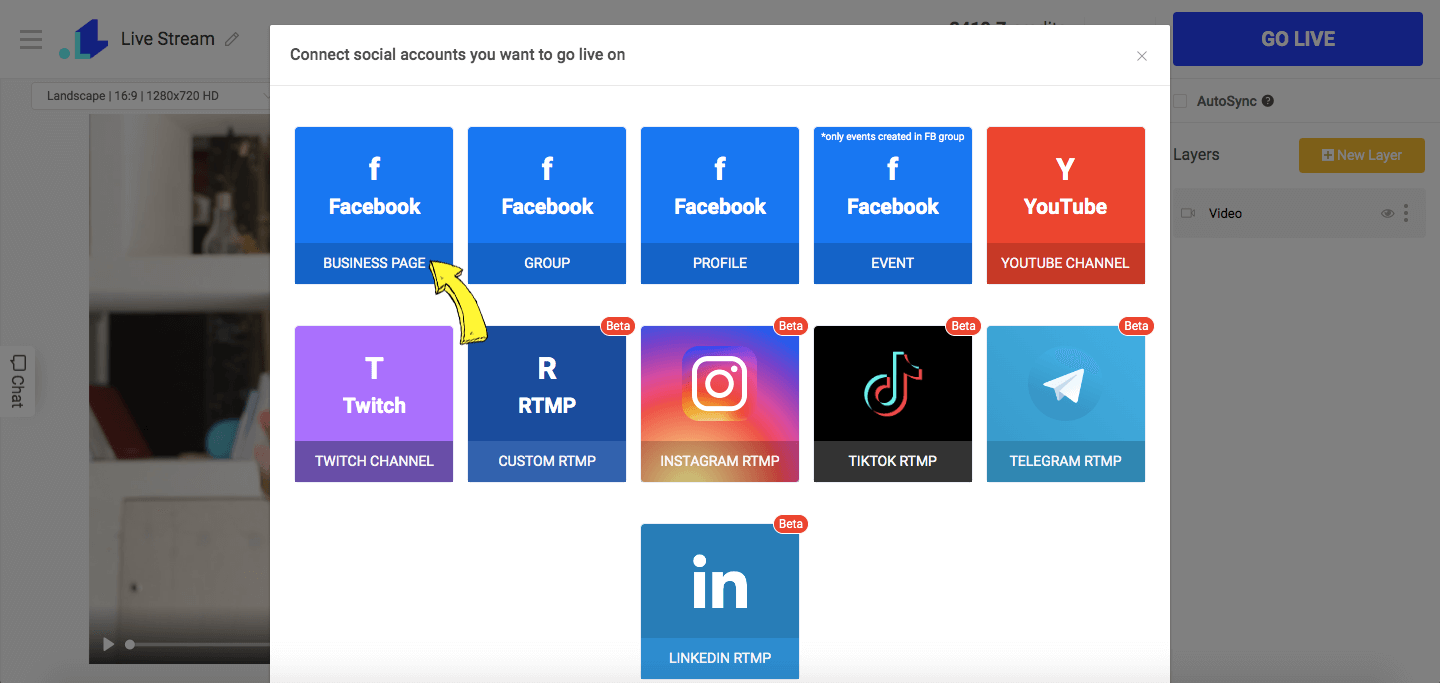
Step #6: Make sure to set start time for your stream. Enable Use Existing Stream Key under Advanced Settings and paste a stream key from your FB Event. Click Save button.
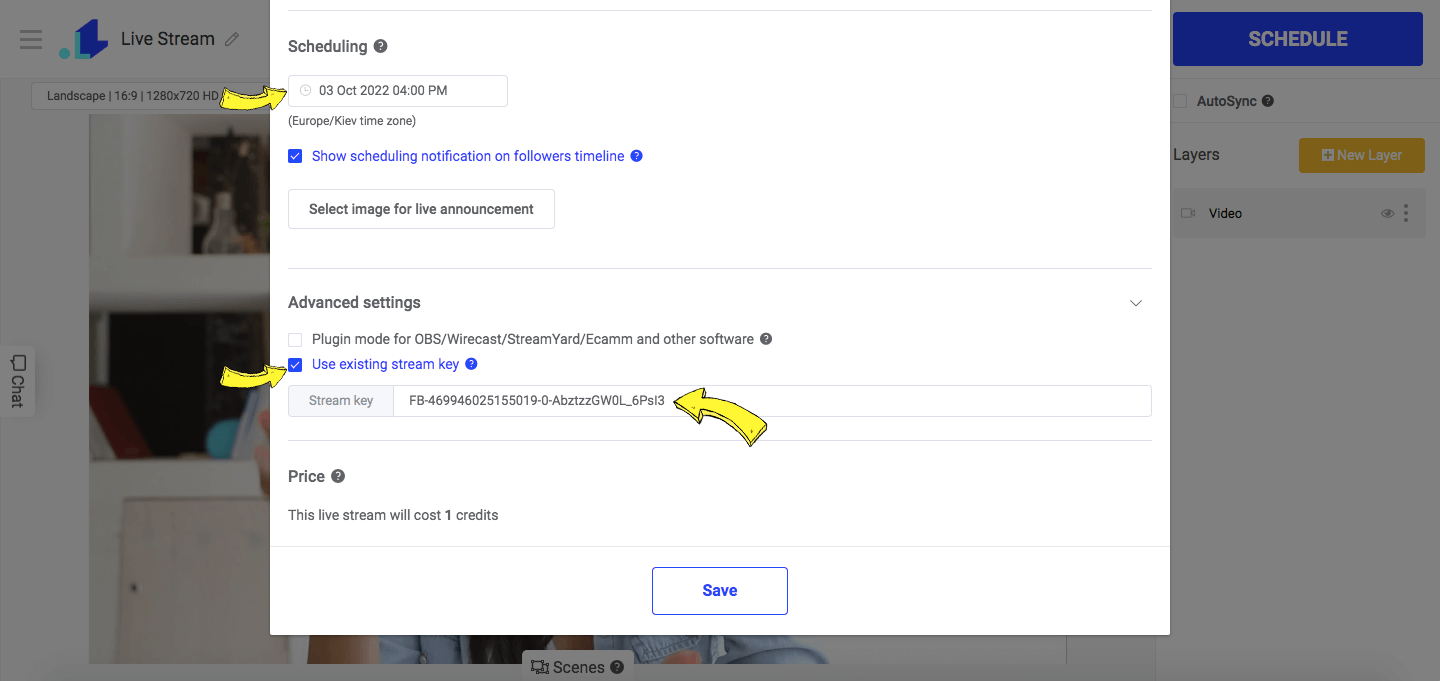
Step #7: Click Schedule and your stream will be scheduled within the event.
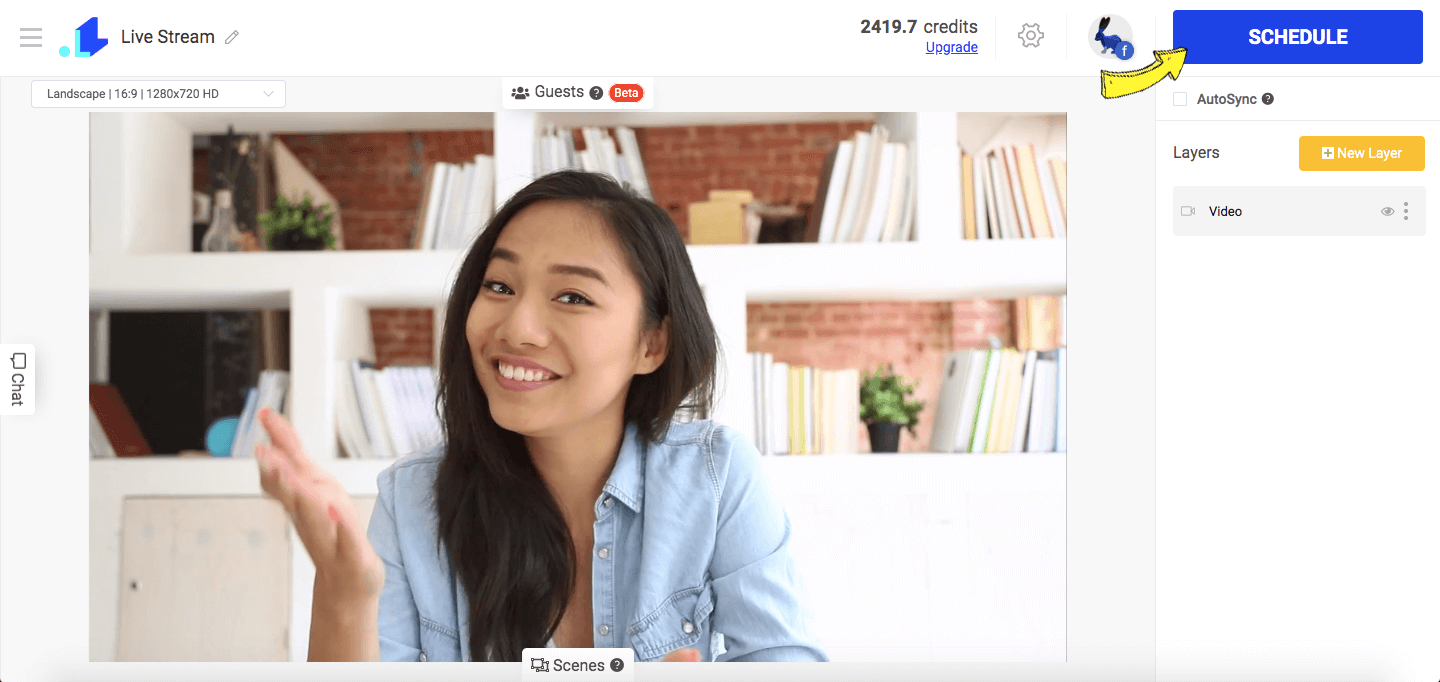
Step #8: Go back to your Facebook event and click Save Changes.
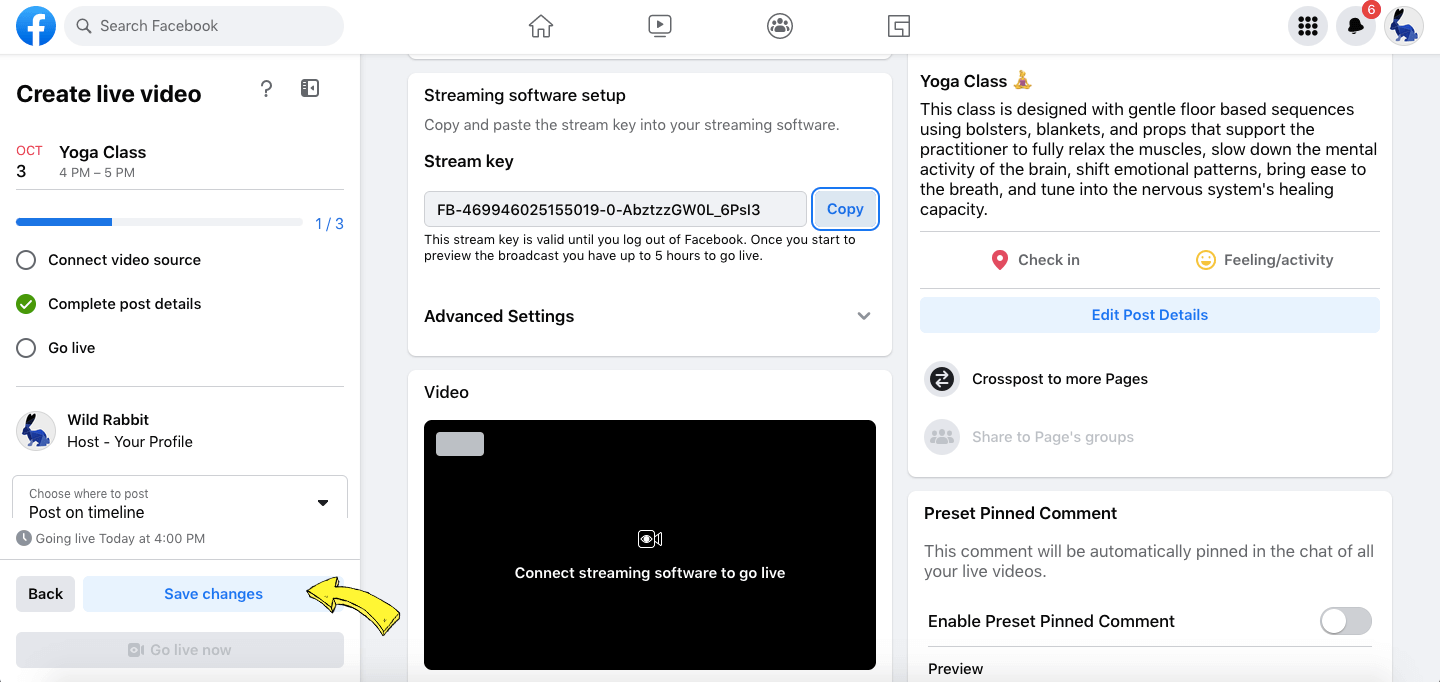
This is it. Simple as that and gives your business more revenue and a new way to engage your customers. Facebook Events gets your brand out to potential customers through live streaming marketing strategies. This is helping you increase sales and giving you a new way to make money online!
What do you think? Did you manage on hosting online events with Facebook? Tell us by sending a message in the live chat on our website, and we'll be glad to assist you to help you achieve great results in live streaming.
Transform Your Live Streams with LiveReacting
Join 10,000+ streamers who are boosting engagement and viewership by adding pre-recorded videos, games, polls, and countdowns to their streams.
Try LiveReacting for free today and take your streams to the next level!
