How to Set Ad Slot Timing for YouTube Live Streams?
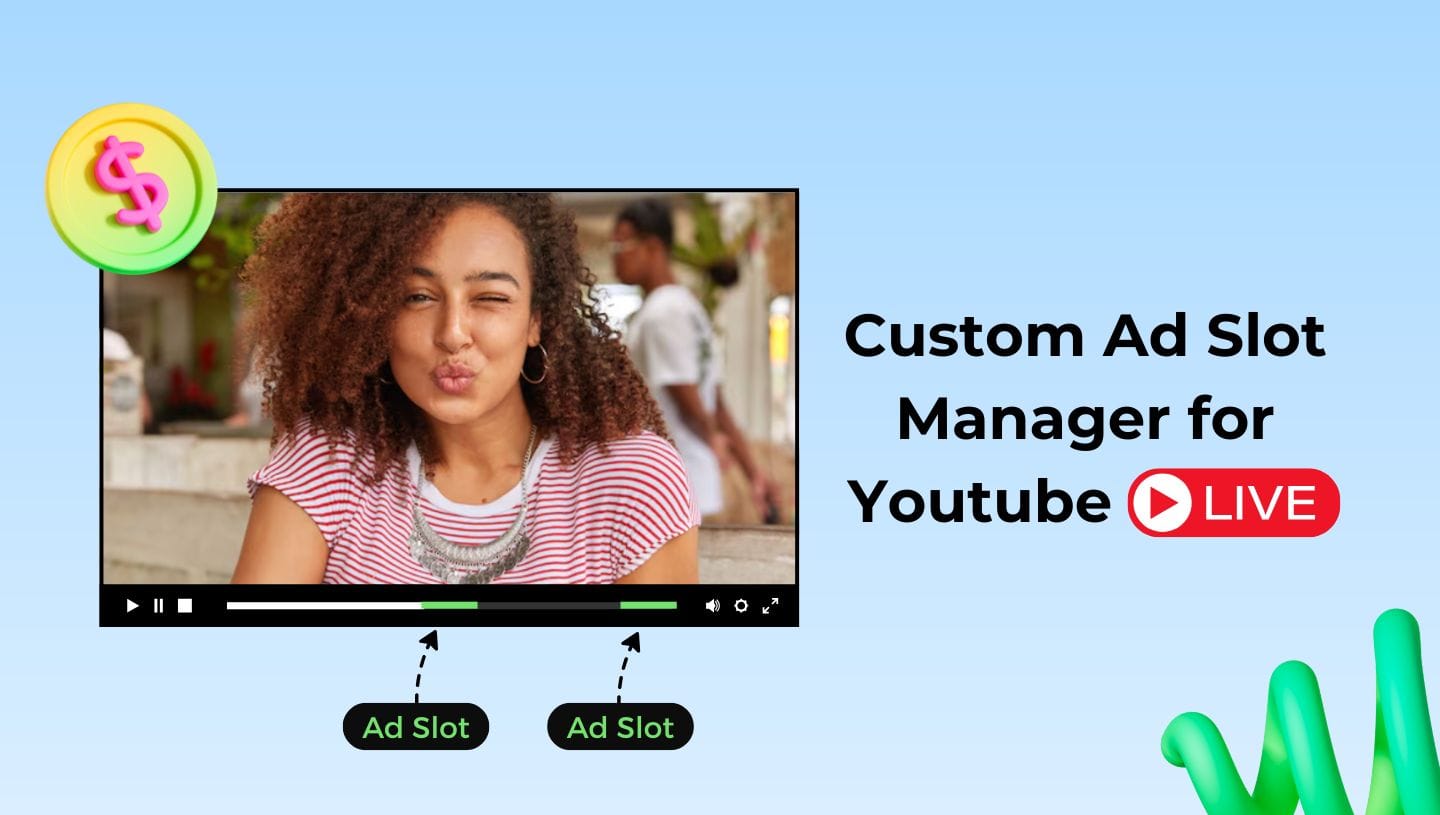
This guide will walk you through the process of strategically placing ads during your live streams on YouTube. Whether you're streaming pre-recorded videos, a video playlist, or hosting a real-time live event, the below method offers a user-friendly way to incorporate ads on Youtube Live effectively.
By setting specific ad cue points, you can control when ads play, helping you maximize revenue while ensuring they don't disrupt crucial moments of your live stream on Youtube. Let’s explore how you can optimize ad placement to enhance your streaming experience and audience engagement.
Examples of When to Set Ad Slot Timing in YouTube Live Streams
- When streaming a pre-recorded video or a video playlist on YouTube Live, you want to ensure that ads don't randomly interrupt the most important parts of your stream.
- When running a 24/7 live stream on YouTube, you want ads to appear within a specific timeframe so that all viewers are exposed to them more or less equally.
- If you're streaming live show via a webcam, you want to make sure that YouTube places ads only at the end or in the middle of your show.
There are many more use cases, but this method of setting ad slots is highly flexible, making it useful for anyone looking to tailor ad timing to their specific needs.
What Do You Need to Customize Ad Slot Placement in YouTube Live?
✅ A YouTube channel with the Live Streaming feature activated.
✅ Monetization enabled on YouTube.
✅ Content ready to stream.
✅ A LiveReacting Medium plan or higher to schedule Ad Slots on Youtube. LiveReacting is streaming software that allows you to launch pre-recorded live streams, 24/7 streams, video playlists, and more. The platform can integrate with OBS, StreamYard, Restream, and other software you may already use, though it's not a necessity.
What Can You Do with Ad Slots?
- Schedule ad slots to appear at specific times during your video or playlist.
- Define how long each ad slot lasts.
- Automatically insert an ad slot at the conclusion of the stream.
- Add multiple ad slots within one video or playlist.
- Adjust or remove ad slots as necessary.
It's important to note, that ad slots are recommendations, and while YouTube attempts to follow them, it cannot guarantee that all viewers will see the ads at the specified times, such as during the final 15 seconds of your video. For example, users with YouTube Premium won't see ads. Moreover, if there is a limited supply of ads in the viewer's area, ads may not be displayed to them either.
How to manage Ad Slots in a Video Playlist?
- Create a Video Playlist and navigate to your Playlist Layer. Click on "Manage Playlist." The Ad Slot Manager can only be accessed if your YouTube account is connected. Make sure to link your YouTube account in your project's settings beforehand.
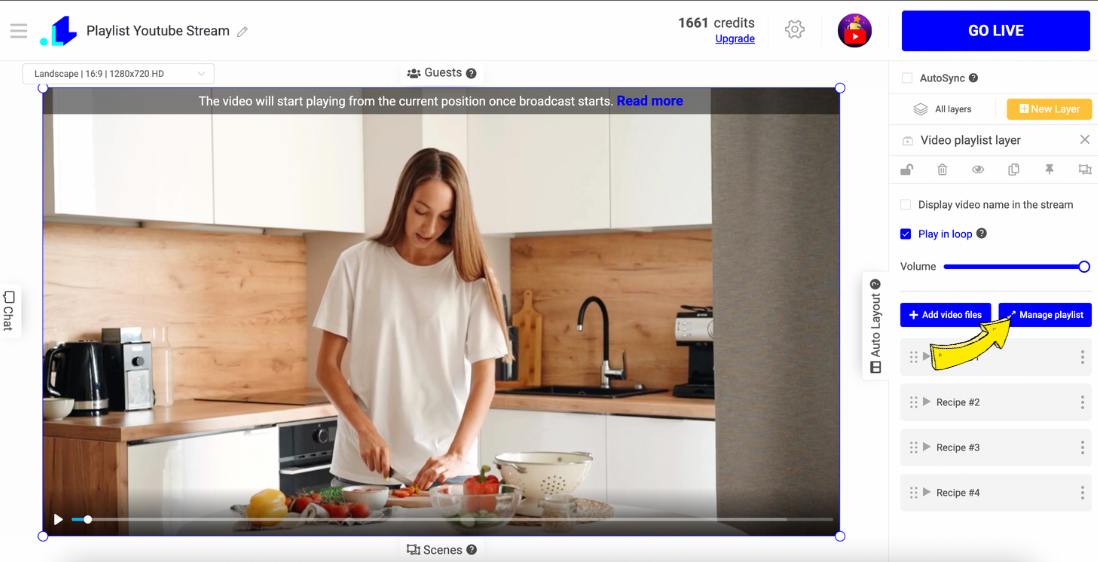
2. Look for the megaphone icon in front of a specific video in your playlist. Click this icon to insert an ad slot.
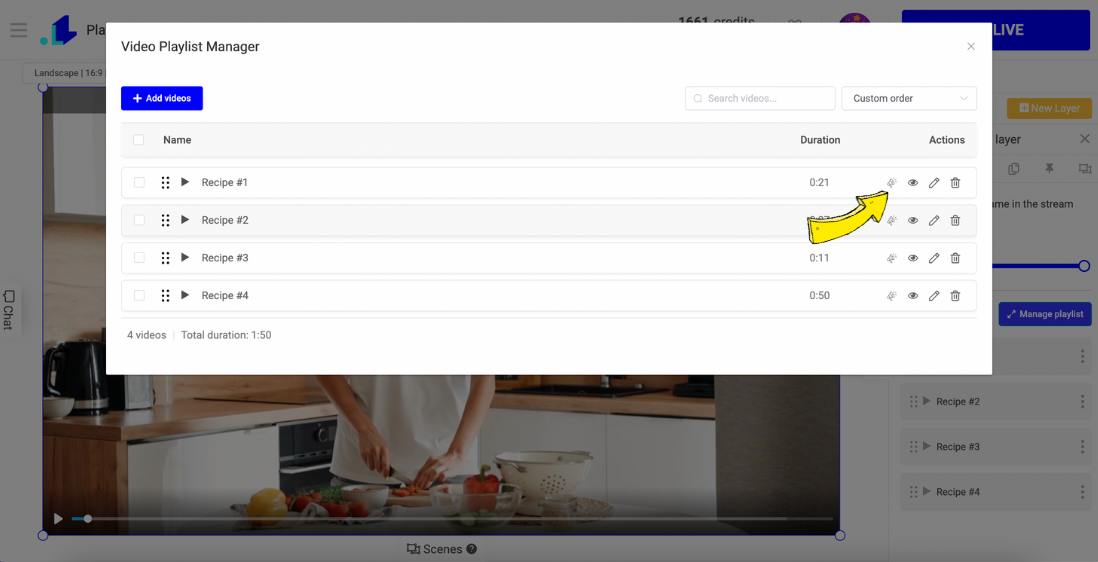
3. Set up an ad slot by choosing its duration and position, then click "Add Ad Slot." Don't forget to "Save Changes."

4. You can insert multiple ad slots across different videos in the playlist using this approach.
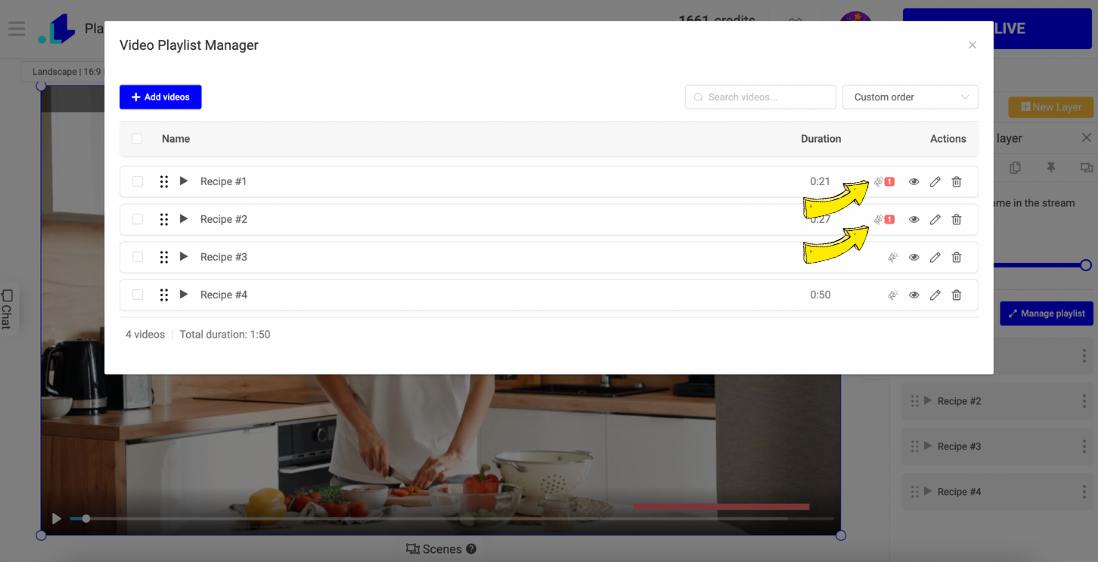
- When you preview a video from the playlist, the ad slots will be marked in red at the times where ads are set to appear.
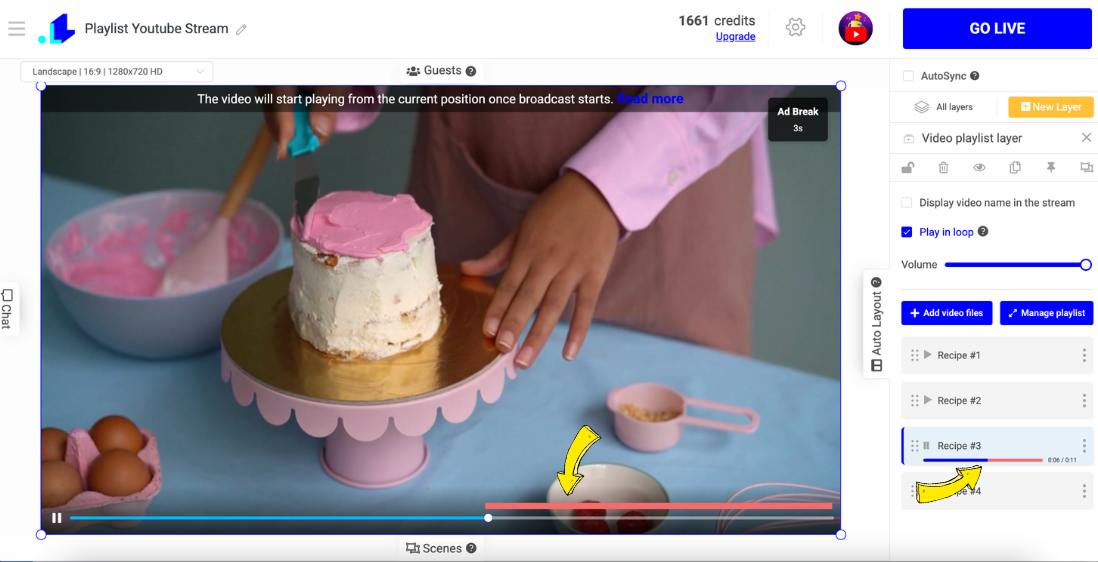
How to manage Ad Slots in a Video Layer?
1. Set up your pre-recorded video, and then click "Manage Ad Slots" in the right sidebar.
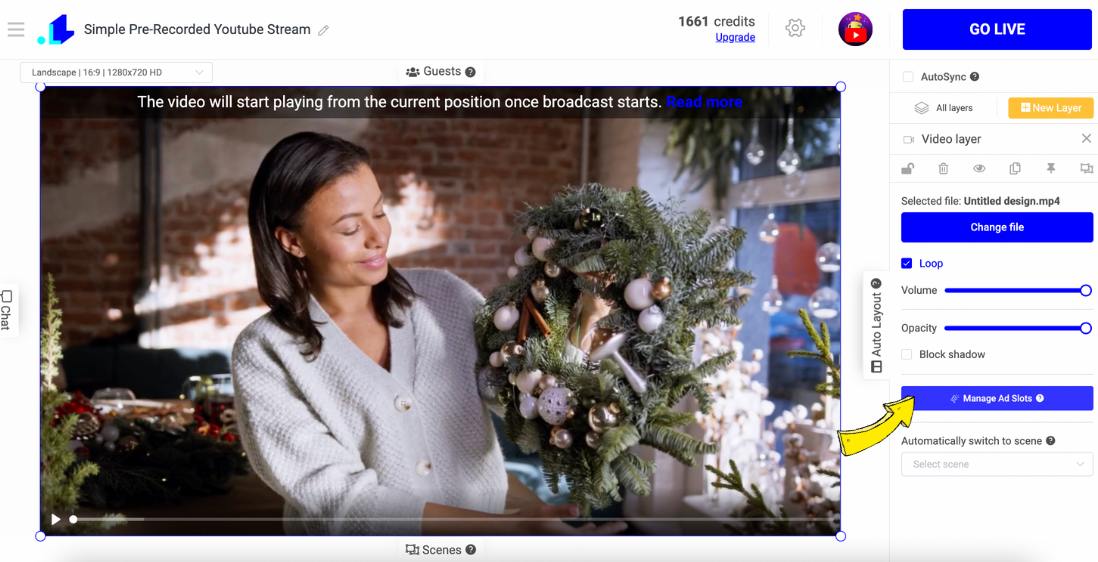
2. In the Ad Slots Manager, you can specify the length and timing of the ad slot within the timeline or at a particular time. You can also choose to place it automatically at the end by pressing the "Place at the End" button. After setting your ad slot, click "Add Ad Slot."
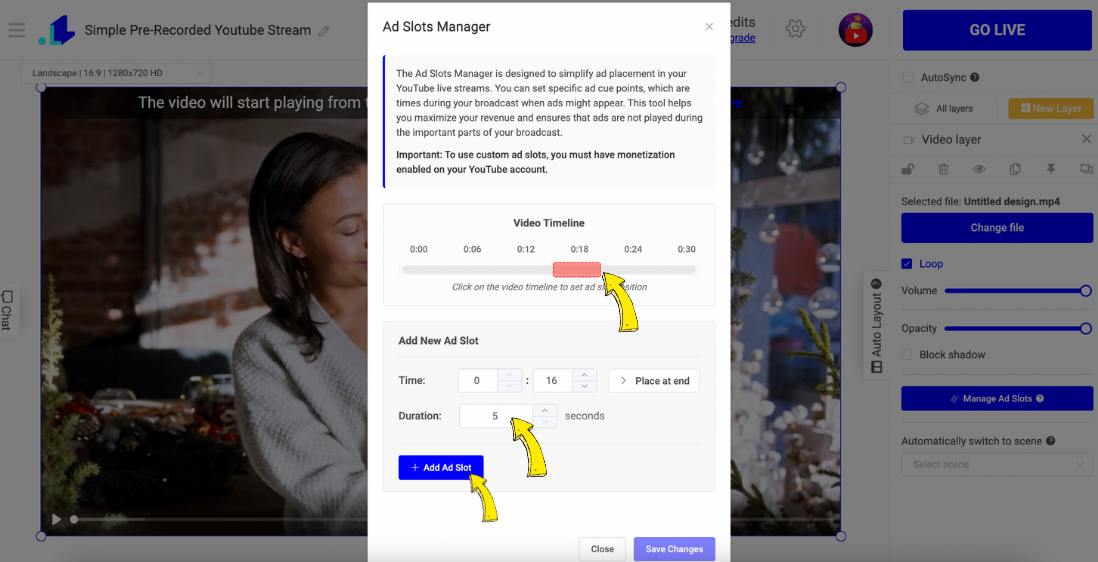
3. You can insert multiple slots in a single video and also have the ability to delete or modify them. Remember to click "Save Changes" in the bottom-right corner to confirm your ad slot settings.
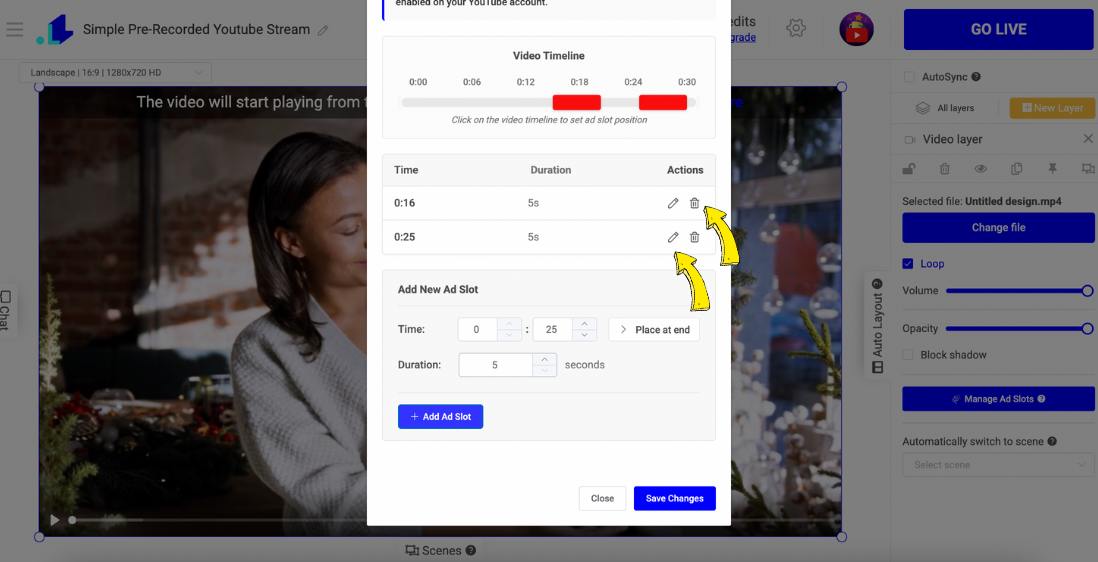
4. When you preview the video, the ad slots will be highlighted in red to indicate where the ads will play.
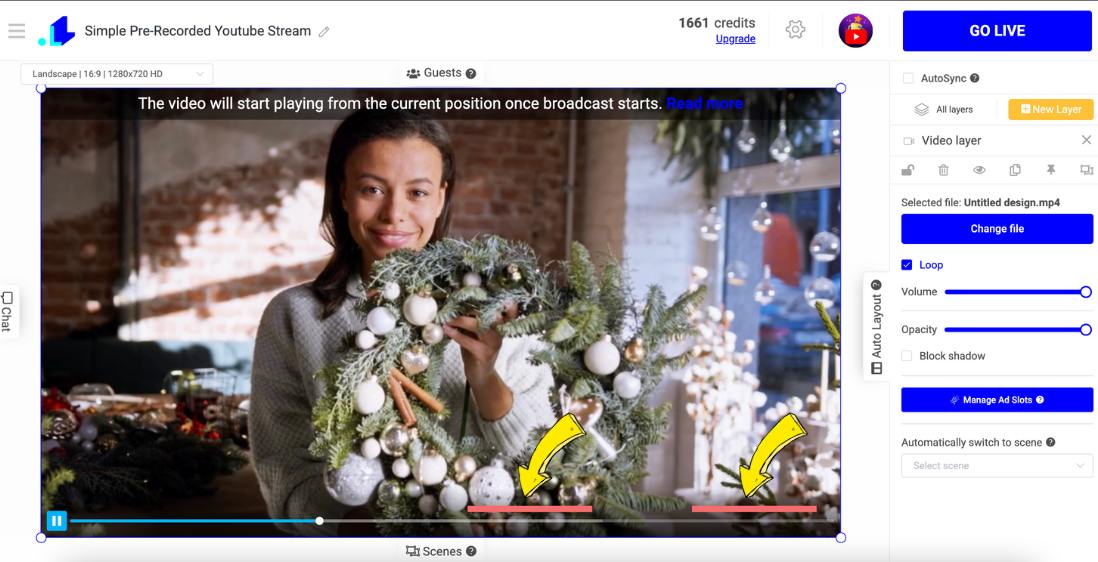
Conclusion
Boosting your YouTube Live streams with smart ad timing can really level up your channel and even help you earn more. By using the tips in this guide, you can make sure your ads show up at just the right times, so they don’t interrupt the best parts of your stream. Whether you're sharing recorded videos, a playlist, or streaming live, setting up ad slots gives you control over when ads pop up. With a linked YouTube account and the help of tools like LiveReacting, you can easily customize your ad timing to suit your stream. This way, you keep your audience happy and get the most out of your ads.
Transform Your Live Streams with LiveReacting
Join 10,000+ streamers who are boosting engagement and viewership by adding pre-recorded videos, games, polls, and countdowns to their streams.
Try LiveReacting for free today and take your streams to the next level!
