How to Stream on Rumble? [Step-by-Step Guide]
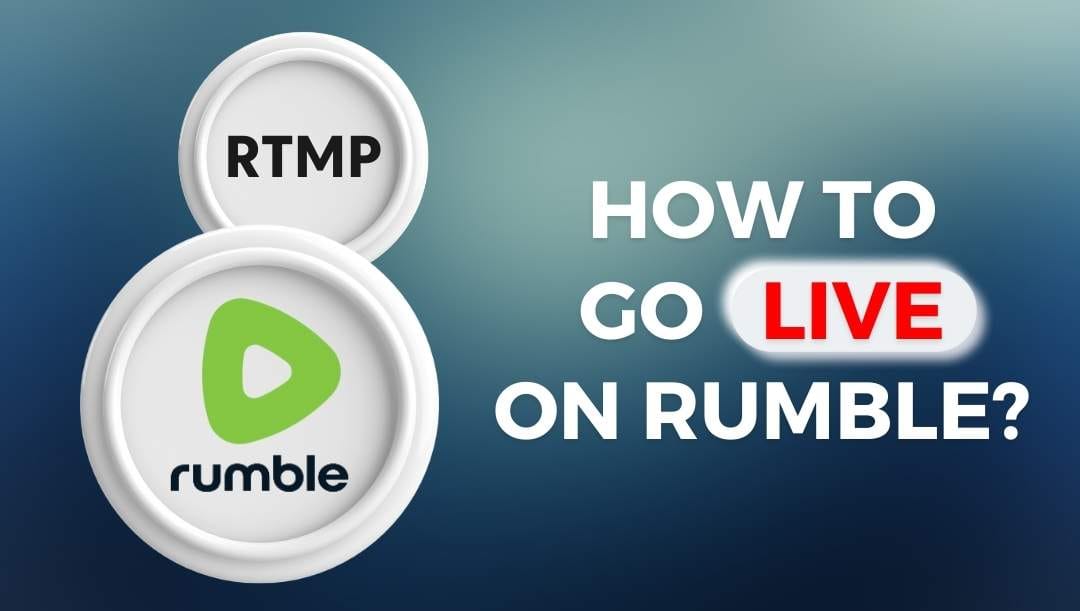
Rumble, the media streaming platform, has been gaining significant popularity recently. Its audience is rapidly growing, drawn in by its unique character and user-friendly concept. Rumble hosts a variety of content that ranges from personal vlogs to professional broadcasts. The platform's focus on free speech and less restrictive guidelines compared to other mainstream platforms has made it a preferred choice for people worldwide.
So, what is the purpose of this tutorial? Often, creators have a need to stream live videos in accordance with their audience's availability - this is where the option to stream pre-recorded live streams on Rumble becomes particularly useful. Additionally, content creators often feel the need to customize their live video, add compelling overlays, countdown or a playlist. These diverse content possibilities and user-friendly functionalities are made possible on Rumble through the use of additional software and the RTMP Key.
To sum up, this tutorial is for those who want to go live on Rumble:
✅ Go live with a pre-recorded video.
✅ With a playlist (when one video switches after another automatically).
✅ With a countdown.
✅ With some fun overlays, text, images or presentations.
For this reason, today, we discuss a step-by-step process to guide content creators on how to use the RTMP key for streaming to Rumble. So strap-in, we're about to dive straight in!
What is Rumble?
Rumble is a digital platform that aids user-generated content like videos, seemingly a strong competitor to platforms like YouTube. The charm of Rumble lies in the fact that it allows users to monetize their content, making it an attractive option for content creators globally.
What is RTMP?
RTMP stands for Real-Time Messaging Protocol. In simple words, it's a protocol that helps the delivery of audio, video, and other forms of data between a server and a client. In streaming terms, it's the magic tech that gets your broadcast from your device to your viewers.
How to Live Stream on Rumble?
Here is a detailed guide to help you stream on Rumble using an RTMP key. Note, it's not always necessary to use an RTMP key to stream to Rumble, though many choose to use one. It all depends on the specific needs of the streamer.
Step 1: Get the RTMP key from Rumble
To start streaming, you must have the RTMP key, unique to your Rumble account. To find your RTMP key, log in to your Rumble account, and set up a live stream. Make sure to add all the necessary information, including title, description, category, thumbnail and a placeholder video.
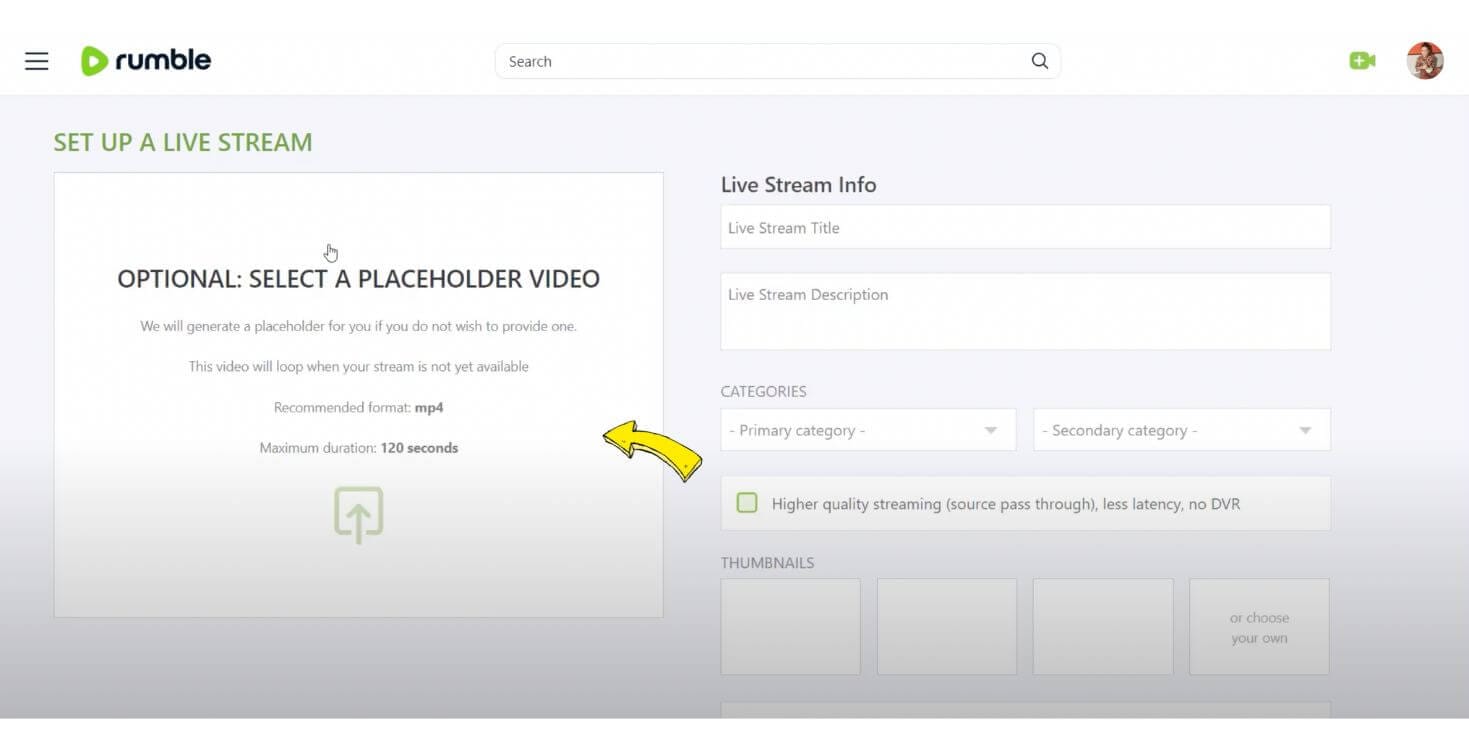
Choose when you want to stream - now or later. As a test, we're going to stream Right Now. Make sure to choose the visibility of your stream and click Next. As a next step, you'll see the option to SET UP A LIVE STREAM. Click 'Get Streamer Configuration'.
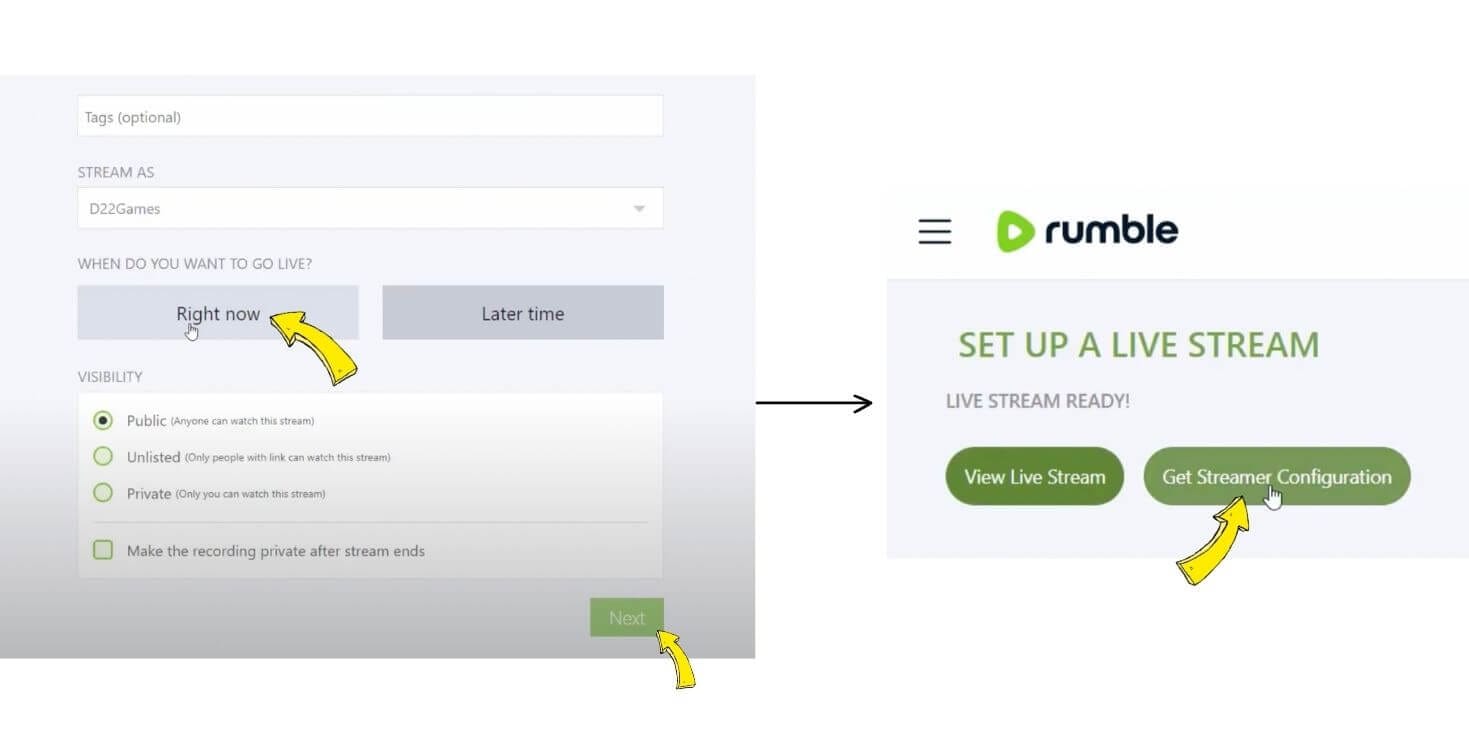
Now scroll down and - your Rumble RTMP key and Rumble Server URL will be listed there. Make sure to keep this key secure as it provides access to your live stream.
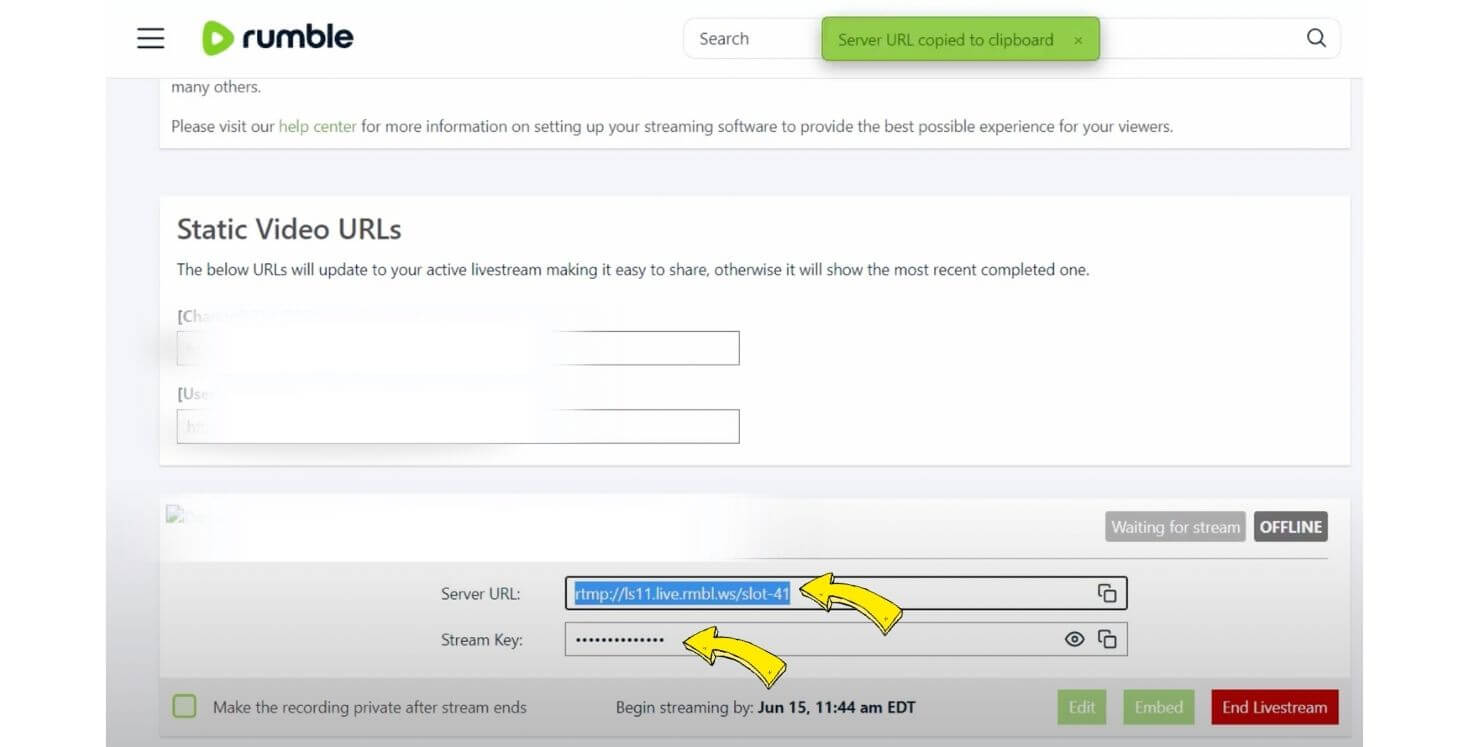
Step 2: Setting up your Broadcasting Software
Before you can start streaming, you must set up your broadcasting software. Different software solutions can be used for this purpose. For this guide, we use LiveReacting streaming studio. This tool supports a wide range of features that might be useful for those who stream to Rumble. For instance, with this software you can stream a pre-recorded playlist to Rumble, a countdown, add different overlays, text and connect multiple cameras at the same time.
Step 3: Configuring LiveReacting for Rumble Live Streaming
Open LiveReacting Studio and set up your stream. In this example, we have the following setup - the stream starts with a countdown, then it automatically switches to a Pre-Recorded Video #1. Once the Video #1 is over, the Be Right Back Screen appears and stays for a few minutes. Once the screen is gone, #Video 2 starts playing.
To stream this video to Rumble, it's necessary to connect your channel first. Click Settings (Gear Icon).
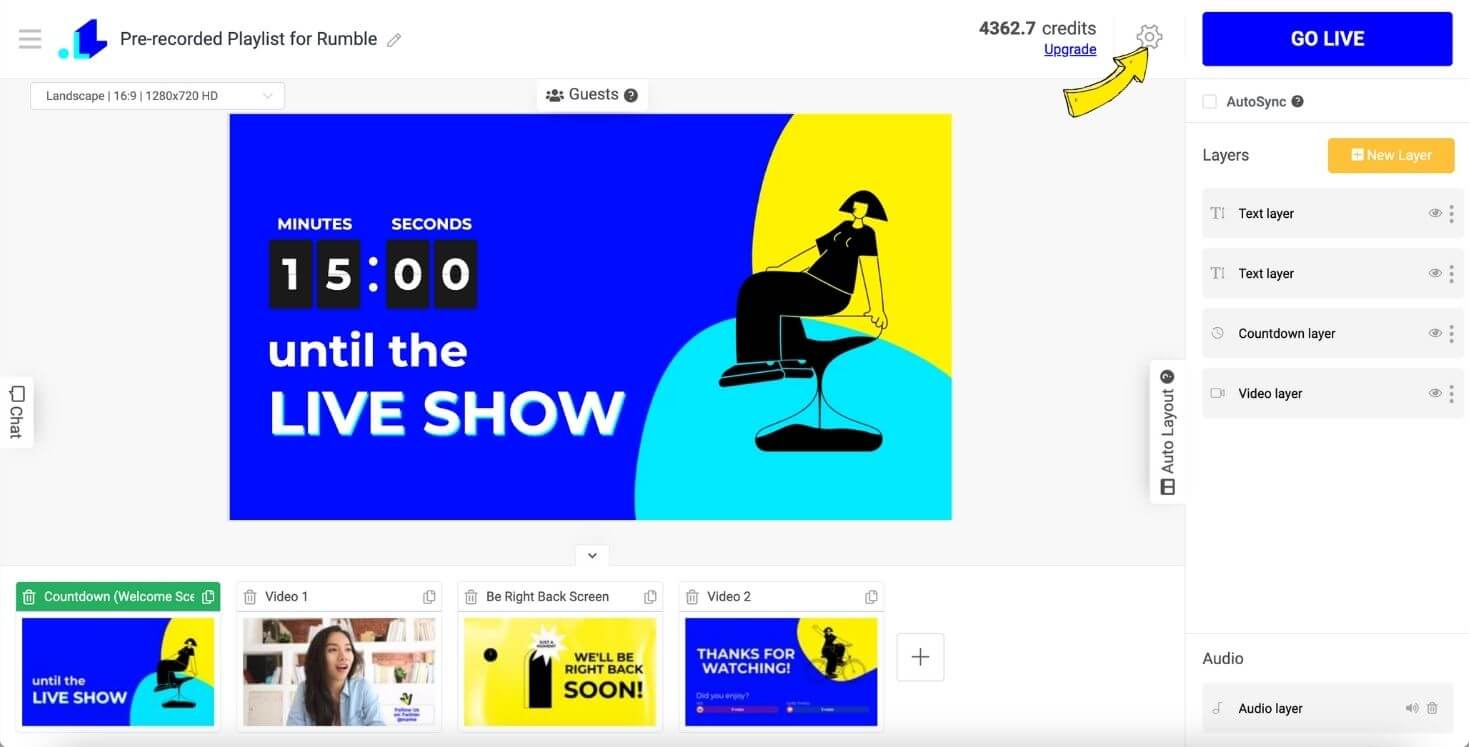
Hit Plus Icon to connect your Rumble account.
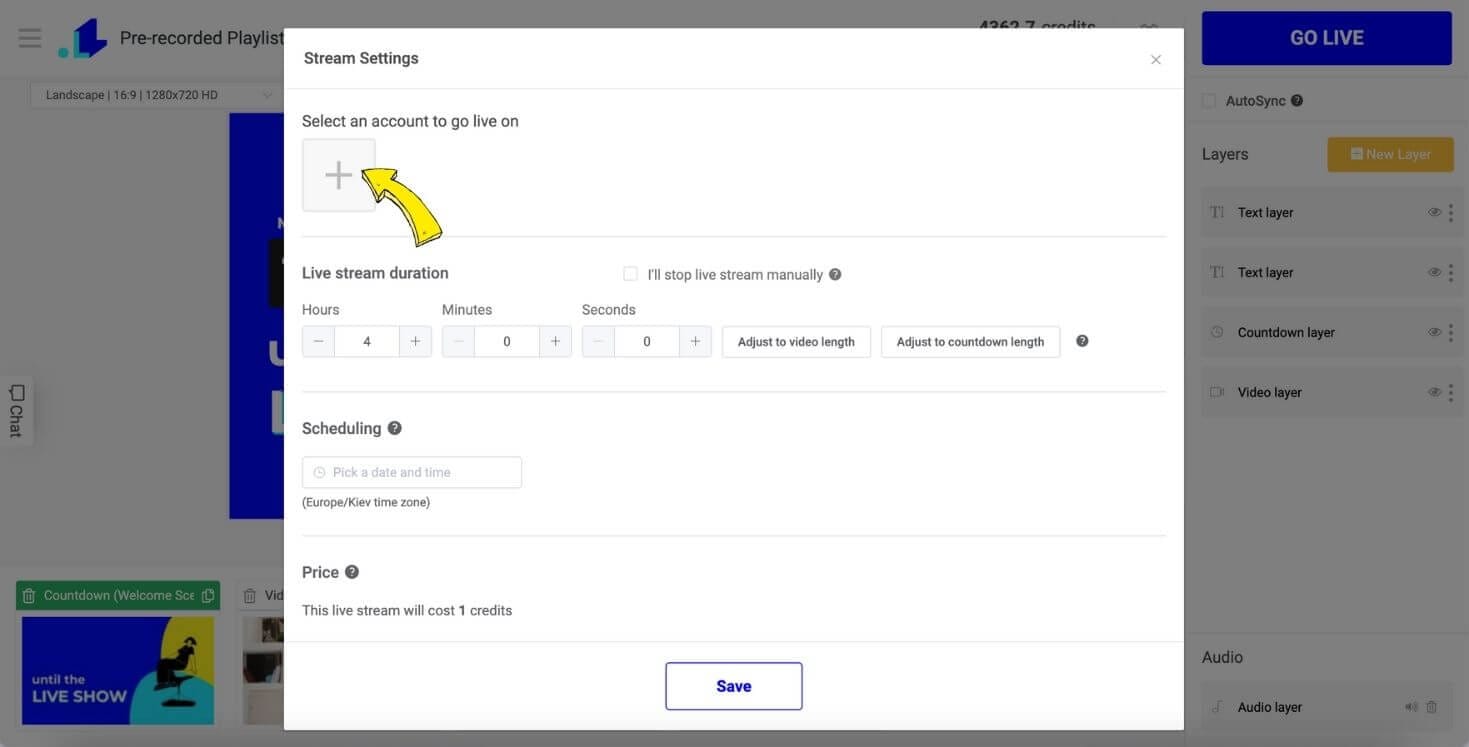
Choose Custom RTMP from the list.
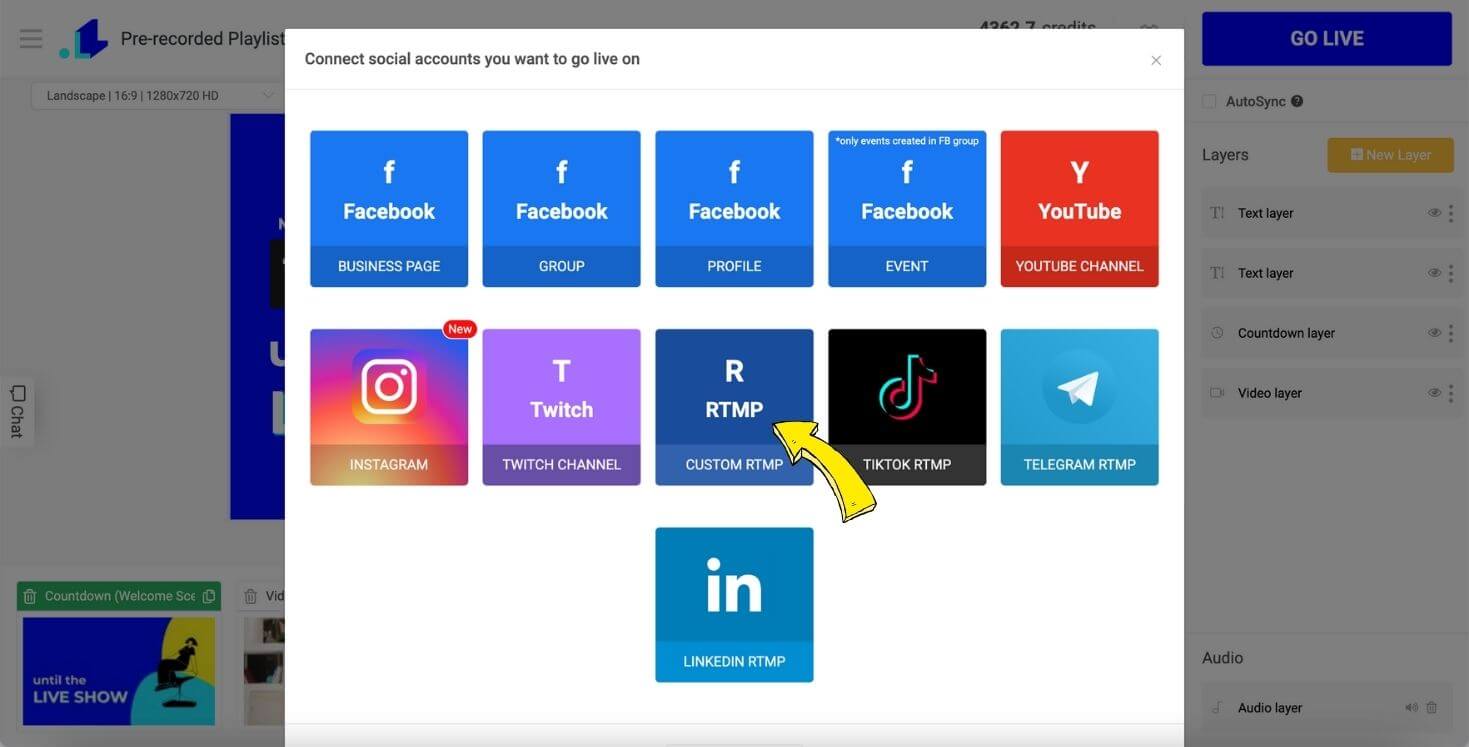
Next, enter the RTMP URL for Rumble, then input your unique RTMP stream key acquired from Rumble. Be careful to enter it correctly, as it is case-sensitive and must not contain any extra spaces. Now, click on 'Connect' and hit the 'Save' button.
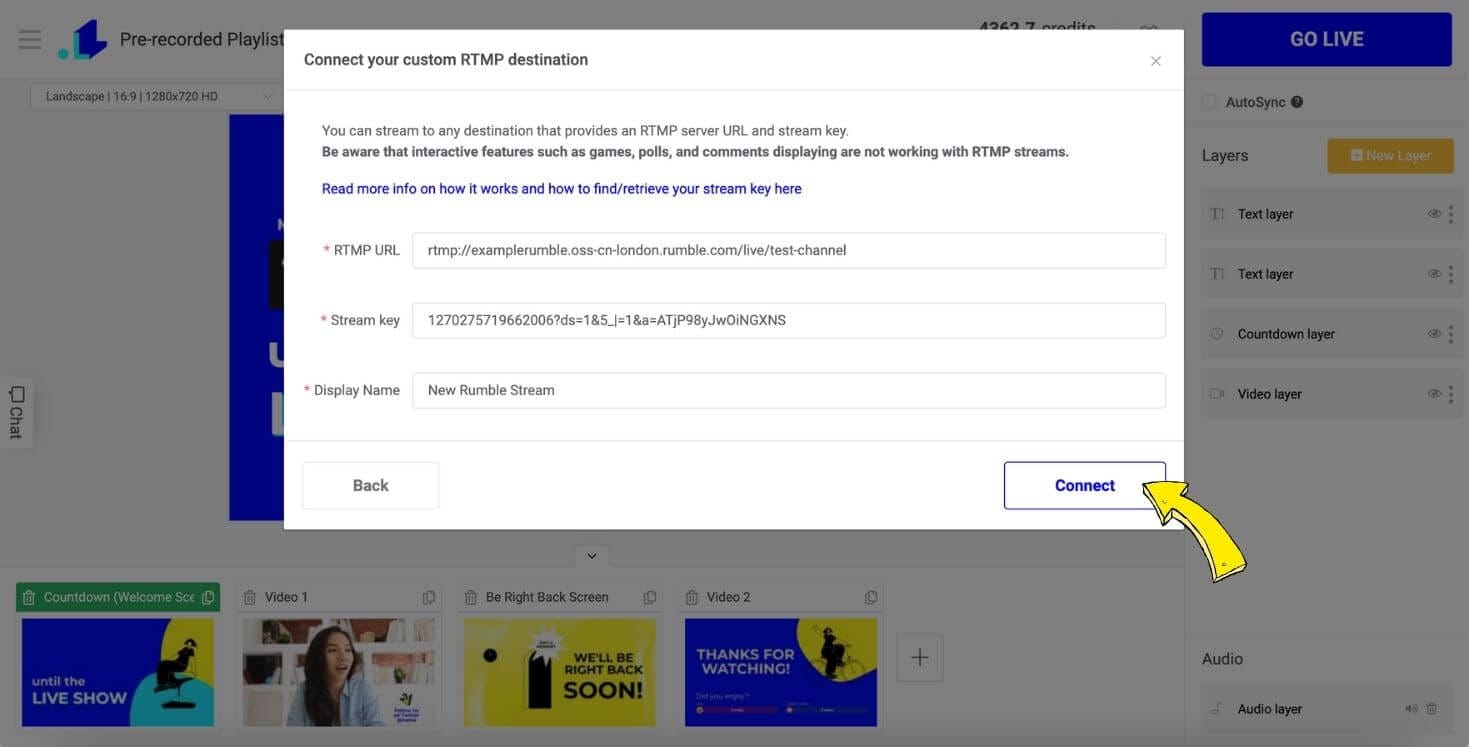
Step 4: Go Live on Rumble
You're all set! To start streaming, click on the 'GO LIVE' button in the LiveReacting Studio. Don’t forget to check your stream on Rumble to verify if it's working correctly. And voila! You have successfully set up your live stream on Rumble using the RTMP key.
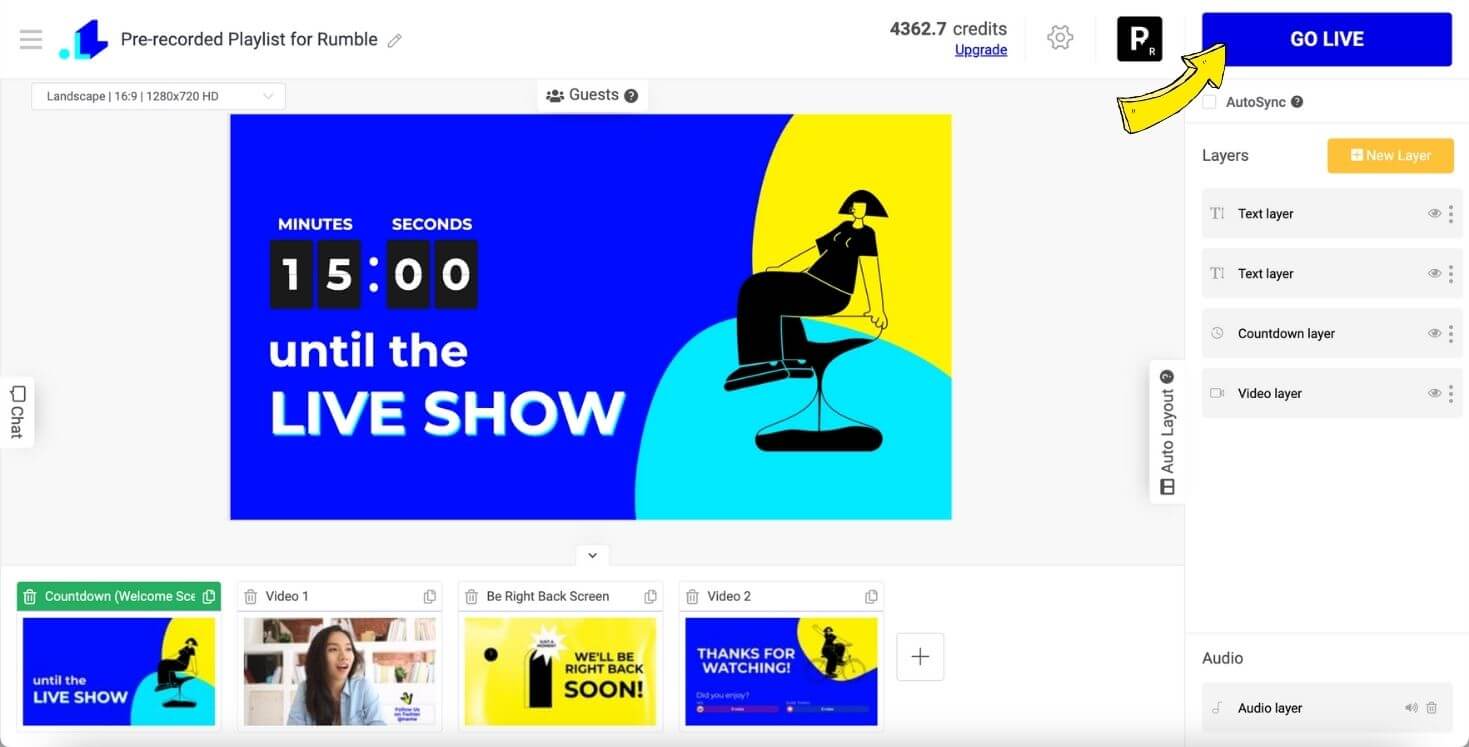
Conclusion
To conclude, knowing how to stream to Rumble using the RTMP key allows you to fully take advantage of this increasingly popular platform. As you harness the power of Rumble to share your content with a worldwide audience, remember the steps in this guide are designed to make the process stress-free and straightforward. With the growing interest in digital streaming, there's no better time to dig into the world of Rumble and let your voice, ideas, and content reach more people.
Should you require assistance on how to stream to Rumble, please do not hesitate to reach out to us via the live chat feature on our website. We aim to offer prompt assistance!
Transform Your Live Streams with LiveReacting
Join 10,000+ streamers who are boosting engagement and viewership by adding pre-recorded videos, games, polls, and countdowns to their streams.
Try LiveReacting for free today and take your streams to the next level!
