How to Make Your Game More Visible on Steam with 24/7 Live Streaming
Find out how 24/7 Steam broadcasting can help players understand your game, boost your game's wishlists by 50%, and make it easier for people to find it in the Steam store: all without having to keep your computer running.

Introduction
Picture this: your indie game is buried on page 47 of Steam's new releases, competing against more than 40 games that launched the same day. No one is watching your trailer. Your wishlist count barely moves. Sound familiar?
Now imagine this instead: your game automatically appears on Steam's Community Hub. Then the Store frontpage. Thousands of potential players see your actual gameplay—not just a polished trailer, but real, uncut footage that shows exactly what your game feels like to play. Your wishlist count jumps by 50%.
This isn't fantasy. According to research by Chris Zukowski from How To Market A Game, games that broadcast during Steam events get approximately 50% more wishlists than games that don't broadcast. That's a massive advantage for indie developers competing against AAA studios with million-dollar marketing budgets.
The secret? 24/7 continuous live streaming on Steam. This guide will show you exactly how Steam broadcasting works, why it's become essential for game visibility in 2025, and most importantly—how to set up a continuous broadcast without the technical headaches of traditional streaming software. Let's dive in.
The Indie Game Visibility Crisis on Steam
Steam is more competitive than ever. Nearly 12,000 new games launched on the platform in 2024 alone. For every successful indie hit, hundreds of quality games disappear into obscurity—not because they're bad, but because nobody sees them.
Here's the harsh reality: your game gets baseline visibility at launch (appearing in New Releases queue), but what happens next depends entirely on player engagement. Steam's algorithm watches carefully:
- Are people buying your game?
- Are they playing it?
- Are they adding it to wishlists?
- Are they leaving positive reviews?
Without engagement signals, Steam stops showing your game. You drop out of New Releases. You don't appear in Discovery Queue. Your capsule image never shows up on the Store frontpage. Game over.
Traditional marketing approaches—building a Steam page, posting on social media, reaching out to influencers—are necessary but no longer sufficient. You need every advantage you can get, especially during critical moments like Steam Next Fest, seasonal sales, and your launch window.
That's where Steam broadcasting becomes your secret weapon.
How Steam Broadcasting Boosts Your Game's Visibility
Steam's broadcasting system isn't just about letting people watch gameplay. It's a sophisticated visibility engine that rewards active broadcasts with prominent placement across the entire Steam ecosystem.
The Auto-Play Advantage
When you have an active broadcast, it appears at the top of your game's Store page and starts playing automatically. This is huge for three reasons:
1. Captures Attention Immediately
Visitors who might scroll past your trailer now see live gameplay. Moving video captures eyes. According to Steam broadcast data, you have only a few seconds to hook someone's interest—but an auto-playing broadcast gives you that crucial opportunity.
2. Provides Social Proof
Every visitor to your Store page counts as a viewer while the broadcast auto-plays. This creates a snowball effect: 5 visitors become "5 viewers watching," which looks more interesting than "0 viewers," which attracts more viewers, and so on. The viewer counter displays prominently alongside your broadcast, signaling "this must be worth watching."
3. Shows Real Gameplay, Not Just Highlights
Trailers are marketing. They show your best moments, carefully edited and polished. But players are savvy—they want to see what your game actually plays like. A continuous broadcast shows unedited gameplay, building trust and helping players make informed purchase decisions.
The Visibility Threshold System
Here's where it gets really interesting. Steam's broadcast system has visibility thresholds that unlock additional exposure:
At 10 viewers: Your broadcast becomes eligible to appear in the Steam Community Hub, where thousands of players socialize and discover games. It's essentially a free advertisement to an engaged gaming audience.
At 100 viewers: Your broadcast can be featured on the Steam Store frontpage in the dedicated broadcast section, visible to tens of thousands of daily visitors.
The more viewers you have, the higher Steam ranks your broadcast in these high-traffic locations. And here's the key insight: continuous 24/7 broadcasting maximizes your chances of hitting and maintaining these thresholds, especially during peak traffic hours across different time zones.
Algorithm Benefits Beyond Broadcasting
Active broadcasts send positive signals to Steam's recommendation algorithm. When players spend time watching your broadcast, Steam interprets this as genuine interest. This can lead to:
- Higher placement in Discovery Queue
- More frequent appearances in "New and Trending"
- Better positioning in genre and tag pages
- Increased likelihood of appearing in personalized recommendations
It's not just about the broadcast itself—it's about the ripple effects throughout Steam's entire visibility system.
Why Gameplay Showcase Matters for Player Decision-Making
Let's talk psychology for a moment. When a potential customer visits your Steam page, they're in evaluation mode. They want answers to critical questions:
- "Is this game actually fun?"
- "Does the gameplay match what I'm looking for?"
- "Is this worth my money and time?"
Your screenshots and trailer provide answers, but they're curated. Players know this. They've been burned before by games that looked amazing in trailers but played terribly.
The "Try Before You Buy" Effect
A continuous broadcast provides something trailers can't: an unfiltered, honest look at your game in action. Players can watch for as long as they want—4 minutes, 9 minutes, even longer—and get a genuine feel for:
- Core gameplay loop: What will I actually be doing minute-to-minute?
- Pacing and difficulty: Is this too slow/fast/easy/hard for me?
- Visual and audio presentation: Does this actually look/sound good in motion?
- UI and controls: Does the interface seem intuitive?
When players see authentic gameplay that matches their expectations, purchase friction drops dramatically. They feel confident adding your game to their wishlist or buying immediately.
Standing Out During Events
This gameplay showcase value becomes even more critical during Steam events like Next Fest. With hundreds of demos and games competing for attention, a 24/7 broadcast on your Store page can be the differentiator. While other games show static capsules, yours has moving gameplay that naturally draws the eye.
Players browsing the event page see your game is "Live," click through out of curiosity, and suddenly they're watching your gameplay. Some will stick around. Some will wishlist. Some will try your demo. All of this engagement signals to Steam: "This game is interesting. Show it to more people."
Why Steam Events Are Critical Moments for 24/7 Broadcasting
Steam runs multiple events throughout the year—Next Fest, seasonal sales, themed fests (Sports Fest, Horror Fest, etc.)—and these represent golden opportunities for visibility. But here's what most developers miss: events are won by games that maintain continuous presence.
The Steam Next Fest Dynamic
Steam Next Fest is the most important event for indie developers. It happens twice annually (Spring and Fall) and attracts millions of players actively looking for new games to wishlist. The festival features a broadcast widget that displays all active streams from participating games.
Here's the critical insight from developers who've succeeded at Next Fest:
The more viewers you have, the higher your broadcast ranks in the event widget. Longer broadcasts—or ones that play in a continuous loop—are more effective because once your broadcast ends, you lose all viewers and drop in rankings.
Games that run 24/7 Steam broadcasts throughout the entire week-long event maintain consistent visibility. Games that only broadcast for a few hours per day? They disappear from the widget during off-hours, miss international audiences, and sacrifice potential wishlists.
The 50% Wishlist Boost Explained
Remember that statistic from the introduction—50% more wishlists for games that broadcast during events? Here's why it works:
- Continuous visibility in the event broadcast widget
- Auto-play exposure on your Store page for every visitor
- Higher likelihood of hitting 10/100 viewer thresholds for Community Hub and Store frontpage placement
- 24/7 global reach across all time zones (Steam is worldwide)
- "Live" tag throughout the Steam store, signaling activity and relevance
Most developers participate in events but fail to maximize broadcasting. That's your competitive edge.
The Problem with Traditional Broadcasting (OBS)
So if 24/7 broadcasting is so powerful, why doesn't every developer do it?
Because the traditional approach—using OBS (Open Broadcaster Software)—is a technical nightmare for continuous streaming.
The OBS 24/7 Challenge
OBS is powerful, free, and widely used. It's also designed for live streamers who sit at their computers for a few hours, not for developers who need uninterrupted broadcasts running for days or weeks.
Here's what you're signing up for with OBS:
Your Computer Must Stay On 24/7
- No putting your laptop to sleep
- No closing OBS accidentally
- No system updates that force restarts
- No power outages (unless you have a UPS backup)
Internet Connection Must Be Rock-Solid
- Home internet goes down? Broadcast ends.
- Router needs a restart? Broadcast ends.
- ISP throttling your upload speed? Stream stutters or fails.
Hardware Limitations
- Encoding video 24/7 stresses your CPU/GPU
- Heat buildup can cause crashes
- Dedicated streaming computer recommended (extra cost)
Configuration Complexity
- RTMP server settings
- Bitrate optimization
- Keyframe intervals
- Output resolution balancing
- Audio routing
Energy Costs
- Running a computer 24/7 for a week (Next Fest) or longer
- Electricity bills add up, especially in 2025
- Not environmentally friendly
Constant Monitoring Required
- Is the stream still live? (Check every few hours)
- Is the video looping correctly?
- Are there any errors or frozen frames?
For a solo developer or small team juggling game development, community management, and marketing, babysitting OBS 24/7 isn't realistic. You need to focus on your game, not streaming infrastructure.
There has to be a better way.
The Modern Solution: Why LiveReacting Is Purpose-Built for Steam 24/7 Broadcasting
This is where LiveReacting fundamentally changes the game. Instead of fighting with OBS and keeping your computer running, LiveReacting provides a cloud-based streaming studio designed specifically for continuous, professional broadcasts.
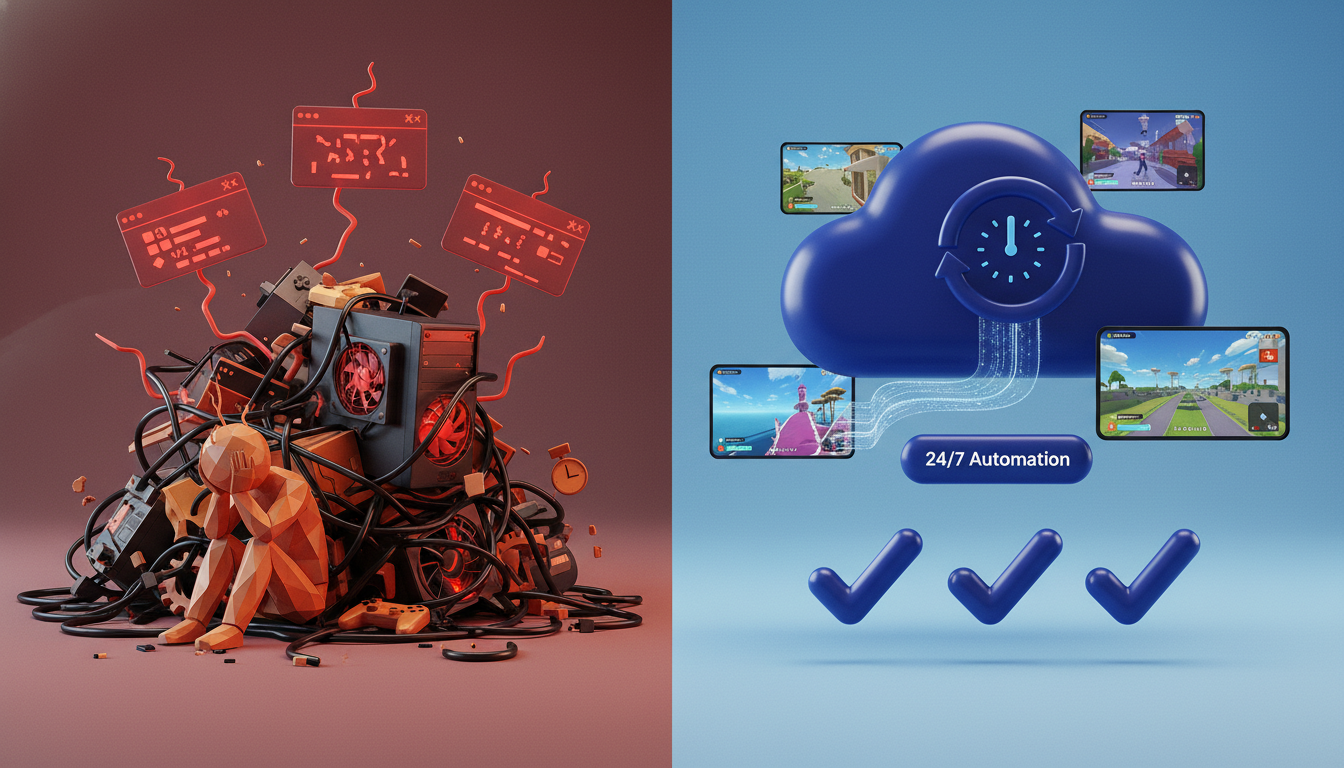
How LiveReacting Solves Every OBS Pain Point
1. No Computer Needed
Upload your gameplay video once to LiveReacting's cloud platform. That's it. Your computer can turn off, sleep, restart, or catch fire—your broadcast keeps running from LiveReacting's servers.
2. Enterprise-Grade Stability
LiveReacting uses professional data center infrastructure with redundancy and failover systems. No more worrying about home internet drops or power outages. Your stream stays live.
3. Zero Technical Configuration
No RTMP settings. No bitrate calculations. No keyframe intervals. LiveReacting handles all the technical complexity behind the scenes. You upload your video, connect to Steam, and go live. That's it.
4. True 24/7 Capability
Want to broadcast for an entire week during Next Fest? A month? Indefinitely? LiveReacting is built for this. Set your video to loop continuously, schedule when it starts, and forget about it. The platform handles everything automatically.
6. Professional Overlays and Branding
Add your logo, lower thirds, "Wishlist Now" CTAs, and custom graphics to your broadcast. Make it look professional without hiring a designer or learning video editing software.
7. Cost-Effective
Compare the cost of running your computer 24/7 (electricity) plus potential hardware upgrades versus LiveReacting's subscription. For most developers, cloud streaming is actually cheaper—plus it saves your sanity.
How LiveReacting Works for Steam Broadcasting
The process is remarkably simple:
- Record or prepare your gameplay video (20-30 minutes is optimal—more on this in best practices)
- Sign up for LiveReacting and upload your video to the Media Library
- Choose a pre-recorded live stream template in the LiveReacting Studio
- Connect to Steam via Custom RTMP using your Steam broadcast credentials
- Schedule or go live immediately
- Let it run 24/7 while you focus on actually developing and marketing your game
No monitoring required. No technical maintenance. No stress.
The LiveReacting Advantage for Steam Events
During critical events like Next Fest, you need maximum uptime and zero failures. LiveReacting's cloud infrastructure ensures your broadcast is always live, always stable, and always working to generate wishlists for your game.
While your competitors are troubleshooting OBS crashes at 2 AM, you're asleep. While they're scrambling because their internet went down, your broadcast keeps running. While they're stressed about hardware and energy costs, you've already moved on to your next marketing task.
LiveReacting gives you peace of mind and competitive advantage simultaneously.
Complete Implementation Framework with LiveReacting
Ready to set up your 24/7 Steam broadcast? Here's your step-by-step framework.
Phase 1: Prepare Your Content (Before Broadcasting)
Create Your Gameplay Video
Optimal length: 20-30 minutes
Why this duration? Steam broadcast data shows average viewer watch time is 4-9 minutes. A 20-30 minute video provides enough variety that viewers won't see obvious loops during their viewing session, while keeping file sizes manageable.
What to show in your video:
- Core gameplay loop: The minute-to-minute experience
- Different scenarios or levels: Show variety
- UI and controls in action: Help players understand mechanics
- Interesting moments: Combat, puzzles, key features—but keep it authentic
- Audio that represents your game: Music, sound effects, voiceovers
Technical specs for Steam:
- Resolution: 1280x720 or 1920x1080 (16:9 aspect ratio)
- Frame rate: 30 FPS (better image quality than 60 FPS at Steam's 7000kb/s limit)
- Bitrate: Under 7000kb/s to comply with Steam's requirements
- Format: MP4 or MOV
Pro tip: Record gameplay during your best playthrough—not your first attempt. Show competent play that makes your game look enjoyable, but don't make it look artificially perfect.
Phase 2: Set Up Steam Broadcasting
Requirements:
- Non-limited Steam account (spent at least $5 USD on Steam)
- Account must own the game being broadcasted
- Member of Store Broadcast Beta group
Get Your RTMP Credentials:
- Visit Steam Broadcast Upload page
- Enter your game's App ID in "Broadcast App ID" field
- Click "Create RTMP Token"
- Copy your Upload Server (RTMP URL)
- Copy your Upload Token (Stream Key)
- Set permissions to "Public" when ready to go live
Phase 3: Configure LiveReacting
- Create LiveReacting account at livereacting.com
- Go to LiveReacting Studio and select "Pre-recorded live stream template"
- Upload your gameplay video to Media Library
- Click Settings (gear icon) to connect Steam
- Choose "+ Icon" → Custom RTMP
- Paste Steam credentials:
- Stream URL: Your Steam Upload Server
- Stream Key: Your Steam Upload Token
- Set duration to loop continuously (or specific event duration)
- Save connection
Phase 4: Add Professional Polish (Optional but Recommended)
Overlays and Graphics:
- Add your game logo in corner
- Include "Wishlist on Steam" CTA
- Display Discord/Twitter handles
- Add custom side panels (Steam allows 155×337px images on left/right)
Interactive Elements:
- Poll example: "Which game mode are you most excited to try?"
- Quiz example: "How many levels does the game have?"
- Countdown: Days/hours until launch or demo release
These elements boost engagement and make your broadcast feel more dynamic, even though it's pre-recorded.
Phase 5: Create a Steam Event (Recommended)
For maximum visibility, attach your broadcast to a Steam Event:
- Go to Steamworks → Your Game → "Post/Manage Events & Announcements"
- Click "Create new Event or Announcement"
- Upload event artwork and write description
- Enable broadcast feature in the event
- Add your Steam account to allowed broadcasters
- Set event start/end times (e.g., entire Next Fest week)
- Publish event
Why create an event: Events give context to your broadcast, allow fans to get notified when you go live, and ensure your broadcast stays visible on your Store page for the event's entire duration.
Phase 6: Go Live and Monitor (Lightly)
In LiveReacting:
- Click "Go Live" to start broadcasting
- Verify stream is working by visiting your Steam broadcast URL
- Check your game's Store page to see auto-playing broadcast
Monitoring (minimal):
- Check once or twice daily that stream is still live
- Monitor viewer count to see if you're hitting 10/100 thresholds
- Respond to chat if viewers engage (though Steam chat is typically quiet)
That's it. LiveReacting handles the rest. Your broadcast runs continuously without further intervention.
Best Practices for Maximum Impact
Now that you know how to set up 24/7 broadcasting, here are strategies to maximize your results.
Content Strategy
Show Authentic Gameplay
Don't try to make your game look perfect. Show real gameplay—including mistakes, deaths, or challenging moments. Authenticity builds trust.
Front-Load Your Best Content
Remember: average view time is 4-9 minutes. Put your most impressive, interesting gameplay in the first 5 minutes to hook viewers who just landed on your page.
Avoid Lengthy Menus or Downtime
Cut out long loading screens, menu navigation, or idle time. Keep the action moving to maintain viewer attention.
Include Variety
If your game has multiple modes, levels, or features, show them. A broadcast that shows the same level for 30 minutes straight gets repetitive.
Timing Strategy
Run 24/7 During Events
Steam Next Fest, themed fests, seasonal sales—broadcast continuously for the entire event duration. Every hour you're not live is missed opportunity.
Global Time Zone Coverage
Steam has users worldwide. A 24/7 broadcast reaches European morning, North American afternoon, and Asian evening—maximizing your potential audience.
Start Early, End Late
If you pick a scheduled time slot during an event (like Next Fest's promoted hours), start your stream 30-60 minutes early to build an audience. Continue streaming after your slot ends to capitalize on the momentum.
Engagement Tactics
Use Interactive Elements
Polls, quizzes, and countdown timers make your broadcast feel more active and engaging, encouraging viewers to stick around.
Add Clear CTAs
Your broadcast should always include visual reminders to wishlist your game. Use overlays with "Wishlist Now" text and arrow pointing to wishlist button.
Leverage Chat (If Viewers Use It)
Steam chat is generally quiet, but if people do chat, respond! It shows your broadcast is connected to an actual developer who cares.
Announce Your Broadcast
Don't just go live silently. Post about it on Twitter, Discord, Reddit, your email list—drive traffic to your Steam page so your viewer count grows.
Optimization Tips
Track Your Metrics
Monitor daily:
- Viewer counts (did you hit 10/100 thresholds?)
- Wishlist growth (compare to pre-broadcast baseline)
- Store page traffic (Steam provides this in Marketing & Visibility section)
A/B Test Content
If possible, try different gameplay videos for different events. See which content drives more wishlists and engagement.
Update for New Content
Released a major update? New level? DLC? Create a new broadcast video showcasing the latest content to keep your broadcasts fresh.
What to Avoid
❌ Don't broadcast low-quality video - Grainy, laggy, or poorly compressed video hurts more than helps
❌ Don't show boring content - Menu screens, loading bars, or idle gameplay waste viewer attention
❌ Don't ignore technical specs - Steam's 7000kb/s limit and 30 FPS recommendation exist for a reason
❌ Don't broadcast sporadically - Inconsistent broadcasting during events means missed visibility opportunities
❌ Don't forget CTAs - If viewers watch but don't know how to wishlist, you've wasted the opportunity
Frequently Asked Questions
Do I really need to broadcast 24/7, or can I just broadcast during peak hours?
24/7 is significantly better during events. Here's why: Steam's algorithm rewards continuous viewer counts. When your broadcast ends, you lose all viewers immediately and drop in event rankings. Starting from zero viewers the next day means you have to rebuild momentum. Plus, Steam is global—your "off hours" are peak hours for other time zones. Continuous broadcasting ensures you never miss potential viewers.
How much does it cost to run a 24/7 broadcast with LiveReacting?
LiveReacting offers plans starting with a free trial to test the platform. For continuous broadcasting during events like Next Fest (one week), you'll want their streaming plan which costs far less than the electricity to run your computer 24/7, plus it eliminates hardware wear and your own time spent monitoring OBS. Check LiveReacting's pricing for current plans.
Can I broadcast the same video to multiple platforms simultaneously?
Yes! LiveReacting supports multistreaming to multiple destinations at once. You can broadcast to Steam, YouTube, Twitch, Facebook simultaneously, maximizing your reach. This is especially powerful if you're building audiences on multiple platforms.
Will players know my broadcast is pre-recorded, not actually live?
Steam broadcasts don't explicitly label content as "live" or "pre-recorded." The "Live" tag indicates an active broadcast is happening, which yours is. However, don't try to deceive viewers—if someone chats and you don't respond, they'll figure it out. The key is that pre-recorded broadcasts are explicitly allowed by Steam and serve the same visibility purpose.
What if my game isn't very visual or exciting to watch?
Focus on showing your game's unique hooks. Even slower-paced games (puzzle games, strategy games, narrative games) have interesting moments. Show problem-solving, story reveals, or strategic decision-making. You can also add on-screen text overlays explaining what's happening to provide context. The goal isn't to make your game look like an action shooter—it's to help players understand what your game actually offers.
How many viewers do I need to see results?
Every viewer counts for social proof on your Store page, but the meaningful thresholds are:
- 10 viewers: Eligible for Steam Community Hub
- 100 viewers: Eligible for Store frontpage
Even if you don't hit these thresholds, the auto-play feature on your Store page still provides value by showcasing gameplay to every visitor. And remember: each visitor counts as a viewer while the broadcast auto-plays, creating that valuable social proof.
Can I switch between pre-recorded broadcast and going live myself?
Yes! This is a smart strategy. Use LiveReacting for your baseline 24/7 broadcast, then when you want to do a live Q&A or gameplay session, you can switch to a different Steam account with higher broadcast priority. Steam will seamlessly transition to your live broadcast, then return to the pre-recorded loop when you end your session.
What happens if my broadcast gets interrupted or fails?
With LiveReacting's cloud infrastructure, broadcast failures are extremely rare. If there is an issue, LiveReacting's system typically auto-recovers and resumes the stream within minutes. This is vastly more reliable than OBS on your home computer, where a single power flicker or internet blip ends your broadcast until you manually restart everything.
Conclusion
The indie game market on Steam is more competitive than ever, but 24/7 broadcasting gives you a powerful advantage that most developers aren't fully utilizing. The data is clear: broadcasting during events can boost your wishlists by 50%, increase visibility across Steam's ecosystem, and help players understand your game before they buy.
Traditional broadcasting with OBS puts an enormous technical burden on developers—keeping computers running 24/7, monitoring streams constantly, and dealing with stability issues. It's simply not practical for most indie teams.
That's why LiveReacting exists. By moving your broadcast to the cloud, you eliminate all the technical pain points while gaining professional features like interactive elements, scheduled streaming, and enterprise-grade reliability. Upload your gameplay video once, connect to Steam, and your broadcast runs continuously without any maintenance or monitoring.
The next Steam Next Fest, seasonal sale, or themed fest is your opportunity. While your competitors struggle with OBS or skip broadcasting entirely, you can have a professional 24/7 broadcast showcasing your game to thousands of potential players across all time zones.
Your game deserves to be seen. 24/7 broadcasting with LiveReacting ensures it will be.
Transform Your Live Streams with LiveReacting
Join 10,000+ streamers who are boosting engagement and viewership by adding pre-recorded videos, games, polls, and countdowns to their streams.
Try LiveReacting for free today and take your streams to the next level!
