8 Live Streaming Problems & Solutions

Navigating the exciting world of live streaming can often present a series of unexpected challenges. Whether you're a seasoned streamer or just starting out, there are certain problems that can arise, disrupting your broadcasting experience. In the article, we aim to help you identify these potential pitfalls, understand why they occur, and provide useful and practical solutions. From technical issues to engagement issues, we've got you covered, helping make your live streaming journey smoother and more successful.
- I want to live stream on YouTube but it says I have to wait 24 hours?
- My Stream doesn’t get many views. What to do?
- Why can't I set 'pay per view' for my live stream on Facebook?
- Facebook live stream stops after 4 hours, why?
- How do I upload 6 or 7 videos in advance and then stream them out one after the other on the fly?
- I can't get a Stream Key on TikTok
- The client wants to have viewers "Pay for a ticket" in order to see the Live Stream of their event. What platform to use?
- How to have two people at two different locations doing a live stream?
I want to live stream on YouTube but it says I have to wait 24 hours?
This means you have to enable live streaming on Youtube. When you first create a new YouTube channel, or you've never live streamed before on YouTube, a 24-hour period may be imposed before you can take advantage of the live-streaming functionality. This is a standard waiting period that YouTube requires. The idea behind this is to verify the account, help prevent spam, and ensure that you understand the community and copyright guidelines.
To enable Live streaming feature on your YouTube, access Youtube Studio, tap 'Content' on the left side bar, choose 'Live' and press Get Started. Verify your account, and just wait one day.
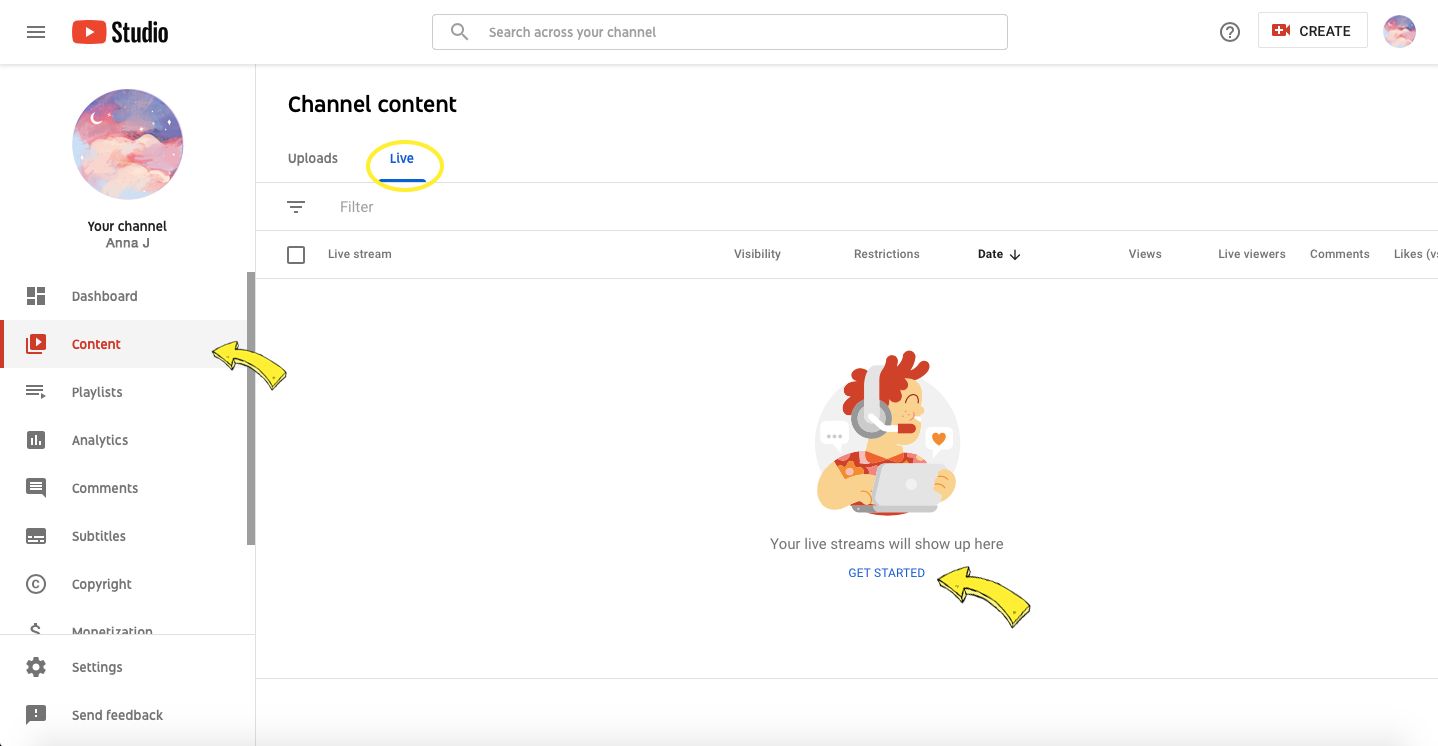
After 24 hours, you will be able to start live streaming on YouTube. Make sure that the channel is verified and that you don't have any live stream restrictions in the last 90 days.
My Stream doesn’t get many views. What to do?
Increasing engagement during your live streams can help to attract more viewers. When people engage with your live stream by leaving comments, it sends a signal to the algorithm that your content is interesting and engaging. The algorithm, wanting to promote more engaging content, then pushes your stream to be more visible in recommendations, search results, or on people's feeds. Engagement also creates a more community-oriented environment, encouraging viewers to stay and participate in discussions or share your content with others.
Here are several strategies for increasing engagement and get more stream views using interactive elements like polls, giveaways, quizzes, or games:
- Regularly Include Polls: Incorporate regular polls throughout your stream. You can ask viewers their opinions on different topics, what they’d like to see next in your stream, or even some fun, off-topic questions. This keeps your audience engaged and feel they are participating in your content.
- Host Giveaways: People love free stuff! Hosting automated giveaways during your stream can significantly increase the number of viewers. It's a significant incentive that encourages viewers to tune in and stay for the entire stream.
- Incorporate Quizzes: Running a quiz is another effective interactive element. You can do this in a way that relates to the content you're streaming. For example, if you're a gaming streamer, you could pose trivia questions about the game you're playing.
- Add Games: Implementing games that your viewers can participate in is a great way to keep them entertained and engaged. This could be something as simple as a guessing game, crossword, or more complex interactive games.
- Live Q&A sessions: Incorporate live Q&A sessions. This not only benefits your viewers by providing them direct responses to their questions, but it also keeps them watching your stream for longer periods.
- Use Call to Actions: Encourage your audience to share the stream on their social platforms or with friends, like your stream, leave comments, or subscribe to your channel to not miss any future streams.
Interactivity should make your viewers feel special, valued, and a part of your community. The more interactive your stream, the more viewers and engagement you're likely to see.
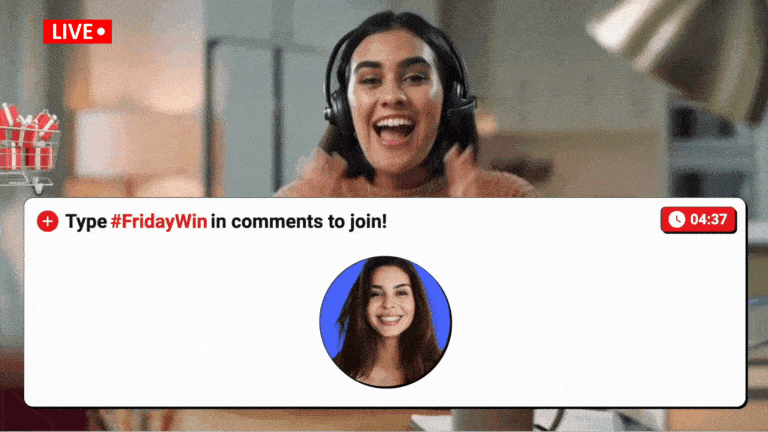
Why can't I set 'pay per view' for my live stream on Facebook?
You can set up an entrance fee ONLY while streaming to Facebook Paid Events. It's an excellent way for you to monetize your live streams. For example, you can charge a fee for streaming a pre-recorded video, be it a concert, a class, and so on. Unique, specially curated content such as interactive educational games can also be made available exclusively to those who have paid the entrance fee via Facebook. In this guide, you can find the process of setting up paid access for your Facebook Live Event and initiating a live stream within this event.
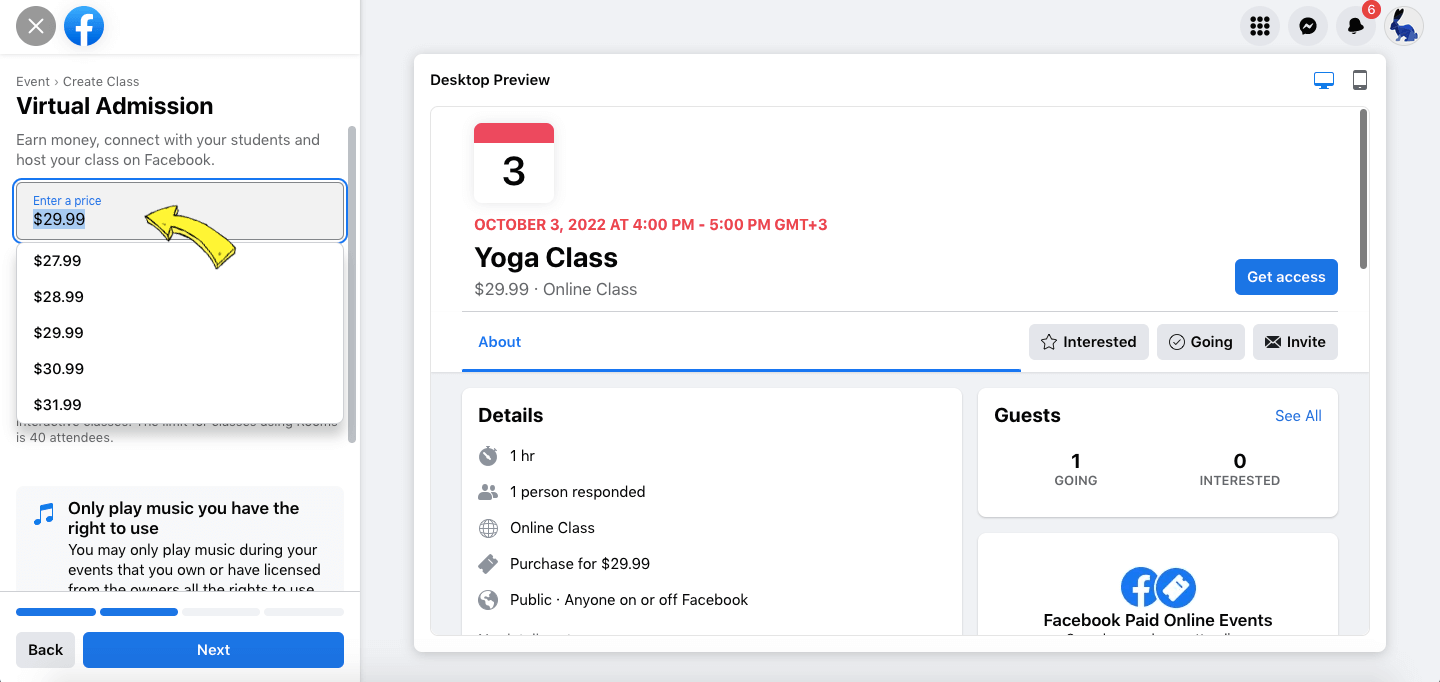
Facebook live stream stops after 4 hours, why?
Facebook has set a limit for the length of live streams to ensure a manageable load on their servers and to prevent misuse of the service. Currently, the maximum duration for a Facebook Live broadcast is 4 hours. This limit is put in place regardless of the type of content being streamed. After 4 hours, the stream will automatically end. However, you can schedule or start a new stream immediately afterwards if you need more time.
For example: you want to stream on Facebook non-stop for 12 hours, starting at 8 AM. In that case, you schedule the first part of your stream for 8 AM, second part for 12 PM, and third part for 4 PM. Each stream will run exactly for 4 hours, and as soon as one part is over, the next one will start. This is especially convenient if you stream pre-recorded content, as you can easily schedule all stream parts in advance.
How do I upload 6 or 7 videos in advance and then stream them out one after the other on the fly?
You can line up pre-recorded videos in your preferred sequence and plan for them to be broadcasted one after the other. This enables you to establish the playlist order ahead of time, so you don't have the task of swapping video files during your live stream. This feature of streaming a Video Playlist is available on platforms such as YouTube, Facebook, or Twitch, Instagram and custom RTMP destinations.
Keep in mind that this process can vary based on the specific platform or service you're using for streaming. Make sure to familiarize yourself with different streaming platforms and its guidelines. Here you can find on how to set up a video sequence in a live stream via LiveReacting.
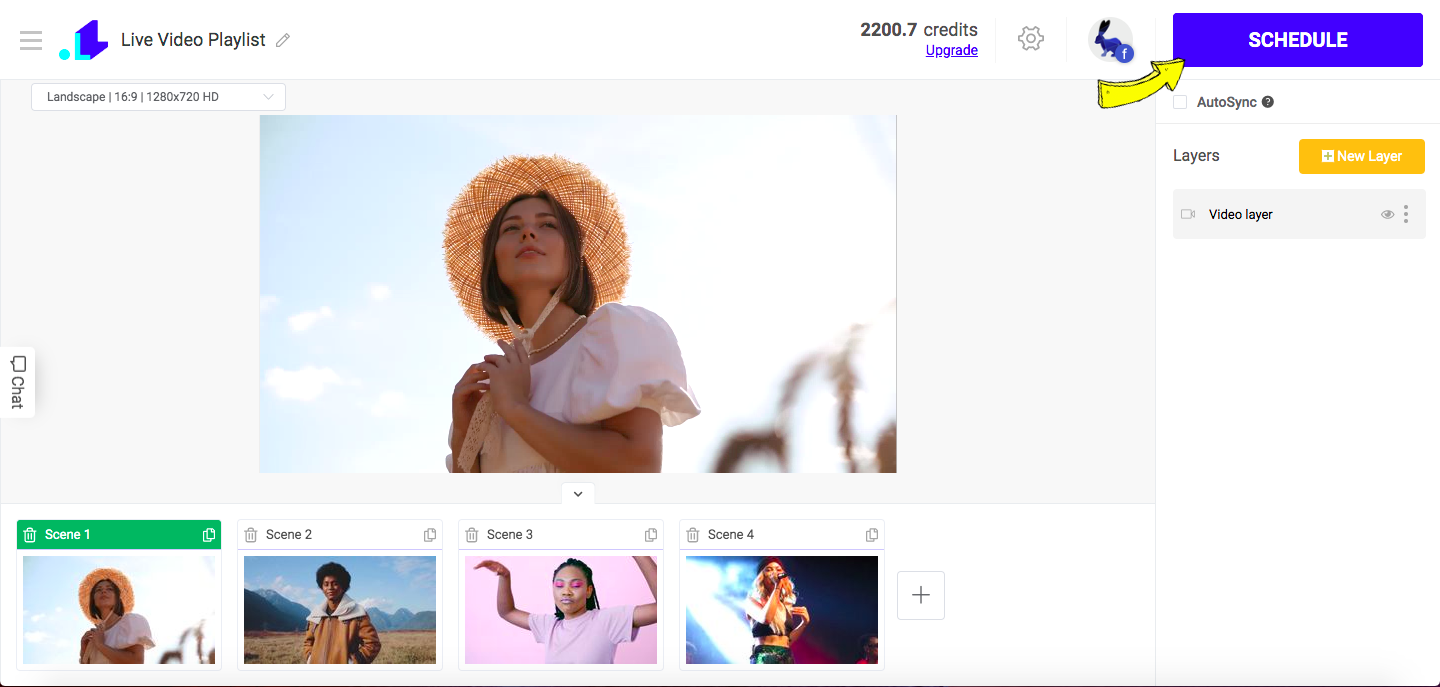
I can't get a Stream Key on TikTok
Please note, As of December 1, 2022 stream key feature became unavailable for many users for unknown reasons. This is how you can check if you have access to a stream key on TikTok:
- Open TikTok app.
- Access the camera by clicking on the "+" symbol at the bottom center.
- Navigate to "LIVE" (remember, this feature only appears if you have more than 1,000 followers).
- Beneath the red "Start Live", you can find a clickable text labeled "Device Camera" and "Transfer to PC/Mac". Select this option and tap on "Start Live".
- A fresh window will appear where you can locate the server URL and the stream key.
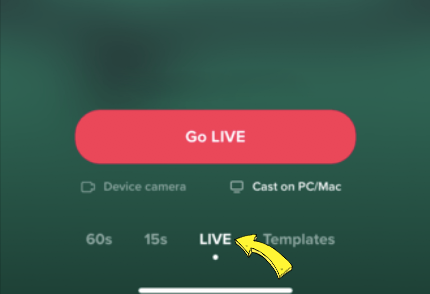
As previously stated, not everyone has access to the stream key. From December 1, 2022, it became unavailable to a large number of users for unknown reasons. We will update you whenever the feature becomes universally accessible again.
The client wants to have viewers "Pay for a ticket" in order to see the Live Stream of their event. What platform to use?
There are several platforms available that provide ticketing services for live stream events. Here are a few options:
- Facebook Paid Online Events: We've mentioned this feature above in this article. It lets you create online events where people have to pay to attend. Attendees pay via Facebook, making it seamless for them to buy a ticket and gain access to the event.
- Eventbrite: This platform allows you to sell tickets for virtual events. You can integrate your live stream link into your Eventbrite event, so when attendees purchase a ticket, they receive the access link via email.
- StageIt: This platform was initially designed for musicians to perform live from their laptop and charge viewers for tickets. You can set your ticket price and even offer a pay-what-you-can option.
- Vimeo Livestream: With Vimeo's OTT (Over The Top) option, you can offer live events behind a paywall. However, this is a more premium feature, so it might be more expensive than other options.
- Crowdcast: This platform allows you to create paid events. Once the event is set up, you can share the link with those who've paid to view.
- Zoom: While Zoom itself does not directly offer ticketing for live events, it can be easily integrated with ticketing platforms such as Eventbrite.
Remember to take into account the specific needs of your event, such as payment processing, user-friendliness, and the ability to handle your projected number of attendees when choosing a platform.
How to have two people at two different locations doing a live stream?
There are various platforms and applications that allow you to have two people at different locations jointly doing a live stream. Here are a few options:
- Instagram Live: With Instagram Live, you can start a live broadcast and then add a guest to your live video by tapping on the dual-face icon and selecting the person you want to add. It's similar to Facebook Live, but remember to ensure the person you want to add is watching your live video.
- Zoom: You could also host a Zoom meeting with the other person and then live stream the meeting (Zoom webinar) to a platform like YouTube or Facebook. This opens up the ability to have multiple people in different locations on the same stream.
- LiveReacting: You can use this tool to stream trivia game or other entertaining elements with a co-host or multiple people to make it more fun. You simply need to copy a link from the Studio and send it as an invitation to someone, who you want to see in your stream.
- StreamYard: This is a web-based tool that lets you produce live broadcasts from different locations. You can send the other person a guest link, and they'll appear in your broadcast studio where you can add them to the stream.
- OBS (Open Broadcaster Software): With OBS, you can capture a video conference call from platforms like Zoom or Skype and broadcast it as a single live stream.
Remember, to ensure a good live streaming experience, all parties should have a stable internet connection, good lighting, and clear audio.
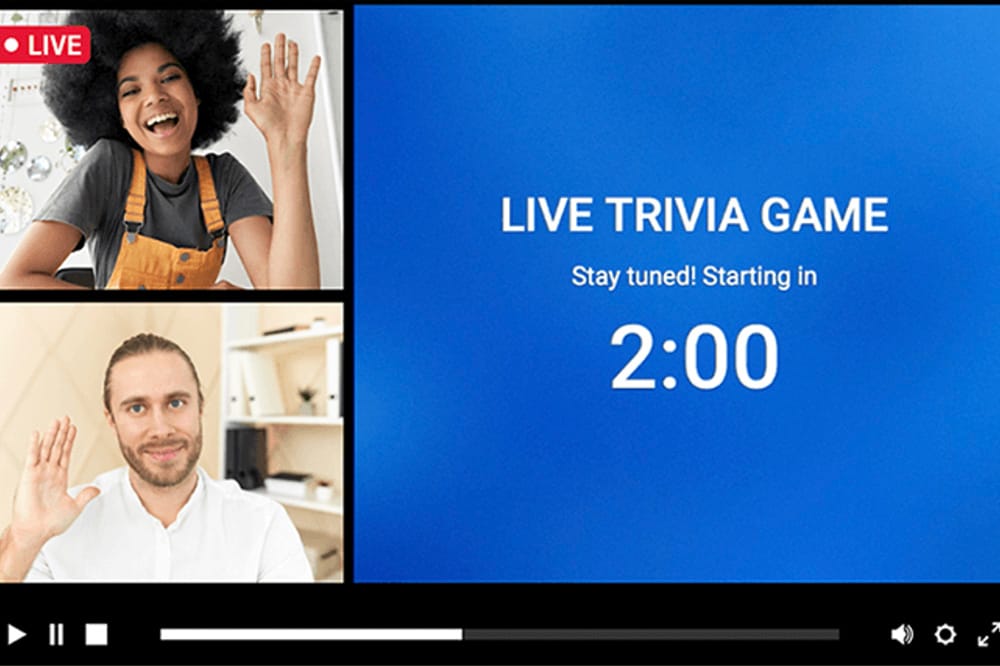
In conclusion, the dynamics of live streaming can indeed bring about various challenges, but with every problem, there's a solution waiting to be discovered. By understanding and addressing these live streaming issues as we've explored in our article, you can be well-equipped to provide a seamless streaming experience for your audience. Remember, troubleshooting is part and parcel of the streaming journey. Embrace the process, continue learning and improving, and above all, keep the passion for sharing live content.
Got questions? Need help to set up your stream? Contact us in the live chat on our website, and we'll assist you as soon as possible!
Transform Your Live Streams with LiveReacting
Join 10,000+ streamers who are boosting engagement and viewership by adding pre-recorded videos, games, polls, and countdowns to their streams.
Try LiveReacting for free today and take your streams to the next level!
