MKV vs MP4 for Streaming: Which Video Format Should You Use?
MKV vs MP4 for streaming: Compare quality, file size, and compatibility. Learn which format works best for YouTube, pre-recorded streams, and live broadcasts in 2025.

Introduction
You've spent hours creating the perfect video content. Now you're ready to go live, upload to YouTube, or stream that pre-recorded masterpiece. Then you hit a wall: Should you save it as MKV or MP4?
If you've ever searched "MKV vs MP4," you know how confusing it gets. One Reddit thread claims MKV has superior quality. Another article insists MP4 is the only format that matters. Your streaming software accepts both, but which one actually works better when you go live?
The truth? Choosing the wrong format can cause playback issues, compatibility headaches, and buffering problems for your viewers. But here's the good news: for most streamers and content creators in 2025, the choice is simpler than you think—especially if you use modern cloud streaming platforms.
This guide breaks down when to use MKV vs MP4 for streaming, the real-world differences that matter (not just technical specs), and how to pick the right format for YouTube, Facebook, Twitch, and pre-recorded live streams. By the end, you'll know exactly which format to choose.
Need a quick answer? MP4 wins for 95% of streaming situations due to universal compatibility and excellent compression. MKV offers advanced features like multiple audio tracks, but most platforms need to convert it first. The good news: both formats work seamlessly when you use a cloud streaming platform like LiveReacting for pre-recorded streams.
Let's dive into why this matters and how to choose the right format for your needs.
What MKV and MP4 Are: Understanding Video Container Formats
Before comparing them, you need to understand what MKV and MP4 actually do. Both are container formats, not video codecs. Think of them as digital boxes that hold your video, audio, subtitles, and metadata in one file.
The confusion comes from mixing up containers and codecs. The MKV or MP4 container is like a shipping box. The codec (H.264, H.265, VP9) is the compression method that makes your video file smaller. Both MKV and MP4 containers can hold the same codec.
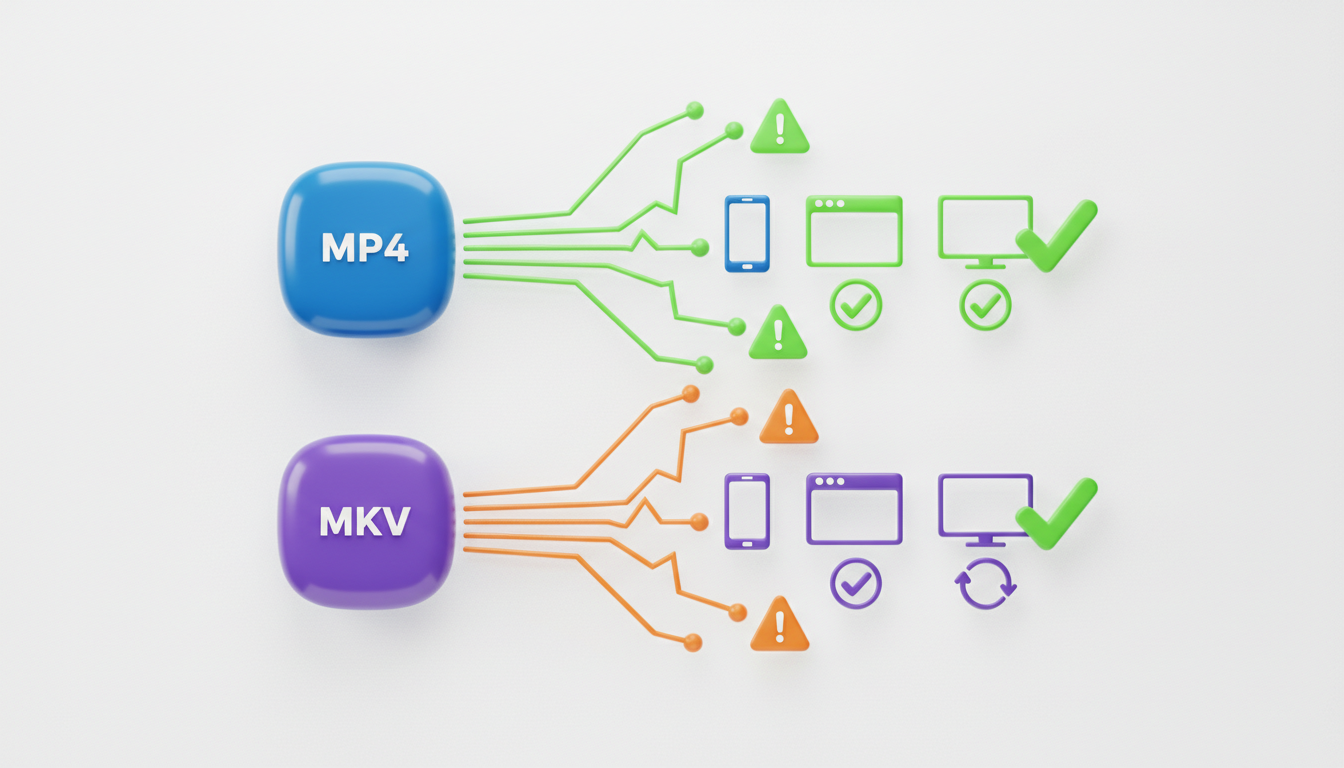
What Is MKV?
Matroska Video (MKV) is an open-source container format created by Steve Lhomme in 2002. It's free to use with no licensing fees or restrictions.
MKV's superpowers:
- Multiple audio tracks - Store different languages or commentary in one file
- Advanced subtitle support - Multiple subtitle tracks with formatting
- Lossless compression - FLAC audio preserves perfect sound quality
- Chapter markers - Navigate like DVD chapters
- Error recovery - Can play partially corrupted files
- Universal codec support - Works with almost any video or audio codec
Video enthusiasts and archivists love MKV because it handles complex media projects with multiple language tracks and high-quality audio codecs that MP4 doesn't support, like FLAC.
What Is MP4?
MP4 (MPEG-4 Part 14) was developed by the Moving Picture Experts Group in 1998 and is now the global standard for digital video. If you've ever uploaded to YouTube, watched Netflix, or recorded on your phone, you've used MP4.
MP4 excels at:
- Universal compatibility - Works on virtually any device, browser, or platform
- Efficient compression - Smaller files without quality loss
- Streaming optimization - Built for adaptive bitrate streaming (HLS, DASH)
- Fast encoding - Quick to process and upload
- DRM support - Built-in copyright protection
- Industry standard - Default format for most platforms
MP4 prioritizes practicality over flexibility. It supports the most common codecs like H.264, H.265, and AAC audio, focusing on making video work everywhere without hassle.
The Core Difference
MKV = "Maximum flexibility" for advanced users who need features like multiple audio tracks, lossless quality, and complex media projects.
MP4 = "Universal compatibility" for creators who want their video to work on all devices, stream smoothly, and upload without conversion.
This distinction matters critically for streaming. Since streaming platforms prioritize compatibility and delivery speed over advanced features, MP4 dominates the streaming world.
MKV vs MP4: The 5 Things That Really Matter for Streaming
Let's cut through the technical jargon and focus on what actually matters when you want people to watch your content.
1. Does It Actually Work Everywhere?
Winner: MP4 by a landslide.
MP4 compatibility:
- ✅ All major browsers (Chrome, Safari, Firefox, Edge) play MP4 natively
- ✅ All streaming platforms prefer or require MP4 (YouTube, Facebook, Twitch, TikTok)
- ✅ Mobile devices (iOS and Android) play MP4 instantly
- ✅ Smart TVs, game consoles, media players need no special software for MP4
- ✅ Compatible with adaptive streaming protocols (HLS, MPEG-DASH)
MKV compatibility:
- ⚠️ Most browsers can't play MKV or need plugins
- ⚠️ YouTube and Facebook convert MKV to MP4 during processing
- ⚠️ iOS devices don't support MKV natively—requires third-party apps like VLC
- ⚠️ Many smart TVs lack certain codec support
- ⚠️ Not optimized for adaptive streaming
Real-world example: Try uploading an MKV file directly to YouTube. YouTube accepts it but converts it to MP4 before publishing your video. This extends processing time and could reduce quality. With MP4, the upload starts streaming immediately.
Verdict: If you want your video viewable on any platform without issues, MP4 is essential. MKV creates unnecessary complications.
2. Video Quality: Which Format Looks Better?
Winner: Tie (with important context)
This is where the MKV vs MP4 debate gets confusing. Many articles claim MKV has "better quality," but that's misleading. Video quality doesn't depend on the container—it depends on the codec and bitrate.
The facts:
- Both support H.264, the most common codec
- Both support H.265/HEVC for better compression and 4K streaming
- Both work with AV1, the next-generation codec
- If you encode the same video with H.264 at 10 Mbps bitrate, quality is identical in MKV or MP4
Where MKV wins: MKV supports lossless audio codecs like FLAC (Free Lossless Audio Codec), which preserves original audio quality without any loss. MP4 doesn't support FLAC by default (though it supports Apple Lossless/ALAC).
This matters for video archiving or professional audio work. For streaming where bandwidth is limited and viewers watch on phones or laptops, it doesn't make a difference.
For streaming specifically: Both formats deliver excellent 1080p or 4K quality with modern codecs like H.265. Your bitrate and internet connection are the limiting factors, not the container format.
Verdict: Quality is identical for practical streaming purposes. MKV wins for archiving master files with lossless audio. For getting video to viewers, it's a tie.
3. File Size: Which One Saves Space and Bandwidth?
Winner: MP4 (typically smaller)
The truth about file size: When using the same codec and bitrate, MKV and MP4 files are nearly identical in size. However, MKV files are often larger in practice because:
Why MKV files are usually bigger:
- Multiple audio tracks - MKV files often contain 2-5 audio tracks in different languages
- Subtitle files - Adding multiple subtitle tracks increases file size
- Lossless audio - FLAC audio is much larger than AAC (common in MP4)
- Chapter markers and metadata - Extra features add overhead
Why MP4 files are usually smaller:
- Single audio track - Most MP4 files have one optimized audio track
- Efficient codecs - H.264 and AAC are designed for size and speed
- Streaming optimization - MP4 prioritizes compression efficiency
Example comparison:
- 1-hour 1080p video with H.264 at 5 Mbps:
- MP4: ~2.2 GB (single AAC audio track)
- MKV: ~2.2 GB (if codec, bitrate, and audio are identical)
- MKV with extras: ~2.8 GB (multiple audio tracks, subtitles, lossless audio)
Why this matters for streaming: Smaller files mean faster uploads to platforms, less bandwidth for streaming, and shorter processing times. If you stream live 24/7 or upload multiple videos weekly, these savings compound.
Verdict: MP4's efficiency focus typically results in smaller files for streaming, even with identical quality.
4. Streaming Performance: Which One Streams Smoother?
Winner: MP4 (built for streaming)
This is where MP4 truly excels. Streaming isn't just about moving video from point A to point B—it's about ensuring smooth, buffer-free playback across different devices and internet speeds.
MP4's streaming advantages:
Adaptive Bitrate Streaming (ABR): MP4 works perfectly with HLS (HTTP Live Streaming) and MPEG-DASH—the protocols that power Netflix, YouTube, and Facebook. These protocols automatically adjust video quality based on viewer internet speed.
This means:
- Start at 360p on slow connections
- Automatically switch to 1080p when bandwidth improves
- Adjust quality mid-stream without buffering
- Deliver optimal experience for each viewer
MKV doesn't integrate well with these protocols. Most streaming services would need to convert MKV to MP4 first.
Fast Start Optimization: MP4 files can be encoded for "fast start" playback by moving metadata to the file's beginning. This means:
- Viewers start watching in 1-2 seconds
- No need to download the entire file first
- Better experience for both live and on-demand content
MKV files require more work to optimize for streaming.
Platform Integration: When you stream MP4 to YouTube or Facebook:
- The platform processes your stream immediately
- Adaptive bitrates are created automatically
- No extra conversion work
- Less lag for viewers
With MKV:
- Conversion slows processing
- Possible quality loss during transcoding
- More server work
- Longer startup time
Verdict: MP4 is purpose-built for efficient streaming that adapts to viewer conditions. MKV requires workarounds.
5. Ease of Use: Which Format Is Less Hassle?
Winner: MP4 (it just works)
Your time matters as a creator. The format that "just works" wins.
MP4 wins on:
- No conversion needed - Export as MP4, upload anywhere instantly
- Editing software support - Adobe Premiere, Final Cut, DaVinci Resolve all favor MP4
- Streaming software compatibility - OBS, Streamlabs, StreamYard export MP4 by default
- Fast uploads - Platforms process MP4 faster than MKV
- Mobile creation - Smartphone cameras record MP4 natively
MKV requires extra steps:
- Convert before uploading to most platforms
- May need special software like HandBrake or FFmpeg to convert
- Time spent converting adds to workflow
- Possible quality loss if conversion settings are wrong
- Requires more technical knowledge
Real-world impact: You finish editing a one-hour tutorial. With MP4, you export, upload to YouTube, and publish in 30 minutes. With MKV, you export, convert to MP4 (20 minutes), then upload. That's extra time for every single video.
Verdict: MP4's universal support makes workflow effortless. MKV adds friction that slows you down.

Platform Requirements: YouTube, Facebook, Twitch, and More
Different platforms have different requirements. Here's what you need to know for the most popular streaming destinations.
YouTube Live and Uploads
Recommended format: MP4
YouTube's official recommendations:
- Container: MP4 (preferred choice)
- Video codec: H.264
- Audio codec: AAC
- Resolution: Supports up to 8K, but 1080p or 4K is optimal
What happens with MKV: You can upload MKV to YouTube, but it converts to MP4 during processing. This takes extra time and could reduce quality.
For streaming pre-recorded videos on YouTube: If you want to stream pre-recorded videos on YouTube (increasingly common for 24/7 channels), MP4 is essential for:
- Faster processing of scheduled streams
- Lower bitrate requirements
- Better adaptive streaming for viewers
- Universal device playback
Facebook Live and Instagram
Required format: MP4
Facebook is even stricter than YouTube:
- Must be MP4 - MKV not supported for live streaming
- Required video codec: H.264
- Audio codec: AAC
- Recommended bitrate for 1080p: 4 Mbps
Instagram Live, also owned by Meta, has identical requirements.
Why it matters: Facebook Live's infrastructure is optimized for MP4. Using any other format requires third-party conversion, adding latency and reducing stream quality.
Twitch
Required format: MP4 (via RTMP)
Twitch streaming requirements:
- Container: MP4 stream via RTMP protocol
- Video codec: H.264 (x264 most common)
- Audio codec: AAC
- Keyframe interval: 2 seconds (critical for Twitch)
MKV is completely unsupported for live streaming on Twitch.
TikTok and Short-Form Platforms
Required format: MP4
TikTok, YouTube Shorts, and Instagram Reels only accept MP4.
Requirements:
- MP4 container
- H.264 or H.265 codec
- Vertical format (9:16 aspect ratio)
- Maximum file size varies by platform
No short-form video platform supports MKV.
The Pattern Is Clear
Every major streaming and video platform either requires or strongly prefers MP4. MKV creates compatibility issues across the board.
The Pre-Recorded Streaming Advantage: Why Cloud Platforms Don't Care as Much About Format
Here's where the format debate gets interesting. If you're streaming pre-recorded content (not live encoding from a camera), the platform you use matters more than the file format.
Traditional Streaming: Format Matters Critically
When using traditional streaming software like OBS:
- You must encode live to a platform-compatible format (MP4)
- Your computer handles all encoding, consuming heavy CPU/GPU resources
- Format must match exactly what the platform requires
- Wrong format means stream won't start or will fail
Cloud Streaming: Format Flexibility
Modern cloud streaming platforms like LiveReacting change the game:
How LiveReacting handles both formats:
- Upload your video in MP4 or MKV format
- LiveReacting's servers automatically convert formats
- Cloud encoding ensures optimal delivery to each platform
- Your computer stays off while streaming 24/7
Why this matters:
- No conversion headaches—upload what you have
- Both MKV, MP4, MOV, and AVI work
- Automatic optimization—platform handles encoding
- Hardware-free streaming—don't keep your computer running
- Professional reliability—cloud servers ensure stable streams
When Format Still Matters (Even with Cloud Platforms)
Even though LiveReacting accepts both formats, MP4 remains the better choice because:
MP4 benefits even on cloud platforms:
- Faster upload times (smaller files upload quicker)
- Less processing needed (already in optimal format)
- Better source file management (organized video library)
- Future-proofing (works if you switch platforms later)
When MKV might be better:
- Master archive files—preserving best-quality originals
- Multi-language content—multiple audio tracks in one file
- Complex projects—professional video work with many components
Optimal Workflow for Pre-Recorded Streaming:
- Make MP4 your primary creation workflow
- Keep MKV masters if you need lossless archival
- Use LiveReacting to stream either format without conversion worries
This flexibility is game-changing for creators running 24/7 channels, scheduled broadcasts, or repurposing existing video libraries.
How to Convert MKV to MP4 (and Vice Versa): Tools and Tips
Sometimes you receive an MKV file from someone else or download content in the wrong format. Here's how to convert without losing quality.
When to Convert
Convert MKV to MP4 when:
- Uploading to YouTube, Facebook, or TikTok
- Editing in software that doesn't handle MKV well
- Creating mobile-friendly content
- Reducing file size for faster uploads
- Streaming on platforms requiring MP4
Keep as MKV when:
- Archiving master files with lossless audio
- Storing multi-language content
- Professional video editing
- Preserving chapter markers and extra metadata
Best Free Conversion Tools
1. HandBrake (Best for Beginners)
Why we recommend it:
- Free and open-source for everyone
- User-friendly interface
- Presets for various devices and platforms
- Batch conversion support
- Works on Windows, Mac, and Linux
How to convert MKV to MP4 in HandBrake:
- Download HandBrake from handbrake.fr
- Open your MKV file
- Select "Fast 1080p30" preset or your desired resolution
- Ensure output is MP4
- Click "Start Encode"
Conversion quality: HandBrake's default settings are excellent, maintaining video quality while reducing file size. Converting a 1-hour 1080p video typically takes 10-15 minutes.
2. FFmpeg (Best for Advanced Users)
Why professionals use it:
- Command-line control for precision
- Batch processing capability
- Can maintain identical quality
- Fastest conversion speeds
- Advanced codec options
FFmpeg command to convert MKV to MP4:
ffmpeg -i input.mkv -c copy output.mp4
This copies video and audio streams without re-encoding, preserving perfect quality and finishing in seconds (not minutes).
When to use FFmpeg over HandBrake:
- Converting many files at once
- Need to preserve identical quality (lossless conversion)
- Automating conversion workflows
- Preparing files for specific streaming protocols
3. VLC Media Player (Best for Quick Conversions)
Many don't know VLC can convert video formats.
How to convert in VLC:
- Open VLC → Media → Convert/Save
- Add your MKV file
- Set output format to MP4
- Choose H.264 + AAC (MP3) profile
- Start conversion
Pros and cons:
- ✅ Already installed on most computers
- ✅ Very simple for single files
- ⚠️ Not as fast as HandBrake or FFmpeg
- ⚠️ Limited preset options
Optimal Conversion Settings for Streaming
Regardless of which tool you use, these settings ensure your MP4 works everywhere:
Video settings:
- Codec: H.264 (not H.265 unless you specifically need 4K)
- Bitrate: 8-10 Mbps for 1080p, 15-20 Mbps for 4K
- Frame rate: Match source (typically 30 or 60 fps)
- Resolution: Keep original or downscale if needed
Audio settings:
- Codec: AAC
- Bitrate: 128-192 kbps (192 for high-quality audio)
- Sample rate: 48 kHz
- Channels: Stereo (2.0) for most streaming
Container:
- Format: .mp4 (MP4)
- Compatibility: Fast Start enabled (for web streaming)
Does Converting Lower Quality?
Two scenarios:
1. Stream copy (lossless): If you use FFmpeg's -c copy command for conversion, quality remains identical because video and audio aren't re-encoded. The file is simply repackaged into an MP4 container. This is perfect quality, instantaneous.
2. Re-encoding: If you convert with different settings (lower bitrate or different codec), you will lose some quality. However, with proper settings (matching or exceeding original bitrate), the loss is imperceptible to the human eye.
Best practice:
- Try stream copy (FFmpeg
-c copy) first - If that doesn't work, re-encode with high-quality settings
- Always keep your original MKV as backup
Real-World MKV vs MP4 Decision Tree
Let's get practical. Here's how to choose the right format for your specific needs.
Use Case 1: Creating YouTube Videos
Situation: You create weekly tutorials, vlogs, or gaming videos for YouTube.
Best format: MP4
Why:
- YouTube processes MP4 immediately
- Smaller file sizes mean faster uploads
- Perfect for scheduled premieres
- Easier editing in software like Premiere or Final Cut
Workflow:
- Record or edit video
- Export as MP4 (H.264, AAC)
- Upload directly to YouTube
- Publish immediately or schedule
Use MKV only if you need to archive master files separately with lossless quality.
Use Case 2: Running a 24/7 Live Channel
Situation: You want to launch a lofi music channel, nature stream, or always-on broadcast.
Best format: MP4 for local setup, either format works with cloud platform
Why MP4 for local:
- OBS and other streaming software prefer MP4
- Less resource usage on your computer
- More reliable for long-duration streams
Why either format with LiveReacting:
- Upload MP4 or MKV to LiveReacting
- Cloud servers handle encoding 24/7
- Turn off your computer
- Automatic restart if stream drops
Workflow with cloud platform:
- Create or compile video content (MP4 or MKV works)
- Upload to LiveReacting
- Set as looping playlist
- Stream runs automatically 24/7
Learn more: 10 Evergreen 24/7 Live Stream Ideas
Use Case 3: Facebook and Instagram Live Streams
Situation: You're building followers on Meta platforms.
Best format: MP4 (required)
Why:
- Facebook and Instagram only accept MP4 via RTMP
- Meta's infrastructure is optimized for H.264
- Less latency with proper MP4 format
Workflow:
- Create or convert content to MP4
- Use streaming software (OBS) or cloud platform (LiveReacting)
- Stream to Facebook Page or Profile
- Content automatically archived for replay
MKV won't work because Meta platforms don't support any format other than MP4 for live streaming.
Check out: How to Stream Pre-Recorded Video to Facebook Live
Use Case 4: Archiving Professional Video Projects
Situation: You create client videos, documentaries, or content requiring long-term archival.
Best format: MKV for masters
Why:
- Lossless audio codecs like FLAC preserve perfect audio quality
- Multiple audio tracks (client versions, music stems)
- Chapter markers for navigation
- Better error recovery if file becomes partially corrupt
Workflow:
- Export master files as MKV with lossless settings
- Archive masters safely (external drive or cloud backup)
- Create MP4 copies for delivery and publishing
- Keep both: MKV for archival, MP4 for sharing
Why not just MP4? Once you compress to MP4's lossy AAC audio, you can't recover lossless quality. MKV preserves the highest quality for future edits.
Use Case 5: Twitch Streaming (Gaming or Creative)
Situation: You're a gamer, artist, or creative streamer on Twitch.
Best format: MP4 stream (via OBS or Streamlabs)
Why:
- Twitch requires H.264 in MP4 container via RTMP
- OBS outputs MP4-compatible stream by default
- Local recordings save as MP4 or MKV (your choice)
Workflow:
- Set up OBS for Twitch (MP4 format default)
- Stream live (real-time encoding to MP4)
- Save local recording as MKV (more reliable for long streams)
- Edit highlights and export as MP4 for YouTube
Pro tip: OBS can save local recordings as MKV, which is safer for long streams because it's less likely to corrupt if the stream crashes. After streaming, convert to MP4 to upload highlights.
Learn more: Best OBS Settings for Streaming
Use Case 6: Pre-Recorded "Live" Streams
Situation: You want to stream pre-recorded content that appears live—webinars, product launches, scheduled events.
Best format: MP4 for manual, either format works with LiveReacting
Why MP4 for manual:
- Compatible with scheduling tools
- Universal platform playback
- Easy to test before going live
Why either works with LiveReacting:
- Upload MKV or MP4 files
- Schedule specific start time
- Platform handles format optimization
- Add interactive live elements (polls, overlays)
- Multistream to multiple destinations
Workflow with LiveReacting:
- Create quality video (MKV or MP4)
- Upload to LiveReacting
- Schedule stream time
- Add interactive elements (polls, countdowns, chat)
- Stream goes live automatically at scheduled time
Learn more about streaming software options
Frequently Asked Questions
Is MKV better quality than MP4?
No, MKV and MP4 can have identical quality. Quality depends on the video codec (H.264, H.265) and bitrate, not the container format. When you encode the same video with H.264 at 10 Mbps, MKV and MP4 look identical. MKV can use lossless audio codecs like FLAC to preserve perfect audio quality, while MP4 typically uses lossy AAC audio. For most streaming, this audio difference doesn't matter significantly.
Can I upload MKV to YouTube?
Yes, you can upload MKV to YouTube, but it converts to MP4 during processing. This conversion takes longer to process and could cause quality loss. For faster upload processing and better results, upload MP4 files directly to YouTube. YouTube officially recommends MP4 with H.264 video and AAC audio.
Why is MP4 more popular than MKV for streaming?
MP4 is more popular because it works universally across all devices, browsers, and streaming platforms. MP4 integrates with adaptive bitrate streaming protocols (HLS, MPEG-DASH) used by Netflix, YouTube, and Facebook. It's also optimized for smaller files and faster streaming. While MKV has more features, it requires conversion for most platforms, making it less practical for streaming.
Does converting MKV to MP4 reduce video quality?
It depends on how you convert. Using FFmpeg's stream copy method (-c copy), quality remains identical because video isn't re-encoded—it's just repackaged. If you re-encode during conversion using lower bitrate settings, quality may decrease. But with proper conversion settings matching or exceeding original quality, you won't notice quality loss. Always keep a backup of your original MKV file.
What format is best for 4K streaming?
MP4 is best for 4K streaming because it works with all major streaming platforms and supports H.265/HEVC codec well. MKV can also handle 4K with H.265, but streaming platforms like YouTube and Facebook only accept MP4. Both formats deliver excellent 4K quality when using H.265 encoding at 15-20 Mbps bitrate. The codec and bitrate limit 4K quality, not the container.
Can I use MKV for Facebook Live or Instagram Live?
No, Facebook and Instagram only allow live streaming in MP4 format via RTMP. MKV is incompatible. To stream on Meta platforms, you must use MP4 with H.264 video codec and AAC audio codec. If you have an MKV file, convert it to MP4 using tools like HandBrake or FFmpeg before streaming.
How do MKV and MP4 file sizes compare?
When using identical codec and bitrate, MKV and MP4 files are nearly the same size. However, MKV files are typically 20-30% larger because they often include multiple audio tracks, embedded subtitles, and lossless audio codecs like FLAC. MP4 prioritizes efficiency using single audio tracks and compressed AAC audio. For a 1-hour 1080p video at 5 Mbps, MP4 will be ~2.2 GB while MKV (with extras) will be ~2.6-2.8 GB.
Can I stream MKV files on platforms like LiveReacting?
Yes! Cloud streaming platforms like LiveReacting accept both MKV and MP4 without requiring conversion. LiveReacting's servers automatically optimize and encode your files for whichever platforms you're streaming to. This means you can upload MKV or MP4 files, and the platform ensures smooth streaming to YouTube, Facebook, or multiple destinations. This eliminates all format hassle for pre-recorded streaming.
Should I archive videos as MKV or MP4?
Use MKV for archiving master files when you need to preserve highest quality for future use. MKV supports lossless audio codecs like FLAC, allows multiple audio tracks for different versions, and has better error recovery for partially corrupt files. Create MP4 copies from your MKV masters for sharing and publishing. Best practice: archive as MKV masters, maintain MP4 copies for everyday use and distribution.
Is MKV or MP4 better for OBS recordings?
OBS can record to both formats, but MKV is safer for long recordings. If OBS crashes during recording, MKV files can usually be recovered, while MP4 files may be completely corrupted. Many streamers record as MKV during streams for safety, then remux to MP4 afterward using OBS's built-in remux tool (File → Remux Recordings). This gives you MKV's reliability for recording and MP4's compatibility for uploading.
Do streaming platforms automatically convert MKV to MP4?
Most platforms do convert MKV to MP4 during upload, but this takes longer and could reduce quality. YouTube automatically converts MKV to MP4, which extends processing time before publishing your video. Facebook and Instagram can't accept MKV for live streams—you must use MP4. Cloud streaming platforms like LiveReacting handle conversion seamlessly without quality loss. For best results, upload MP4 directly rather than relying on conversion.
What format works best with adaptive bitrate streaming?
MP4 works far better for adaptive bitrate streaming (ABR). MP4 integrates with HLS and MPEG-DASH protocols used by YouTube, Netflix, and Facebook for adaptive streaming. These protocols automatically adjust video quality based on viewer bandwidth. MKV doesn't integrate well with ABR protocols, so it would need conversion to MP4 for adaptive streaming. If you want smooth playback across varying internet speeds, MP4 is the only practical choice.
Conclusion: Choosing the Right Format for Your Streaming Workflow
After examining MKV vs MP4 across quality, file size, compatibility, streaming performance, and real-world use cases, here's what we found:
MP4 is the best format for 95% of streaming situations. It works everywhere, streams faster, delivers more reliability, and creates zero compatibility issues. Whether you're uploading to YouTube, streaming to Facebook, creating mobile content, or running a 24/7 channel, MP4 makes everything easier.
MKV is valuable for professional archiving, projects requiring multiple audio tracks, or when preserving lossless audio quality matters more than universal compatibility. For content that needs to be seen, MKV adds extra steps and potential complications.
The game-changer: LiveReacting and other modern cloud streaming platforms completely eliminate the format debate for pre-recorded streams. Upload either MKV or MP4 without conversion hassles. LiveReacting's cloud infrastructure handles encoding, format optimization, and multiplatform delivery automatically. No conversion needed. No format stress.
Your Action Plan
If you're just starting:
- Export everything as MP4 with H.264 video and AAC audio
- Use this format for YouTube, Facebook, TikTok, and Instagram
- Focus on creating great content, not worrying about formats
If you run 24/7 streams or scheduled broadcasts:
- Consider LiveReacting for streaming pre-recorded content without format hassles
- Upload content in any format (MP4, MKV, MOV, AVI)
- Let cloud servers handle encoding while you sleep
If you're archiving professional work:
- Keep MKV masters with lossless audio for long-term storage
- Create MP4 versions for client delivery and distribution
- Maintain both formats: MKV for archival, MP4 for daily use
The format debate doesn't need to be complicated. Choose MP4 for ease and compatibility. Choose MKV for advanced features. Or pick a platform like LiveReacting that works with both and eliminates the choice altogether.
Ready to start streaming without format worries? Try LiveReacting free to upload videos in any format. Whether you have MKV or MP4 files, LiveReacting's cloud platform handles everything from encoding to multistreaming to 24/7 automation. Focus on your content, not technical details.
📚 Related Resources
Want to dive deeper into streaming? Check out these guides:
- Turn Pre-Recorded Videos into High-Converting Live Streams - Transform existing content into engaging broadcasts
- How to Create a 24/7 YouTube Live Channel - Complete setup guide for always-on streaming
- 5 Simple Ways to Increase Live Stream Engagement - Boost viewer interaction and watch time
- Best OBS Settings for Streaming - Optimize your streaming software
- Live Streaming Setup Guide for Beginners - Everything you need to start streaming
Transform Your Live Streams with LiveReacting
Join 10,000+ streamers who are boosting engagement and viewership by adding pre-recorded videos, games, polls, and countdowns to their streams.
Try LiveReacting for free today and take your streams to the next level!
